You have just returned from a vacation with your friends, capturing numerous memorable moments on your camera. However, when you attempt to share these memories with your loved ones or play them on your smartphone, you run into a problem. The videos you recorded are in MPG format, which is not very friendly for your modern devices.
But here is the good news: you can easily make these videos compatible with your devices by converting them to MP4 format. This post will provide a dependable way to convert MPG to MP4 format. If you are ready to learn the steps, please read the following.
Part 1. Batch Convert Large MPG to MP4 on Windows 11/10/8/7
Are you tired of the bulkier MPG video files and want to convert them into a more modern and efficient MP4 format, especially in batch mode? If you are using Windows 10, 11, 8, or 7, you are lucky because AVAide MP4 Converter is here to help.
AVAide MP4 Converter is a beginner-friendly program for Windows and Mac operating systems. You do not need to convert each video one by one. It makes it easy to convert numerous MPG video files into the popular MP4 format in one go. It means you can change many old, large MPG videos into the more modern, space-saving, and widely compatible MP4 format. It is optimized for speed, so you would not have to wait for your files to be converted. On top of that, it ensures that your video quality remains intact during conversion.
- It supports batch conversion, converting numerous files in one go.
- It offers basic editing functionalities like crop, trim, rotate, effects, filters, etc.
- It can upscale resolution, remove video noise, reduce video shaking, etc.
- It aims to maintain the quality of your videos during the conversion process.
- It holds several input and output formats.
- It offers a preset of devices like iOS, Android, gaming consoles, and more.
Learn how to batch convert MPG to MP4 using AVAide MP4 Converter:
Step 1Visit AVAide MP4 Converter's official website to download and install the program on your computer.
Step 2Run the program to get started. Head to the Converter tab and click the (+) button to open your desktop folder. Please look and import the MPG video file you desire to convert to MP4 format.
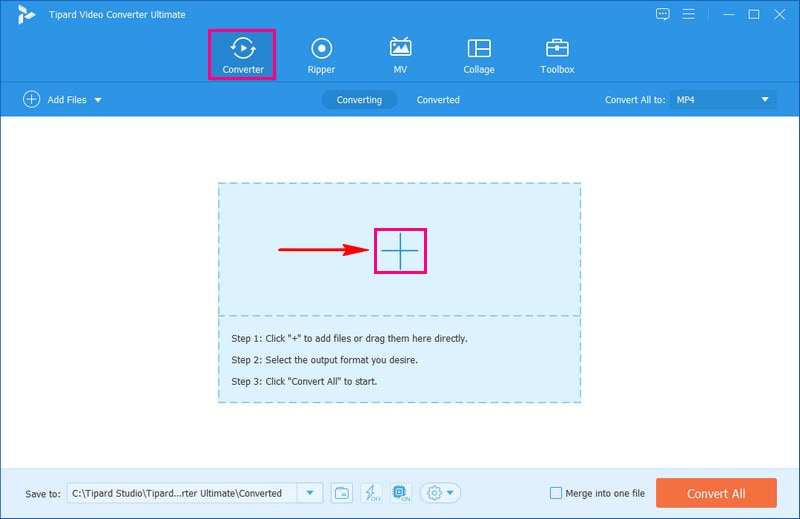
Step 3Press the Profile drop-down menu to access the Video, Audio, and Device options. Head to the Video option and select MP4 format, the format you would like your original video file to be converted.
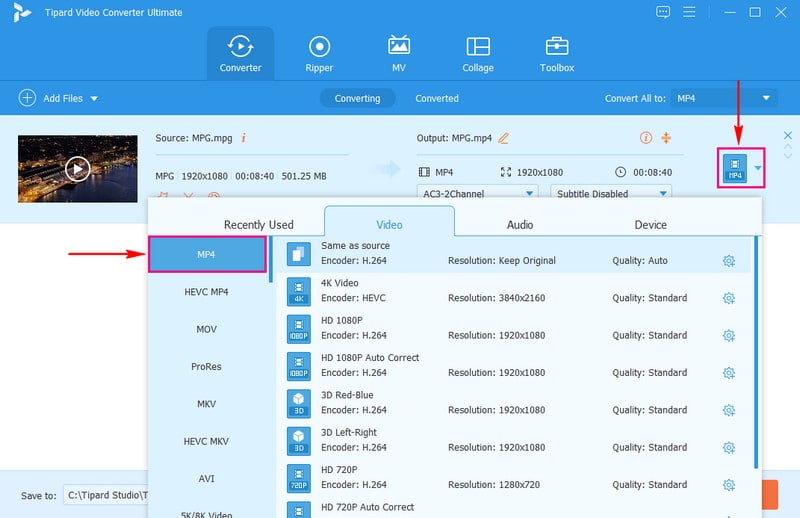
Step 4If you want to customize the output settings, press the Cogwheel button beside it. On the Video option, you can change the Encoder, Frame Rate, Resolution, and Bitrate based on your preference. You can change the Encoder, Sample Rate, Channel, and Bitrate according to your requirements on the Audio option. Once changed, hit the Create New button to save the changes.
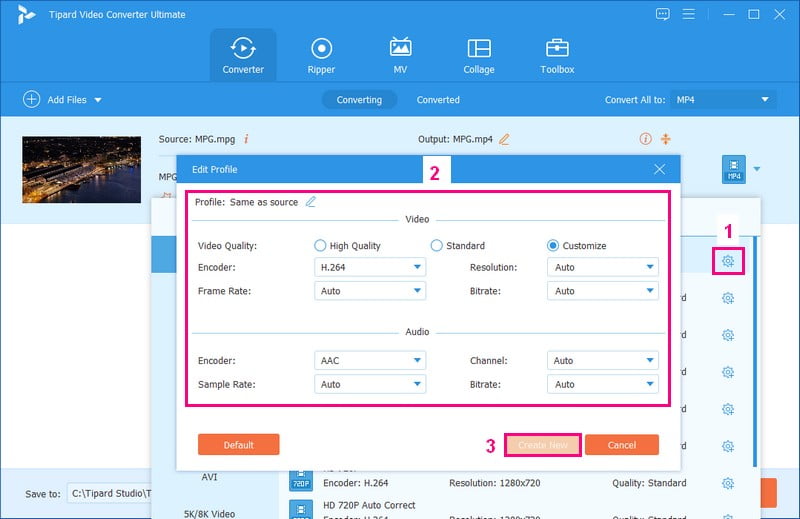
Step 5You can level up your video's appearance by editing it. To do that, click the Wand button beside your imported file.
On Rotate & Crop, you can correct the video's orientation and remove unwanted parts. On Effect & Filter, you can modify the basic effects and select a specific filter. If you want to add a Watermark, you can do that too. Besides that, you can modify the Audio's volume and delay according to your liking.
Note: Remember to hit the OK button to save the changes you made.
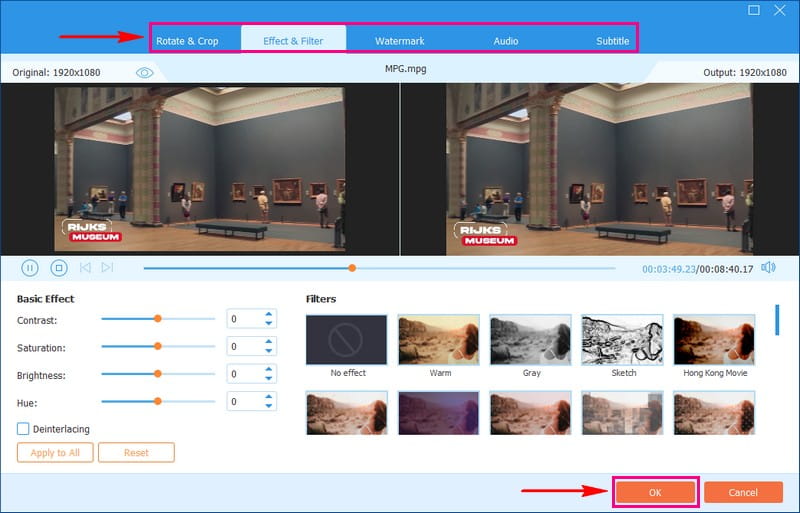
Step 6Once settled, hit the Convert All button to convert the MPG video file to MP4 format. After a few seconds, you can have your converted output on your local drive.
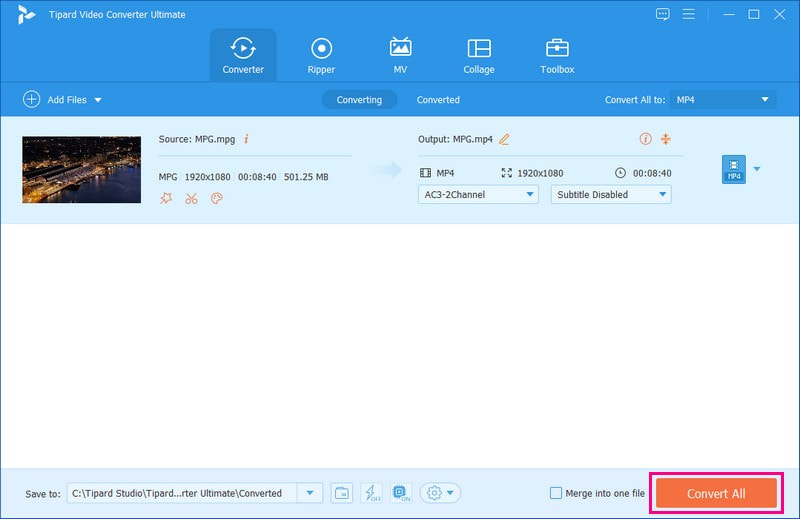
You have learned to convert MPG to MP4 on Windows 11, 10, 8, and 7 with AVAide MP4 Converter! Easy-peasy, right? You do not need to have an internet connection to achieve your task. In a few seconds, you can get the result you want to have. Indeed, it can convert various video files without compromising the quality.
Part 2. Convert MPG to MPG Online
Are you looking to convert your MPG videos into a space-saving MP4 format? Do you prefer doing it online without installing software? If so, let me introduce you to AVAide Free Video Converter Online.
This web-based platform is designed to be intuitive, making it accessible to users of all experience levels. Furthermore, it allows you to convert video files from one format to another. You can upload and convert multiple MPG files simultaneously, saving time and effort. Therefore, it is perfect for users who want a convenient online solution for converting one video to another.
Learn how to convert MPG to MP4 online with large files using AVAide MP4 Converter:
Step 1Go to AVAide Free Converter Online's official website to have complete access.
Step 2Press the Add Your Files button to upload the MPG video files you want to convert.
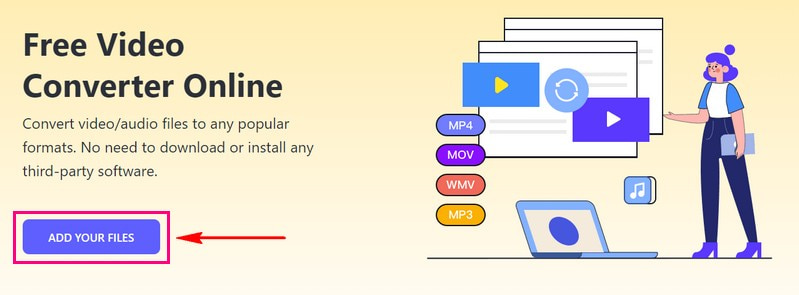
Step 3Choose MP4 from the list of formats in the window's lower corner.
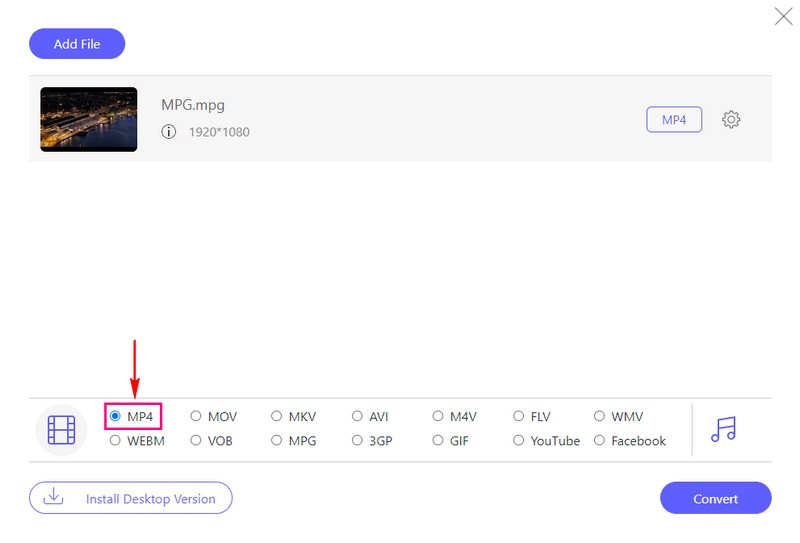
Step 4Hit the Cogwheel button beside your imported MPG video file to modify the Video and Audio settings.
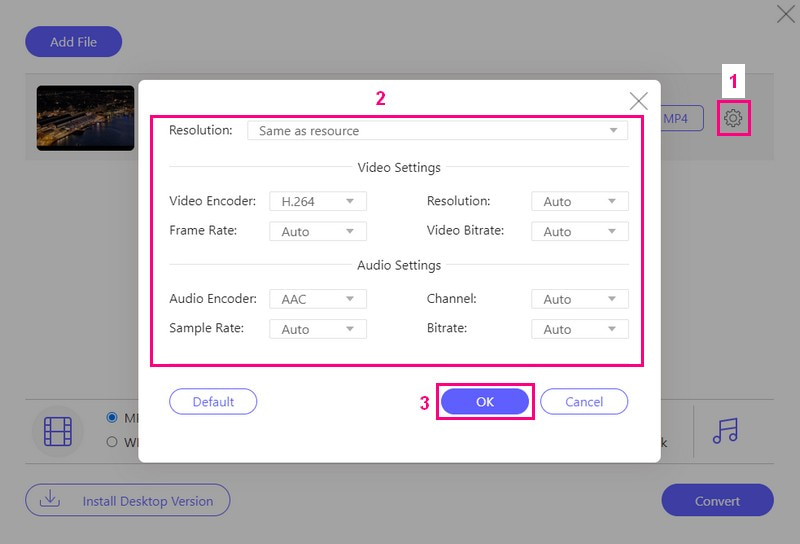
Step 5Once done, click the Convert button to initiate the conversion process. Then, your converted output will be placed in your local folder.
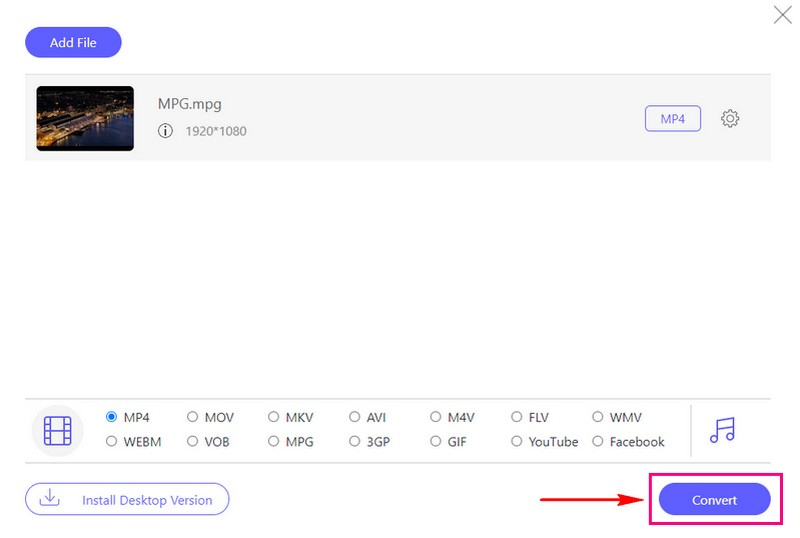
AVAide Free Video Converter Online is one of the most potent free video converters from MPG to MP4 you can use. You can convert numerous MPG files simultaneously straight from the website.
Part 3. Convert MPG to MP4 on Android
Are you an Android user looking to convert your MPG videos into the widely compatible MP4 format on your mobile device? If yes, meet Video Converter - ConverterBlack. This application lets you quickly turn video files from one format to another.
It is recommendable for turning your old MPG videos into the popular MP4 format. You can convert videos wherever you are without a computer. It offers other options to trim, cut, and merge video and audio files. Besides that, it provides an option to change settings like resolution, bitrate, etc, to tailor your converted videos to your preferences.
Discover how to convert MPG to MP4 on Android using Video Converter - ConverterBlack:
Step 1First, download Video Converter - Converter Black on your Android device on the Google Play Store.
Step 2Select Convert Video from the options presented on the main interface.
Step 3Hit the (+) button to open your phone gallery. Look for the MPG video you desire to convert to MP4 format.
Step 4The application will process your video. Then, select MP4 from the Video Format option.
Step 5Once chosen, press the Convert button to start the conversion process. Then, click the Start button to continue. You can also change the file name according to your liking. After a few seconds, the file will be saved on your phone gallery.
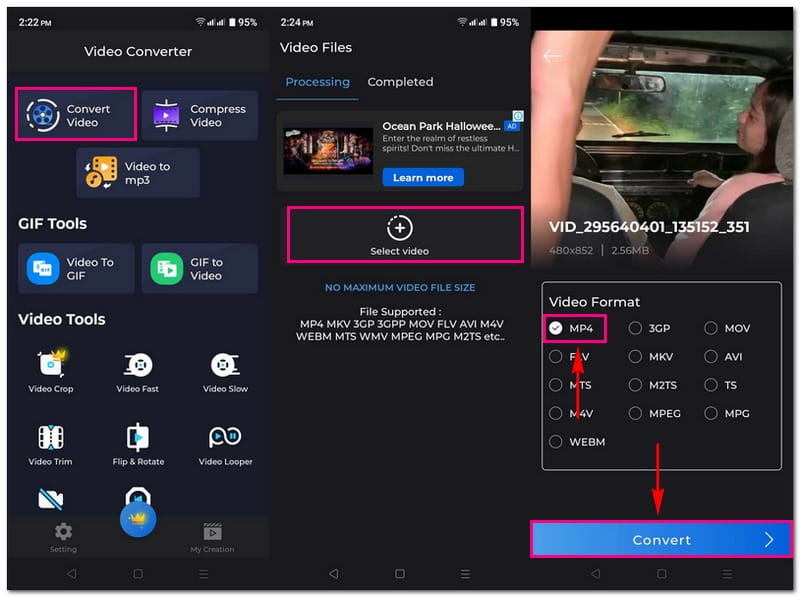
Part 4. MPG vs. MP4
MPG
◆ It stands for MPEG (Moving Picture Experts Group).
◆ It is an older video format.
◆ It is generally used for lower-quality videos.
◆ It may take up more space on your device.
MP4
◆ It stands for MPEG-4.
◆ It is a newer video format.
◆ It is known for better video quality and compression, so it can make video files smaller without losing much quality.
◆ It is widely used for online streaming and high-definition videos.
MPG is an older, bulkier video format, and MP4 is a more modern, efficient format for high-quality videos and online streaming.
Part 5. FAQs about Converting MPG to MP4
What are the MPG to MP4 free Mac converters I can use?
You can use several free Mac converters to convert MPG to MP4 format. These MPG to MP4 converters are AVAide MP4 Converter, HandBrake, FFmpeg, Miro Video Converter, Adapter, and MacX Video Converter Free Edition.
What is the difference between MPG and MP4 in terms of compatibility?
MPG and MP4 formats have different levels of compatibility. MPG files may have limited compatibility on some modern devices. MP4 is more widely supported on a variety of devices and programs. MP4 is a more versatile choice for sharing and playing videos.
Will converting MPG to MP4 affect video quality?
How good the video looks after converting depends on the settings you choose when you are doing the conversion. So, when you change the format, pick the correct settings for what you need.
Will MP4 videos take up less space on my device compared to MPG?
MP4 usually takes less space than MPG videos. It is because MP4 makes videos smaller while keeping them looking nice. So, you save space on your device without making your videos look bad.
Can I convert multiple MPG files to MP4 at once?
Yes! It is possible to convert multiple MPG files to MP4 simultaneously using the AVAide MP4 Converter. This program supports batch conversion, which can help you turn one format into another without spending much of your time.
MPG video files consume a lot of space on your storage. So, converting MPG to MP4 is a smart choice to save storage space on your device while maintaining good video quality. When making this transformation, the AVAide MP4 Converter stands out as an excellent solution. You can have high-quality videos compatible with various devices and platforms.
A multifunctional MP4 converter to convert any video format to MP4 with high output quality.



 Secure Download
Secure Download


