"Why won't my MPEG video play on Windows?"
"How do I make my MPEG file smaller?"
"Is there a way to change MPEG without losing quality?"
Many people ask the same questions. That is why this post is here: to help you convert MPEG to WMV the easy way. We will demonstrate how to do it on Windows, Mac, and online. Whether you have one file or many, you will find a way that works for you.
Part 1: What Is the Difference Between MPEG and WMV
Some video files come in different types. These types are called formats. Two of the most common ones are MPEG and WMV. They may look the same when you play them, but they work in different ways. Discovering the difference can help you choose the right one or determine if you need to convert it.
MPEG (Moving Picture Experts Group)
• MPEG is a group that made rules for saving video files.
• It is used for movies, DVDs, and TV broadcasts.
• Files with .mpg or .mpeg are often small and easy to share.
• They keep good video quality, even after shrinking the file.
• MPEG works well with many devices and media players.
WMV (Windows Media Video)
• Microsoft made WMV.
• It is primarily designed for Windows computers and applications.
• Files with the .wmv extension are designed to be small in size.
• It maintains a low or medium video quality to conserve space.
• WMV is not always easy to open on a Mac or a phone without an extra player.
Why Convert Between Them
1. Smaller File: WMV compresses videos more efficiently than MPEG. It helps save space and makes files easier to upload or email.
2. Faster Sharing: WMV files are transmitted quickly over slow internet connections. They are also suitable for older computers or those with limited data.
3. Windows Friendly: WMV works seamlessly with all Windows tools, including PowerPoint and Windows Media Player. There is no need for extra apps or special codecs.
4. Good Enough Quality: WMV maintains a decent video quality while reducing file size. It is not as sharp as MPEG, but it is good for everyday use.
5. Editing Use: Some Windows-based video editors only work with WMV. That makes it easier to trim or add effects without errors.
Part 2: How to Convert MPEG to WMV on Windows/Mac
There is no easier way than using AVAide Video Converter to convert MPEG to WMV on Windows or Mac. It lets you do it with just one click.
AVAide Video Converter also supports batch conversion, so you can turn many MPEG videos into WMV at the same time. It saves you a significant amount of time, especially if you have numerous files to manage. The best part? It gives you high-quality output with no quality loss. Your video stays sharp and smooth. The sound also stays clear. It is perfect for schoolwork, video sharing, or simply saving space on your computer.
Want to learn how to change MPEG to WMV using it? If yes, refer to the guide below.
Step 1First, launch the program on your computer. If you do not have it yet, download and install it from the official AVAide website. It is safe and easy to install.

TRY IT FREE For Windows 7 or later
 Secure Download
Secure Download
TRY IT FREE For Mac OS X 10.13 or later
 Secure Download
Secure DownloadStep 2Once it is open, click the Add Files drop-down menu at the top left. You will see two options:
• Add File if you only need one video.
• Add Folder if you want to upload many MPEG files at once.
Find your MPEG-1, MPEG-2, or MPEG-4 video on your computer and click Open.

Step 3Look to the right side of your video file name. There is a big Format button there. Click it. Now, a list of video formats will pop up. Choose WMV as your output format.
You can also change the quality. Pick Same as source, HD 1080P, HD 720P, or SD 480P, depending on what you need. WMV provides a smaller file size, which helps save space.
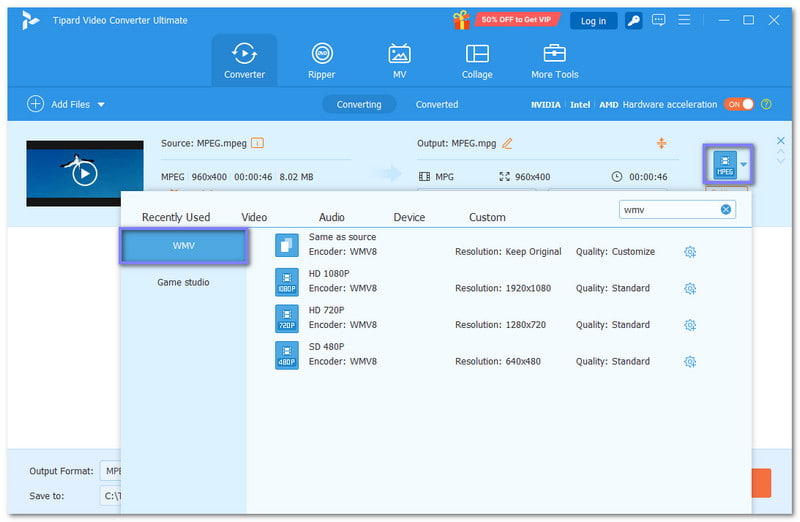
Step 4Once everything looks good, hit the Convert All button at the bottom right. The program will now begin converting your MPEG file to WMV. After it is done, click Open Folder to find your new WMV video.
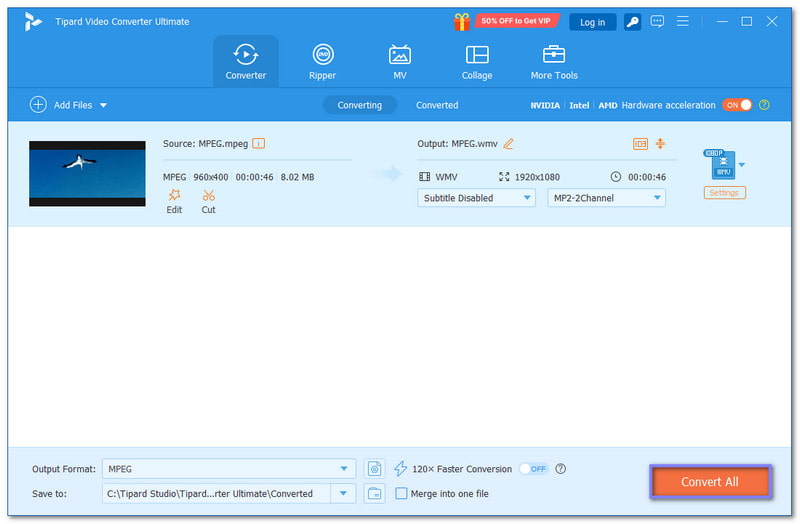
You now know how to convert MPEG to WMV on Windows or Mac using AVAide Video Converter. But besides that, AVAide Video Converter can also help you convert MPEG to MOV, which is a Mac-supported format. With that, you can still play your video file no matter what device you are using.
Part 3: Free MPEG to WMV Converters Online
If you do not want to download anything, online converters can help. They are fast and simple to use. You only need the internet, your MPEG video, and a browser. Here are three legit ones you can try!
1. CloudConvert
If you need better control when changing video formats, CloudConvert can help. It lets you fine-tune video clarity, resolution, and file size before converting your MPEG to WMV. Additionally, it keeps your video clear and sharp, which is essential for online sharing. And yes, your data stays safe, as CloudConvert promises data privacy and security.
Step 1Open CloudConvert - MPEG to WMV Converter using your browser.
Step 2Click + Select File to upload your MPEG files.
Step 3WMV is already set under the Convert to option, so you are good to convert it.
Step 4Press Convert and download your converted file.
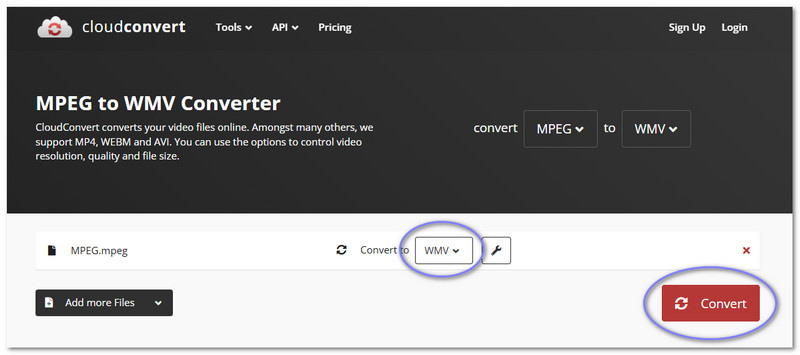
2. MConverter
Let us say you have a lot of files. Or different types, such as video, audio, and documents. That is when MConverter makes life easier. It supports bulk conversions, so you do not have to convert MPEG files to WMV one by one.
This tool lets you drag and drop files or folders. You can also grab them from your Drive, OneDrive, Dropbox, or even your computer. As mentioned, it supports numerous file types, so it is also possible for you to convert MPEG to AVI, MP4, etc. The interesting part? The site starts converting and saving automatically. You do not need to click too much.
Step 1Go to MConverter's official website.
Step 2Click the Arrow Up button to import your MPEG files.
Step 3Select wmv under the Pick a target format option, and the conversion process will begin automatically.
Step 4After conversion, it will automatically save the converted file for you; check it on your local file.
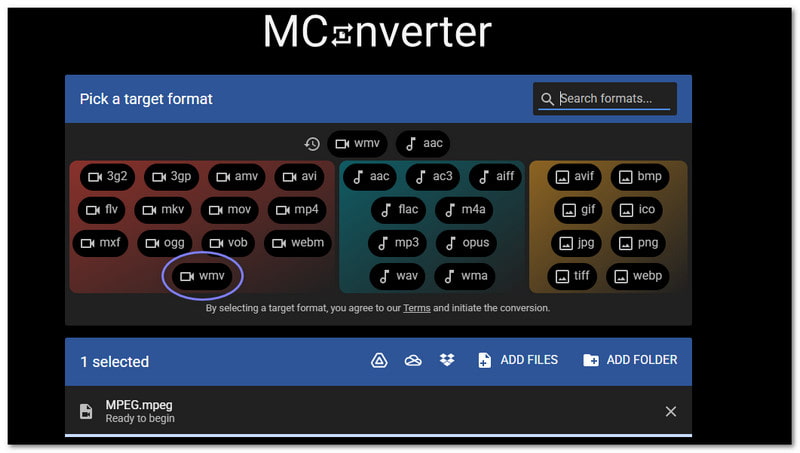
3. Zamzar
If you want something very easy, try Zamzar. It is made for basic video conversion. You do not need to sign up. You can even ask Zamzar to email you when it is done. However, the free version has a 50MB file size limit. Still, it works well for small videos and quick tasks, making it one of the reliable MPEG to WMV converters free online.
Step 1Search Zamzar - MPG to WMV using your preferred browser.
Step 2Click Choose Files to load the MPEG files you want to convert.
Step 3As for your output format, wmv is already set. So, click Convert Now to get your new WMV file.
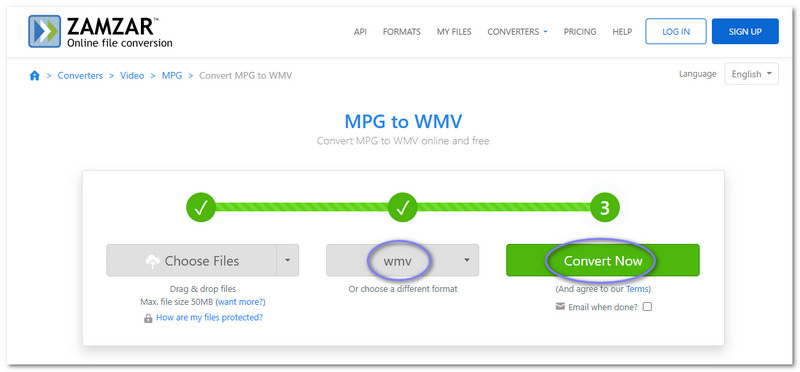
We hope that you are now satisfied with knowing how to change MPEG to WMV. The best part is that AVAide Video Converter makes the process easier. With one click, high-quality and batch support save you time.
Your complete video toolbox that supports 350+ formats for conversion in lossless quality.




