Is MP4 compatible with Windows Movie Maker?
Movie Maker is not available for downloading and using in Windows 10. If you are using the Windows Movie Maker on a Windows XP/7/8 PC, you may also face the situation that MP4 can't be imported or played. Are you looking for a way to convert MP4 to Windows Movie Maker free?
This post tells you how to convert MP4 to WMV for later editing in Windows Movie Maker. Also, you can learn some useful information about how to convert MP4 in Windows Movie Maker.
Part 1. Can I Convert MP4 to GIF/WMV/AVI in Windows Movie Maker
As it mentioned above, Movie Maker is no longer available for Windows 10. Instead, Windows 10 comes with a Photos app for users to edit videos, audios and photos. So, there is no official Movie Maker version for Windows 10.
It's quite confusing that, as one of the most popular video formats, MP4 can't be supported by Windows Movie Maker. It is only compatible with WMV, MPG, MPEG, ASF, and AVI. So when you try importing an MP4 file to Windows Movie Maker, you will get an analyzing or importing failed prompt. Let alone converting MP4 in Windows Movie Maker.
Note that, even though there are many movie maker download versions for Windows 10 offered on the market, none of them is officially from Microsoft. Most of them support MP4 converting, but they are not real Movie Maker for Windows 10.
In a word, you can't convert MP4 to WMV, AVI, or GIF with Windows Movie Maker. If you want to edit MP4 files in Movie Maker, you need to convert MP4 to Windows Movie Maker first.
Part 2. How to Convert MP4 to Windows Movie Maker
If you want to edit MP4 in Windows Movie Maker, you should convert MP4 to a Windows Movie Maker supported format like WMV or AVI. Here we strongly recommend a powerful MP4 video converter, AVAide Video Converter for you to convert MP4 to WMV for Windows Movie Maker.
This MP4 to WMV converter is compatible with videos in any frequently-used formats including MP4, MOV, AVI, WMV, MPEG, MPG, ASF, MKV, M4V, and more. It highly supports all popular video resolutions like 8K, 5K, 4K, 1080p HD, 720p HD and common SD. Moreover, it can replace Windows Movie Maker to directly edit various video and audio files.

TRY IT FREE For Windows 7 or later
 Secure Download
Secure Download
TRY IT FREE For Mac OS X 10.13 or later
 Secure Download
Secure DownloadStep 1Free install and run this MP4 to Windows Movie Maker converter on your computer. When you enter it, click Add Files to load the MP4 file you want to convert to WMV or AVI.

Step 2It offers a straight-forward way to convert MP4. You can directly choose WMV or AVI from the drop-down list of Convert All to and start the conversion.
Ensure you select a suitable output format. You should check the output resolution, bitrate, quality and more information. In that case, you can convert MP4 to a Windows Movie Maker supported file without image or sound quality loss.

Step 3Many frequently-used editing features are designed in this converter, such as trim, merge, rotate, crop, compress, resize, custom effects, 3D, watermark, and more. You can use them to edit your video with ease.
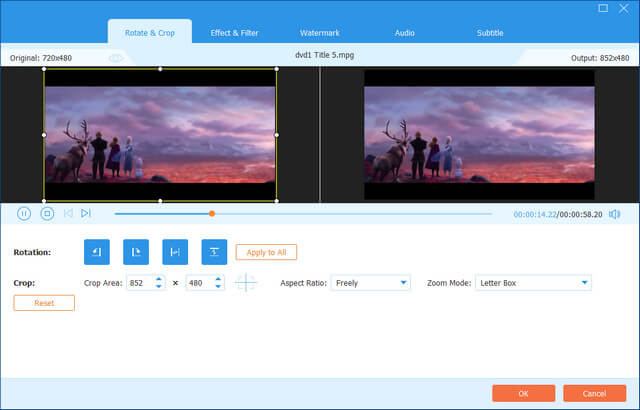
Step 4After all your operations, you can simply click on the Convert All button to start the MP4 conversion.

Part 3. FAQs of How to Convert MP4 in Windows Movie Maker
Is MP4 compatible with Windows Movie Maker?
No. MP4 format is not natively supported by Windows Movie Maker. It only supports WMV, AVI, ASF, MPG, and more. If you want to edit MP4 files in Windows Movie Maker, you should convert MP4 to a supported format first.
Does Windows 10 have a DVD maker?
No. Windows 10 system doesn't come with a pre-installed DVD maker. The default Windows DVD Maker is no longer supported in Windows 10.
Can Windows Movie Maker convert WMV to MP4?
Yes. Windows Movie Maker is able to edit and save WMV to MP4. You can import the WMV file to it, choose the save movie option, click For computer, and then select MPEG-4 from the drop-down list of Save as Type.
How to convert MP4 in Windows Movie Maker? After reading this page, you can know more information above the MP4 converting in Windows Movie Maker. If you want to edit videos with it, you should convert MP4 to WMV first.
Your complete video toolbox that supports 350+ formats for conversion in lossless quality.




