Converting a 3GP video to MP4 can be a game-changer. It allows you to watch videos on a broader range of devices and enjoy better quality. This guide will break down the process into basic steps, making it easy for anyone to understand and apply. Whether you are a tech enthusiast or a first-time user, these conversion methods are accessible and practical. Let us dive into how to convert your 3GP to MP4 format.
Part 1. Convert 3GP to MP4 Using Desktop Software
1. AVAide MP4 Converter
Picture this: You have some old videos on your phone in 3GP format. You want to watch them on your computer, share them with friends, or upload them to social media. However, you have learned that many devices and platforms prefer the MP4 format. That is where the AVAide MP4 Converter comes to the rescue!
AVAide MP4 Converter is designed to make the video conversion process as simple as possible. With this, you can convert your 3GP videos and share them without compatibility issues. It can help improve the quality of your videos during the conversion process; it ensures that your converted video looks excellent. In addition, it is designed to be fast and efficient, so you can get your videos ready to use in no time.
- It can convert full high-definition and 4K videos at 30x faster speed.
- It supports batch conversion.
- It enables users to change the parameters like resolution, frame rate, bitrate, etc.
- It offers editing functionalities to enhance video output.
- It provides options to improve video quality.
Here is how to convert MXF to MP4 using AVAide MP4 Converter:
Step 1First, you must have the AVAide MP4 Converter on your computer by downloading and installing it.
Step 2Navigate to the Converter tab. Press the (+) button to import the 3GP video file you want to convert. Besides that, you can drag and drop the file to bring it to the program.
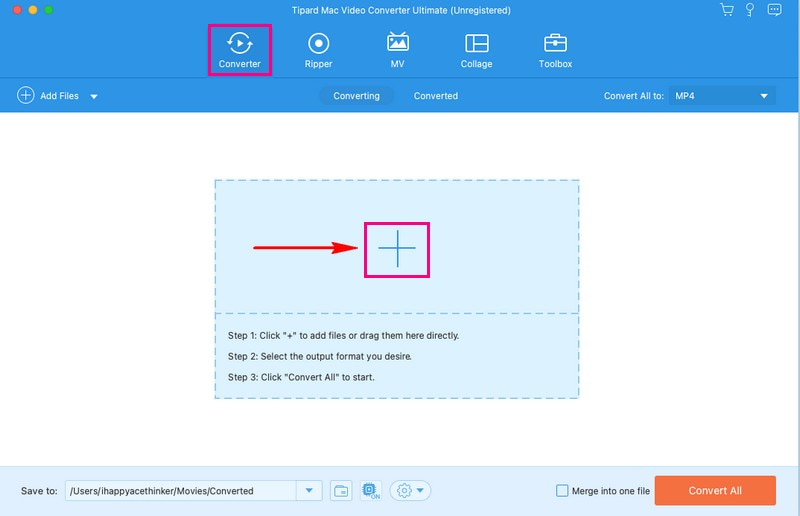
Step 3Once the video file is imported, click the Profile drop-down menu to access video formats. Then, select MP4 from the list under the Video option.
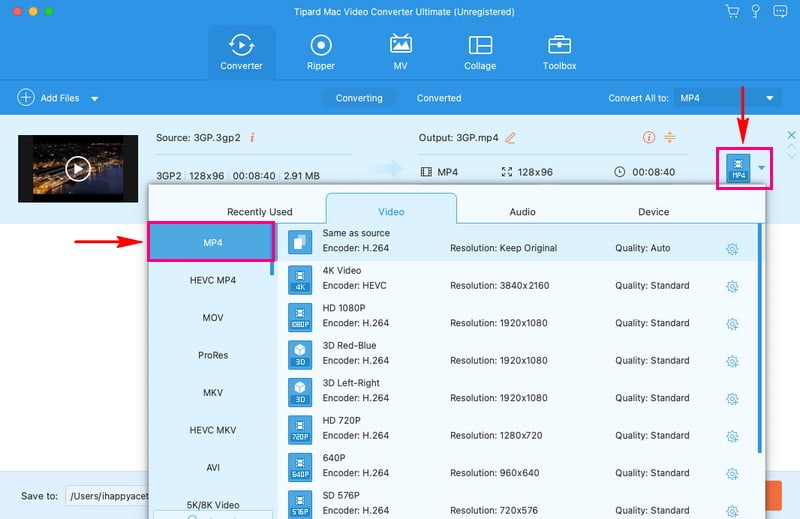
Step 4If you desire to change the output settings, hit the Cogwheel button. You can alter the Resolution, Bitrate, Frame Rate, and Encoder on Video settings. You can also change the Channel, Bitrate, Frame Rate, and Encoder on Audio settings. Once done, press the Create New button to apply the changes.
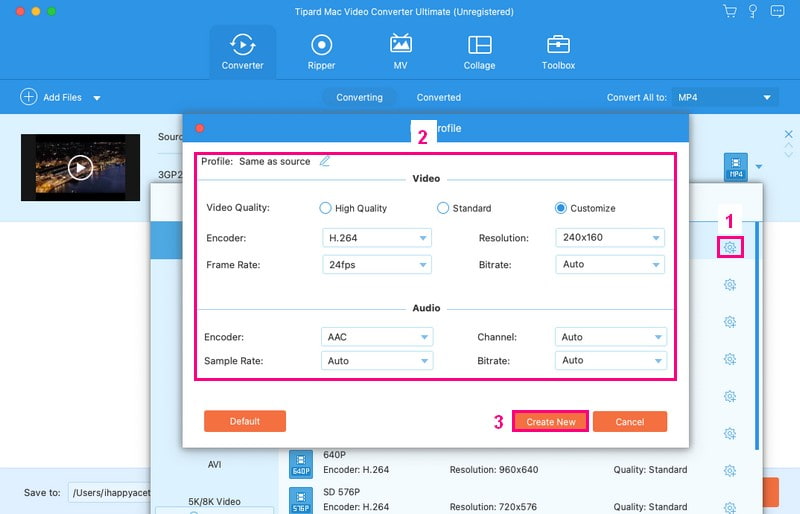
Step 5Once you return to the primary conversion menu, click the Wand button to edit your video. Here, you can correct the video's orientation, remove unwanted frames, modify the basic effects, apply filters, embed watermarks, etc. Remember to click the OK button to apply the edits you make.
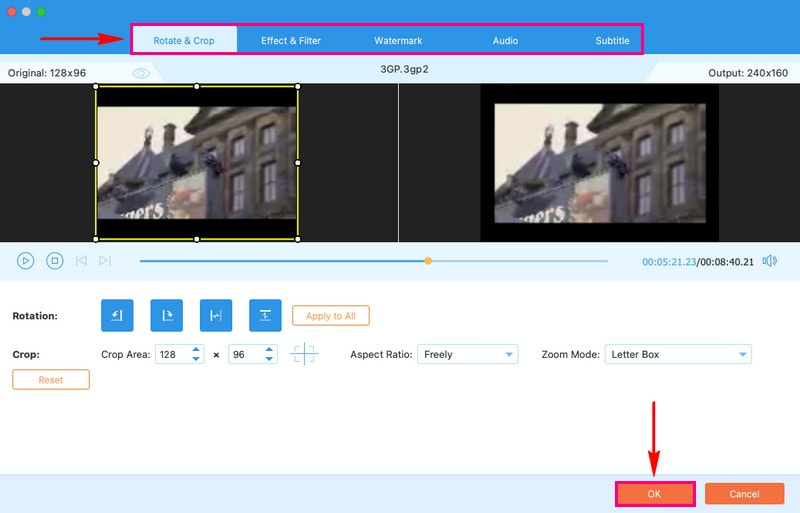
Step 6Once satisfied with your edits, you can now start the conversion process. To do that, hit the Convert All button to convert your 3GP video file to MP4 format. Afterward, you will see the converted output on your local drive.
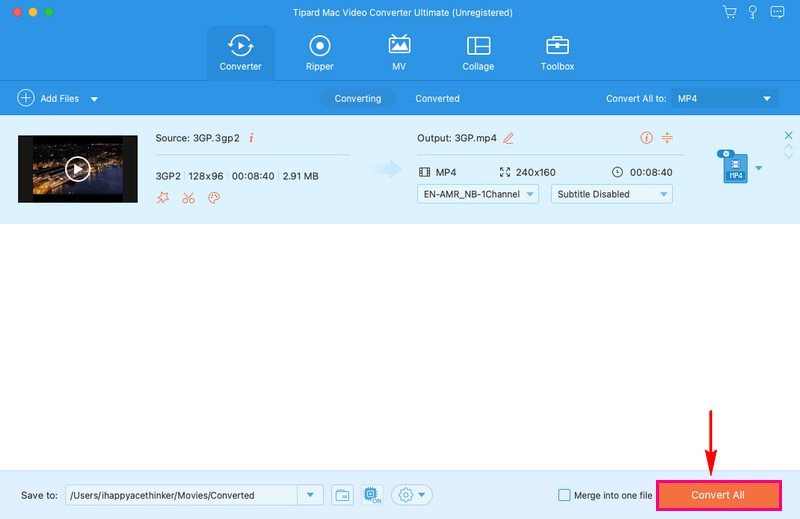
2. VLC
VLC Media Player is a free-to-use program, so you do not need to spend money. It is not just a video player but also a video conversion platform, and you can perform various video-related tasks. It has an easy-to-understand interface; you do not need to be an expert to convert your videos.
VLC Media Player helps you convert 3GP videos to the more universally compatible MP4 format. This conversion allows you to enjoy your videos on a broader range of devices, improve their quality, and easily share or edit them. In addition, it enables you to choose the settings for your conversion, such as the output quality and destination folder.
Here is how VLC converts 3GP to MP4 works:
Step 1Start by clicking on the VLC icon to open the program.
Step 2Once VLC is open, go to the Media tab at the top. From there, select Convert/Save.
Step 3A new window will pop up. Click Add in this window to include your 3GP videos. Then, press Convert/Save at the bottom of that window to open the conversion menu.
Step 4In the conversion menu, find Profile and pick MP4 as the format for your video. Use the Browse button to choose where to keep your new MP4 file.
Step 5After you have set everything up, click Start to begin the conversion process.

Part 2. Convert 3GP to MP4 Using Online Service
Are you looking for a hassle-free way to convert your 3GP videos into the more widely compatible MP4 format? AVAide Free Video Converter Online is here to help you with this task.
This online service is a user-friendly and convenient platform to transform your video files from one to another. It operates directly in your web browsers, making it usable from any device with an internet connection. You can add many files simultaneously without considering the file size limitation. Amazing, right? The conversion process is usually speedy, allowing you to obtain your MP4 file in a matter of moments. You can get your converted output without watermarks.
Here is how to convert video 3GP to MP4 online using AVAide Free Video Converter Online:
Step 1Open AVAide Free Video Converter's official website using your browsers.
Step 2Hit the Add Your Files button to import the 3GP video file you want to convert.

Step 3A new window on your screen will appear; select MP4 format from the bottom part.

Step 4Press the Cogwheel button to modify the video and audio settings according to your needs. When settled, click the OK button to apply the changes you make.

Step 5When finished, click the Convert button to transform your 3GP video file to MP4 format.

Part 3. Convert 3GP to MP4 on Android
VidSoftLab Video Converter is a mobile application designed for Android devices. It is primarily used for converting video files from one format to another. It is a handy application to watch or share videos on various devices. It means you can take a video in one type, like 3GP, and change it into another format, like MP4. If you want more control over the conversion process, you can tweak some settings, like video quality or resolution. Besides that, it offers basic editing features like crop, rotate, merge, and more.
Here is how Android converts 3GP to MP4 works using VidSoftLab Video Converter:
Step 1First, install the application using your mobile device.
Step 2Open the application by tapping on Video Converter. It is where you can start turning your 3GP videos into MP4 format.
Step 3You will need to pick the 3GP video you want to change. You can also choose some settings if you want. Look for MP4 in the list of format settings and tap on it.
Step 4Here, you can decide where your new MP4 video will work. If unsure, just choose MP4 to make it work on most devices.

Part 4. 3GP vs. MP4
| Aspect | 3GP | MP4 |
|---|---|---|
| Primary Use | It is mainly for mobile devices and small screens. | Versatile, which is suitable for various devices. |
| Video Quality | Lower quality, not ideal for high-definition content. | High-quality, suitable for simple and high-definition videos. |
| File Size | Small, which is suitable for saving space on your device. | Moderate, which is a balance between quality and size. |
Part 5. FAQs about Converting 3GP to MP4
How does FFmpeg 3GP to MP4 conversion work?
First, open the Command Prompt or Terminal. Navigate to the folder with your 3GP file. Enter this command: ffmpeg -i input.3gp -c:v libx264 -c:a aac output.mp4. Then, replace input.3gp with your 3GP file name and output.mp4 with your desired MP4 file name. Press Enter, then FFmpeg will do the conversion.
How to convert 3GP to MP4 on Windows using HandBrake?
Download and open Handbrake on your computer. Add your 3GP video by clicking File or Folder. In the next window, choose the MP4 format. Then, click Browse to select where to save your MP4 video. Once done, click Start Encode to start the conversion process.
Does the conversion process affect video quality?
How your MP4 video turns out can change based on your choices. Changing to MP4 can make your video look better, especially if you pick higher-quality settings.
Are there situations where 3GP is better than MP4?
If you do not have much space on your device, 3GP videos are smaller and save storage. However, they do not look as good as MP4 videos because they have lower quality.
How long does it take to convert a 3GP video to MP4?
The time it takes to convert a video depends on how big the video is and how fast your device can work. Smaller videos are usually quicker to convert.
You have learned how to convert 3GP to MP4 video format using offline and online converters. The instructional steps provided are easy to follow and understand. For an efficient and user-friendly solution, consider using AVAide MP4 Converter. This program simplifies the conversion process. It ensures that your videos are transformed into other formats and optimized for quality and compatibility.
A multifunctional MP4 converter to convert any video format to MP4 with high output quality.



 Secure Download
Secure Download


