“I capture many moments with my family and friends using my Canon camera. However, I faced many difficulties when sharing it with others. There are also times when I can’t view the photos when using image viewer software. Can anyone help me?”
If you are among those users in that situation, then worry no more. Various photographers, skilled and novices, encounter this struggle whenever they want to view and share the captured photos from a Canon camera. So, if you want to solve your problem, the best thing to do is to convert your CR2 file to an image format that is more playable and accessible, like JPG. Thankfully, this article will teach you all the procedures to transform your Canon RAW (CR2) photos into JPG formats. With that, you can share the images with your friends and view them on various image-viewing platforms. Therefore, read all the information from this post and learn how to convert CR2 to JPG.
Part 1. Reasons to Convert CR2 to JPG
Before going to the different methods of converting your CR2 to JPG formats, it is better to understand why you need to do the procedure. See the information below for numerous reasons for using an excellent converter to convert CR2 to JPEG.
Wider Compatibility
CR2 files are only playable on Canon devices. With that, there is a chance that you can't open the photos when using other devices or image-viewing platforms. Thus, converting the CR2 file to JPG format is recommended since the format is among the most popular image formats that can offer excellent quality and be playable on all platforms.
Smaller File Size
CR2 files contain a large file size. You can turn the image to JPG format if you prefer a smaller file. The format is ideal, especially if you want to collect more files on your device.
Fast Loading Times
Since JPG can offer a smaller file size, the image can load faster on the website and in photo galleries.
Easier Editing
Turning your CR2 image to JPG format first is best if you want to edit your pictures smoothly. This is because some editors don't support CR2 formats. It is also easier to edit JPG if you want to make some adjustments.
Now that you have enough reasons to convert your CR2 files, you can explore the best procedures to convert CR2 to JPG by reading the following sections.
Part 2. Convert CR2 to JPG with the Best Quality
Are you looking for the best CR2 to JPG converter? In that case, AVAide Image Converter is the best online tool you need. It can turn your CR2 file into JPG quickly and smoothly. Plus, you can convert multiple CR2 files to JPG simultaneously. It also supports output formats like PNG and GIF. After quick conversion, you can download your JPG images quickly. It will keep the best image quality after CR2 to JPG conversion. Now, you can check the detailed guide below to convert CR2 to JPG free online.
Step 1Go to the official website of AVAide Image Converter. You can see that the output format is set to JPG by default. Click the Choose Files button to upload your CR2 images. You can upload multiple CR2 images at once.
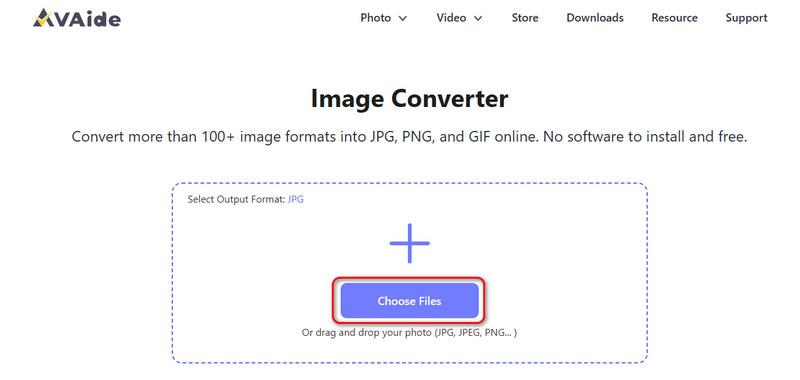
Step 2This CR2 to JPG image converter will automatically convert your CR2 images to JPG format. Then, you can click the Download All button to save the JPG images to your computer.
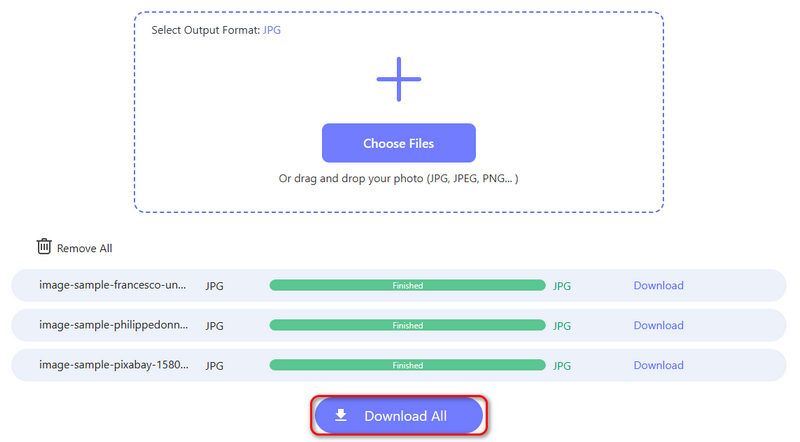
Part 3. Turn CR2 to JPG on Mac and Windows Using RawTheraphee
If you want to learn how to convert CR2 to JPG on your Windows and Mac, you can use RawTheraphee. This program is one of the most effective converters since you can turn your CR2 files into various output formats. It can also increase your image's quality, making it a powerful photo converter. Moreover, besides converting, you can also use the program to enhance photos. It offers various features, such as an image cropper, color adjuster, hand tool, and more. The only drawback here is that RawTheraphee's UI is confusing, making it unsuitable for all users. The software is also resource-intensive, which is only suitable for high-spec desktops. But still, if you want to learn how to convert a CR2 file to a JPG, see the tutorial below.
Step 1Download and install RawTheraphee on your Windows and Mac computers. Then, you can open the CR2 file you want to convert.
Step 2After that, right-click the CR2 photo and choose the Put to Queue option. Once done, proceed to the next step.
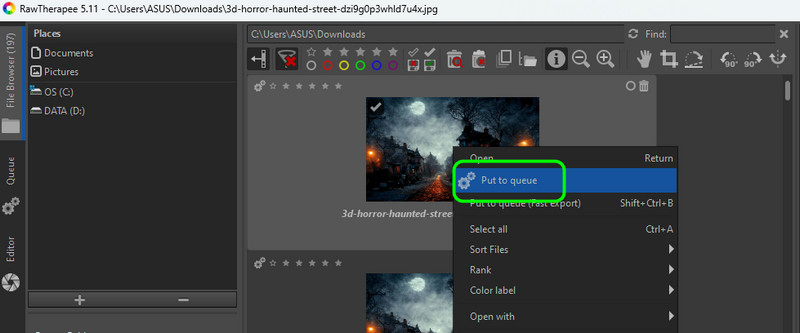
Step 3From the left interface, click the Queue section. Then, proceed to the File Format option and select the JPG format.
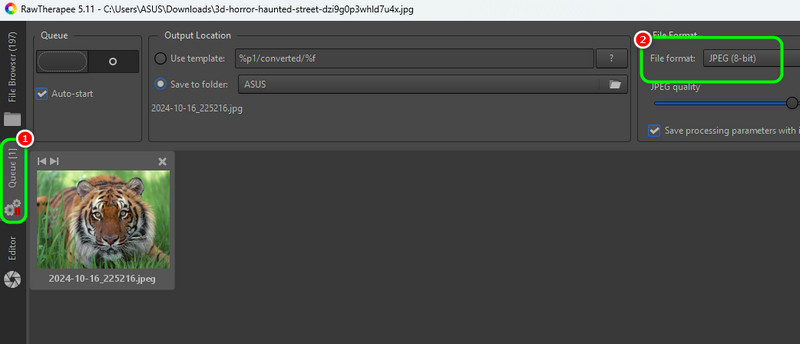
Step 4For the final process, hit the Circle button to start the CR2 to JPG conversion process. After that, you can already view the converted file on your computer.
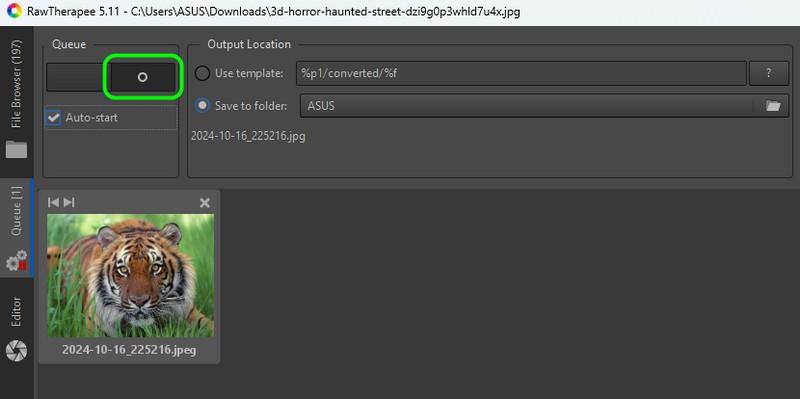
Part 4. How to Convert CR2 to JPG on Windows 10/11 Using FastStone Image Viewer
Do you want to learn how to convert pictures from CR2 to JPG on Windows 10 and 11? If so, you can use the FastStone Image Viewer. This software is one of the best photo-viewing tools for smoothly opening all images. Its conversion process is also effective, making it one of the most reliable converters. You can even use the tool to resize the image, adjust the image color, unblur pictures, etc. Check the instructions if you want to use this program to convert CR2 files.
Step 1Download the FastStone Image Viewer software. Then, once you launch the program, browse the CR2 you want to save as JPG.
Step 2After you click the CR2 file, go to the top interface and hit the Save button. After that, a mini window will show up on your screen.
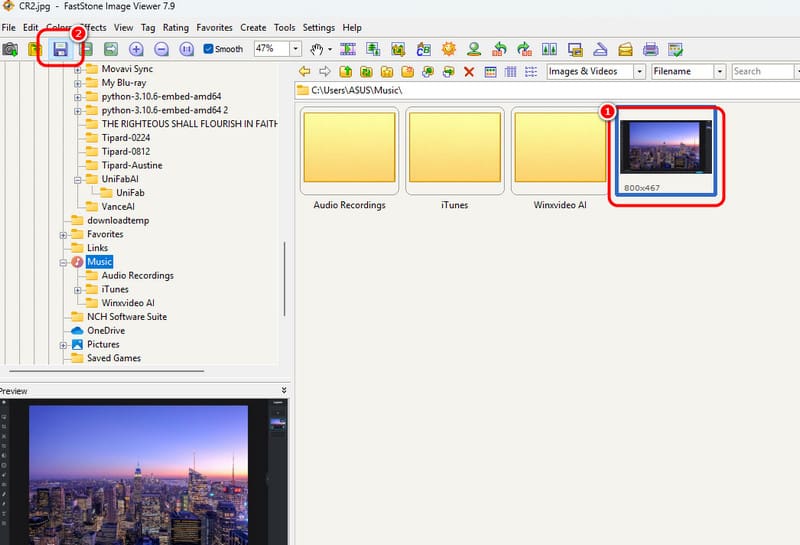
Step 3Click the Save as Type button and select the JPG format. To keep the converted file, hit the Save button for the last process.
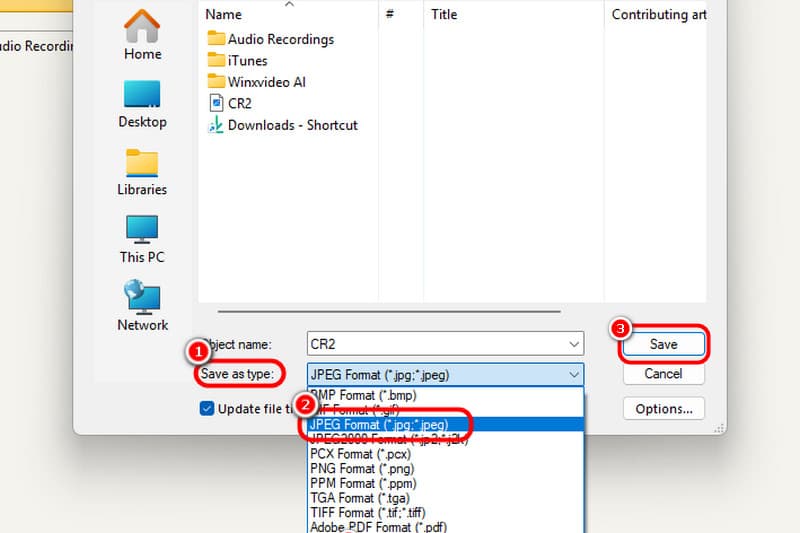
Part 5. How to Convert CR2 to JPG Online Using iLoveIMG
To convert CR2 to JPG online, you can access iLoveIMG. This web-based converter lets you transcode your CR2 to JPG with a fast conversion speed. Plus, it can even offer a simple design, allowing you to undergo the procedure without hassle. The only problem here is that ads are on the screen and need a strong internet connection to perform well. To start the conversion process, check the method below.
Step 1After you access the tool, click Select Images to upload the CR2 file. You can also add multiple images to convert CR2 to JPG in bulk.
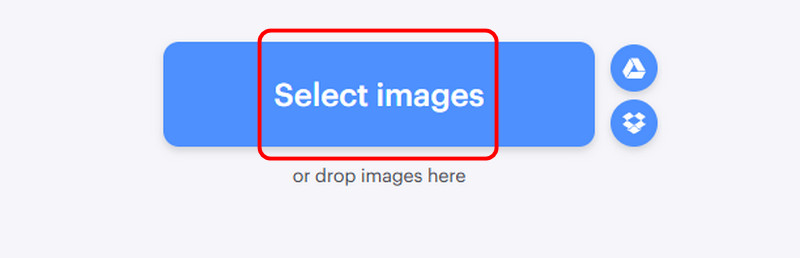
Step 2After the uploading process, click the Convert to JPG button. Then, download the converted image to play it on your device.
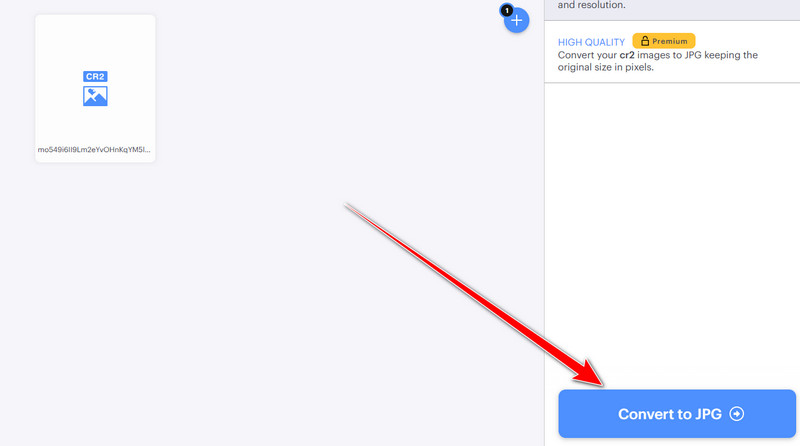
You can follow the simple tutorials from this article to learn how to convert CR2 to JPG successfully. You will also get enough details on why you need to convert your CR2 files. Also, if you want to convert your images with the best quality, use AVAide Video Converter. This offline converter lets you convert CR2 to JPG formats with exceptional quality, leading to a better viewing experience.

You can easily convert your photo from any image format to a popular JPG, PNG, or GIF with no quality loss.
PROCESS NOW



