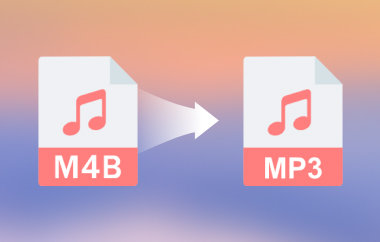If you can easily see big WAV files inhibiting your performance or causing compatibility problems, then the WAV to OGG conversion is your best bet. OGG, proudly holding the highest quality to file size ratio and one of the least demanding in its computational resources, is now the darling of gamers, developers, and streamers worldwide. While OGG is perfect and thus universally appropriate for a desktop PC user to an ordinary user, compared to WAV, which is highly compressed but very large, these points will be held at a minimal level when comparing the two. Here, you will find the best options to help you get the OGG format.
Part 1: The Easiest Way to Batch Convert WAV to OGG [100% Best Option]
So, when deciding what tool to use for the WAV to OGG conversion, there can be nothing better than AVAide Video Converter, which provides effortless, fast, and high-quality service. It is easy for basic users and has adequate features for power users. Its advantage is the possibility of converting several WAV files into OGG simultaneously with exceptional speed, known as batch conversion. In other words, be it several documents or a vast library, AVAide guarantees efficiency without sound distortion.
Thus, while AVAide is not exceptional in all the strategies, its main advantage is the ability to apply them flexibly and accurately. It also offers additional settings, where one can allocate exquisite settings for adjusting the bitrate, the number of channels and the sample rate. It also includes a constructed editor, allowing users to reduce and improve sound quality before the transcoding procedure. With ultra-fast processing and quality output, AVAide goes way beyond being just a converter; it is a tool created to enhance efficiency. If you’re looking for a smooth solution to convert WAV to OGG, the AVAide Video Converter is your best shot.
Step 1Download the converter now on your PC by clicking the appropriate button here. Then, install the package you have downloaded and launch the app to start using it.

FREE DOWNLOAD For Windows 7 or later
 Secure Download
Secure Download
FREE DOWNLOAD For Mac OS X 10.13 or later
 Secure Download
Secure DownloadStep 2Now that the converter has been launched, click the + button to import the WAV file format here. You quickly upload as many WAV files as you want and convert them to OGG.

Step 3To get the OGG output, click the dropdown button, go to Audio, and select the OGG format from the selection. Then, choose the OGG setting you want from the list here.

Step 4Initiate the conversion process by ticking the Convert All button. When converting the WAV file is done, a folder will show on your screen, and you can now test the OGG file.

Part 2: Easily Convert WAV to OGG with iTunes
For Mac users, iTunes is a simple technique to convert WAV to OGG using the built-in audio conversion tool on the Apple brand. As a media library, imported songs in WAV format can be changed on the importing preferences to OGG format and quickly converted afterward. However, it does not allow for batch processing or offer many customization capabilities, so it is recommended for people who only edit their audio occasionally rather than for instances where one is expected to edit large amounts of audio or tweak the audio quality to the very finest detail.
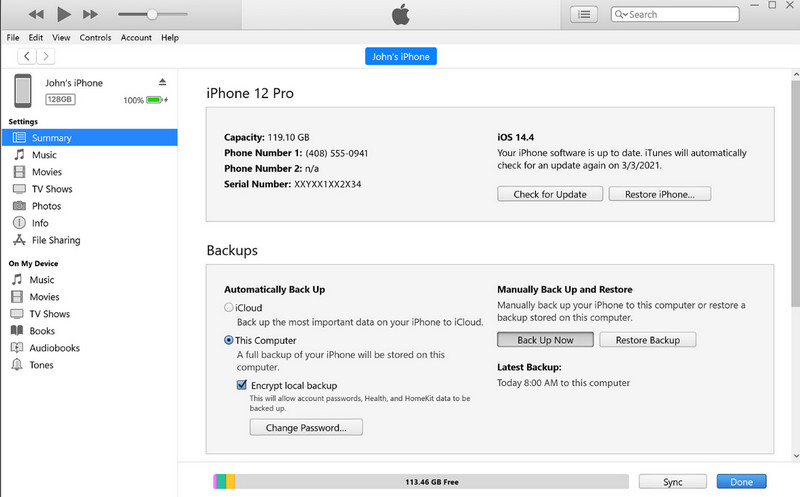
Step 1Launch the iTunes app, click the Edit, and choose Preferences.
Step 2Here, go to General, then pick Import Settings. In the pop-up menu, choose the OGG format as an output and click OK to save the changes.
Step 3In your library, pick the WAV file you want to transform and click File, Convert, and Create OGG Version.
Part 3: How to Convert WAV to OGG with Audacity
Audacity, an open-source audio editing tool with diverse features, is a nice WAV-to-OGG converter tool. Users can import audio in the WAV format and export as OGG, with the quality settings to fit the bill. Although it is one of the most feature-rich apps and can perform Audacity record audio from the computer, its complexity and absence of the batch processing function may need to be more attractive to fresh entrants into the pro solution search.
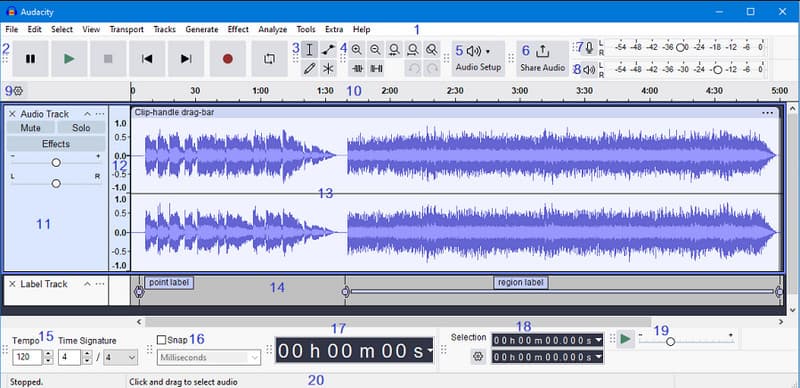
Step 1Launch the Audacity app on your computer, tick File, and choose Open to add the WAV file.
Step 2With the settings available, edit the audio based on the requirements you want to achieve.
Step 3Above, click File, then Export. Here, choose Export as OGG from the available selection.
Part 4: Easily Convert WAV to OGG Online
You will find it easy to convert WAV to OGG without a single download using a web-based application, such as Online Audio Converter. All required is to upload the user's WAV files, choose the option to output OGG, and then download the converted file. However, these tools provide limited file size options for conversion, dependent on the stability of the internet connection, and also need more detail or multiple conversion options, effective only for converting files occasionally or rarely.

Step 1After opening the web tool, click the Open Files to easily upload the WAV file you have saved on your device. Aside from that, you can also upload the WAV if it is saved on Google Drive or Dropbox or if it is a URL.
Step 2Next, click the OGG format from the available selection and adjust its quality based on your needs by dragging the slider.
Step 3Then, click Convert to commence the converting to OGG.
Part 5: WAV vs. OGG - Which One Is Better?
While comparing two formats, WAV vs. OGG, the format to use would greatly depend on the user's requirement. WAV files are fully uncompressed and offer the best possible sound quality, and that's why they are used for working and storing sample and professional quality audio data. They said their sizes are too large to use or reasonably store on smartphones and tablets.
On the other hand, OGG is a compressed format that logically reaches the same effects in sounding as in circulation on the Internet or casual listening. As it offers efficient compression, OGG is used by gamers, developers, and other streamers and users who need a balance between quality and performance. OGG is the most suitable format for users who wish to balance quality, storage, and compatibility. Furthermore, several tools specialize in converting OGG to WAV if you want to take advantage of the WAV format.
When selecting the WAV to OGG converter of choice in which the specific WAV file will be converted, the quality is much the same – it is all about striking that perfect balance of quality and useability. Whether you would like professional software like AVAide, standard software like iTunes, an unusually versatile application such as Audacity or online tools, there will always be the optimal solution. However, if only the highest processing is important for customers, they will not find anything better than the AVAide Video Converter. Due to the fast pace of its functionality per batch operation coupled with a user-friendly interface, it is suitable for users of all categories: basic, intermediate, and advanced.
Your complete video toolbox that supports 350+ formats for conversion in lossless quality.