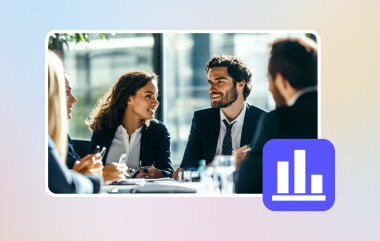How smooth your video looks depends on its frame rate. You often see 30 fps or 60 fps as options, but knowing which one to use can be tricky. Each affects how your video moves, feels, and saves on storage. Picking the right one depends on what you plan to record. In this guide, you will learn what FPS means, the difference between 30 fps vs. 60 fps video recording, and how to set them on your device for the best results.
Part 1: What Is FPS?
FPS means frames per second. It displays the number of photos your camera can record per second to create video motion. An increased FPS will result in a less bumpy movement, and a reduced FPS will have a more natural movement. In this regard, 60 FPS will record 60 images in one second, whereas 30 FPS will record 30 images in one second. The selection of either one alters the appearance and feel of your video.
A 30 FPS video looks more cinematic, while 60 FPS works better for fast action. Knowing this helps you decide which frame rate fits your style. Before we look deeper into 30 vs. 60 fps video recording, let us first understand how FPS shapes the flow and smoothness of every video you create.
Part 2: 30 FPS vs 60 FPS in Video Recording
1. Motion Smoothness
In choosing between OBS 30 or 60 FPS recording, the only significant difference that you will observe is in the smoothness of the motion. A 30 FPS video provides a natural flow, which is soft, and vlogging or tutorials are well-suited to it. It introduces a little motion blur, which brings a realistic quality to your video..
In contrast, 60 FPS doubles the frames, making every movement appear sharp and fluid. This higher frame rate is great for gaming, sports, or fast-moving subjects since it captures more detail with less blur. So, if you want to achieve 60 FPS, the need for a frame rate converter is essential without losing the integrity of the video.
2. Video Quality in Low Light
You may wonder, should I record at 30 or 60 FPS when shooting in low light? At 30 FPS, your camera's shutter stays open longer per frame, which allows more light to reach the sensor. This results in brighter and clearer footage with less grain.
Nonetheless, exposure time is reduced by half due to 60 FPS, as it records more images per second. This may cause darker scenes to become darker or noisier unless well-illuminated. A higher 30 FPS is a better choice in the case of indoor or night recording.
3. File Size and Storage Use
When you record at 30 or 60 FPS, the number of frames captured each second affects your file size. A 30 FPS video records fewer frames, producing smaller, lighter files that are easier to upload and store. It's ideal for content creators with limited space or slower internet speeds.
On the other hand, 60 FPS videos take up more storage since they contain twice as many frames. While the higher frame rate improves motion clarity, it also means larger files and longer upload times.
4. Device and Battery Performance
If you often film on a phone or laptop, device performance plays a big role in choosing a frame rate. With 30 fps vs 60 fps GIF live recording, 30 FPS is easier on your device, using less battery and generating less heat during long sessions. It's a stable choice for streaming or casual video creation.
However, the 60 FPS will require additional power and processing because your machine should work with more frames per second. This may reduce battery life and may cause overheating, particularly in live or long recordings.
5. Purpose and Use Case
The right choice often depends on what you're recording. In general, 30 FPS vs 60 FPS recording, 30 FPS gives your video a natural, professional feel that suits interviews, social media clips, and everyday vlogs. It's also great for sharing online since most platforms still display videos at 30 FPS.
Meanwhile, 60 FPS is the go-to for fast-moving scenes, action clips, or gaming videos where smoother playback matters most. It's also useful for editing slow-motion shots with more clarity and precision.
6. Viewer Experience
If you are filming high-resolution clips, you might ask about 4K video recording at 24 FPS, 30 FPS or 60 FPS. For storytelling or cinematic videos, 30 FPS works best because it feels familiar and balanced to most viewers. It provides smoother motion than 24 FPS but still keeps that natural film quality.
Meanwhile, 60 FPS offers ultra-smooth playback that feels lifelike and immersive, especially in 4K. However, for some audiences, this level of realism can seem too sharp for drama or artistic projects.
7. Editing and Slow-Motion Flexibility
For creators using advanced tools, you might wonder if it is better to record at 60 or 30 FPS Shadowplay. When it comes to editing, 60 FPS offers much more flexibility. You can slow footage down for clean slow-motion effects without losing detail.
On the other hand, 30 FPS is more limited in post-production since there are fewer frames to work with. It's fine for standard edits but may look choppy when slowed. If you plan to edit action scenes, 60 FPS is the better option.
Part 3: How to Record 30 FPS or 60 FPS Videos
To record at 30 or 60 FPS, start by adjusting your settings. On phones, you can switch frame rates in the camera options, while cameras have a menu for choosing between 30 FPS, 60 FPS, or higher, like 120 FPS for slow-motion shots.
For screen recordings, try AVAide Screen Recorder. It lets you pick from 30, 60, 120, or even 144 FPS and supports AV1 and HEVC codecs for better quality. The tool also records video and sound smoothly without lag or distortion. Whether you prefer FPS recording in 720 60 or 1080 30, AVAide makes it simple and stable for all your recording needs.
Step 1You can now get the software on your PC by clicking the download button that we have here. Then, follow the instructions it sets to install the app properly and launch it once you have finished the setup.

FREE DOWNLOAD For Windows 7 or later
 Secure Download
Secure Download
FREE DOWNLOAD For Mac OS X 10.13 or later
 Secure Download
Secure DownloadStep 2To get the 30 FPS or 60 FPS, you need to click the Settings > Output Settings.
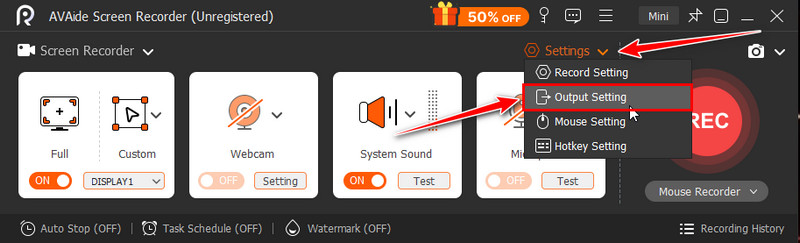
Step 3Under the Screen Recording Settings, change the frame rate to 30 or 60, but you can go as high as 120 if you want. Alter the format and other settings in here, then click OK to save the changes.
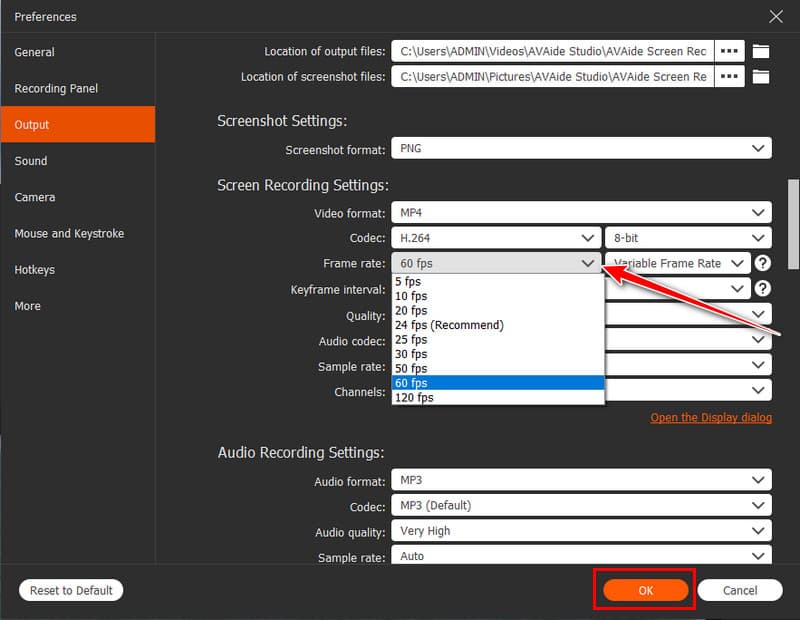
Step 4Set up the screen recorder on your PC and click the REC button. Once you are done recording, tick stop, and you have now recorded it with the FPS you want to get. As you can see that this free screen recorder offers a robust recording setting that allows you to get any FPS you want at ease.
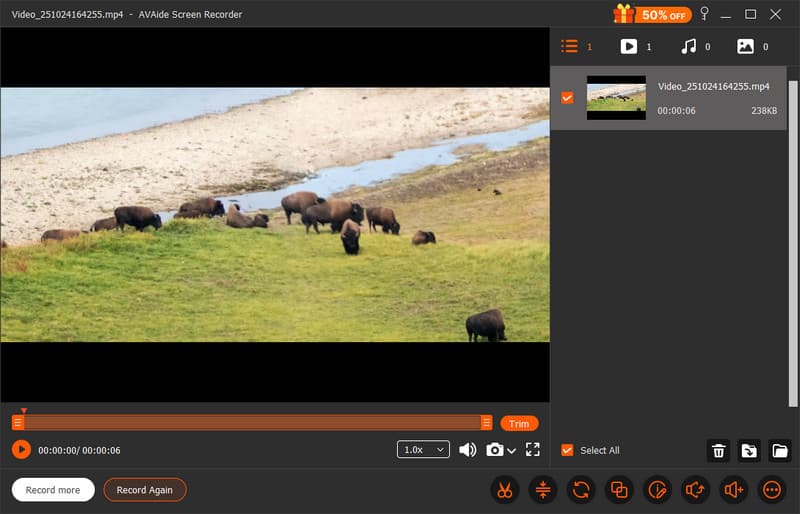
Understanding the difference between 30 and 60 FPS recording helps you choose the right setting for your videos. If you want a smooth, lifelike result, go with 60 FPS. But if you prefer a natural, cinematic feel, 30 FPS works best. Each has its own style and purpose, whether you are filming with a camera, recording gameplay, or capturing moments on your phone.
Record screen, audio, webcam, gameplay, online meetings, as well as iPhone/Android screen on your computer.