Various data storage methods have been innovated over the years. Nowadays, optical discs such as DVDs, CDs, and Blu-ray have been considered an "old" method of storing data. Yet, some people still find these discs fascinating, especially when playing movies and music, because they give a calming and nostalgic feel. If you feel connected to these people, you might need burning software like BurnAware to meet your burning demands. It allows users to back up files, make bootable discs, or burn high-quality audio CDs; the software provides powerful tools. Moving down to this article, you'll learn about Burnawares' functions, features, price, pros, and cons.
Part 1: Main Features of BurnAware
BurnAware software is reliable and easy-to-use disc-burning software, perfect for creating and managing optical discs, including CDs, DVDs, and Blu-ray discs. It offers various applications, and below are Burnaware software's main features:
1. Disc Burning
BurnAware lets users create data discs, bootable discs, audio CDs, video DVDs, and Blu-ray discs. Whatever you need to burn: documents, music, movies, or an entire operating system, the software makes it easy with a straightforward interface to get the job done quickly and efficiently. It supports multisession burning so that users can add files to a disc over time. This feature is handy for burning personalized music CDs, archiving essential data, or creating a bootable installation disc.
2. Disc Copying and Backup
The software contains a powerful disc copying feature, where users can duplicate CDs, DVDs, or Blu-ray discs. This is useful for creating copies of important data, software, or personal media collections. The user can make an exact disc copy or an ISO image file, which the user can then store on the computer for future use. It ensures that the valuable files are preserved even if the original disc gets lost or damaged.
3. Disc Erasing and Rewriting
For users who work with rewritable discs, BurnAware offers an efficient way to erase and reuse them. It supports both quick erase, which removes data in seconds, and full erase, which ensures complete data removal for security purposes. This feature is helpful for people who regularly update their data storage on CD-RWs, DVD-RWs, or BD-RE discs without purchasing new ones.
4. ISO Image Management
Users can easily create ISO images from files and folders, burn ISO images on discs, or extract files from existing ISO images. This will be helpful to users when installing discs for their software, recovering images for the system, or making game backups. The mounting of ISO files with the burning functionality makes it convenient for users to work with virtual drives and simultaneously seek a reliable tool for managing disc images.
5. Advanced Tools
BurnAware software has many advanced disc management tools besides basic burning and copying. BurnAware performs a verification on the error-burned disc to ensure complete data integrity. An audio track may be extracted from CDs and saved in formats such as MP3 or WAV. Another feature of this software is data recovery, which helps to retrieve files from damaged or scratched discs.
Part 2: Detailed Review of BurnAware
Upon learning about Burnawares' main features, you might wonder if this service suits your budget, device, and needs. Therefore, this guide also provides a detailed burnaware free review.
1. Interface Design
Burnaware ensures that all can utilize their software worry-free by designing their system's interface to be beginner-friendly. This software also includes a multi-language system catering to people aside from English speakers.
2. Compatibility
Burnaware software is well-suited for Windows operating systems, including Windows 11, 10, 8, and 7 (with 32-bit or 64-bit) and even in old Windows 98/ME systems. According to the reviews, burnaware software works best even in different operating environments.
3. Price and Its Features
Burnaware offers three different editions for its customers: Burnaware Free, Burnaware Premium, and Burnaware Professional. The Burnaware free edition can do basic burning functionalities. Still, since it's free, customers can't have access to other features, especially the advanced ones. Scroll down a bit more and see the table below to help you decide which edition is the most suitable for your needs.
- One-user License
- Update
- Features
| BurnAware Free | BurnAware Premium | BurnAware Professional |
| Free | $29.95 | $39.95 |
| No updates | 1 year free updates | 1 year free updates |
| Basic burning features | Adds advanced options like disc copying and audio extraction. | Includes commercial use, advanced data recovery, and disc spanning. |
- Pros
- Simple and intuitive interface.
- Supports multiple disc formats.
- Offers a free version with essential features.
- Fast burning speed with minimal system resource usage.
- Cons
- Limited features in the free version.
- Only available for Windows users.
- Lacks built-in video editing tools for DVD creation.
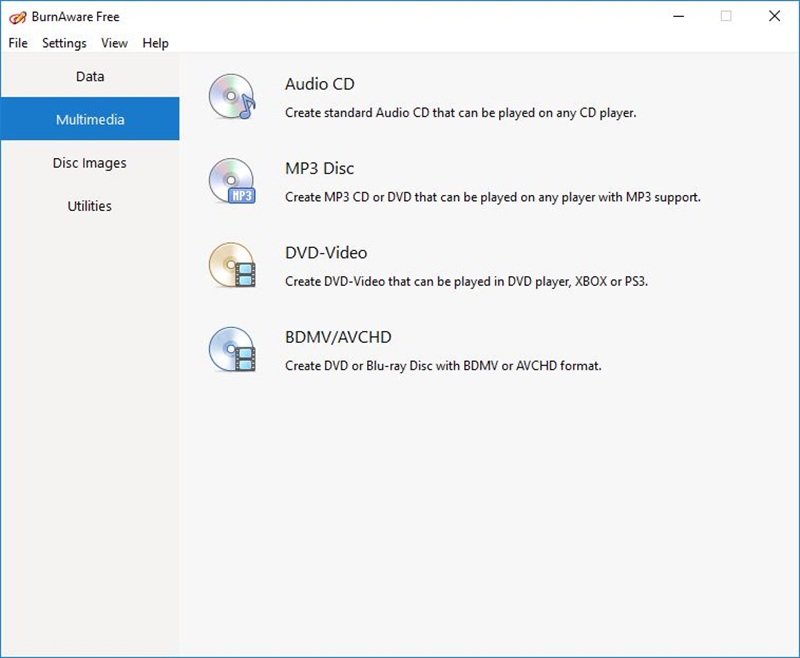
Part 3: Best Alternative to BurnAware
While BurnAware works well in disc burning, Tipard DVD Creator is a far better choice for a DVD creator, especially for someone seeking to create more advanced DVDs. With Tipard DVD Creator, DVDs, DVD ISO files, and DVD folders are made quickly, and they support nearly all video formats like MP4, AVI, and MKV. High-quality DVD burning will be ensured, as customizable menu templates and a built-in video editor with cutting, cropping, and adding subtitles support. Furthermore, Tipard DVD Creator supports high-speed processing using the best quality video and audio. The good news is that this software is available on Windows and macOS, so that both users can enjoy the software's amazing functionalities and benefits.
Step 1Download and Install
First, download and install Tipard DVD Creator from its official website. To launch it, follow the on-screen instructions.

FREE DOWNLOAD For Windows 7 or later
 Secure Download
Secure Download
FREE DOWNLOAD For Mac OS X 10.13 or later
 Secure Download
Secure DownloadStep 2Add File
Once the software opens, click Add Media Files to import the clips you want to burn to a DVD. You can add multiple videos and arrange them in your preferred order.
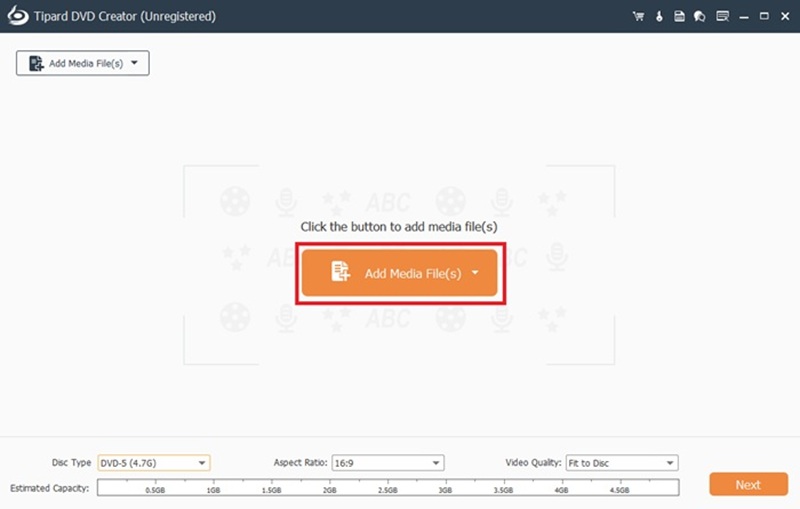
Step 3Modification
You can check the built-in editing features to adjust your videos before burning. Use the Edit button to trim, crop, add effects, or change settings. Click Edit Menu to personalize the DVD menu with templates, background images, and music.
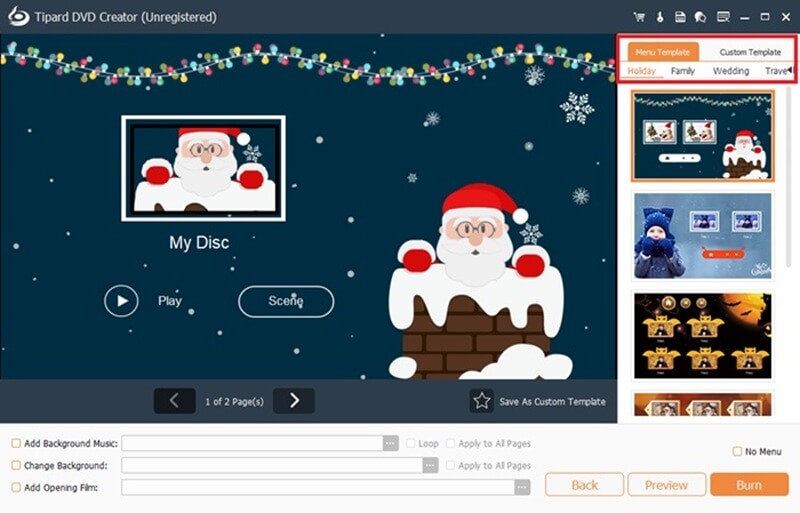
Step 4Set Output Options
Choose to burn it to a DVD Disc, save it as a DVD Folder, or create an ISO File. Select TV Standard (NTSC/PAL) and Aspect Ratio (4:3 or 16:9).
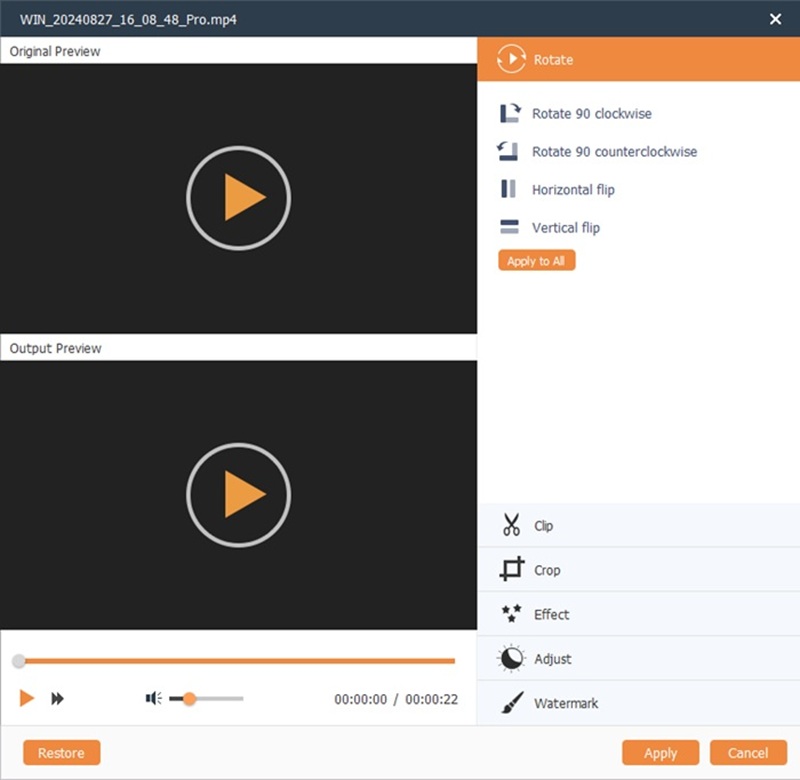
Step 5Burn the DVD
Insert a blank DVD, select DVD Disc as the output type, and click Burn to start the process. Once done, your DVD is ready to play.
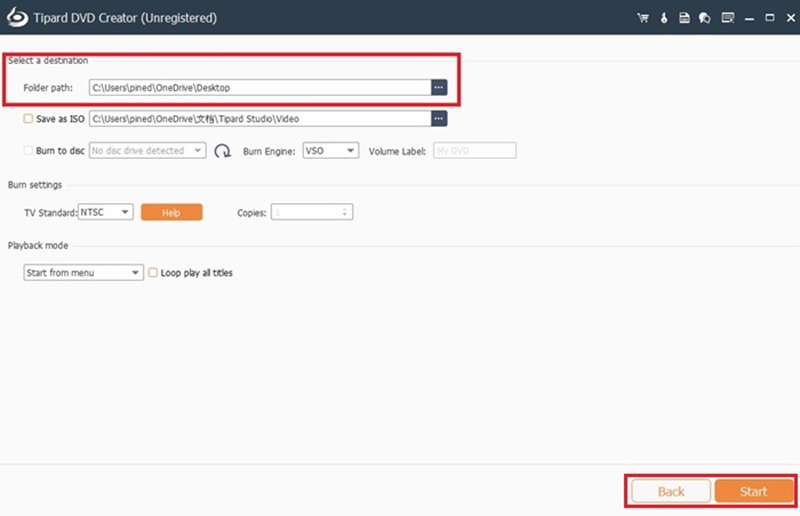
BurnAware software is a versatile disc-burning software that caters to various needs, from creating data and audio discs to managing ISO files and backing up essential data. Its simple interface and support for multiple formats make it a great choice for Windows users. However, its free version has limited features and lacks built-in video editing tools. Tipard DVD Creator is a powerful alternative with enhanced customization and editing options for those looking for more professional DVD creation options. BurnAware is a good choice for the average burning needs, while Tipard is for the professional DVD creation.
Best tool for ripping and converting DVD Disc/Folder/ISO image file into over various formats.




