MKV is one of the best video formats you can use to store video files. It can even give you excellent quality. However, there are times when you need to turn your MKV files to DVD for various purposes. It can be for compatibility with older DVD players, creating backups of your favorite movies, sharing content with your friends, collecting content, and more. While most DVD players do not natively support MKV format, it is recommended that it be turned into a DVD-compatible format for smooth video playback.
In this article, we are going to teach you the best methods you can follow to create a DVD from MKV files. Whether you are a skilled user or a non-professional user, this guide will help you achieve your task successfully. Thus, if you want to learn more about the most effective procedure to burn MKV to DVD, start reading this content.
Part 1. Comparison of 3 Effective Ways to Burn MKV to DVD
You can check this section to see the comparison between the three helpful MKV to DVD burning software. With that, you can get more ideas about the best burners on your Windows and Mac.
- MKV to DVD Burning Software
- Main Feature
- Burning Speed
- User Interface
- Editing Features
- Compatibility
- Offer DVD Menu Templates
- Quality
| Tipard DVD Creator | Handbrake | Freemake Video Converter |
| DVD Burning Video Conversion | Video Conversion | DVD Burning Video Conversion |
| Fast | Standard | Fast |
| Simple | Simple | Simple |
| Trimmer Cutter Cropper Add Subtitles Add Effects | Presets Filters | Merger Cutter Add Subtitles |
| Windows Mac | Windows Mac | Windows |
| Yes | No | Yes |
| High-Quality | High-Quality | High-Quality |
Part 2. Best Way to Burn MKV to DVD on Windows and Mac
If you want to burn DVDs from MKV files, you must have an exceptional burner to help you get the desired result. In that case, we would like to introduce Tipard DVD Creator. With this DVD-burning software, you can quickly and smoothly create DVDs from your MKV files. It can even offer you excellent quality, leading to a satisfying viewing experience. Plus, it can also give you various menu templates. With that, you can make your output engaging and catchy in the eyes of your viewers. The best part here is that the program can support various DVD types. It includes DVD, DVD-R, DVD+R, DVD+RW, and more. Moreover, the software can also offer multiple editing features. You can adjust the video color, crop the video, add subtitles, cut, edit audio, and more. With that, Tipard DVD Creator is among the best MKV to DVD burners you can access on your Mac and Windows. If you want to learn the simple process of burning an MKV file to DVD, follow the steps below.
Step 1Download Tipard DVD Creator on your Windows and Mac computers. You can hit the buttons below to access the MKV to DVD burner easily. After that, you can run the program after the installation process.

FREE DOWNLOAD For Windows 7 or later
 Secure Download
Secure Download
FREE DOWNLOAD For Mac OS X 10.13 or later
 Secure Download
Secure DownloadWhen the user interface pops up, click the DVD Disc option to start the burning procedure.
Step 2Afterward, hit the Add Media Files button to insert the MKV file you want to burn.

You can also add multiple MKV files since the program can support batch-burning procedures.
Step 3 You can edit your MKV file. Go to the right interface and use the Power Tools feature.
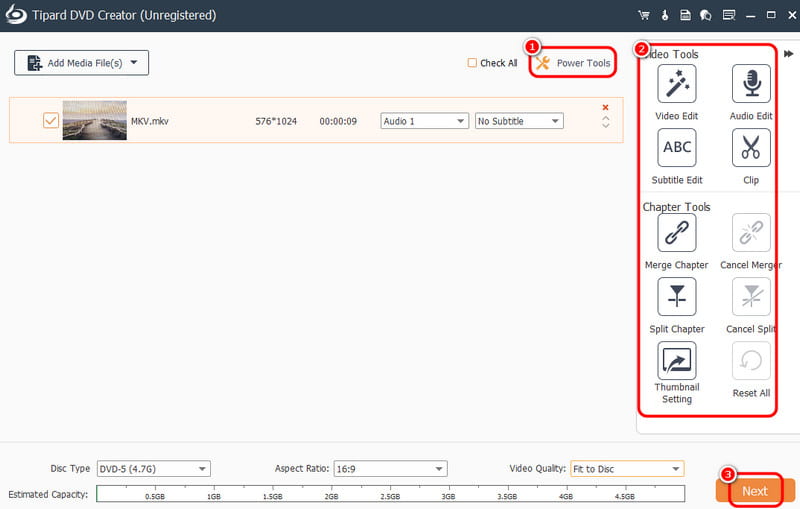
The feature allows you to tweak your videos, such as adding subtitles, cutting videos, cropping videos, adding effects, and more. Hit Next once the editing process is done.
Step 4 Now, you can also use various menu templates. You can even customize them based on your preferred result. If you are satisfied with the result, click the Burn button to start burning the MKV file to DVD.
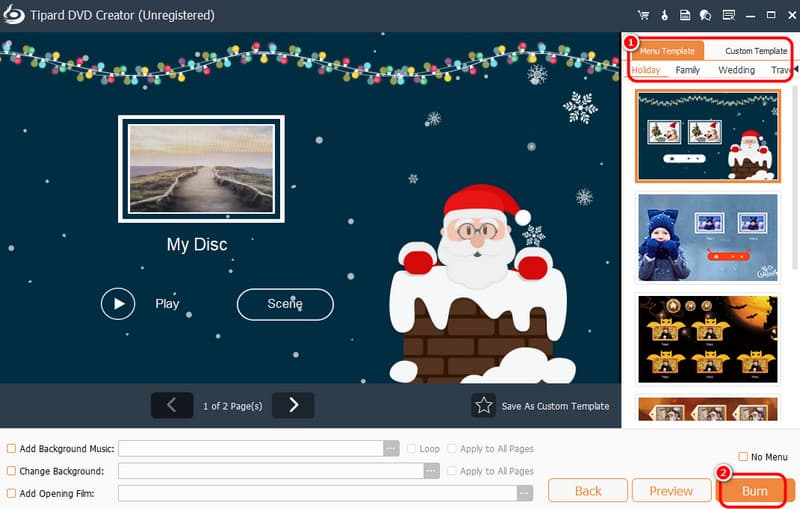
Part 3. How to Burn MKV to DVD on Handbrake
Another program that can burn MKV to DVD for free is Handbrake. It is an open-source program capable of making DVDs from your MKV files. Additionally, it can give you a smooth burning process and an intuitive user interface. With that, no matter if you are a professional or a beginner, utilizing the software is an easy task. You can also improve the video since the Handbrake can provide various editing functions. You can flip the video, crop, denoise, add filters, and more. With that, turning your MKV to DVD is a simple task when using the program. The only drawback here is that the software has an outdated-looking UI. It would be best to make it engaging so users can operate the software to burn DVDs. But still, if you want to use Handbrake to burn MKV to DVD on Mac and Windows, check the instructions below.
Step 1Download and install the Handbrake software on your computer. Then, after you launch it, hit the File button to add the MKV file from your computer.
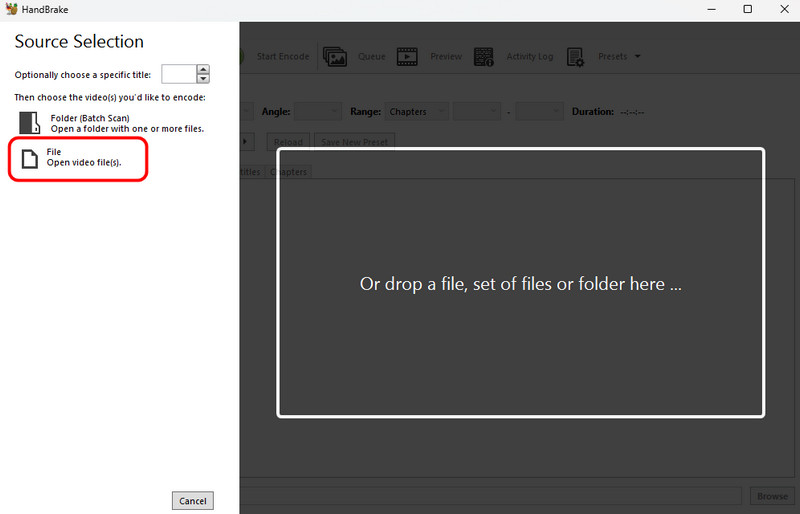
Step 2Then, go to the Presets option and choose the preset that is DVD-compatible. You can select the Fast 480p30, which is the standard quality, or the HQ 480p30, which is the higher quality.
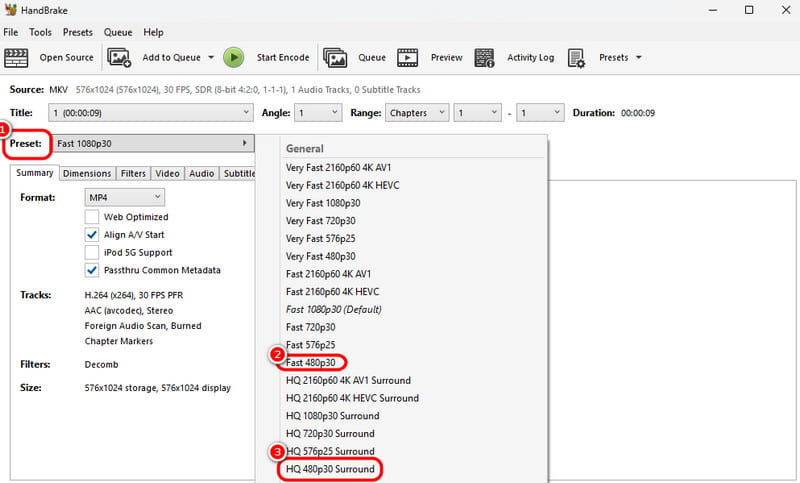
Step 3You can also go to the Video > Video Encoding option to select the DVD-compatible codec, such as MPEG-4 and MPEG-2.
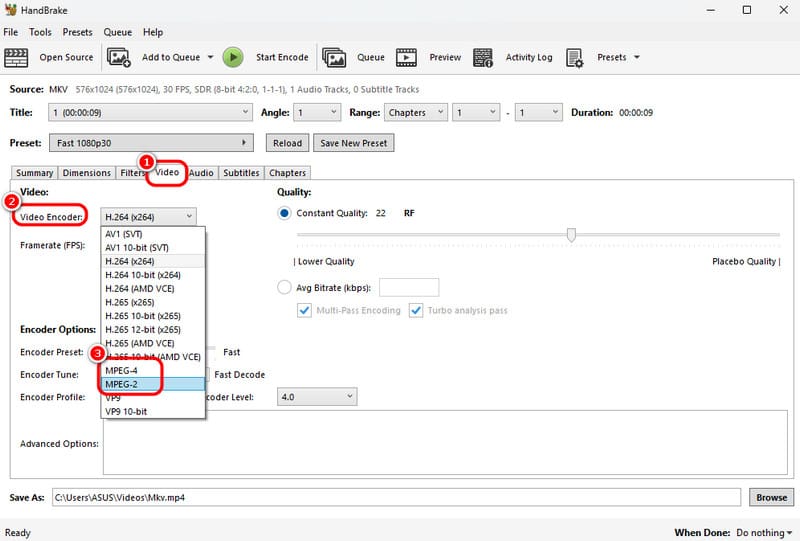
Step 4For the final process, hit the Start Encode button. Once done, you can now have your DVD.
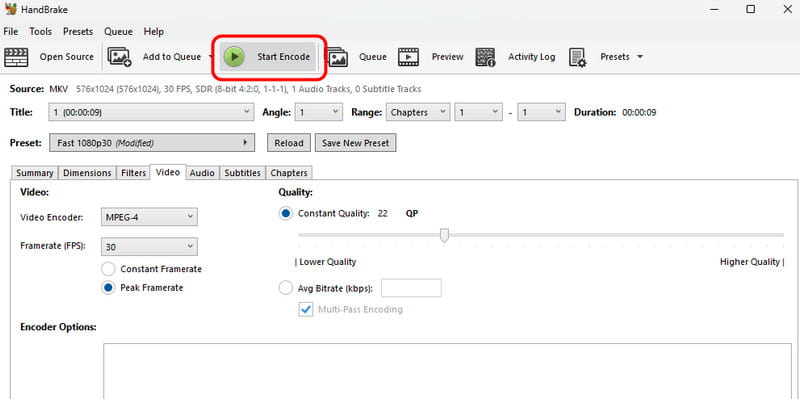
Part 4. Burn MKV to DVD using Freemake Video Converter
You can also operate Freemake Video Converter to create DVDs from MKV files. This MKV to DVD converter can give you a smooth process of burning MKV, which makes it an ideal tool for everyone. Plus, you can also use its Cut feature to remove unnecessary parts of the video. Aside from that, the program has DVD menu templates. These templates can help you produce lively video output that can satisfy viewers. The only drawback here is that when using the free version, the software will insert its watermark into the video if you want to see the detailed steps to make a DVD from MKV, use the instructions below.
Step 1After you download the Freemake Video Converter, launch it to begin the process. Then, click the +Video to add the MKV file from your device.

Step 2After that, go to the bottom interface and hit the DVD button. A mini interface will pop up on your screen.
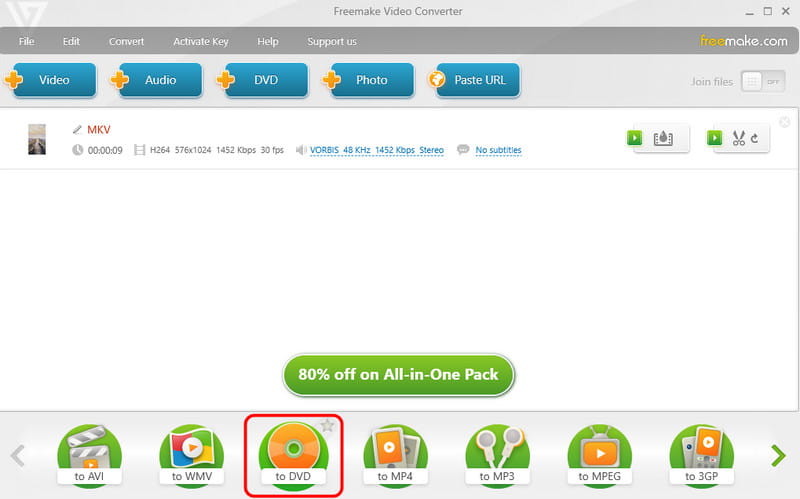
You can click the Menu option to add DVD menu templates to your video.
Step 3Proceed to the right interface to select your preferred DVD menu templates. Click OK to proceed with the final process.
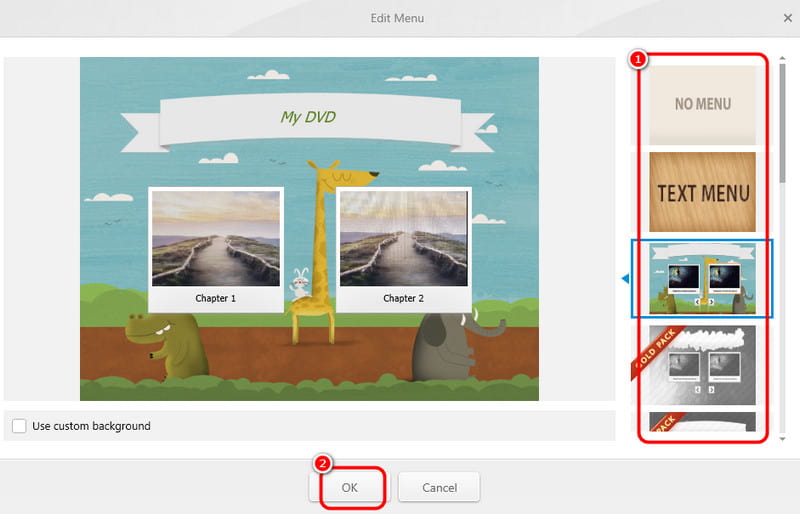
Step 4To start the MKV to DVD burning process, click the Convert button.
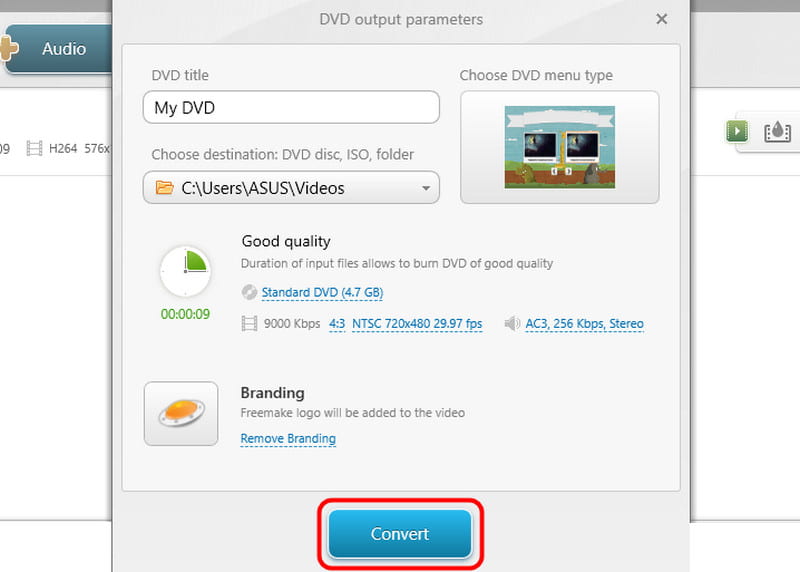
To learn how to create a DVD from MKV, you can check this guidepost since it has all the best and most effective methods you can follow. Also, if you want to burn your MKV to DVD with the best quality and can offer various editing features, use Tipard DVD Creator. It can even provide multiple menu templates to create an engaging output, making it a powerful burning software.
Best tool for ripping and converting DVD Disc/Folder/ISO image file into over various formats.




