Icons8 offers a range of design tools, including AI-powered image editing and free icons and illustrations. It makes it easier for content producers, marketers, and designers to produce high-quality images with little work. The Icons8 Image Upscaler, which improves and enlarges photos while maintaining details, is one of its best features.
In this guide, we will provide an in-depth Icons8 Upscaler review. We will show you how it works and explore some excellent alternatives that offer similar or even better results. Let us dive in!
Part 1: What Icons8 Upscaler Is
Icons8 Upscaler is a browser-based platform that makes pictures clearer and bigger without losing clarity. It uses AI to enhance image resolution and improve details. This image upscaler can enlarge photos up to 4× their original size.
Many pictures lose quality when resized, but Icons8 Upscaler fixes that. It sharpens blurry parts, removes noise, and restores missing details. The tool handles all the work, and users can upload images quickly. Additionally, batch processing is supported, allowing for the simultaneous upscale of multiple photos.
This tool is perfect for people who want better images for work, social media, or personal use. It is easy to use, works with popular image formats, and does not require installation. Below are its main features:
Main Features
1. Image Resolution Enhancement
Icons8 Upscaler increases the resolution of images using AI. It sharpens details and removes pixelation. It makes low-quality photos look much better. The free version can only upscale images up to 2×, but the full version goes up to 4×.
2. Image Quality Improvement
This tool does more than just resize images. It fixes blurriness, grainy textures, and pixelation. The AI attempts to fill in the gaps and give the image a smooth, realistic appearance. The free version, however, watermarks photos.
3. Supports Popular Image Formats
Icons8 Upscaler works with JPG, PNG, and WebP images. These are the most common file types. It makes it easy for users to upload pictures without converting them first. If an image is in a different format, users must convert it before uploading.
4. Batch Processing
This platform allows users to upload and enhance multiple images at once. Up to 500 images can be supported simultaneously. No picture should be more than five megabytes in size. Users can compress files before uploading them if they are too large.
5. Integration with Other Icons8 Tools
Icons8 Upscaler works with other Icons8 tools, offering more editing options. Users can remove backgrounds, swap faces, and use an editor with icons and illustrations.
Part 2: How Does Icons8 Upscaler Work
Icons8 Upscaler uses artificial intelligence to examine the image, identify details, and sharpen them while enlarging the size. This process preserves the image's clarity and prevents pixelation or blurriness. Editing skills are not necessary because everything happens automatically. The tool is simple to use on any device because it operates online. Below are the steps on how to use Icons8.
Step 1First and foremost, visit Icons8 Upscaler's official website to access it using your preferred search engine.
Step 2Press the Start upscaling images to bring you to the importing section page. Then, click the Browser button to upload your image file. Alternatively, drop or paste the image straight to the importing box.
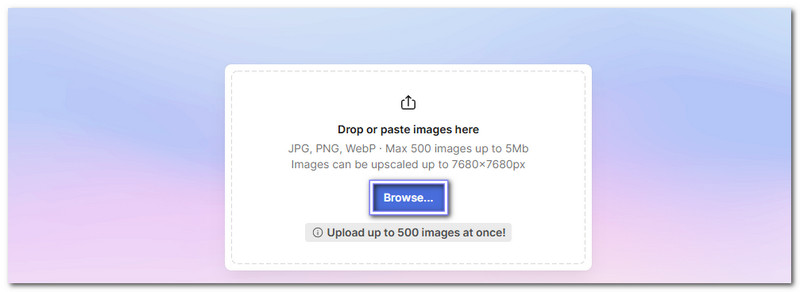
Step 3Icons8 Upscaler will process your image and show a preview of the enhanced version. The preview lets you see the improvements before saving. The AI will upscale the image by 2× by default.
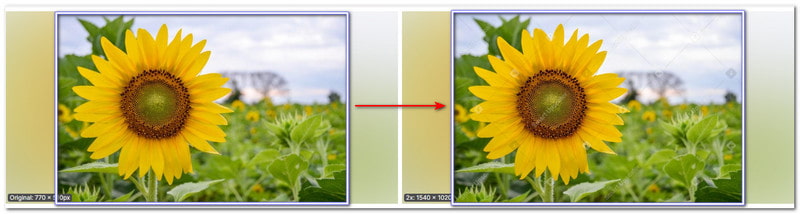
Step 4If you want to enlarge it to 4×, upgrade your plan to a prepaid package, limited or unlimited subscription.

Step 5The final step is to save your upscaled image by clicking the Download button. It will be stored for Icon8 Upscaler in a different folder. If you only use the free version, expect your output to have a watermark.

Part 3: 3 Excellent Alternatives to Icons8 Upscaler
Numerous tools are capable of producing high-quality image enhancement and upscale. Some provide faster processing speeds, greater image format support, or higher magnification. Others concentrate on eliminating blur and noise while maintaining fine details. There are number of options that offer good upscaling and useful features if you need an alternative to Icons8. Some of the top options are highlighted in the list below.
| Feature | AVAide Image Upscaler | DeepImage | VanceAI Image Enlarger |
| Usability | Simple, one-click | User-friendly | Beginner-friendly |
| Image Upscaling | Up to 8× | Up to 16× | Up to 8× |
| Processing Speed | Fast | Medium | Fast |
| AI-Based | Yes | Yes | Yes |
| Free Plan | Yes | Yes (Limited) | Yes (Limited) |
| Watermarked | No | Yes (Free Plan) | Yes (Free Plan) |
| Batch Upscaling | Yes | Yes | Yes |
1. AVAide Image Upscaler
Icons8 Upscaler has some drawbacks, like limited free credits, watermarked images, and fewer upscaling options. It also lacks flexibility for different image types. AVAide Image Upscaler is the best alternative if you need a better choice.
AVAide Image Upscaler automatically enhances images with AI, making them sharper and clearer. It takes blurry photos and makes them sharp. It clears noise and boosts quality in seconds. You can blow up images 2×, 4×, 6×, or even 8× without losing details. It works great for faces, products, pets, cars, and graphics, keeping everything crisp and clear.
What are its supported image formats? These are JPG, JPEG, and BMP formats. The enhanced images can be used for printing, e-commerce, or personal projects. Plus, it is safe and easy to use, with no technical skills needed.
2. DeepImage
DeepImage is an innovative AI tool that makes images bigger without losing quality. It uses deep learning to improve resolution while keeping details sharp. It is an excellent Icons8 alternative for those needing clear, high-quality images.
This image upscaler can enlarge images by 2×, 3×, 4×, 8×, and even 16× while keeping them sharp. It is useful for a wide range of applications because it can handle different image sizes and types. For both personal and professional designs, it yields excellent results. It might not work well with low-resolution photos, though. However, it might not function well with photos with low resolution. With that, you need to convert low-resolution images to high-resolution first.
3.VanceAI Image Enlarger
If you are looking for an offline solution to upscale images, VanceAI Image Enlarger can help you. It is a powerful program that improves image clarity while making pictures bigger. It uses advanced AI to keep details sharp and clear, even after enlargement. It makes it a strong alternative to Icons8 Upscaler for people who want high-resolution results.
It might look like it is confusing to use, but honestly, it is easy to use. Both beginners and experienced users can upscale images without trouble. In addition, it works well for personal and professional projects. It ensures that images stay clean and detailed. With AI doing the work, you can get better pictures without spending much time editing.
Are you satisfied with Icons8 Upscaler? Does it enlarge photos without sacrificing clarity? If so, we also introduce alternatives for the same job. DeepImage and VanceAI offer great upscaling features, but AVAide Image Upscaler takes it further. It provides fast, high-quality results with no watermarks and supports up to 8× enlargement. It works fast, handles different image types, and keeps things simple.

Our AI technology will automatically enhance the quality of your images, remove noise and fix blurry images online.
TRY NOW



