"My printer signaled that the resolution of my chosen image was insufficient at 74 DPI. My frustration led me to ask myself why I could not solve the problem."
You may seek a method to improve image clarity while avoiding quality deterioration if you encountered such a problem before. Understanding how to increase the DPI of an image can make a huge difference, whether you're preparing photos for print or improving digital visuals.
Part 1. How to Check DPI of Image?
You must confirm the present resolution of an image before trying to increase its DPI values. The image printing quality and sharpness depend on the DPI value or dots per inch since it determines pixel density in printed results. You can check the DPI settings of Windows-based images by right-clicking their file and accessing Properties, followed by the Details tab, where you will find Horizontal Resolution and Vertical Resolution in the Image section.
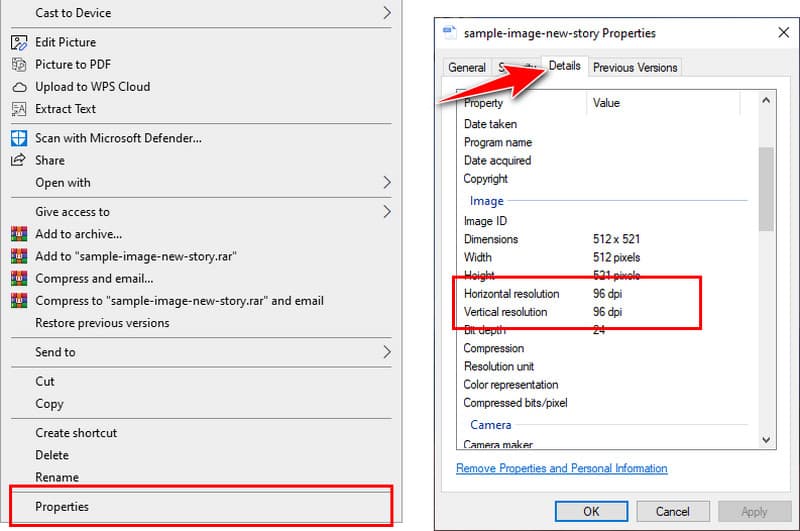
The Preview application on macOS allows users to verify Image DPI values after opening the image by picking Tools from the menu bar and following Show Inspector to monitor General Info or Image DPI information. The current DPI measurement will reveal if your image needs enhancements before printing or is already suitable for publication. In this discussion, we will study the effective methods for raising an image's DPI values.
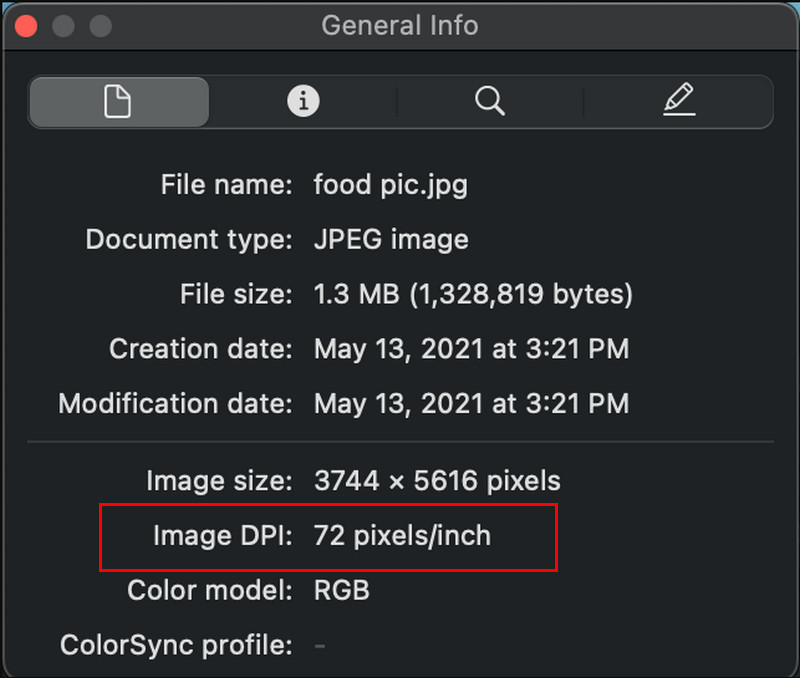
Part 2. How to Increase DPI of Image Online
The best resolution enhancement solution comes from utilizing a web-based tool. AVAide Image Upscaler is dependable because it enables users to enhance image quality through AI-powered precision while upscaling their images. The tool provides an instant solution when users avoid software installation.
Your browser facilitates direct use of this tool, which serves beginners and professionals without requiring installation. Now, let's go through the steps on how to increase the DPI of an image online using it.
Step 1Search the official website of the AVAide Image Upscaler using your favorite web browser on your PC.
Step 2Then, click the Choose a Photo so you can import the image you want to increase the DPI of and wait for it to load up.
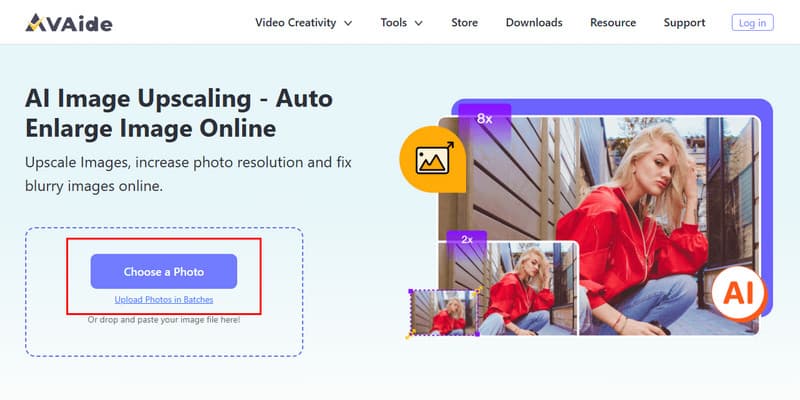
Step 3From the above, choose the Magnification level you want that affects the DPI of an image and click Save once you are satisfied.
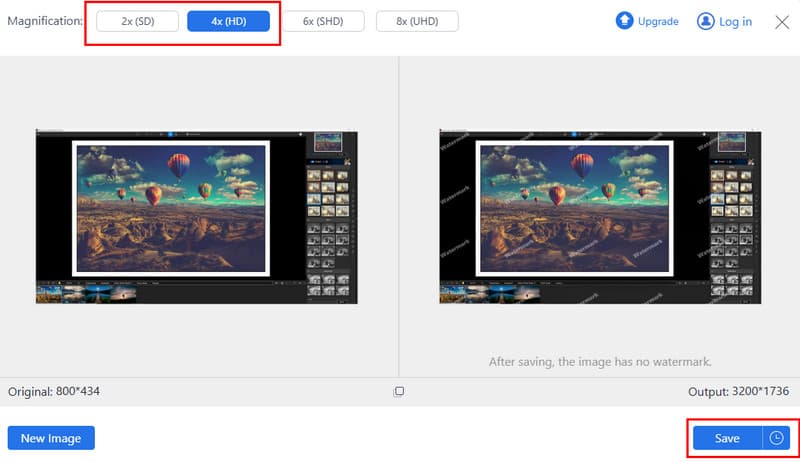
Part 3. How to Increase DPI of Images in Paint
Users operating with Windows system tools can make effective image resolution adjustments using Microsoft Paint as their essential tool. As an in-built program, Microsoft Paint lets users perform basic image resizing operations, which makes it an effective tool for fast DPI modification. Paint is an uncomplicated photo alteration solution, resulting in better print quality and enhanced resolution. Next, let's explore how to increase the DPI of an image in Paint.
Step 1Open your image on Paint by right-clicking the photo and choosing Open With, then Paint.
Step 2Click the File menu and choose the Properties from the following cascading menu.
Step 3Next, you will see an information box on your screen that allows you to change the width and height value to adjust the DPI.
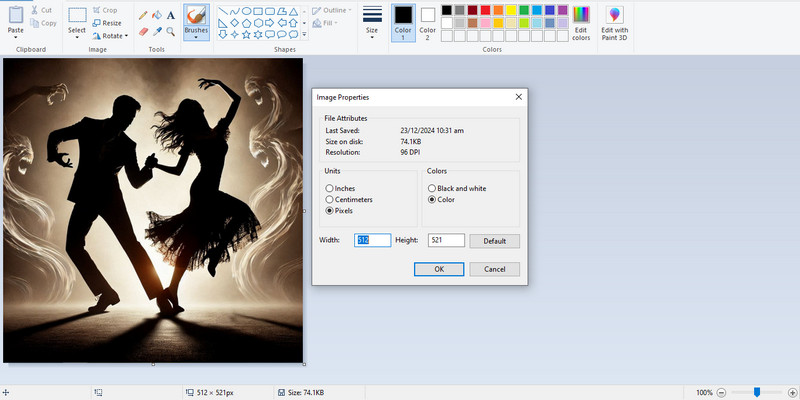
- Pros
- It is pre-installed on Windows. 100% free to use.
- You can get freehand drawing and easy graphic creation.
- Cons
- Have limited image quality controls.
- Not ideal for complex image enhancements.
Part 4. How to Increase DPI of Image in Photoshop
Using Adobe Photoshop, users can wield absolute control when editing their images and specifically modify their DPI values. The software enables users with design capabilities, plus those who require image enhancement, to print with high quality while maintaining excellent output resolution. Through advanced mathematical methods, this tool maintains precise details during upscale operations. Let's now go through the steps on how to increase the DPI of an image in Photoshop.
Step 1Open the Photoshop on your PC, go to File, and click Open to load up the image.
Step 2Now that the photo is loaded click Image and Image Size.
Step 3This is your time to adjust the image's resolution, width, and height to match the DPI you want to achieve. By changing that, you add a pixel to the photo that offers drastic change or no change depending on the value you type in.
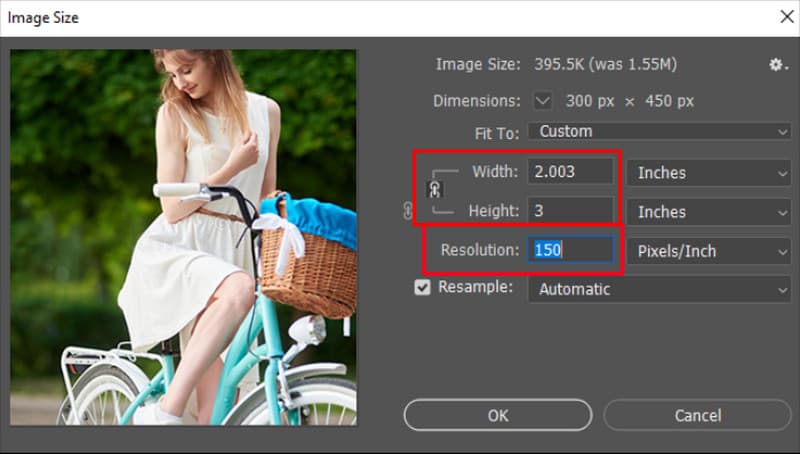
- Pros
- Get high-quality adjustments with complete controls.
- Have AI integration for better photo editing, including generative fill and more.
- Cons
- Photoshop monthly subscription starts from $19.99. But you need to pay annually.
- It can be complex for beginners.
Part 5. How to Increase DPI of Image in Canva
People frequently use Canva as an online design platform because its user-friendly interface pairs with its extensive collection of templates. Its primary design function is complemented by functionality enabling users to improve image pixel resolution before downloading. Through alternative methods, users can achieve better image resolution with Canva, although the tool does not provide explicit DPI control options. If you want a simple method for improving image clarity, let's now discuss how to increase the DPI of an image in Canva.
Step 1Launch the Canva app on your browser and upload the image you want to edit.
Step 2Go to Resize, choose Custom Size, and set the numerical value here.
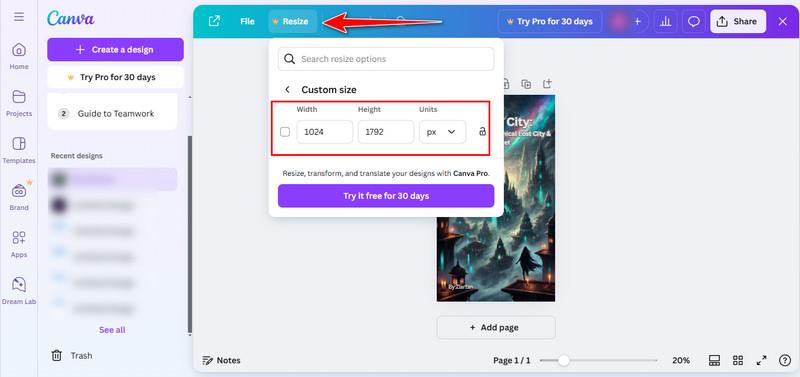
- Pros
- Provide an extensive pre-made template library for social media posts, presentations, etc.
- It is great for non-professionals and digital design.
- Cons
- Limited control over DPI specifics.
- Does not provide exact DPI measurements.
Part 6. How to Increase DPI of Image in GIMP
GIMP or GNU Image Manipulation Program operates as a cost-free open-source option to Photoshop featuring complete image editing properties alongside DPI adjustment features. This tool provides professional-quality capabilities to users who do not require premium software at exorbitant prices. Users of GIMP can modify resolution settings through the program to produce better-quality printed materials and digital outputs. Now, let's walk through how to increase DPI of an image in GIMP.
Step 1Open the image that you want to edit in GIMP by going to the File.
Step 2Once uploaded, go to the Image and select Print Size. Change the value of the Print Size based on your needs to increase the DPI of it. With that, you have learned how to enlarge pictures for printing using the GIMP.
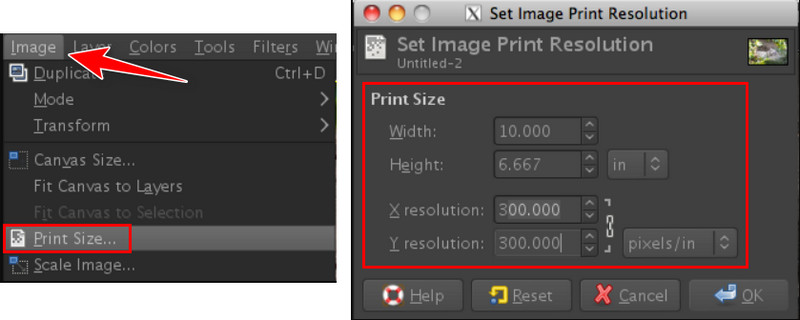
- Pros
- It is free and open-source. GIMP works on Windows, mac, and Linux.
- Provide comprehensive toolsets, including color correction, painting, etc.
- Cons
- Have a steeper learning curve for beginners.
- No RAW support. You need to convert RAW to JPG and other popular image formats.
With these tutorials, you are able to learn how to increase DPI for free. You can use among tools the online service AVAide Image Upscaler or built-in software Paint and the professional suites Photoshop and Canva or GIMP to upscale images. Any of these tools possess a different strategy to help users boost image resolution depending on their goals for printing high-resolution photos or enhancing digital images. Following this process ensures your images will stay detailed while being upscaled. The best method to achieve optimal image quality is to select and implement your chosen option.

Image Upscaler
Our AI technology will automatically enhance the quality of your images, remove noise and fix blurry images online.
PROCESS NOW



