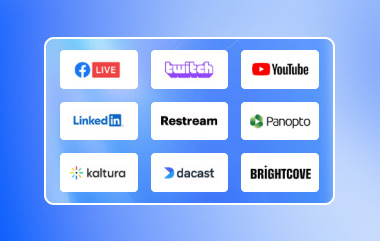"I plan to start streaming tonight, wondering if Mobizen is 100% safe." It is a common question for anyone looking for a reliable screen recorder. Of course, you want to capture your screen without worrying about security risks, lag, or poor quality.
The good thing is that Mobizen Screen Recorder is safe to use. Whether you are making tutorials, gameplay videos, or presentations, it has valuable features to help you.
In this post, we will provide an in-depth Mobizen review. We will cover its key features, benefits, drawbacks, and how to use it. We will also introduce an alternative if you need something different. So, please keep reading to determine if Mobizen is the right screen recorder for you!
Part 1: What Is Mobizen Screen Recorder
Mobizen Screen Recorder is a known app that lets you screen record on Android. You can record gameplay, video calls, live streams, and more. It is simple to use and does not need an account to start.
This app has been downloaded by millions of users worldwide and even featured on Google Play. It is free to use and saves videos directly to your device.
Part 2: Detailed Review of Mobizen Screen Recorder
This section will cover everything you need to know. We will examine its key features, pricing, benefits, and drawbacks. If you are considering using it, this Mobizen review will help you decide if it is the right screen recorder.
Key Features
Mobizen Screen Recorder offers many features that make recording easy. Let us take a closer look at what it offers.
• High-Quality Recording - Supports up to 1440P resolution, 24.0Mbps quality, and 60fps for smooth videos.
• No Watermark - Record without a watermark using Clean Mode.
• Facecam Support - Capture your reactions while recording.
• No Storage Worries - Save recordings to an SD card for longer videos.
• Editing Tools - Cut, trim, and add effects to your videos.
• Auto Tap & Auto Swiping - Automate taps and swipes for better gameplay recording.
• Custom Watermark - Add your logo or remove the default watermark.
• Hide Air Circle - Record without the floating button for a clean screen.
Pricing
The Mobizen app is free to download and use. However, it offers in-app purchases from $0.73 to $37.54 per item for premium features like watermark removal and extra editing tools.
Benefits & Drawbacks
Mobizen Screen Recorder has many good features. It is easy to use, even for beginners, and does not require sign-up. You can capture high-clarity videos and edit them for free. The app allows you to record internal and external audio, which is great for gaming or tutorials. Another plus is that all recordings are saved directly to your device, so you do not have to worry about losing them online.
However, the free trial comes with ads, which some users might find annoying. Some advanced features need a premium upgrade, so not everything is free. Also, the Auto Tap and Auto Swiping features require special permissions, which might not be ideal for everyone. Overall, Mobizen is a solid screen recorder with valuable tools, but you might need to pay for extra features if you want the whole experience.
Part 3: How to Use Mobizen Screen Recorder
Mobizen Screen Recorder is easy to use on Android. It works as a floating widget called AirCircle, recording your screen with a tap. Follow these five steps to get started and create the best recordings.
Step 1After installing Mobizen Screen Recorder, open the app. Go to Settings and Video Settings to tweak resolution, quality, and frame rate. Higher settings give better videos but take more space. If unsure, use Recording Wizard to pick the best settings for your device.
Step 2Go to Sound Settings and turn on Internal or External Sound. It lets you record game audio, voice, or both. If you want to show your face in the recording, enable the Facecam option in the settings.
Step 3Mobizen's AirCircle is the floating button you can use to start and stop recordings. You can change how it looks in settings. You can also pick to save recordings in internal storage or an SD card.
Step 4Open the app or content you want to record. Tap the Camcorder button on the AirCircle. After a countdown, Mobizen will start recording. When done, tap the Stop button to save the video. You can also take snapshots during recording using the Camera button.
Step 5Go to Mobizen and find your recorded video. You can trim it, add music, or make other changes. To share, tap the Share button and follow the instructions. Free users will see a watermark on their videos, but Premium users can remove it in the settings.
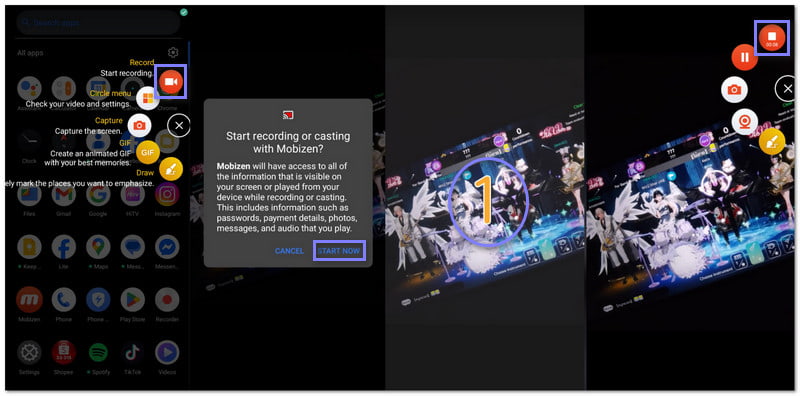
Part 4: Best Alternative to Mobizen Screen Recorder on the Desktop
Mobizen Screen Recorder is great for recording on Android. But if you need a screen recorder for your desktop, AVAide Screen Recorder is the best alternative. It works on Windows and Mac, letting you record your screen, audio, and webcam with high quality.
- Record your entire screen or select a custom area with sound.
- Capture videos in up to 60 fps with 1080p resolution.
- Add mouse click effects and annotations, adjust volume, and trim recordings.
- Set a start and end time for automated screen recording.
- Export videos in MP4, MOV, AVI, GIF, and more.
With AVAide Screen Recorder, you can record any part of your screen, whether a full-screen video, a specific window, or a custom area. This tool also records audio from all sources. You can capture system sound, microphone input, or both at the same time.
If you need to record your face while screen recording, AVAide Screen Recorder supports webcam overlay. You can adjust the size and position of your facecam, making it perfect for tutorials, gaming videos, and presentations. Without a doubt, it is a powerful and easy-to-use option for anyone who needs to record screen video on Mac with sound, as well as for Windows.

Are you satisfied with what Mobizen Screen Recorder can do? It lets you capture, edit, and share videos without trouble. However, as mentioned above, it is only available on mobile. If you want to record your screen on a computer, AVAide Screen Recorder is a great choice. It lets you record meetings, online classes, gameplay, video calls, and more with high quality.
Whether you use Mobizen Screen Recorder for Android or AVAide Screen Recorder for your computer, both can help you capture important moments.
Record screen, audio, webcam, gameplay, online meetings, as well as iPhone/Android screen on your computer.



 Secure Download
Secure Download