Icecream Screen Recorder might be the one you are looking for when it comes to creating videos and demos pertaining to your school activities, work, and other activities. If you have already installed this app and are confused about its purpose and usage, worry not. This post will not melt away the information you need regarding the usage of this screen recorder. You only need to read the detailed review and analysis regarding its features, usage, and limitations. Plus, we also added a bonus alternative if you feel that the app is lacking according to your preference.
Part 1. Review of Icecream Screen Recorder
Icecream Screen Recorder is an adaptable and intuitive screen recording app that helps users capture any area of their screen, including live-streaming webinars, meetings, online videos, gameplay, and more. The software offers a breadth of recording opportunities, including full screen, selected area, webcam recording, and audio recording. Additionally, users can choose from various output formats, such as MP4, AVI, and WebM. Icecream Screen Recorder also has a built-in media editor that permits users to enhance recordings, add text and annotations, and apply visual effects. The app is compatible with any operating system running Windows and Mac.
Key Features
◆ It comes with the option to zoom in while capturing your screen.
◆ If you are a product endorser or content creator, you can utilize this tool to add product logos to your recorded video.
◆ Hotkeys is also available for easy and quick access with recording features.
◆ It can record webcams only.
◆ If you need an audio recorder, this tool will help a lot.
Advantages and Limitations of Icecream Screen Recorder
We all know this application is suitable for video enthusiasts who create content regarding their schoolwork, profession, and even social media content. Therefore, we are going to examine different aspects of this app when it comes to its advantages and limitations. The computer software comes with an intuitive interface that is easy to use. This feature makes it ideal for beginners who have little experience with screen recording software. Icecream Screen Recorder allows users to add audio commentary to their recordings. This option is a helpful feature for creating video tutorials or instructional videos. This tool permits users to organize recordings in advance. This function is useful when you need to record content at a specific time. Lastly, you don't need to use an internet network to function with this tool.
Although this application helps users a lot regarding screen capturing activity, it has its limitations. The software has limited options for customization. For example, you cannot customize the recording resolution or frame rate. Icecream Screen Recorder may experience performance issues on low-end devices. This can lead to lagging or freezing during recording. More so, The free version of Icecream Screen Recorder limits the recording time to five minutes and adds a watermark to the recorded content.
Method on using Icecream Screen Recorder:
Step 1Download the Tool
Begin downloading the software by accessing the main product page of the app. Use your search engine to locate its download page and hit Free Download to get its installer. Afterward, run the file and install the app thoroughly.
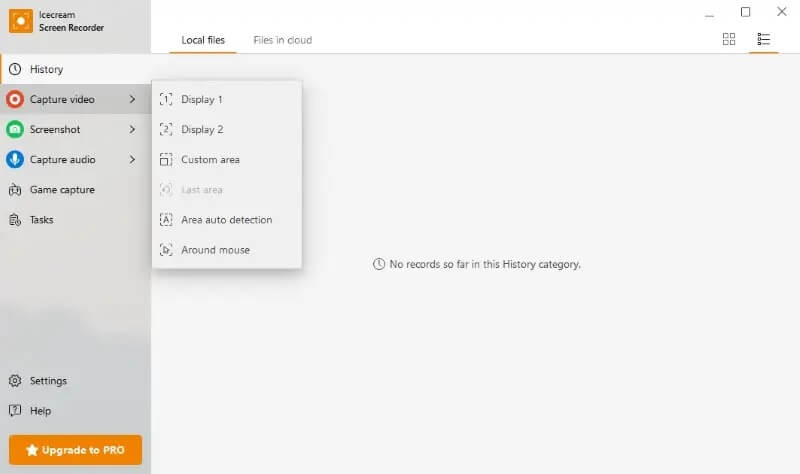
Step 2Record Screen with the App
Next, launch the tool on your PC screen and click the Capture Video option. Select the recording area between the list of options, which is according to your preferred ratio. The Recording panel will then appear on your computer screen, in which you can hit the REC button to start the process.
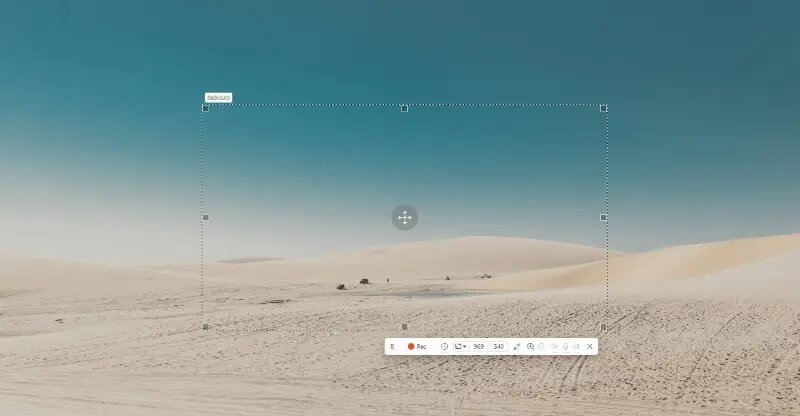
Step 3Finish Recording Your PC
Once you need to finalize the recording, hit the Stop icon presented on the same recording panel. There will be an option that will permit you to choose whether you need to save the file on your PC, disseminate it with your social media, or edit it to enhance its quality further.
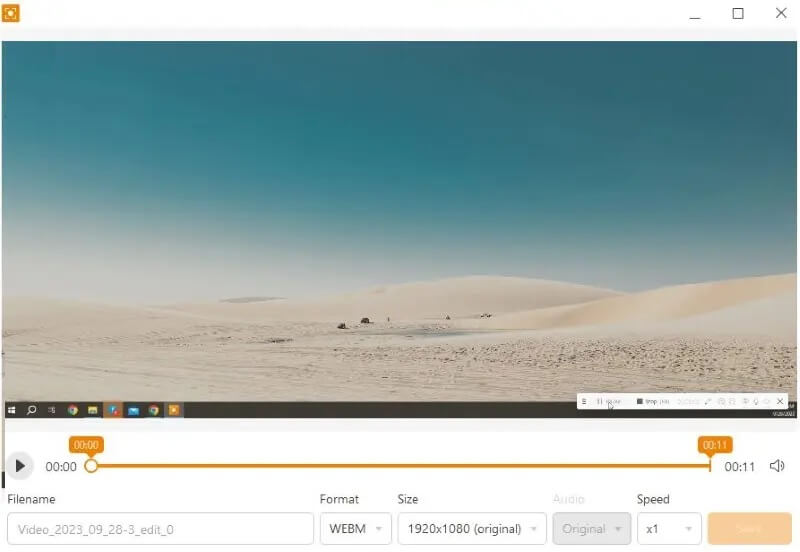
Part 2. Best Alternative for Icecream Screen Recorder
When you feel that an Icecream Screen Recorder does not suit your preferences, use a different app that can offer similar or much better options compared to this app. We recommend using AVAide Screen Recorder as it comes with a much more intuitive interface, allowing users to circumnavigate the recording tool more easily and quickly. One of its standalone features is its capability to record and capture a PC screen without having lag or interference while capturing the subject on your device. Its task Scheduler is also helpful in setting a recording session in a predetermined schedule without you accessing the tool. It will automatically record your screen once the schedule is set.
- Capture gameplay videos, meetings, music videos, songs and playlists, and other screen activities.
- Trim out blunders or scenes that are no longer necessary for your output file.
- Its media player is suitable for previewing recorded files.
- List all previously recorded files, allowing you to access them easily.
Step 1Get the AVAide Screen Recorder
When capturing your screen, ensure you have the correct and updated version of the app. Get the latest version of the app. Run the file and finalize its prompts to install the app fully.
Step 2Capture Screen Activity
The next step in getting your screen activity is to launch the tool on your device and hit the Video Recorder. A set of video parameters will prompt. You can tweak the audio inputs, camera source, and aspect ratio. Click the REC button or icon to begin capturing your screen.
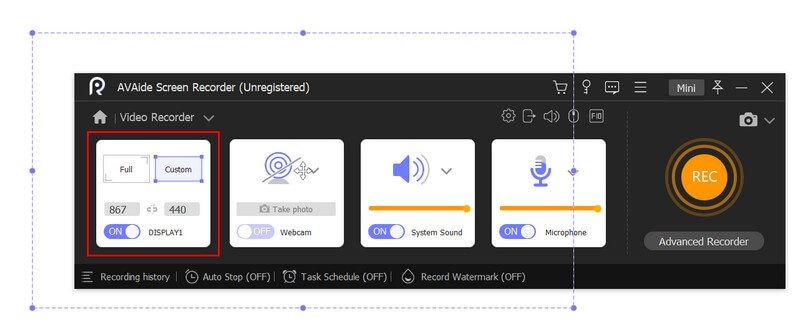
Step 3Finish Capturing Your Screen
The finale of this step is to finalize the recording and finish the process by hitting the Stop icon on the recording panel. The built-in media player will automatically prompt, allowing you to preview the file. You can choose to save or re-capture your screen.
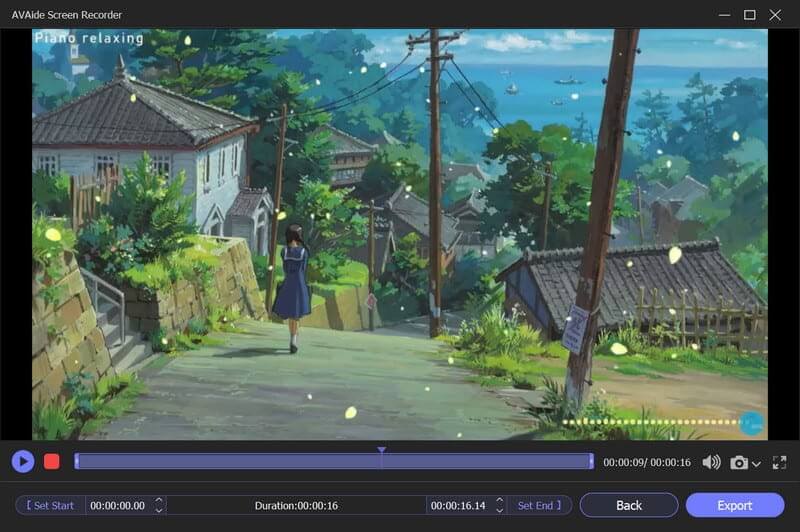
Part 3. FAQs About Icecream Screen Recorder
Does an Icecream Screen Recorder have system requirements?
Icecream Screen Recorder requires a Windows operating system (7/8/8.1/10), 2GB of RAM, 2.66 GHz Intel or AMD processor, and 150MB of free disk space.
Is it safe to use the Icecream Screen Recorder?
Yes, the Icecream Screen Recorder is safe to use. It's a trusted software that has been around for years and has been downloaded by millions of users. Just make sure to download it from the official website to avoid any risk of downloading a potentially harmful file.
Is the Icecream Screen Recorder free?
Icecream Screen Recorder offers both a free and a paid version. The trial version has limited recording functions, while the premium version delivers extra features such as scheduling, video editing, and more.
Is capturing videos online illegal?
Capturing videos online can be illegal depending on the content being recorded and the purpose for which it is being used. For example, recording copyrighted material without permission may be unlawful and result in legal consequences. It's important always to check the terms and conditions of the website being recorded and to use the captured content only for lawful purposes.
After studying its recording features, Icecream Screen Recorder is a dedicated screen recording software that presents a good balance between functionality and ease of use. Its intuitive facade and customizable settings make it suitable for both beginners and advanced users. Users can appreciate the ability of the app to record audio along with video and the option to add text and annotations to the recordings. However, it can be pricey for others and expensive compared to other paid screen recorders. Overall, Icecream Screen Recorder for PC is a solid choice for those looking for a screen recording tool that is both reliable and user-friendly.
Record screen, audio, webcam, gameplay, online meetings, as well as iPhone/Android screen on your computer.



 Secure Download
Secure Download


