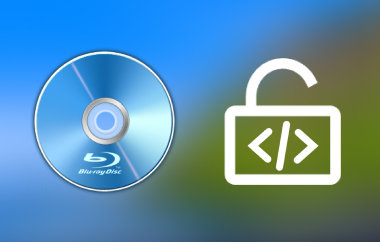Blu-ray discs come in various formats and capacities. They offer diverse storage options for digital content. Learning these formats and capacities is crucial as it allows you to select the right disc for your storage needs. This write-up aims to provide a comprehensive overview of Blu-ray disc formats, capacities, and advantages. In addition, it will offer a reliable method of creating and burning Blu-ray discs, ensuring a seamless and accurate process.
Part 1. Different Blu-ray Disc Formats
Blu-ray disc types offer various options for storing data, each with unique features catering to different needs. These formats include BD-R, BD-R DL, BD-RE, and BDXL. Understanding these distinctions helps determine the best option for specific storage or entertainment needs.
1. BD-R (Blu-ray Disc Recordable)
◆ Write-once format for data storage.
◆ Typically has a storage capacity of 25 gigabytes (single layer) or 50 gigabytes (dual layer).
◆ It cannot be erased or rewritten after data has been recorded.
2. BD-R DL (Blu-ray Disc Recordable Dual Layer)
◆ Similar to BD-R but with a dual-layer configuration.
◆ It offers higher storage capacity, commonly around 50 gigabytes (single-sided).
◆ It is still a write-once format.
3. BD-RE (Blu-ray Disc Rewritable)
◆ Reusable format allowing data to be erased and rewritten multiple times.
◆ It has a capacity of 25 gigabytes (single-layer) or 50 gigabytes (dual-layer).
◆ It is suited for applications requiring frequent data updates or changes.
4. BDXL
◆ It is commonly used for more extensive storage needs.
◆ It offers significantly higher capacities than standard Blu-ray discs.
◆ BDXL discs come in three sizes: 100 gigabytes (triple-layer), 128 gigabytes, and 200 gigabytes (quadruple-layer).
The comparison chart detailing different Blu-ray disc formats highlights key distinctions between BD-R, BD-R DL, BD-RE, and BDXL. Exploring these differences can guide the choice of the most appropriate disc format.
| Format | Rewritability | Layers | Supported Playback Devices | Durability |
|---|---|---|---|---|
| BD-R | It is not rewritable. | Single or Dual Layer | It is compatible with most Blu-ray players and drives. | It is resistant to scratches and sensitive to fingerprints and dust. |
| BD-R DL | It is no not rewritable. | Dual Layer | It is compatible with most players and drives. | It is resilient against scratches and minor damage. |
| BD-RE | It can be erased and rewritten. | Single or Dual Layer | It is compatible with some Blu-ray players and drives. | It is more resistant to scratches and damage due to rewritability. |
Part 2. Different Blu-ray Capacity
Blu-ray discs come in various capacities, ranging from smaller storage options like BD-5 and BD-9 to larger capacities like BD-25 and BD-50. These designations indicate the amount of data the discs can hold. It offers options for different media, software, and entertainment storage needs.
1. BD-5
This type of Blu-ray disc has a storage capacity of approximately 5 gigabytes. It is single-layered, meaning it has one layer where data is stored. BD-5 discs are commonly used for small-scale applications, such as distributing short videos or essential software.
2. BD-9
A BD-9 disc has a storage capacity of around 9 gigabytes. It is single-layered but can hold more data due to its increased capacity. BD-9 discs are often used for slightly larger content like modest-length videos or more complex software applications.
3. BD-25
This Blu-ray disc can hold approximately 25 gigabytes of data. It is a dual-layered disc featuring two layers for storing data. This increased capacity makes it suitable for storing high-definition movies, longer videos, or larger software packages.
4. BD-50
A BD-50 disc has a storage capacity of about 50 gigabytes. It is also a dual-layered disc with a larger storage capacity. BD-50 discs are commonly used for storing extensive high-definition movies, large collections of multimedia content, or software applications requiring significant storage space.
Part 3. How to Create & Burn Blu-ray Discs
Designed to help you create and burn Blu-ray discs, Tipard Blu-ray Creator offers several key features for creating high-quality Blu-ray discs from your video files.
This program can transform video formats such as MP4, AVI, MKV, WMV, and more into Blu-ray format for disc burning. It includes customizable menu templates for personalized disc interfaces and basic video editing functionalities for refining content before burning. It supports BD-25 and BD-50 disc types and maintains original video quality during the burning process. On top of that, it offers efficient burning capabilities at a relatively fast speed without compromising output quality.
Step 1Download and Install the Tipard Blu-ray Creator on your Windows computer.
Step 2Open the Tipard Blu-ray Creator once it is installed. Click the Add Files button to select the video or files you desire to burn onto the Blu-ray disc.
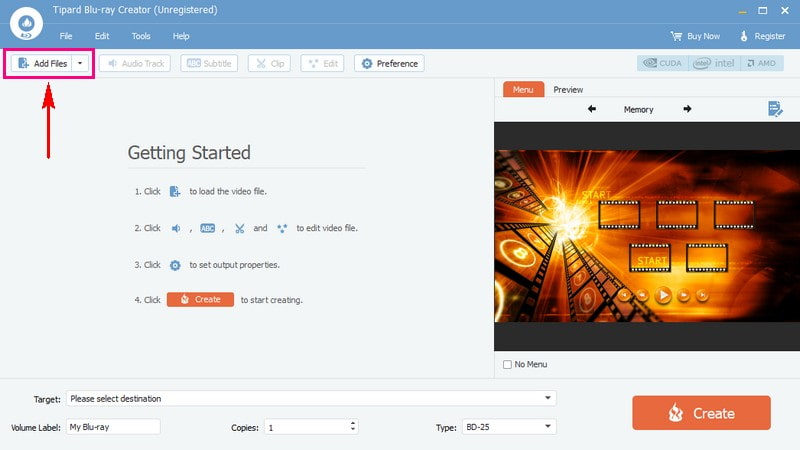
Step 3You can use the editing features provided if needed. To do that, click the imported file to access the editing features above it. To customize the output before burning, use the Audio Track, Subtitle, Clip, Edit, and Preference options. Remember to click the OK button in each option to save the changes.
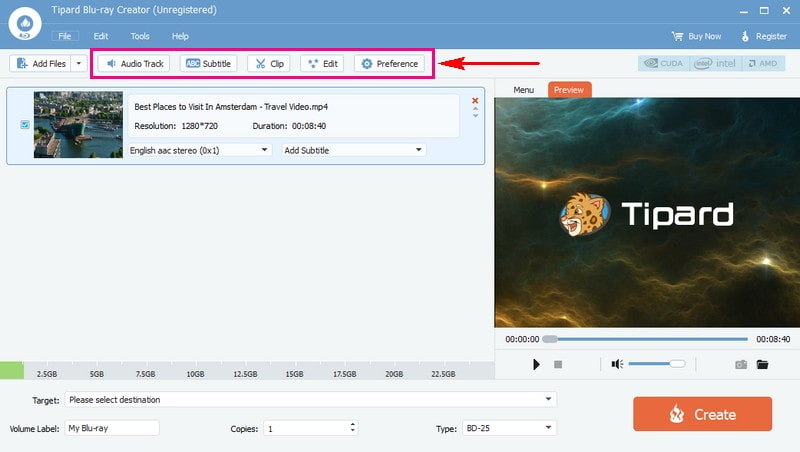
Step 4Configure the Blu-ray settings, such as Volume Label, Copies, and Type. Under Type, select BD-25 or BD-50, depending on your Blu-ray disc.
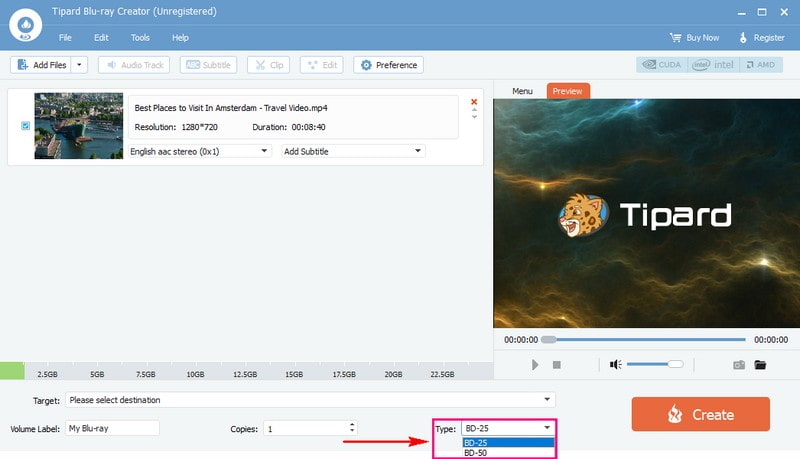
Step 5Choose a menu template if you want your Blu-ray disc to have a menu. Besides that, you can customize the menu by adding background images, music, and text. To do that, put a checkmark beside the options. Then, click the small Three Box button to add your image or music file.
Once settled, click the Save button to confirm the changes. Preview the content and settings to ensure everything looks as intended.
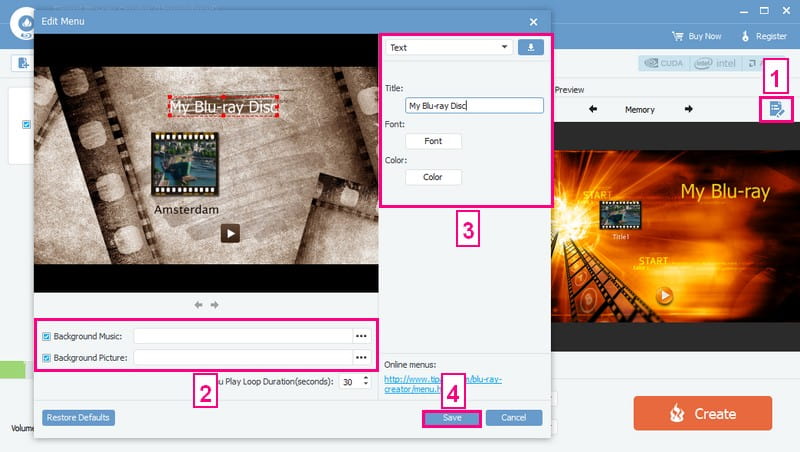
Step 6Insert a blank Blu-ray disc into your computer's Blu-ray drive. Then, locate it under the Target drop-down menu. Finally, click the Create button to initiate the burning process.
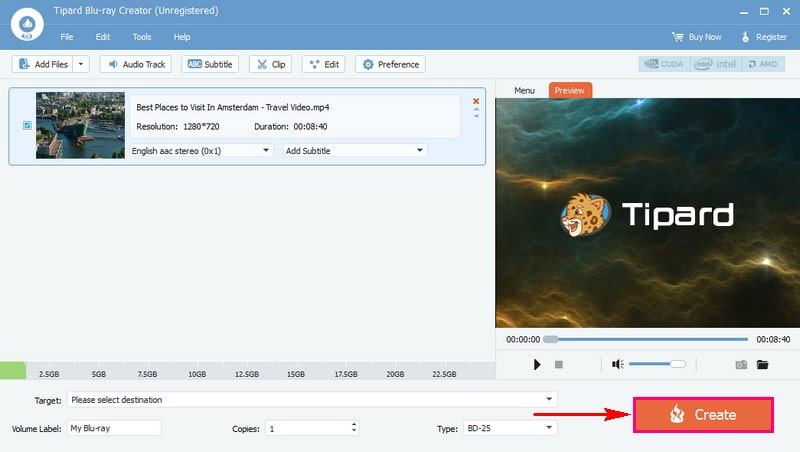
Part 4. FAQs about Blu-ray Disc Types
What type of storage media are CDs, DVDs, and Blu-ray?
CDs use a red laser and store around 700 megabytes to 1 gigabyte. DVDs use a red laser and can hold 4.7 gigabytes to 8.5 gigabytes. Lastly, Blu-ray discs use a blue-violet laser to store about 25 gigabytes up to 100 gigabytes or more.
What are the types of Blu-ray cases?
Blu-ray cases mainly come in two types: Standard Blu-ray cases and Slim Blu-ray cases. The Standard Blu-ray cases are the most common and hold a single disc. They have a blue transparent plastic outer cover. On the other hand, Slim Blu-ray Cases are thinner and more compact. It is commonly used for single-disc storage and is often preferred for its space-saving design.
Can all Blu-ray players play Blu-ray disc types?
Most Blu-ray players can play BD-ROMs. However, not all players can handle BD-R or BD-RE discs. It depends on the player's specifications. Always check the player's manual or specifications to ensure compatibility.
Can Blu-ray discs degrade over time?
Blu-ray discs can wear out in bright light or very hot, humid places. To make them last longer, keep them in their cases away from direct sunlight and hot or wet spots.
How to select a suitable Blu-ray disc?
Decide what you need it for, whether for movies, data, or recording. You can choose between BD-ROM, BD-R, or BD-RE. Check the disc's storage capacity based on your needs. Ensure your player or burner supports the disc type you want. Opt for higher-quality discs for movies or important data to ensure better performance and durability.
Understanding the various Blu-ray file types and capacities is essential for choosing the correct disc. To create and burn Blu-ray discs effortlessly, consider using Tipard Blu-ray Creator. It lets you easily create and burn Blu-ray discs from various video files. Whether you want to create Blu-ray discs for personal videos, movies, or presentations, Tipard Blu-ray Creator can help you.
Full-featured multimedia player to play Blu-rays, DVDs, 4K UHDs, and other video/audio files.



 Secure Download
Secure Download