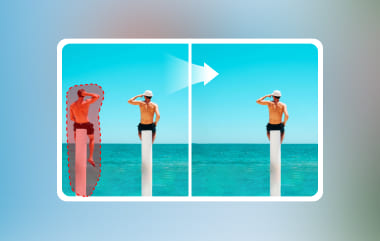Want to clean up your photos by removing emojis? Whether you've added them for fun or received images with emojis covering important parts, it's possible to restore your pictures using the right tools. In this guide, we'll show you how to remove an emoji from a picture on both iPhone and Android devices. Also, if you would still prefer not to download any app, we will show you the easiest way to remove emojis for free online, without downloading anything. Learn how to remove an emoji from a picture on an iPhone by reading the contents below.
Part 1: How to Remove an Emoji from a Picture on iPhone
Photoshop Express is a simple and free mobile photo editing app developed by Adobe, which is powerful. Photoshop Express is designed for rapid and easy editing and provides users with many tools to enhance, retouch, and repair images directly from their iPhone. In addition to the standard cropping, rotating, and filters, one of its best tools is the Spot Removal or Healing tool, as you can use it to remove objects like emojis, blemishes, or text, so that they blend in with the rest of the image. Considering that Photoshop Express is free, you can remove people from pictures on your iPhone without any cost. And it produces professional results. It's probably the best option for learning how to remove emojis from pictures on an iPhone.
Step 1Go to the App Store, search for Photoshop Express, and install it. Launch the app and import the photo with the emoji.
Step 2Import the image you want to edit by clicking on the + button below. You will be redirected to your gallery. Select your image.
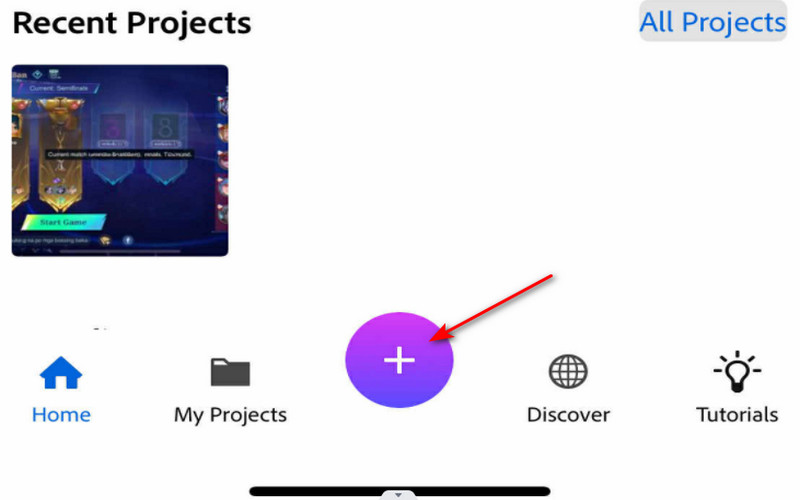
Step 3After importing, click on Heal > Remove and select the brush tool. You will be able to highlight the unwanted objects in your image.
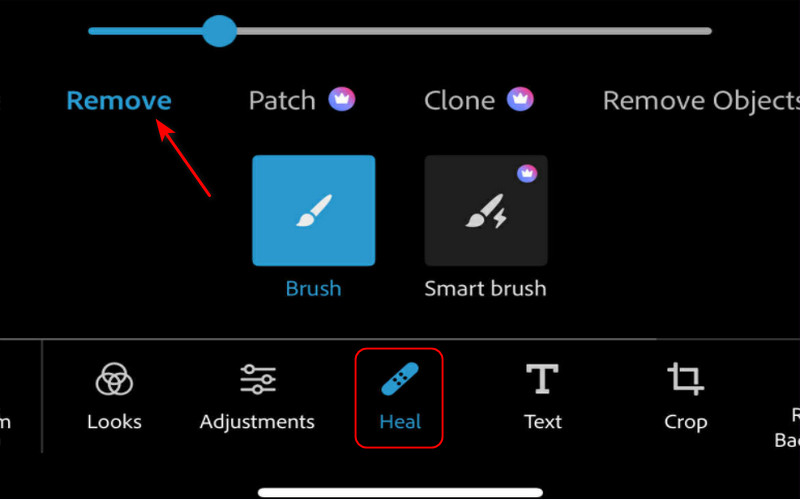
Step 4Once satisfied, tap Save to save the cleaned-up version to your camera roll.
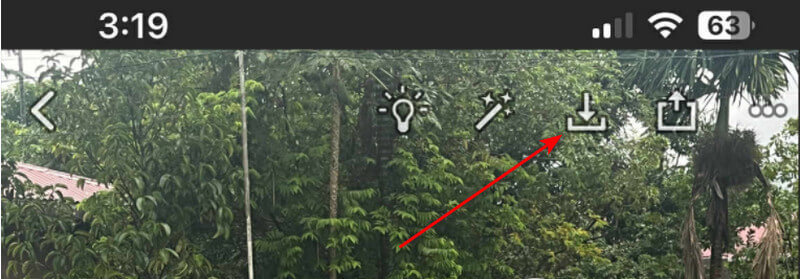
Part 2: How to Remove Emojis from Pictures on Android
Picsart is an easy-to-use and versatile photo editing app for Android, which also includes a great Remove tool to take away unwanted things like emojis from your pictures. While editing a selfie, meme, or a shared image, Picsart makes it easy to remove unwanted elements regardless of your skill level. Picsart uses AI to remove objects by blending the background around the unwanted objects, making it seamless. The Remove tool allows you to remove unwanted things with a few taps and is a clean process with no evidence left on the image. Start learning how to remove emojis from pictures in Android.
Step 1Go to the Google Play Store, find Picsart and download the app. Once you have downloaded the app, please open it and create a free account or log in to your existing one.
Step 2On the home screen, tap the + icon to open up your gallery. Select the image that has the emoji you want to remove, which will take you to the editing workspace.
Step 3Swipe the bottom toolbar across to find the Remove tool, which will remove unwanted objects, people, text or emojis from your image. If you are using the free version of this app, you will probably be prompted to watch an ad or consider a premium trial plan to get access to the Remove tool.
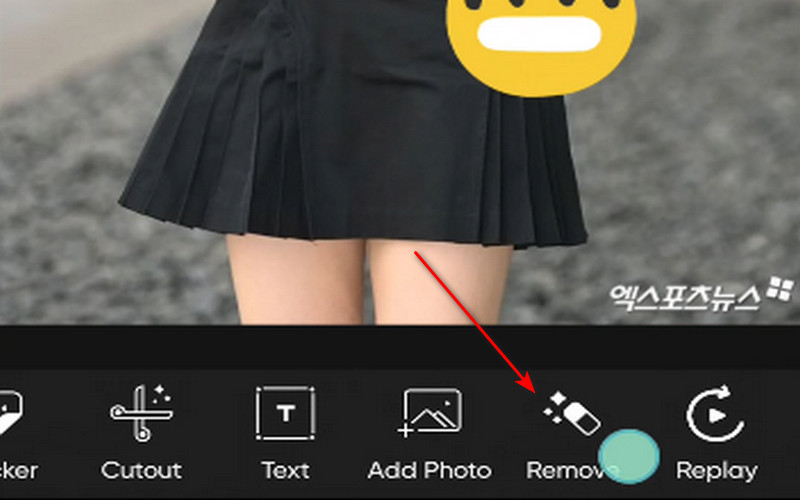
Step 4Once you're satisfied with the edit, tap the big Check button to confirm the changes. Then, tap the Save button at the top right to export the edited image to your device's gallery.
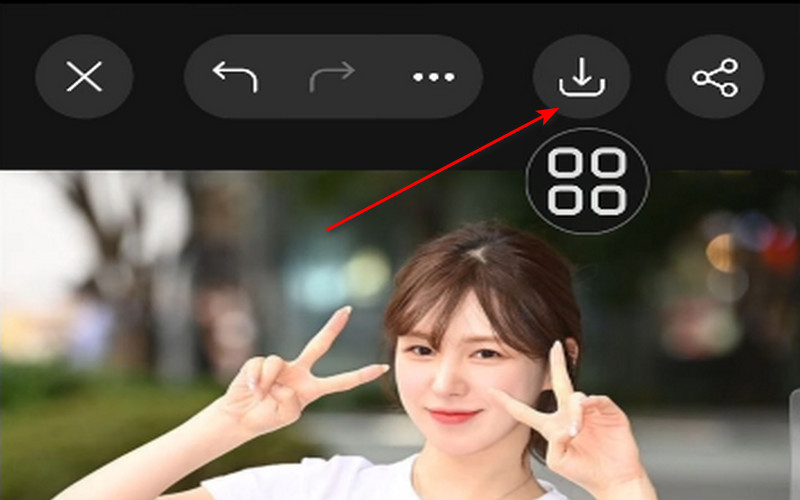
Part 3: The Easiest Way to Remove Emojis from Pictures Free Online
If you're looking for the simplest way to remove emojis from images without downloading software, AVAide Watermark Remover is the best solution. This free online tool lets you remove a logo from any image without a fuss. This tool is more sophisticated than the basic editors. It removes the emoji, then fills the background naturally. Your photo will look natural and free of emojis, with no distortion to the photo. It also supports several image formats and works directly in your browser, so no installation is necessary. You simply upload your photo, highlight your emoji, and the tool does the rest. It's fast, reliable, and best of all - it's completely free, making it a good option for fast editing on any device.
Step 1Access Online Tool
To access the online tool, open a browser of your choice and search for AVAide Watermark Remover and simply click the link to the page.
Step 2Import Images
After you have accessed the site tool, the next thing you need to do is import the image you want to edit. Simply click the Choose a Photo button in the center of the tool interface. You can also drag and drop the photo you want to edit.
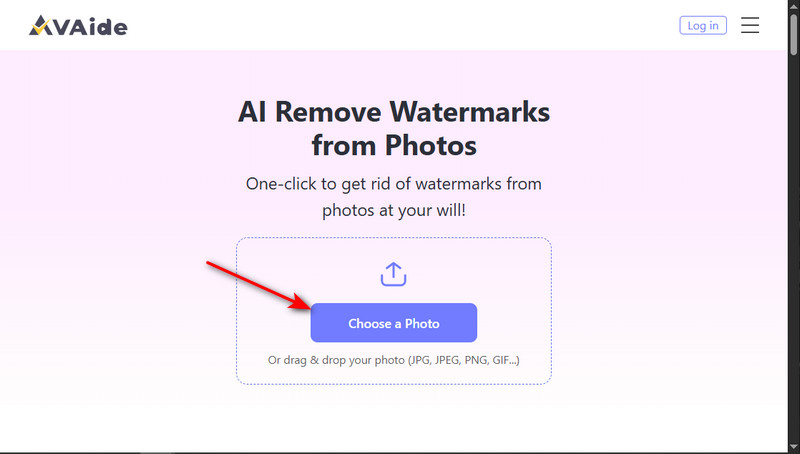
Step 3Edit Images
After you have imported the image you want to edit. You can now start editing it by selecting the Brush or Lasso tool. Highlight the part of the image that you want to remove using the tools.
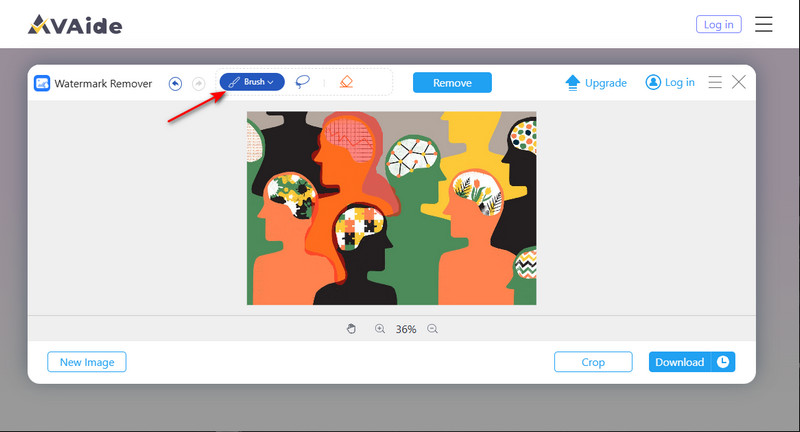
Step 4Save Image
After you have highlighted certain parts of the image, you can now download the edited image. To do that, simply click the Download button. Your downloaded file will be automatically saved in your Downloads folder.
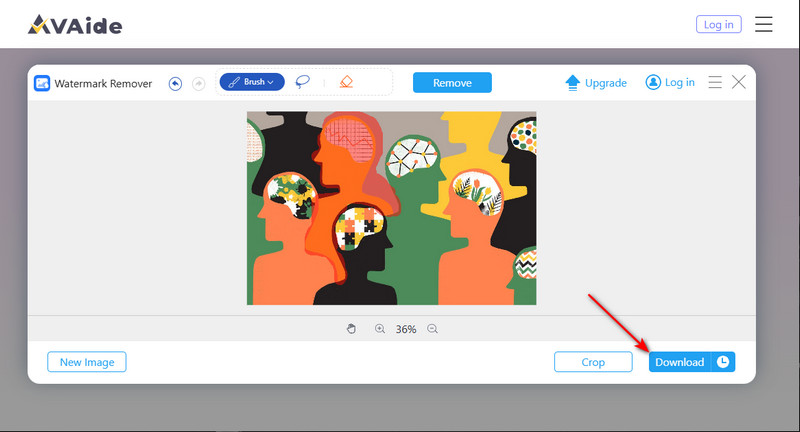
Part 4: Other Ways to Remove Emojis from Pictures Online
Inpaint is a popular application that can help you remove unwanted objects from images with just a few clicks. This application is really helpful for removing emojis, watermarks, text, or any distractions from images. Inpaint uses smart content-aware technology to fill in the space you removed to keep the quality of the image. You don't have to install anything - all you have to do is upload your photo, mark the emoji, and let Inpaint do the rest. Inpaint is quick, efficient, and works on any browser, making it a handy tool for any online image editing.
Step 1The first step is to download and launch the app on your browser of choice. Beware of third-party sites that could harm you by accessing your information or downloading viruses on the installer file.
Step 2After you have launched it, import the files you want to edit. Simply click on the Import Image button, which will open your local directory where you will be able to access the images you want to edit.
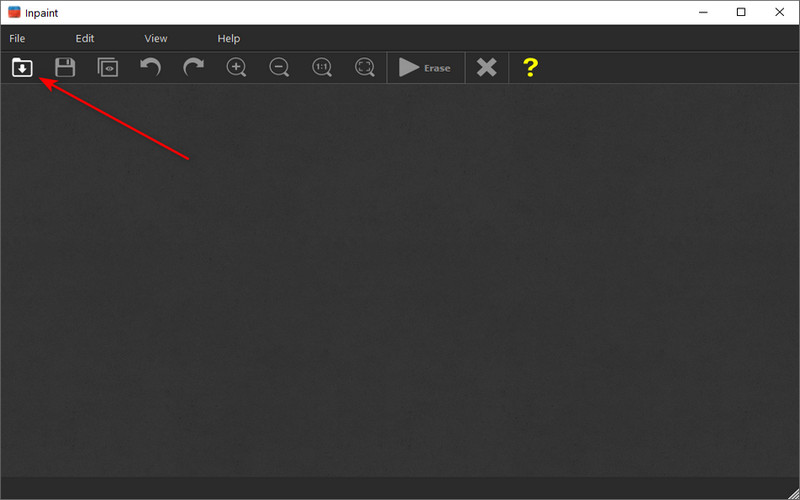
Step 3Use the marker tool to select the parts you want to remove from the image. After highlighting all of the unwanted objects from the image, erase them. Click the Erase button at the top.
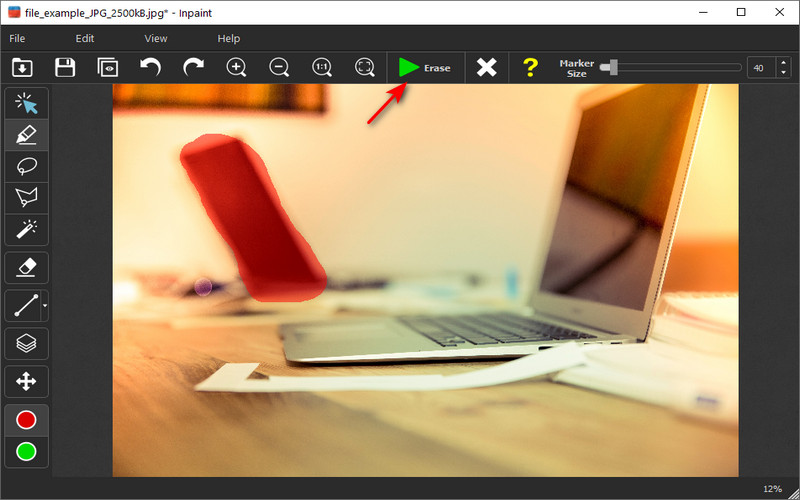
Step 4After you have edited the files, you can now save the image. Click on File > Save As, and your image will be saved in the local directory of the app.
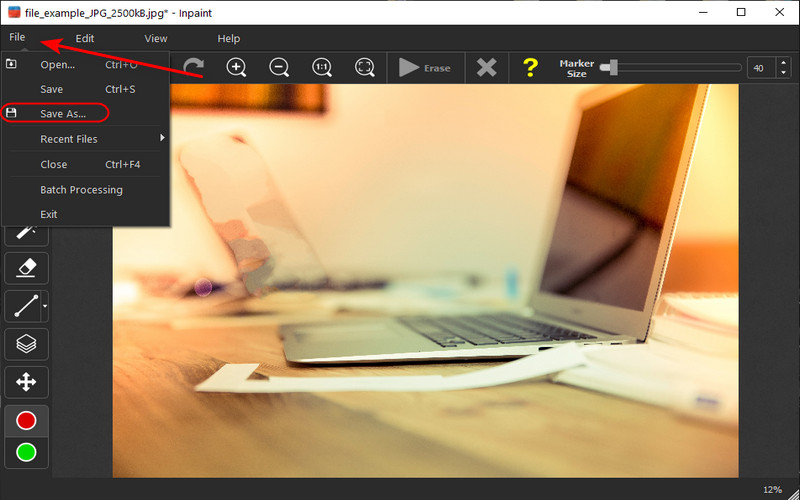
With the right tools and method, it has never been simpler to remove emojis from photos, whether you are using a mobile device or even editing online. You can remove the emoji from the picture on an iPhone easily and quickly without any advanced editing skills.

Easily get rid of annoying watermarks and unwanted objects from your photos without quality loss.
PROCESS NOW