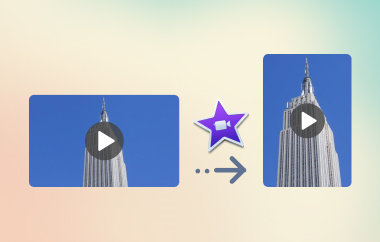Have you ever attempted to upload a photo only to have it appear strangely cropped or stretched? It is annoying, particularly if all you want is for everything to appear tidy and expert. Whether you are creating a website, a blog, or sharing photos on social media, those strange shapes can mess things up.
For this reason, an image aspect ratio calculator is extremely helpful. It eliminates the need for guesswork when resizing, allowing you to maintain the clarity, balance, and exactness of your images. This guide will explain how it functions, why it matters, and how it can significantly simplify your editing process.
Part 1: Everything About Image Aspect Ratio
You know how annoying it is when you try to upload a picture and it appears stretched or cropped. Getting the correct dimensions is important whether you are working on a website, creating a blog post, or posting images on social media. This is where understanding the aspect ratio of the image is important. Read the other information we have listed here:
What Is Aspect Ratio?
The relationship between a width and height is known as the image aspect ratio. Typically, it is expressed as two numbers, such as 16:9, 4:3, or 1:1, separated by a colon. These figures display the ratio of the width of an image to its height, not in pixels. A 16:9 image, for instance, could have 1920x1080 pixels, 1280x720 pixels, or any other size that matches the same ratio.
The aspect ratio can be thought of as the shape of a frame. The shape remains constant regardless of the size of the image as long as the width-to-height ratio remains constant.
Why Does Aspect Ratio Even Matter?
Beyond merely being a technical aspect, aspect ratio has a significant impact on how people perceive and interact with your image. This is why it is important:
● Avoids distortion:
Your image may appear stretched or squashed if the aspect ratio is off.
● Various platforms:
There are preferred image or video ratios on all platforms, including YouTube and Instagram.
● Design Flow:
Maintaining consistent aspect ratios in graphic and web design contributes to a neater, more polished layout.
● Editing:
You can save time when cropping or exporting if you know your desired ratio beforehand.
What are the Common Aspect Ratios?
Regarding common image aspect ratios and their applications, the 1:1 ratio produces a perfect square, which is ideal for profile pictures and Instagram posts.
In the past, the 4:3 ratio was common on older TVs, digital cameras, and conventional computer monitors.
Since the 3:2 ratio is common for DSLR cameras and provides a natural appearance, photographers frequently favor it.
The 16:9 ratio, also referred to as the 16:9 format, is the standard for widescreen content and is used for HD videos, YouTube uploads, contemporary TVs, and presentations such as PowerPoint slides. Instead of having a stretched image on your presentation, it is better to resize pictures in PowerPoint before adding them.
Part 2: Applications of Different Image Aspect Ratios
1. 1:1 Ratio
The 1:1 ratio makes a perfect square. It works great for Instagram posts and profile pictures because it keeps everything centered and neat. You do not have to worry about your image getting cut off in a grid.
2. 4:3 Ratio
The 4:3 ratio feels more traditional. You see it in older digital cameras and old computer monitors. It is still good for standard prints or slideshows on devices that are not widescreen. This ratio keeps your original photos shape without adding black bars.
3. 3:2 Ratio
Photographers prefer the 3:2 ratio because many DSLRs and mirrorless cameras are designed to shoot in this format. It gives a natural look and needs less cropping. If you want to capture landscapes or portraits with all the detail, this ratio is a solid choice.
4. 16:9 Ratio
For video and web design, the image aspect ratio 16:9 is king. This widescreen shape fills modern TVs, monitors, and phone screens without odd borders. Whether you upload to YouTube, stream a webinar, or create a full-screen website banner, this ratio ensures your content remains crisp and professional.
5. 9:16 Ratio
There are some special ratios too. For vertical phone videos, such as TikTok or Instagram Stories, a 9:16 ratio crops the image to be tall and thin, allowing it to fit the screen.
6. 21:9 Ratio
For ultra-wide displays, a 21:9 ratio provides a cinematic feel, making it ideal for movies or gaming streams. Picking the right ratio from the start saves time later and makes sure your images always look their best. This is also applicable to the video aspect ratio.
Part 3: How to Change the Aspect Ratio of an Image
Pixlr X is available for free and does not require a download to use in any browser. Simply upload your photo, select a preset, or enter numbers to learn how to alter the aspect ratio of your image. What will remain is shown by a frame.
Step 1Go to Pixlr X and click Open Image to upload your photo.
Step 2On the left toolbar, choose the Crop icon. In the top bar of the Crop panel, pick a preset ratio to choose from 1:1, 4:3, 16:9, or enter a custom ratio. Drag the crop frame over the area you want to keep, then click Apply to lock in that new shape.
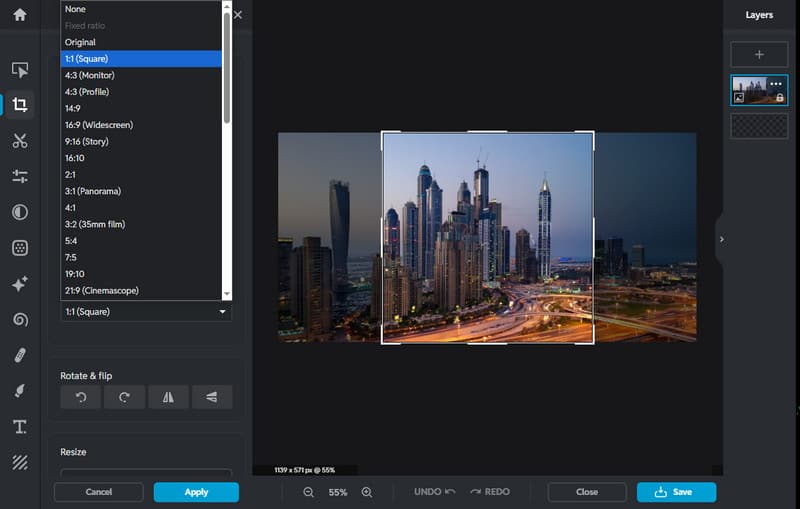
Step 3If you need the image at specific pixel dimensions after cropping, click Layout & Template, choose Resize, and type in your desired width and height.
Step 4Preview your image to confirm it looks natural and not stretched. When you are happy, click Save and download the file. Now you have easily learned how to change the aspect ratio of an image and have a perfectly shaped picture, ready for any platform.
Part 4: More Tips - Enlarge Images Without Quality Loss
Try AVAide Image Upscaler if you need to increase the size of an image without sacrificing sharpness. It does the heavy lifting with a single click and is available online for free. All you have to do is upload your photo, and the tool will use clever algorithms to enlarge every detail while maintaining sharp edges and colors.
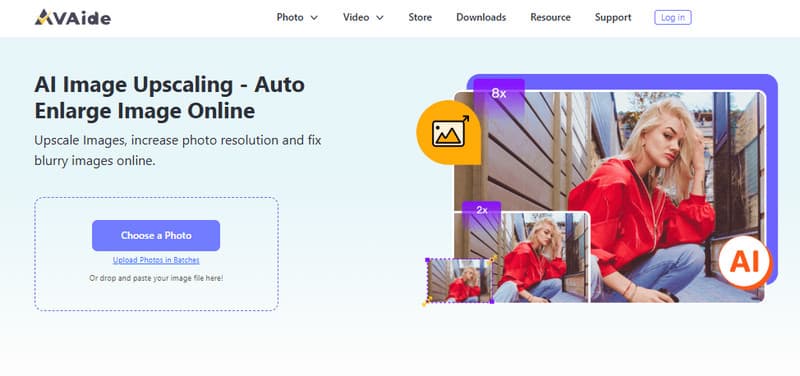
There is a straightforward and seamless way to enlarge your image without creating a blurry mess; neither watermarks nor downloads are required. Anyone searching for quick, high-quality results will find AVAide Image Upscaler invaluable.
It does not have to be difficult to adjust the size of images. You can maintain the sharpness and balance of your images with the correct tools, such as Pixlr X for cropping and AVAide Image Upscaler for enlarging. An image aspect ratio converter makes it easy to choose the ideal shape and fit any platform, providing a quick way to adjust proportions. You will discover how easy it is to make your photos look their best if you give it a try.

Our AI technology will automatically enhance the quality of your images, remove noise and fix blurry images online.
PROCESS NOW