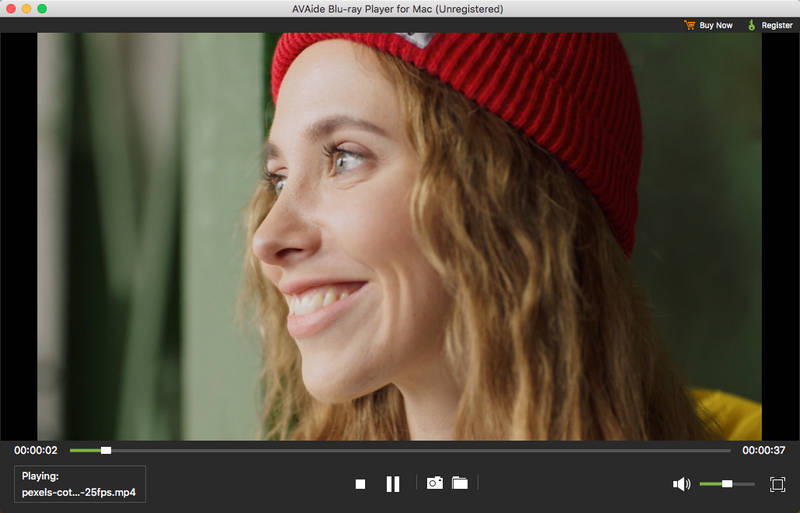You can download AVAide Blu-ray Player by clicking the button above based on your operating system. Then, click the downloaded file and follow the on-screen instructions to complete the installation.
Please note that the free trial version has a few limitations, including:
Play Blu-ray disc with watermark.
Play Blu-ray disc/ISO file/folder for 30 days.
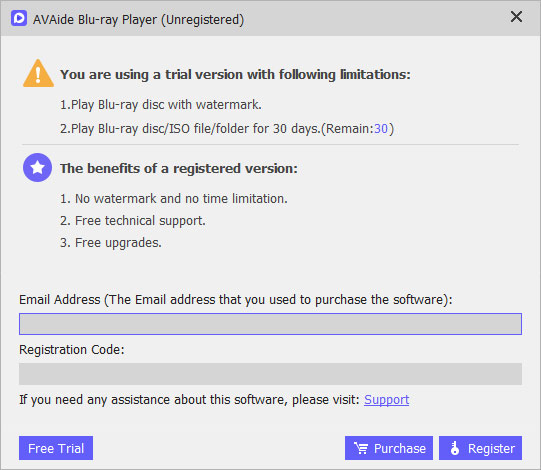
If you are satisfied with this software, you can purchase the full version to enjoy all features without limitations.
After running the program, a pop-up window will appear on which you need to input your email address and registration code to make the registration if you’ve already purchased the software.
| Product Version | Supported OS | CPU/Processor | RAM |
| Windows | Windows 11/10/8.1/8/7/Vista/XP | 1GHz Intel/AMD CPU or above | 1GB RAM or more |
| Mac | Mac OS X 10.12 or above | 1GHz Intel® processor and Apple M1/M2 chip | 512 MB or more |
| Supported Formats | |
| DVD | DVD-VR, DVD+VR, DVD-format disc, DVD folder, DVD ISO file |
| Blu-ray | *.mpg, *.vob, *.mp4, *.m4v, *.ts, *.mts, *.m2ts, *.mxf, *.rm, *.rmvb, *.wmv, *.asf, *.mkv, *.avi, *.3gp, *.3g2, *.f4v, *.flv, *.swf, *mpv, *.mod, *.tod, *.qt, *.mov, *.dv, *.dif, *mjpg, *mjpeg, *.tp, *trp, *webm |
| HD Video | HD ASF Video(*.asf), HD AVI Video(*.avi), HD H.264/MPEG-4 AVC Video(*.mp4), HD MKV Video Format(*.mkv), HD MOV Video(*.mov), HD MPG(*mpg), HD TS(*.ts), HD WMV(*.wmv), HD MP4(*.mp4), HD WebM(*.webm) |
| Audio | AAC(*.aac), AC3(*.ac3), AIFF(*.aiff), AMR(*.amr), AU(*.au), FLAC(*.flac), M4A(*.m4a), MKA(*.mka), MP2(*.mp2), MP3(*.mp3), OGG(*.ogg), WAV(*.wav), WMA(*.wma) |
step 1Open AVAide Blu-ray Player
After the installation, run AVAide Blu-ray Player on your computer.

step 2Connect to Blu-ray/DVD Drive
To play Blu-ray or DVD disc, you need to have a Blu-ray or DVD drive.If your computer doesn’t have a built-in drive, you need an external drive and then connect it to your computer. Then, insert the disc to the drive.
step 3Play Blu-ray/DVD Disc
After that, click Open Disc on the main interface, and then select the Blu-ray or DVD disc you want to play. Then, click Open.

The disc will be loaded and played automatically.

Step 1Open AVAide Blu-ray Player
After the installation, run AVAide Blu-ray Player on your computer.

step 2Play Blu-ray/DVD ISO File and Folder
To play Blu-ray/DVD ISO file and folder, click Open File on the main interface. Choose the Blu-ray/DVD ISO file or folder from your hard drive, and then click Open to load and play it.
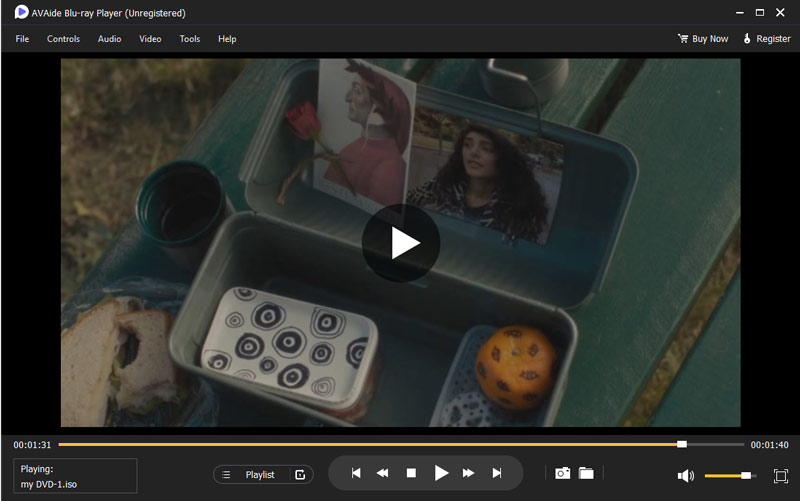
step 1 Launch AVAide Blu-ray Player
After the installation, open AVAide Blu-ray Player on your computer.

step 2 Play 4K/HD/SD Video
Click Open File on the main interface, and then choose the video you want to play from your computer. Click Open, and the video will be loaded. After that, you can enjoy your video.
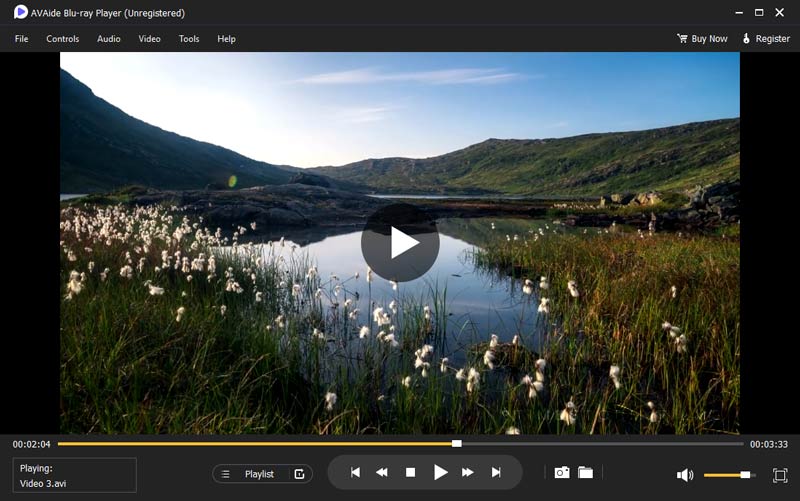
You can download AVAide Blu-ray Player by clicking the button above based on your operating system. Then, click the downloaded file and follow the on-screen instructions to complete the installation.
Please note that the free trial version has a few limitations, including:
Play Blu-ray disc with watermark.
Play Blu-ray disc/ISO file/folder for 30 days.
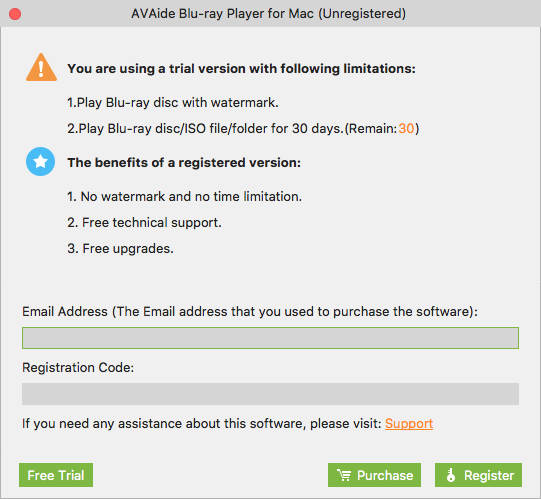
If you are satisfied with this software, you can purchase the full version to enjoy all features without limitations.
After running the program, a pop-up window will appear on which you need to input your email address and registration code to make the registration if you’ve already purchased the software.
| Product Version | Supported OS | CPU/Processor | RAM |
| Windows | Windows 11/10/8.1/8/7/Vista/XP | 1GHz Intel/AMD CPU or above | 1GB RAM or more |
| Mac | Mac OS X 10.12 or above | 1GHz Intel® processor and Apple M1/M2 chip | 512 MB or more |
| Supported Formats | |
| Blu-ray | *.mpg, *.vob, *.mp4, *.m4v, *.ts, *.mts, *.m2ts, *.mxf, *.rm, *.rmvb, *.wmv, *.asf, *.mkv, *.avi, *.3gp, *.3g2, *.f4v, *.flv, *.swf, *mpv, *.mod, *.tod, *.qt, *.mov, *.dv, *.dif, *mjpg, *mjpeg, *.tp, *trp, *webm |
| HD Video | HD ASF Video(*.asf), HD AVI Video(*.avi), HD H.264/MPEG-4 AVC Video(*.mp4), HD MKV Video Format(*.mkv), HD MOV Video(*.mov), HD MPG(*mpg), HD TS(*.ts), HD WMV(*.wmv), HD MP4(*.mp4), HD WebM(*.webm) |
| Audio | AAC(*.aac), AC3(*.ac3), AIFF(*.aiff), AMR(*.amr), AU(*.au), FLAC(*.flac), M4A(*.m4a), MKA(*.mka), MP2(*.mp2), MP3(*.mp3), OGG(*.ogg), WAV(*.wav), WMA(*.wma) |
step 1Open AVAide Blu-ray Player
After the installation, run AVAide Blu-ray Player on your computer.
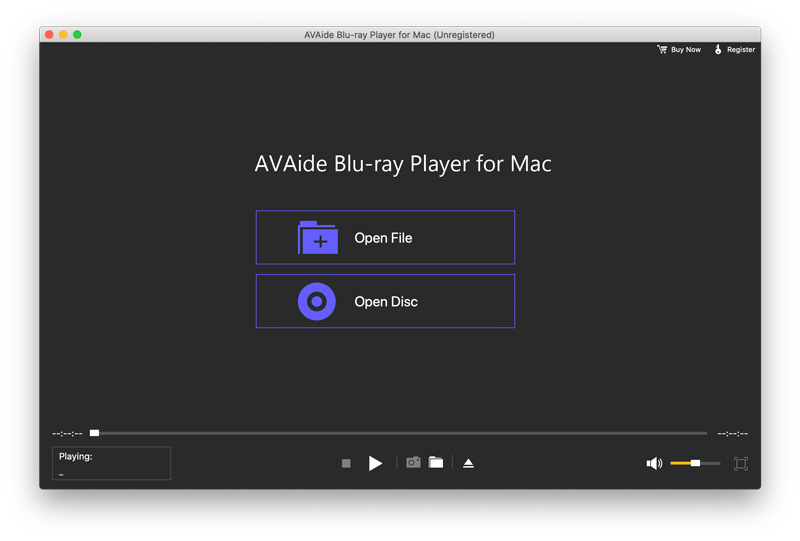
step 2Connect to Blu-ray Drive
To play Blu-ray disc, you need to have a Blu-ray drive. If your computer doesn’t have a built-in drive, you need an external drive and then connect it to your computer. Then, insert the disc to the drive.
step 3Play Blu-ray Disc
After that, click Open Disc on the main interface, and then select the Blu-ray disc you want to play. Then, click Open.
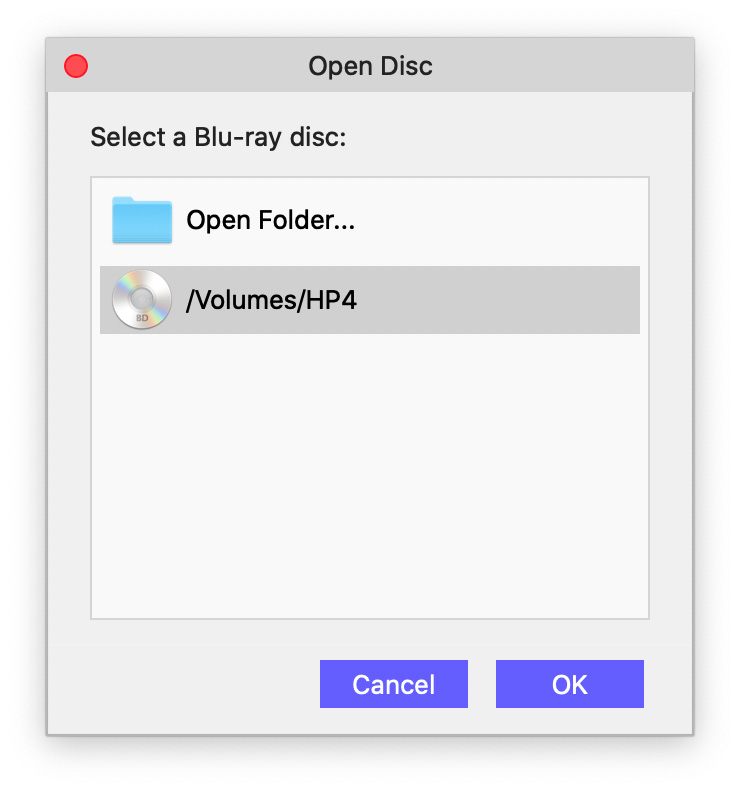
The disc will be loaded and played automatically.
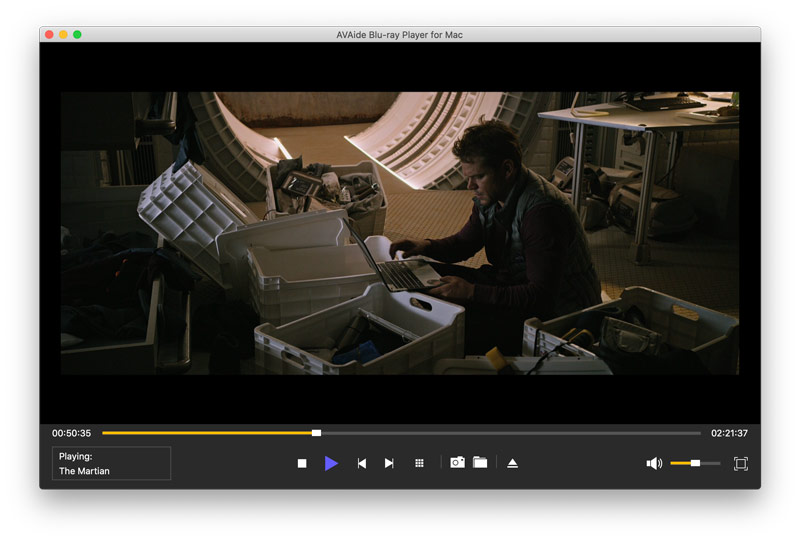
Step 1Open AVAide Blu-ray Player
After the installation, run AVAide Blu-ray Player on your computer.
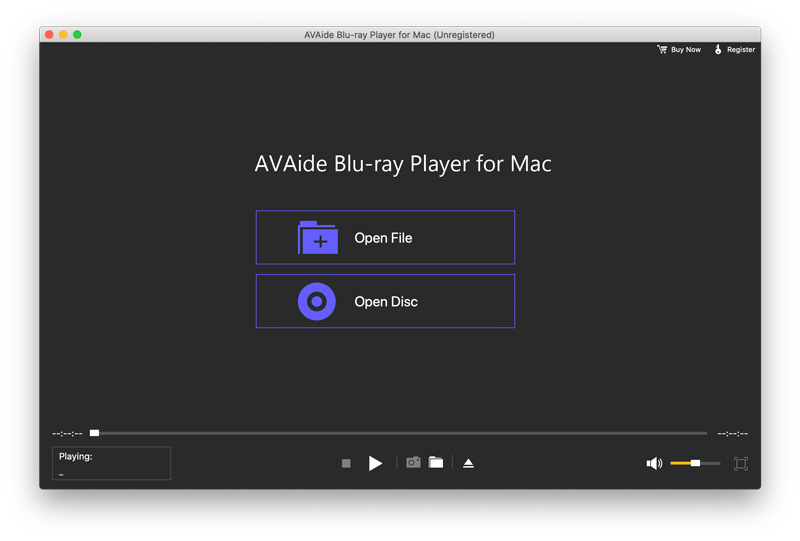
step 2Play Blu-ray ISO File and Folder
To play Blu-ray ISO file and folder, click Open File on the main interface. Choose the Blu-ray ISO file or folder from your hard drive, and then click OK to load and play it.
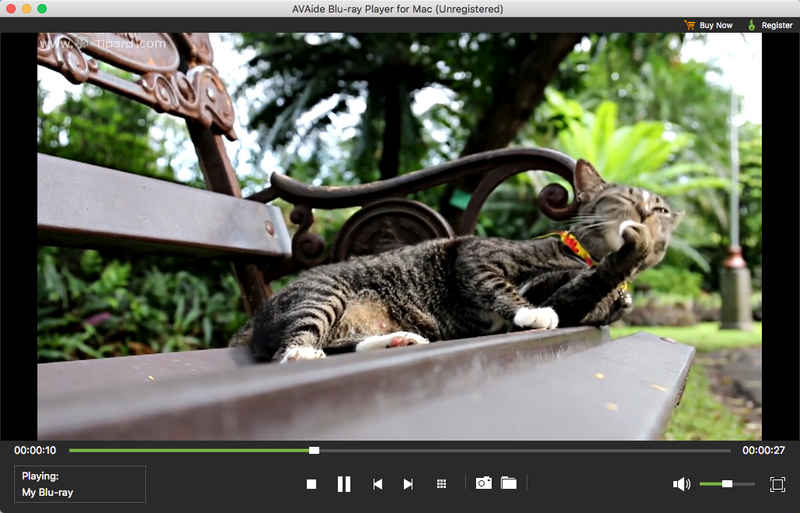
step 1 Launch AVAide Blu-ray Player
After the installation, open AVAide Blu-ray Player on your computer.
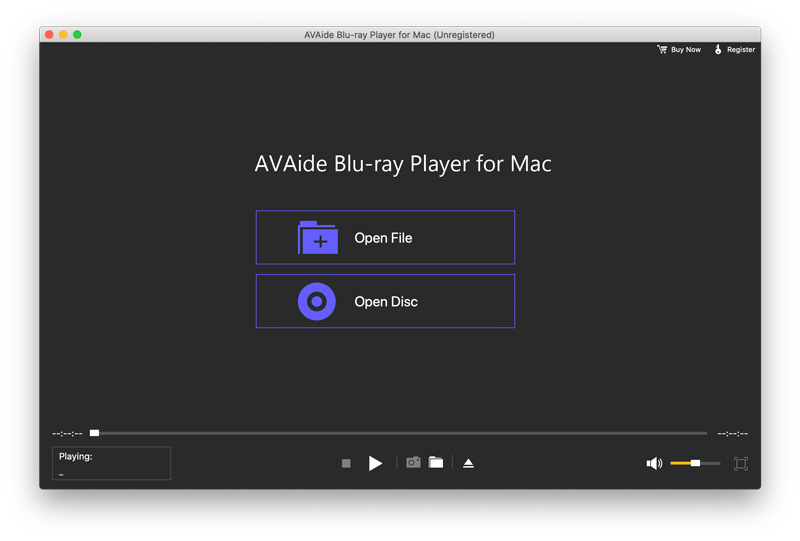
step 2 Play 4K/HD/SD Video
Click Open File on the main interface, and then choose the video you want to play from your computer. Click Open, and the video will be loaded. After that, you can enjoy your video.