If you want to download audio from Facebook Messenger, the good news is that it is possible! You can get the audio from your Messenger in many ways. Read this guidepost if you want to learn the most reliable instructions to achieve your main objective. We are here to teach you how to obtain the voice messages from your Messenger without encountering any struggles. Without further ado, read this tutorial and get more insights about the discussion.
Part 1. Is it Possible to Directly Download Audio from Facebook Messenger
If you plan to download audio or any voice messages directly from your Facebook Messenger, I'm sad to say, but it is impossible. You won't encounter any download options when using the application. With that, you can't download any audio content, which may dissatisfy you. When using the Facebook Messenger platform, all you can do about the audio is to reply, forward, react, and pin.
With that, we have the best solutions for you if you want to download the voice messages from your Messenger. Read the succeeding sections of this post to learn about the effective methods of obtaining audio from Messenger.
Part 2. How to Download Audio from Messenger using Inspect
One of the most effective ways to download audio from Messenger is to use the Inspect option or the Google Chrome Developer Tools. With this tool, you don't have to access and install any third-party software on your device. Plus, downloading the audio is simple, making it an ideal tool for all users. In addition to that, the tool ensures that it gives you the same quality after obtaining the audio file. The only drawback here is that one must have enough knowledge about the web page elements to achieve the task successfully. The best part is that you can also download Facebook videos using this tool, making it more powerful. If you want to use this tool to get the voice message or audio from your Messenger, you can check and follow the simple steps below.
Step 1Open your browser and your Facebook account. Then, open the message with the audio you want to download. Once you've done that, right-click the web page and hit the Inspect option.
Step 2Proceed to the Network > Media section. Then, play the audio from Facebook Messenger to see the media file.
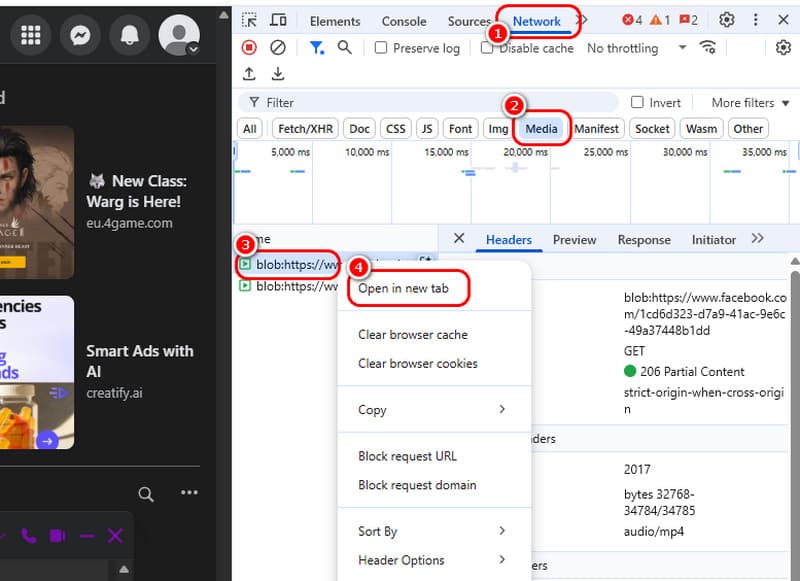
After that, right-click the media file and select the Open in New Tab option.
Step 3Click the three dots option for the final process and tap the Download button.
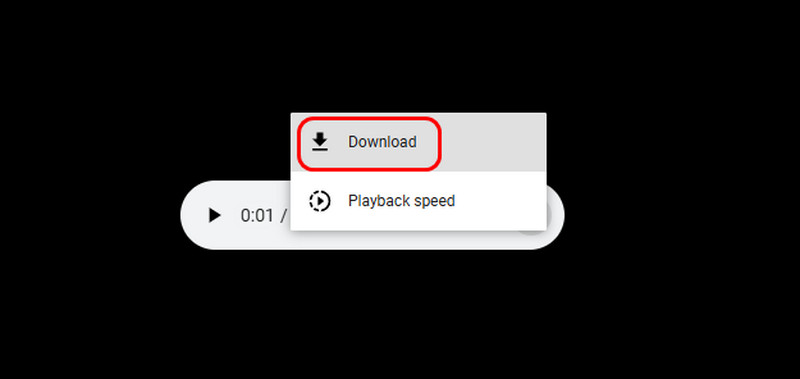
Part 3. How to Download Audio from Messenger via Chrome Extension
Another way to obtain an audio file from your Messenger is to use an exceptional extension like Download Audio Message. With this extension, you can effectively download any audio file from your Messenger. We like that it has a fast and smooth downloading process, making it convenient for users. Moreover, it can also support a batch download feature. This feature lets you download bulky audio files, saving you more time. To learn how to download audio from Facebook Messenger, follow the instructions below.
Step 1The first thing to do is to search for the Download Audio Message extension on your browser. After that, tick the Add to Chrome button to make it your extension.
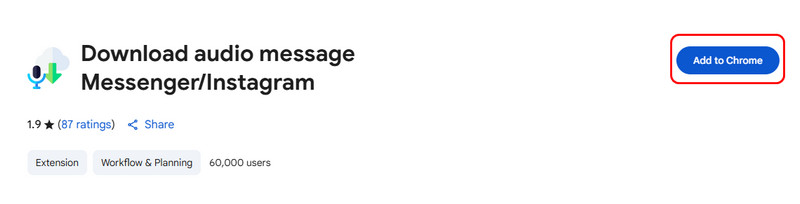
Step 2For the next process, open your Messenger and proceed to the audio you want to download. Then, click the Extension above and tap the down arrow buttons to download all the voice messages you want to download.
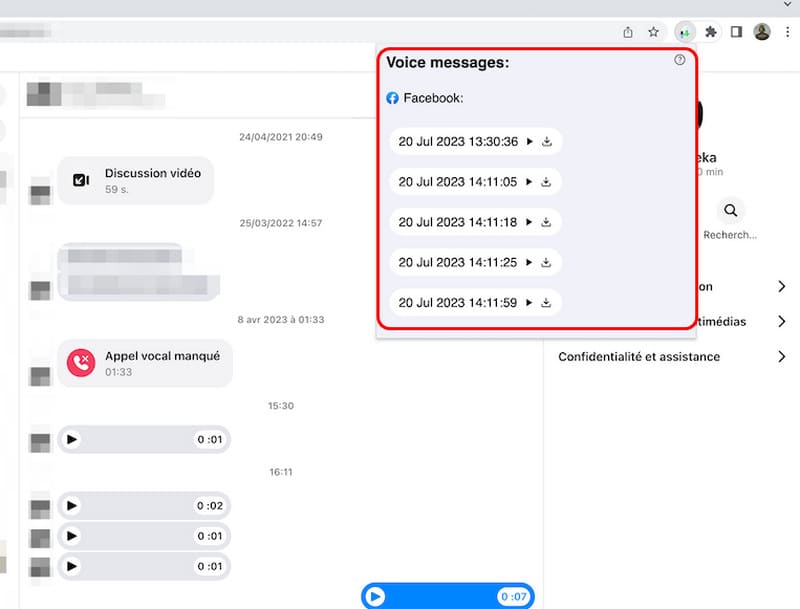
Part 4. Easily Record Audio from Messenger on Desktop and Mobile
Method 1: Record Audio on Desktop using AVAide Screen Recorder
If you are still looking for another way to save the audio or voice messages from your Messenger, you can use the audio recording method. With this method, you can get excellent quality audio files. So, to record your audio, we recommend using AVAide Screen Recorder. This software can offer its Audio Recorder feature, allowing you to record audio from your Facebook Messenger effectively. Plus, the audio recording process is easy, thanks to its simplicity. What makes it ideal is that it can give you the best audio quality for a better listening experience. It can even record both audio and video without any lag. Moreover, you can save the recorded audio to various formats, such as AAC, MP3, AC3, M4A, etc. Thus, we can conclude that AVAide Screen Recorder is among the most powerful recorders you can use to record audio from your Messenger. You can use the simple instructions below to learn how to save audio files using this program.
Step 1Download AVAide Screen Recorder on your computer. Run it after the installation process.

FREE DOWNLOAD For Windows 7 or later
 Secure Download
Secure Download
FREE DOWNLOAD For Mac OS X 10.13 or later
 Secure Download
Secure DownloadStep 2Once the main interface shows up, go to the Sound System section and turn it on. After that, you can tap the REC button to begin the audio-recording process.

Tap the Stop button to finish the audio-recording process.
Step 3When the Preview section appears, click the Export button to save the recorded audio on your computer.

Method 2: Record Audio using iPhone
If you are an iPhone user, you can rely on its Screen Recorder feature to record the audio from your Messenger app. The good news here is that the recorder is pre-built. With that, you don't have to download any third-party applications. So, to begin recording the audio using your iPhone, see the steps below.
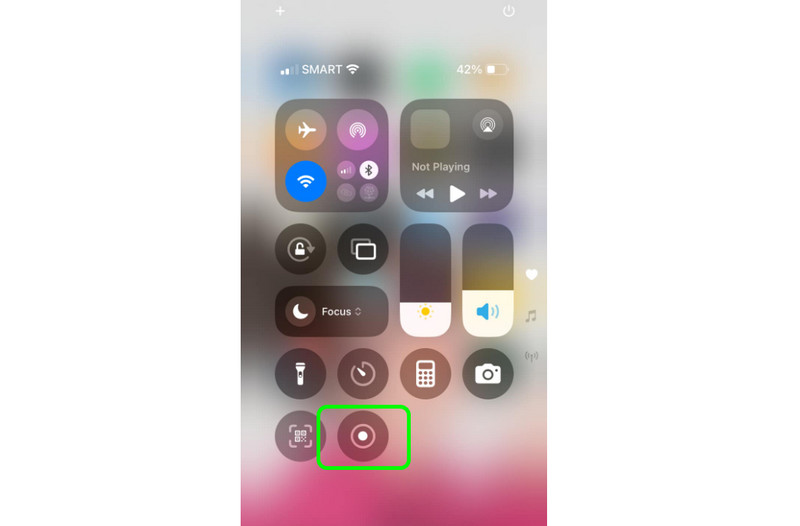
Step 1Open your iPhone and press the Assistive Touch from your screen.
Step 2Then, proceed to the Control Center to see all of the features on your iPhone.
Step 3After that, you can press the Recording feature. The 3-second countdown will appear on your screen, giving you a signal that the recording process will begin.
Step 4To finish the recording process, hit the Recording feature. You will now have the recorded file.
Since the recorded file will be saved as a video, you can transcode it to MP3 to make it audio.
There you go! If you want to learn how to download audio from Messenger, you can get all the information from this guide. Also, if you are looking for another way of downloading the audio, the best thing to do is to record it using AVAide Screen Recorder. With this program's Audio Recorder feature, you can record audio from Messenger easily and effectively. You can also get excellent audio quality, making it the best recorder.
Record screen, audio, webcam, gameplay, online meetings, as well as iPhone/Android screen on your computer.




