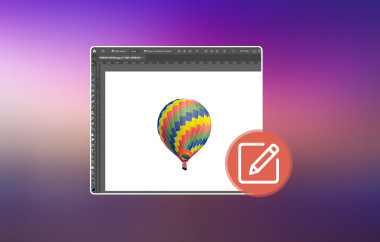Taking photos of ourselves, friends, family, and pets is enjoyable. However, the excitement can quickly vanish if you see unnecessary scenery or objects from the background of the picture. Luckily, as technology grows, you can remove the image background or other unwanted objects from it using the applications available on your smartphone.
Snapseed is one of the top pick applications that is available on your iPhone and Android phone. Can I remove a background in Snapseed? It is the main purpose of this article! The answer to that particular question is well explained in this post. We recommend spending your time reading it for complete information about Snapseed.
Part 1: Can Snapseed Remove Background?
There are countless background remover apps and tools nowadays, such as Snapseed. Snapseed is a free editing application offered by Google for your Android phone and iPhone. The primary target users of this app are beginners, social media users, and intermediate photographers. Can Snapseed remove a background from images? Definitely, yes!
In fact, Snapseed has two ways of removing your image backgrounds. It can remove the entire background or only some objects from it. The good thing about Snapseed is that it does not affect the quality of the image when the background is removed. Its quality will be retained before, during, and after the process.
Part 2: How to Remove Background in Snapseed
Some individuals prefer removing the background of their images for further editing processes. They should focus on the subject of the image. In addition, some want to have creative freedom. They tend to change the image background into something more appealing, add different scenes or designs, and even memes.
The good thing about Snapseed is that it has a simple interface. It would be convenient and easy for beginners to remove their photo background due to this. However, this application has complex features you need to discover if you want to make further edits to your images. How to remove a background using Snapseed? The steps below will be your best guide.
Step 1Download Snapseed on your Android phone or iPhone. After that, ensure that you allow all the permissions it needs for the process. Then, open it on the mentioned smartphones to start the process. Later, tap Plus to import the photo you need to remove the background.
Step 2You must see the photo on the main interface. Tap the Tools button at the bottom center. More options will appear on the screen. Tap the Brush button on the screen. Then, select the Dodge & Burn option. Adjust the intensity using the arrows at the bottom.

Step 3Once the result satisfies you, tap the Check button at the bottom right corner. Then, a small window will appear. Tap the Save or Export button on the list. The image will be saved in the smartphone photo album.
Part 3: How to Remove Background Objects in Snapseed
Besides the entire image background, Snapseed can also remove a particular object from it. This app can remove the object from the image background without leaving any traces. However, if the background object removal feature is not used properly, it might leave marks.
Additionally, some users experience issues importing their images to Snapseed. This app only supports JPG, PNG, and RAW. You might be importing image formats that are not supported by the app, such as GIF. You might need an alternative GIF background remover in this case. How to remove background objects with Snapseed? The steps below will be your best guide.
Step 1Download Snapseed on your smartphone that is supported by the app. Then, you will see the simple interface of the application. Please tap the Plus button or anywhere on the screen to see its photo album. Select the one you prefer to remove the background objects.
Step 2Please tap the Tools button at the bottom center. Then, the complete features of Snapseed will appear on the screen. Tap the Healing button from the options list. Later, a brush will appear on the screen. Use your finger to paint over the object you want to eliminate.

Step 3Once done, you only need to lift up your finger to let Snapseed fill in the area. Then, tap the Check button, and the screen will show you multiple options. Please tap the Save or Export button on the list afterward to keep the image from your smartphone.
Part 4: The Best Way to Remove Photo Background Instantly
Other people do not want to download applications on their devices due to a lack of storage space. We offer AVAide Background Eraser. It is an online tool that offers a dedicated AI-driven tool to remove image background effectively. The best thing about this online tool is that it automatically detects and removes the image background after uploading the image from its main interface. On the other hand, it still allows you to select and remove the background accurately and manually.
This tool supports multiple image formats, such as JPG, JPEG, PNG, GIF, etc. Also, it allows you to export transparent PNG images. There is a lot more to discover about this online tool. Below are the detailed steps to teach you how to use the program.
Step 1Open a new tab or window on your web browser and search AVAide Background Eraser. Please select the Choose a Photo button. Import the image from the computer as the start of the process. The image will appear on the screen afterward.
Step 2Select the Edge Refine button on the sidebar. Then, there will be different features that will appear on the screen. Then, click the Keep button at the top. Use the cursor to highlight the image you want to keep from the image. The preview will instantly appear on the right.
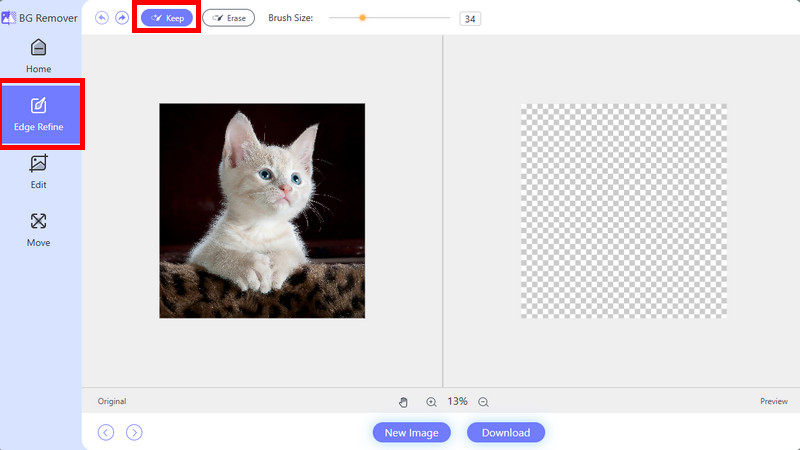
Step 3For further editing, click the Move button from the sidebar. Then, move the image to the center because it will not be seen yet, depending on its location. Later, choose the Edit button from the sidebar, and you can edit the image further. You can change the background color.
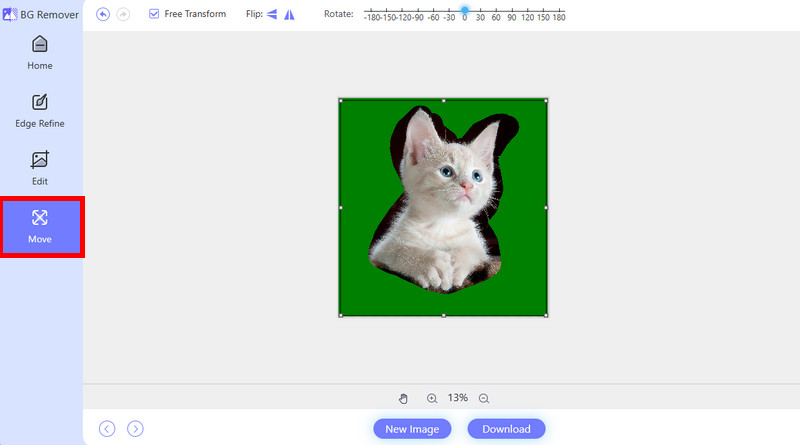
Step 4It is time to save the image from your device once the preview or result satisfies you. Click Download at the bottom right to keep the image on your device.
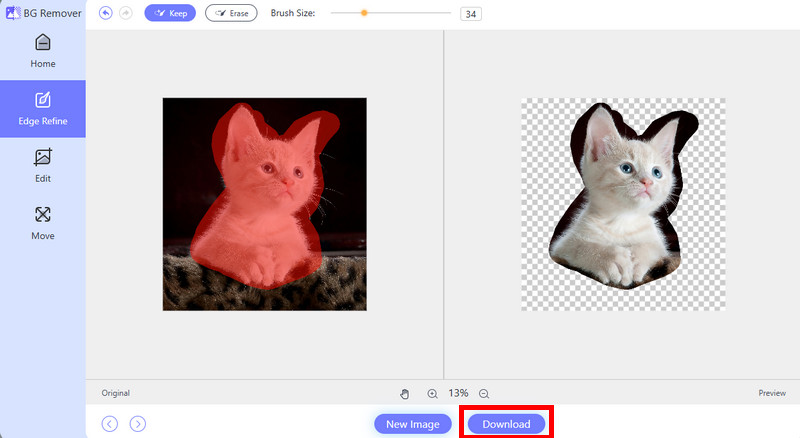
All in all, Snapseed is trustworthy when it comes to removing the entire background or only objects included in it. This post is all about how to remove a background using Snapseed. Additionally, it introduces AVAide Background Eraser as the best alternative to remove background objects for Snapseed. What makes it stand out is that it is a free online tool that is accessible from different devices. You may explore more of this tool by downloading it.

Uses AI and automated background removal technology to capture complex backgrounds from JPG, JPEG, PNG, and GIF.
TRY NOW