After pressing record, you see that everything appears extremely clear. Did you see the face in that corner? No purpose for being there. Whether it is for privacy, professionalism, or peace of mind, learning to blur a face in a video can make the difference between share-worthy and risky content. With this simple tip, you can guard your identity in your videos, staying professional at the same time. Here, we will learn simple and practical strategies to manage your classroom effectively, in compliance with rules, and utilize your creativity, without relying on complex software.
Part 1: Reasons for Blurring Faces in Videos
1. Privacy Protection
It is easy to create videos nowadays, but people also find it simple to share too much with others. If you record in public or event spaces without people's agreement, you need to worry about privacy. That is where knowing how to blur faces in video comes in handy. It prevents revealing the identities of people who choose not to participate in the TV recording, such as children seen everywhere.
2. Issues with Legal Compliance
In certain sectors, it is necessary to enforce privacy laws when accessing people's records strictly. Security video footage, medical records, or interviews are possible examples here. Failing to clear personal information ahead of social media use is enough to cause possible legal issues. The good thing is, you can blur faces in video using software designed to help you meet those standards without breaking a sweat.
3. Concentrate on the Main Subject.
There are times when background characters take away attention from the main events. If the focus of your shot is a product, presenter, or scene, normal passersby can catch the viewer's eye. Learning how to blur faces in a video can keep the spotlight where it belongs, on your subject, while maintaining neat and professional visuals.
4. Content Monetization
YouTuber and TikTok accounts are particular about what you can make money from. Uploading a stranger's image by mistake could result in your content being flagged. To stay on the safe side, many creators learn how to blur a face in a video before uploading. It allows your videos to monetize and avoid losing ad money.
5. Safeguarding Confidential Data
It is acceptable for certain individuals not to be in public view. Often, law enforcement, journalists, and researchers utilize confidential video files. When similar situations happen, hiding one's identity is not just desirable; it is necessary. Wondering how I can blur a face in a video without expensive gear? Fortunately, you can find tools that help you achieve good and easy results.
Part 2: How to Blur Faces in a Video on Windows or Mac [Best Choice]
Blurring faces in a video might sound like a complex task, but with AVAide Video Converter, it is surprisingly smooth, even for first-timers. This software goes beyond basic format conversion. It lets you edit and protect your footage with simple, guided features that work. If you're wondering how to blur out faces in a video, AVAide makes it possible with just a few clicks. The interface is clean, and the blur effect can be applied in easy steps with a live preview, so you know exactly what gets hidden before saving.
No second-guessing, no digging through confusing menus. Whether you are editing content for YouTube or trimming down a personal clip, this software delivers both speed and control without feeling overwhelming. For anyone who needs results fast without skipping quality, AVAide is worth a closer look.
Step 1Download the latest version of the video converter and editor on your computer by clicking the appropriate download button that we have here. Then, follow the installation process and the required setup before you can officially launch it.
Step 2Go to More Tools, select the Video Watermark, and click the + button that will appear on your screen, which allows you to import the video that you want to blur out.

Step 3Now that the video is loaded up, click the add watermark removing area and place the blurry effect on the face of your video. You can alter the size of it based on your needs by dragging the adjustable points.

Step 4Finally, click the Export button to have the final product on your PC.
Part 3: How to Apply Blur Effects on Faces in a Video Using an iPhone
Thanks to iMovie, Apple includes a free application for iOS that allows users to edit and enhance videos on their iPhone or iPad quickly. The interface works best with drag-and-drop functionality, making it approachable and pleasing for all users, including amateurs. While it does not have a dedicated blur feature, there is a clever workaround if you are searching for how to blur faces in a video on iPhone. Here is a guide on how to achieve this with a picture added on top:
Step 1Open iMovie and tap Create Movie. Import the video clip, then add a photo you plan to use to cover the face you want to blur.
Step 2Tap the plus sign on the timeline, choose your photo, then tap the three dots and select Picture in Picture.
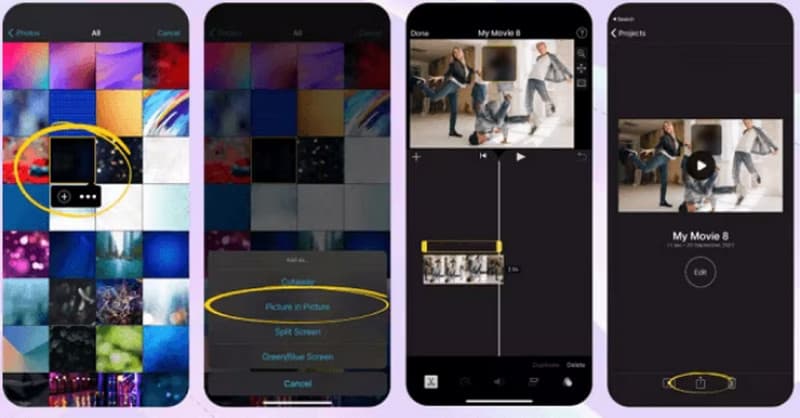
Step 3Drag and resize the image to cover the face. Play the clip to check the result. Once satisfied, tap Done to save it in your iMovie Projects.
Part 4: How to Blur Face in Video on Android
When asking how to blur someone's face in a video on Android, PutMask stands out as a simple yet effective solution. This way, your privacy on the Internet is safeguarded, as your camera can detect and track faces automatically, no matter where you use it. With PutMask, you can easily blur or blur out faces in pictures that you get from the Google Play Store. You can use it for auto face detection and tracking, which makes it useful for short clips.
Step 1Install and open PutMask. Grant permission for media access, then choose Pixelate your video, and pick the clip you want to edit. Move the playback cursor to where the faces appear, then tap Detect Faces to let the app automatically find them. If more faces appear later, move the cursor and tap Detect Faces again.
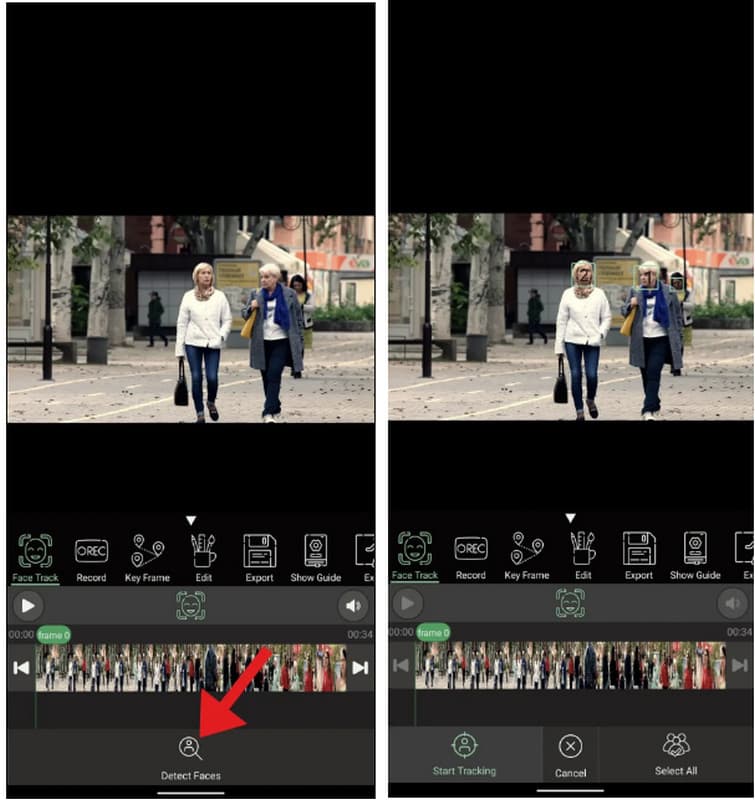
Step 2Select the faces you want to blur. Choose between pixelated or smooth blur, adjust area size/intensity, then tap Continue.
Step 3Preview your clip to check whether the blur follows movement. If needed, reposition the detection and repeat the face scan. Export the video to save or share, and your blurred edits will be in place.
It is no longer only professionals who can use face blur techniques, as anyone can do it with the proper software. Separately, they all give you distinctive methods to cover or delete people's identities or unwanted features in your video. Users with any level of experience can utilize the quick setting overlays or the automatic face tracking feature with this app. So, if you have been looking for an app to blur faces in videos, you now know exactly where to start and how to do it without the guesswork.
Your complete video toolbox that supports 350+ formats for conversion in lossless quality.



 Secure Download
Secure Download


