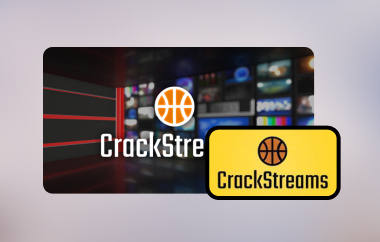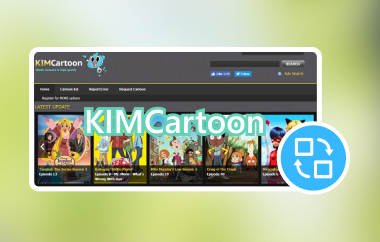Each Instagram Live broadcast runs live in succession yet becomes inaccessible shortly after completing its streaming window. The ability to record Instagram Live serves as something beyond convenience since it allows users to keep valuable content from disappearing. Live sessions on Instagram contain significant content value because they provide exclusive interviews with behind-the-scenes footage. Your recordings of Instagram Live sessions enable you to keep the content after the streaming ends.
Part 1: Record Instagram Live with the Best Video Quality
AVAide Screen Recorder stands out as the best solution for recording Instagram Live while maintaining pristine video and audio quality. With its powerful recording capabilities, the AVAide Screen Recorder provides high-resolution capabilities while simultaneously capturing explicit audio and video content. The intuitive setup of this program lets users draw boundaries for their recording area and choose file types and automated scheduling features without difficulty.
Whether you are saving a personal live stream or archiving valuable content from others, AVAide ensures that every frame is sharp and every word is clear—making it an ideal solution for anyone asking how do you record Instagram Live without sacrificing quality.
Step 1Get the AVAide recorder by clicking the appropriate button that is listed here to get the correct version on your PC. Then, install the app and follow the process of setting it up before you can launch and use it.

FREE DOWNLOAD For Windows 7 or later
 Secure Download
Secure Download
FREE DOWNLOAD For Mac OS X 10.13 or later
 Secure Download
Secure DownloadStep 2After that, go to Instagram Live and adjust the suitable recording area for it, or you can do an entire screen recording. Open the System Sound to record the audio of the live streaming you are watching on Instagram before you click the REC button to initiate recording.

Step 3When live streaming and recording are done, click the red square button to stop. Here, you can trim the recorded Instagram Live according to your needs and have it on your PC.

Part 2: How to Record an Instagram Live with QuickTime Player on Mac
QuickTime Player is a built-in media player on Mac that lets you easily record your screen, which makes it a great tool if you want to record an Instagram Live. Users can operate QuickTime Player without additional downloads because it has a straightforward interface. You can record videos together with your voice using this application, which is ideal for preserving live streams or memorable moments. The application provides reliable basic recording capabilities and a simple QuickTime video cropping, although it lacks advanced editing features.
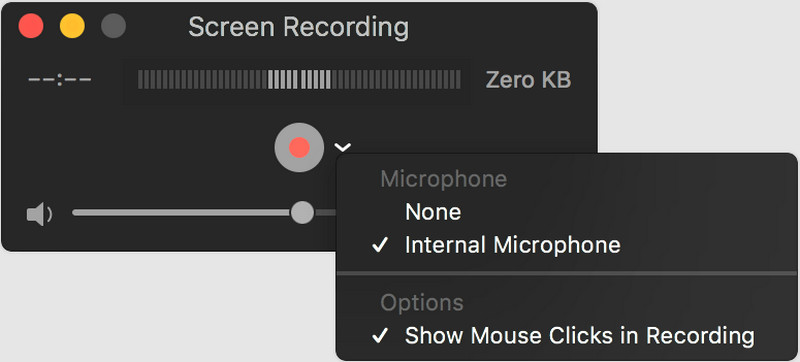
Step 1Go to your Applications or use the Spotlight Search to open the QuickTime Player on your Mac.
Step 2Tick the File menu and select the New Screen Recording that allows you to set the recording area before you can click the Record button.
Step 3Open the Instagram Live that you want to capture, and when it is done, click the Stop button in the menu bar to have it.
Part 3: How to Record Instagram Live on iPhone and Android
Surely, there will be a time when you will ask yourself to record Instagram Live on your phone. Even without the use of third-party apps, you can do it! Here are the steps on how to use the built-in recording feature on Android and iOS for free.
On Android:
Every Android device includes a built-in screen recorder on Android, which provides users with an easy tool for capturing entire screen activities in real-time. The default feature of Android machines in current phones lets users record videos with sound instead of depending on external applications. Whether you are saving gameplay and tutorials or figuring out how to record an Instagram Live, this native feature makes the process quick and accessible. The built-in screen recorder functions smoothly through the Quick Settings menu, thus allowing users to store their recordings in their phone gallery for everyday purposes.
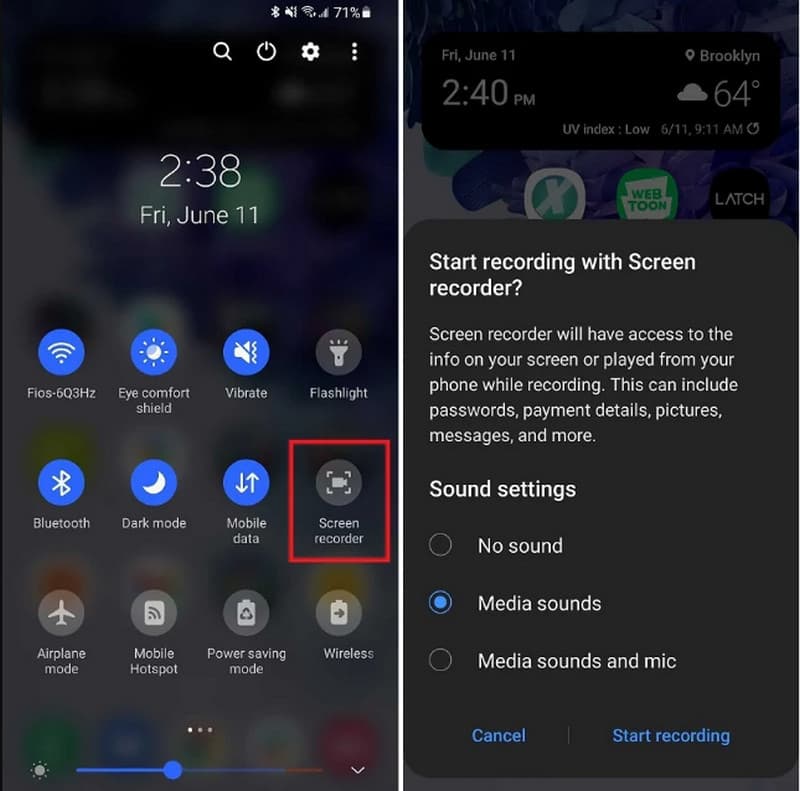
Step 1Open the Live Instagram on Android that you want to capture and slide down the top of your screen.
Step 2Tap the Screen Record button that appears. If it doesn’t appear, you can try to swipe it left or click the pen-like button to add it here. Choose the recording setup you want to use and tap the Start Recording button to initiate the recording.
Step 3When you are done, slide down again at the top of your screen and click the Stop button or Stop Recording button.
On iOS:
iPhones come with a built-in recording feature that is perfect for capturing live content, like when you are figuring out how to record an Instagram Live. One touch of the built-in functionality allows you to start a screen recording while keeping the audio enabled. The tool can be found in the Control Center of iOS devices, where you can access it right away without adding unnecessary applications. Every user who needs to preserve important screen content will find this tool reliable and efficient because of its ideal functionality.
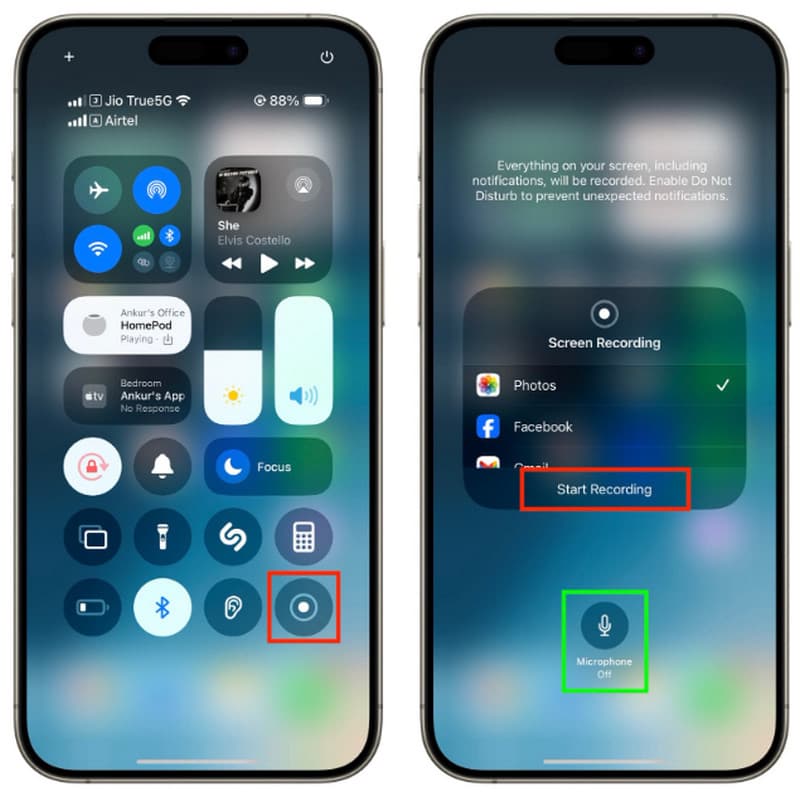
Step 1Open the Control Panel by sliding it down from the top and find the recording button here. If you can not find it, then you will need to set it up first in Settings.
Step 2After tapping it, you will receive a 3-second countdown before the recording starts, and with that, you can open Instagram and find the live recording you want.
Step 3To end it, reaccess the Control Panel and click the red button.
Recording an Instagram Live does not have to be difficult. With the right tools, you can even set it up to auto-record Instagram Live, so you don’t have to worry about missing anything. This is helpful if you want to save important content like interviews, tutorials, or fun moments from your favorite creators. Tools like AVAide Screen Recorder let you record great video and sound quality. If you’re using a Mac, QuickTime Player is a simple choice that works well.
And if you're on the phone, both Android and iPhone have built-in screen recorders that are easy to use. Once you know how to use these tools, you can easily keep a copy of any live video to watch again later. Whether it’s for work, school, or fun, auto-recording Instagram Live makes sure you never miss something important.
Record screen, audio, webcam, gameplay, online meetings, as well as iPhone/Android screen on your computer.