Pixelation alongside blurry results has been a familiar challenge to you. You are not alone if you have ever needed to enlarge a JPG without sacrificing sharpness. Standard resizing operations tend to spread pixels across the image, leading to poor visual outcomes. Strategic tools and image scaling methods exist to elevate the quality of your pictures during scale-up processes. In this guide, we'll explore the best ways to enlarge a JPG efficiently, ensuring your images stay crisp and professional.
Part 1. Usages of JPG/JPEG/PNG
Digital image file selection determines how well JPG vs. PNG appear, their size, and functional usability. JPG, or JPEG and PNG, are the leading image formats since they apply separate compression techniques but deliver dissimilar visual results. Proficiency in selecting proper image formats allows users to maintain top-quality pictures within their required use parameters.
JPG/JPEG: Best for Photographs and Web Use
JPG or JPEG, under the official name Joint Photographic Experts Group, is a popular image format due to its compression abilities, providing practical solutions for various uses.
1. Web and Social Media
Websites and social media platforms select JPG files because these pictures appear quickly on the page and deliver good visual clarity.
2. Photography
Digital cameras and smartphones save images as JPG files because this format boosts quality without being too bulky on storage.
3. Email Attachments and Online Sharing
Small file size enables JPG files to move more quickly between email and cloud storage.
The compression process for JPG files results in permanent detail loss because of its lossy compression method. Such file types are not ideal for designs that maintain high measurement accuracy. If you need to enlarge a JPG without losing quality, standard resizing methods may not be enough. AI-powered JPG enlarger software enables users to grow image dimensions without losing important information.
PNG: Best for Graphics and Transparency
PNG or Portable Network Graphics is preferred because it offers lossless compression and supports displaying images without background. It's commonly used for:
1. Logos and Icons
The transparent background in PNG files functions seamlessly when you place them on different designs because it blends in perfectly.
2. Web Design and UI Elements
PNG images deliver top-quality resolution, making them suitable for application buttons and interface components.
3. Screenshots and Digital Artwork
PNG files maintain their quality unchanged and, therefore, are best when preserving details of screenshots and illustrations.
The detailed quality of PNG images causes file sizes to grow more extensive than those of JPG files. Different professional tools help prevent pixelation in enlarged PNG images because they maintain sharpness in high-resolution graphics.
Can You Enlarge a JPEG Image Without Making It Blurry?
Many users ask a common question: Can you enlarge a JPEG image without losing quality? Modern computer algorithms enable users to scale up JPEG images through sophisticated technology without compromising their visual quality. Algorithmic processes analyze pixel patterns to reconstruct details they detect as absent, producing natural-looking enlarged results.
Part 2. How to Enlarge JPG/JPEG/PNG Online
Resizing images while keeping them clear can be tricky, but AVAide Image Upscaler makes it easy to enlarge JPG online without losing quality. The AI-powered online tool delivers image scaling services that protect clarity and detailed information. AVAide delivers rapid JPEG and PNG resolution improvement that prevents pixilation while supporting JPG images. Engineered for swift image processing, this solution provides efficient high-resolution enlargements that simplify the workflow for users who prioritize simplicity over complex editing processes.
It operates exclusively online, removing the requirement for software or downloads. AVAide Image Upscaler provides users with an efficient solution for quick image enlargement tasks and enhancing your JPG or PNG quality. Find out how this app works using the tutorial below.
Step 1Go to the official webpage of the AVAide Image Upscaler by searching it on your new tab.
Step 2Then, import the JPG, JPEG, or PNG file by clicking the Choose a Photo button on the main page. Wait a few moments before moving to the next step until the import is done.
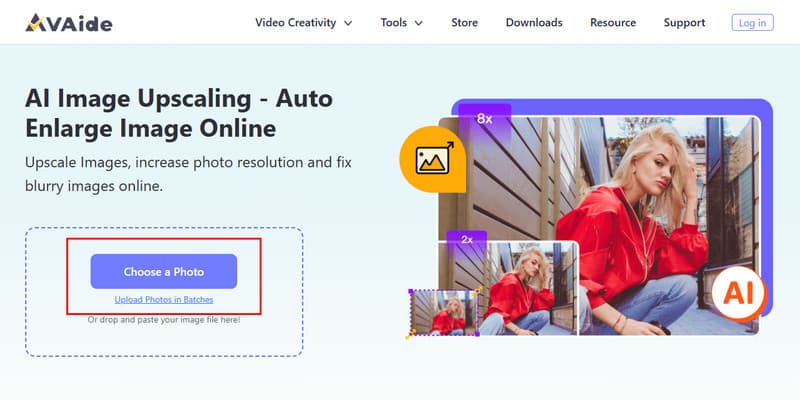
Step 3Lastly, choose the enlarging level you want to apply to your image under the Magnification Level. As you can see, the image's height and width change whenever you change it, and when you are pleased, just click the Save button.
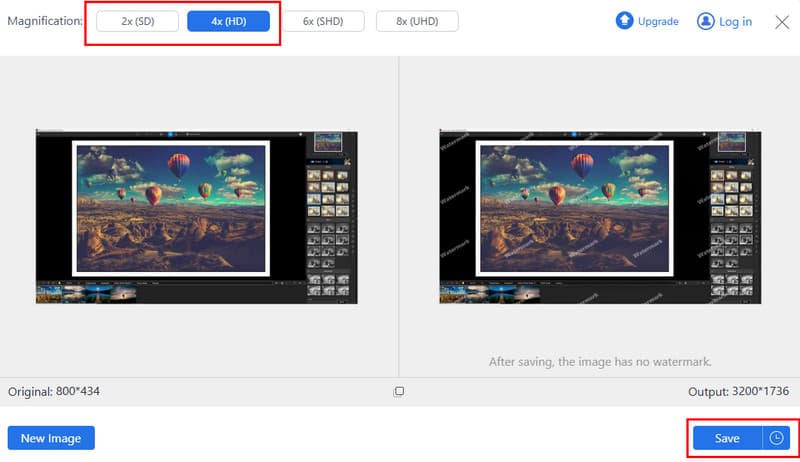
Part 3. How to Enlarge JPG/JPEG/PNG on the Desktop
For Windows:
Microsoft Photos serves users on Windows as an image viewer plus provides automated tools to change image sizes immediately. Users can make proper adjustments with this program, but it lacks JPG enlargement capabilities that can be used with AI upscaling methods. If you're wondering, can you enlarge a JPEG image without losing quality? The answer depends on how much you increase the size. Small files viewed with the Photos app experience pixelation during large-scale enlargement because the program does not perform detail enhancement.
Step 1Find the photo you want to enlarge on your Windows desktop and click it twice to open it on the Photos app.
Step 2Right-click the image you have opened and click Save As to open the settings to resize it.
Step 3Here, change the resize number to the width and height you want to achieve and click OK to save it.
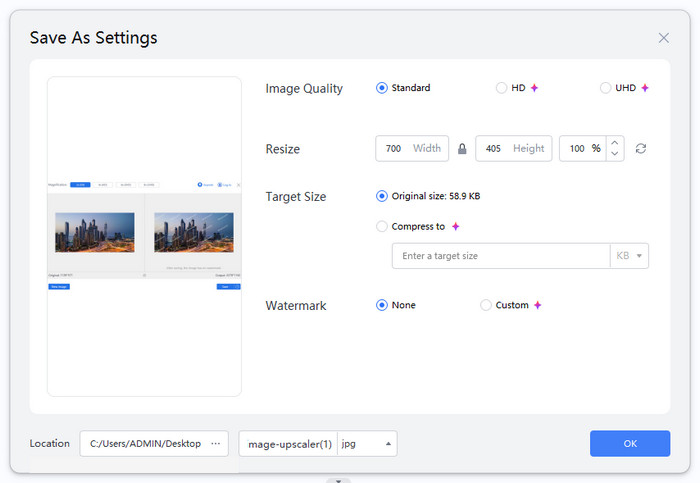
For Mac:
The Preview app that comes standard on Mac provides users with an easy tool to resize images by avoiding the need for third-party software. While it's not an AI-powered PNG enlarger, it allows users to quickly adjust image dimensions and convert formats like JPG and PNG. Users can easily modify width and height parameters in the resizing process using Preview while the aspect ratio auto-adjusts for distortion prevention. Preview probably will not provide optimal results to achieve high-quality significant enlargements of PNG images because it simply increases pixel dimensions. A specialized tool delivers superior quality enhancements for enlargements and would be more effective than this tool. The tool functions well for immediate edits.
Step 1Open the image you want to enlarge on the Preview app.
Step 2Tick the Markup button next to the search bar and choose Adjust Size.
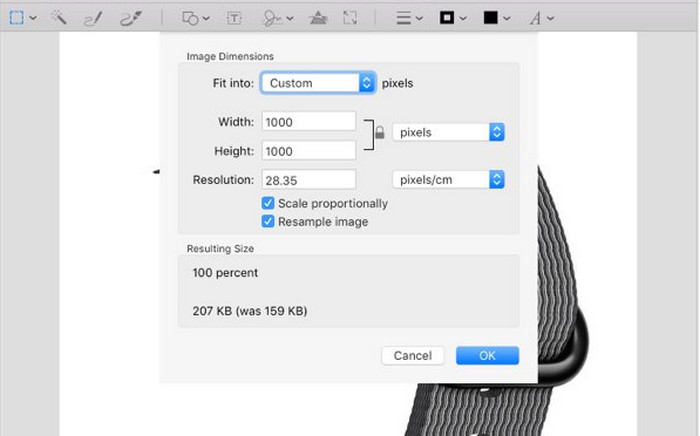
Step 3Change the value of width and height of the image based on your desired value and click OK to save.
Part 4. How to Enlarge JPG/JPEG/PNG [Android & iOS]
Users can access Picwand as an AI-powered photo editing application through Android and iOS platforms, working with features that incorporate image upscaling, background removal, and watermark elimination. It works as an effective JPG enlarger, allowing users to enhance photo resolution without losing quality.
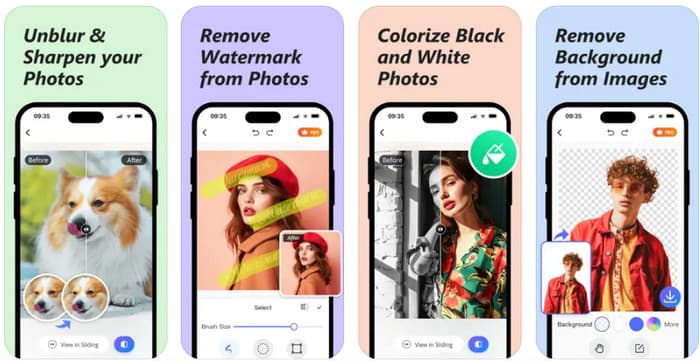
Step 1Download the app on your phone and open the app.
Step 2Tick the + button to upload the image you want to enlarge.
Step 3Choose the enlargement option you want to use above and click Download to save it after.
If you need to enlarge the image you have immediately, then there is a way to use the AVAide Image Upscaler, for it is the app that offers a way to enlarge JPG online for free. Once you finish the enlargement, you can enjoy the JPG or PNG in their enlarged version, which is much better quality. Aside from that, you can also use other techniques mentioned here that promise to help you at no cost.

Our AI technology will automatically enhance the quality of your images, remove noise and fix blurry images online.
TRY NOW



