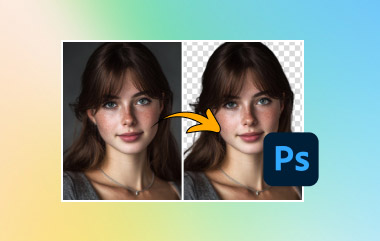WEBP is a contemporary image format that provides better compression, while still being high-quality, and that is why it is a favourite image format for the web. Unfortunately, WEBP files can be difficult to open in Photoshop, especially older versions or if the appropriate settings haven't been changed. You are going to learn everything you need to know to move forward with opening WEBP in Photoshop. We will first learn what the WEBP format is, next we will discover which versions of Photoshop can open WEBP files, perform each step to open a WEBP file and finally explain how to convert WEBP files for compatibility with every version.
Part 1: Understand What the WEBP Format Is
Google created WEBP to improve compression for online images further. It can shrink your file sizes dramatically while preserving image quality, as it can do both lossy and lossless compression. This is a big help for websites and apps that need images to load quickly without sacrificing image quality.
Another benefit of the WEBP format is its functionality for transparency (like PNG images) and animation (like GIFs). So, developers and content creators who want to use fewer formats without losing functionality are more commonly going with WEBP.
However, not all software has transitioned to the new format. In older versions of Photoshop, for instance, even if a user opens a file with a .webp extension, the format is not supported natively, so the user may experience difficulty reading and editing the file without installing a plugin or changing the format first.
That being said, WEBP is meant to be a multi-functional and efficient image format that utilizes the best features of other common file formats. It provides graphics in high quality, faster website performance, and smaller file sizes. As more platforms utilize WEBP, understanding how to work with WEBP files - particularly in specialized professional applications, like Photoshop - has become increasingly important to photographers, designers and anyone who works with digital images.
Part 2: What Photoshop Versions Support WEBP
Adobe Photoshop has had limited support for the WEBP image format for a while now, but not all versions provide native support. Knowing whether the versions you are using support WEBP files will save you time and prevent additional workarounds.
Photoshop 23.2 and subsequent versions now support WEBP, which was released in February 2022. This means you can open WEBP files in Photoshop without needing any third-party plugins or extra software. If you are using Photoshop through a Creative Cloud subscription and regularly update your software, you likely already have this support.
Earlier versions of Photoshop, such as Photoshop CS6 or versions from CC 2015 to CC 2021, do not support WEBP natively. If you're using one of these older versions, you'll have to either install the Google WEBP plugin or convert the WEBP file to an accepted format, like PNG or JPEG, to open it in Photoshop. Back in the day, if you had an old version of Photoshop or weren't able to purchase updates, the Google WEBP plugin was what you would have to use. It was easy to start saving and opening WEBP from within the plugin after it was installed. However, you won't need to install this plugin on newer versions, as Adobe has integrated built-in compatibility starting with some of the newer releases.
You can determine if your Photoshop is capable of opening WEBP files by simply trying to open one directly. If you get an error or the file can't be opened, then you can simply upscale WEBP files and try to access them again through Photoshop.
Part 3: How to Open WEBP in Photoshop
Working with WEBP images in Photoshop can be frustrating if you're not sure how to open them correctly. Whether you're dealing with a project downloaded from the web or creating content for a website, being able to access and edit WEBP files is essential. This section will walk you through the exact steps needed to open WEBP files in Photoshop, regardless of your version. For users with updated Photoshop, the process is quick and simple. We provide helpful options with plugins or file conversion tools for users of older versions. You may save time, reduce the chance of repetitively making mistakes, and ensure the editing process goes smoothly from start to finish if you follow this guide.
Step 1The first step is to launch Photoshop. Be aware that you can only open WEBP images in Photoshop version 23.2 onwards. If your Photoshop is not the required version, kindly proceed to the next part.
Step 2After you have opened Photoshop, open the WEBP file via Microsoft Paint. After opening the WEBP file, click on File and then hover over Save as, click on the file format that is convenient for you.
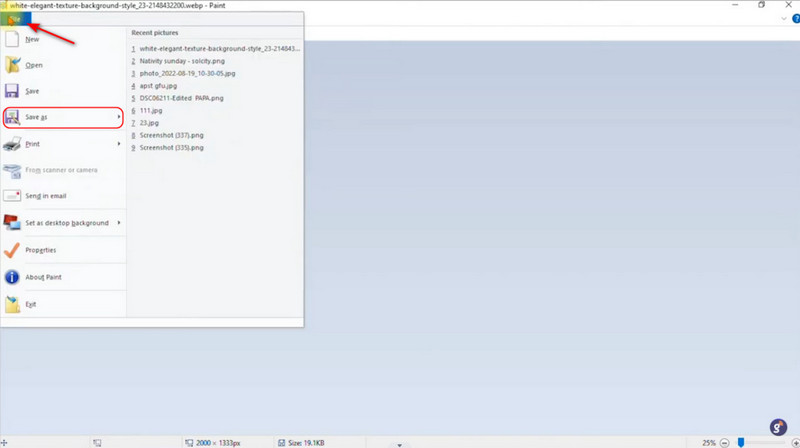
Step 3After you have saved the file, you can now import it into Photoshop. Do that by browsing your local directory. You can also search for the file using Windows Search.
Step 4After importing the file, you can now start editing the WEBP file to your liking. You can also do this process to another image type if it cannot be imported into Photoshop.
Part 4: Convert WEBP Photos for Photoshop
For users who need to open WEBP files in older versions of Photoshop, AVAide Image Converter is an amazing tool to bridge the gap. This powerful software allows you to convert WEBP images to JPG or PNG, both of which are fully supported by Photoshop. Batch conversion is among its most useful options; batch conversion makes converting a number of files at once effortless, which is ideal for any professional dealing with large collections of images. More importantly than the aforementioned, AVAide guarantees the original image quality remains intact, unlike many of its other counterparts in the online converting space, so your output is always crisp and clean after conversion. With only a few clicks away, both novice and expert users alike can learn how to open a WEBP file. Web developers, graphic designers and content creators will all benefit from AVAide as it is a fast and reliable way to convert your WEBP files to Photoshop to spend more time editing and less time dealing with file issues.
Step 1Access Image Converter
The first thing you want to do as a user is to access the online image converter. You can do that by going to a different tab and searching for AVAide Image Converter.
Step 1Import WEBP Images
After you have accessed the online converter, you will see its main interface. Now, you will start importing the WEBP files you have. You can do that by clicking the Choose Files button. Clicking this button will open your local directory, where you will be able to select your images.
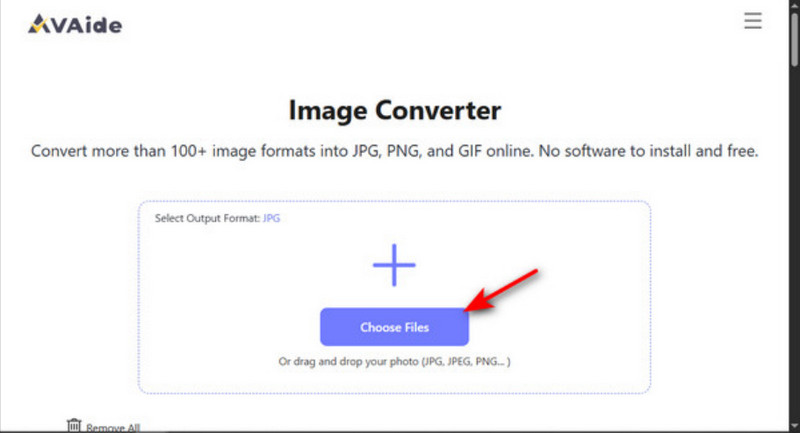
Step 2Convert WEBP Images
After you have imported your WEBP files, you can now start downloading them. Click the Download All button, which will compress your images into a folder or click the Download button manually beside each image; take note that this method will not compress your images.
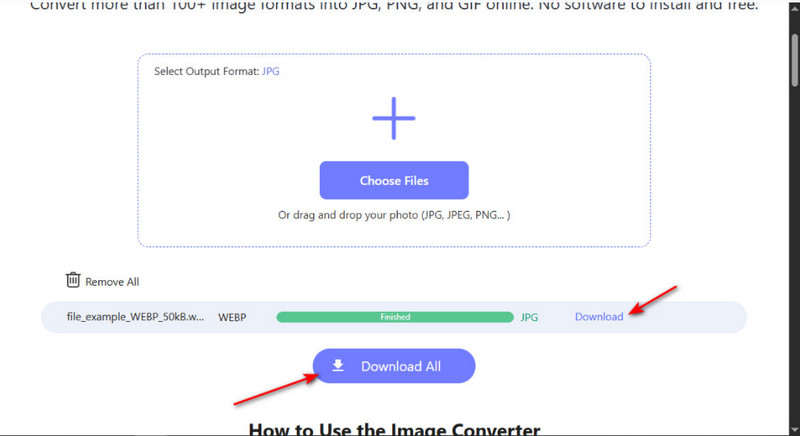
Adobe Photoshop 2020 opening WEBP files is simple with the right steps. Whether you use a supported version or convert the format manually, this guide ensures you can access and edit WEBP images without hassle or compatibility issues.

You can easily convert your photo from any image format to a popular JPG, PNG, or GIF with no quality loss.
PROCESS NOW