OnlyFans is a subscription-based platform where people provide adult content, physical fitness tips, and other things. Although it is a place where you can watch anything, it's challenging for everyone to download OnlyFans video. On the other hand, you might download the OnlyFans DM video on your device using the guide provided in this article. Here, you can use some of the methods to download your desired videos from OnlyFans.
- Part 1: Why You Need a Specific Tool to Download OnlyFans Video
- Part 2: Easily Download OnlyFans Videos in High Quality
- Part 3: Download OnlyFans Videos on Android and iPhone
- Part 4: Download OnlyFans Videos on Windows and Mac
- Part 5: Download OnlyFans Videos with Online Downloader
- Part 6: Download OnlyFans Videos with Browser Extension
- Part 7. FAQs of Downloading OnlyFans Video
Part 1: Why You Need a Specific Tool to Download OnlyFans Video
OnlyFans is a site where creators earn money through their content. Downloading their OnlyFans videos is prohibited by the platform, so there is not download feature in OnlyFans, and you need a tool to download OnlyFan videos.
Moreover, some OnlyFans videos are DRM protected, so you should find a reliable tool to download OnlyFans videos.
Part 2: Easily Download OnlyFans Videos in High Quality
For a truly high-quality offline viewing experience, you should try AVAide Screen Recorder to download OnlyFans videos on your computer. This desktop solution helps you record content from different websites with only a minimal setup. It supports long-duration recording to download OnlyFans videos without lag. You can export OnlyFans video recordings in MP4, WMV, and other formats, with HEVC, AV1, and many other high-quality and efficient encoders.
If you cannot download OnlyFans videos on your computer or phone, you can use this tool to easily save OnlyFans videos on your computer in the best video and audio quality without lag.
- Download OnlyFans videos in the best video and audio quality
- Download OnlyFans DM videos or DRM videos without restriction.
- Support AV1, HEVC, H.264, AAC, AC3, and other excellent encoders.
- Share your recorded OnlyFans videos to social media or save them locally.
Step 1Download and install the screen recorder on your computer. Once done, set up the tool, including the screen size and system audio.
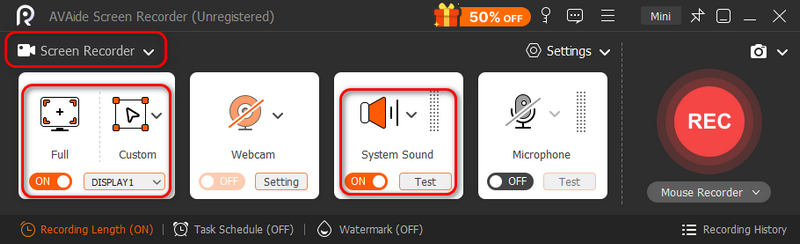
Step 2To manage the output settings, go to the Settings menu. Here, you can change the output format, quality, codec, and others, which can provide high quality for downloading OnlyFans videos. Click the Apply button to save the changes.
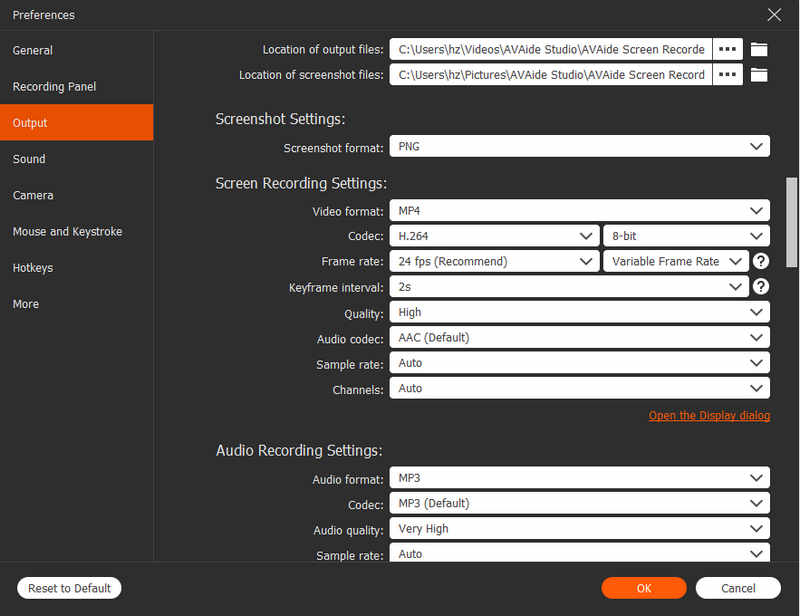
Step 3Click the REC button to start recording OnlyFans video. After that, you can preview the video or trim it with the built-in trimmer. At last, export the OnlyFans video to the designated folder, and then you can watch it on your computer anytime. You can also use this tool to download videos from OnlyFans on Firefox, Chrome, etc.
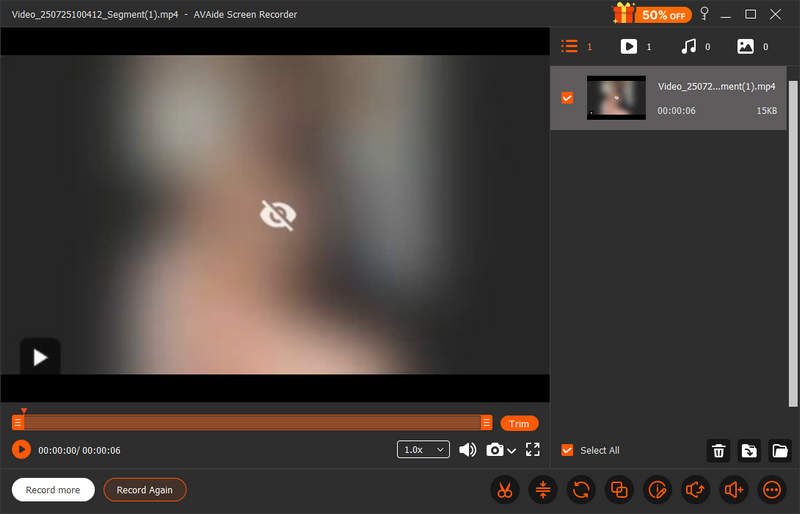
Part 3: Download OnlyFans Videos on Android and iPhone
It is not completely prohibited to download videos from OnlyFans if you use the videos for fair use. One way to directly download OnlyFans videos from your device is to use the built-in screen recorder.
Many people tend to watch OnlyFans on a phone, so it's quite demanding to know how to download OnlyFans videos on Android and iPhone. This article will show you reliable ways to do that on your phone.
How to Download OnlyFans Videos on Android
Step 1Log in to your OnlyFans account and choose the OnlyFans video you want to download.
Step 2Pull down the Notification panel and look for the Screen Recorder. Tap on it to start recording the OnlyFans video.
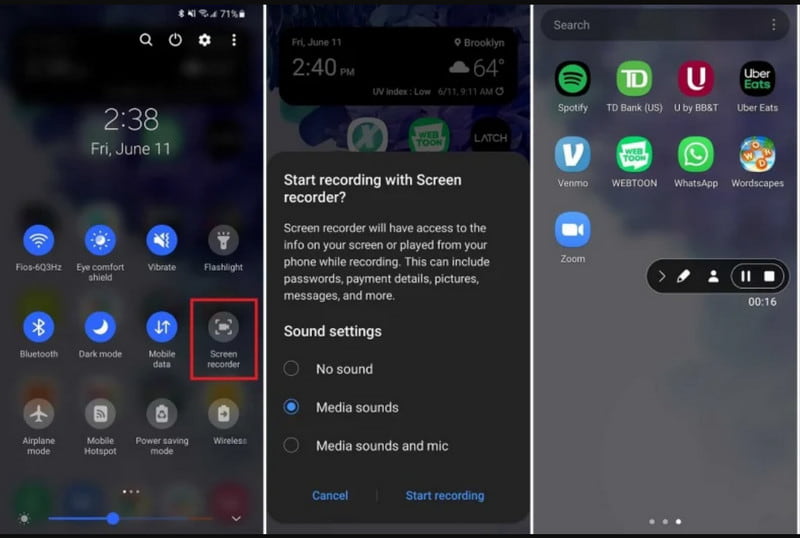
Step 3You also have to play the OnlyFans video. When the video is over, you should stop recording. That's how you can download OnlyFans video on a phone.
How to Download OnlyFans Videos on iPhone
Step 1After logging in to OnlyFans, choose the OnlyFans video or creator you want to record. Pull up the Control Center and tap the Record button. Wait for the 3-second countdown.
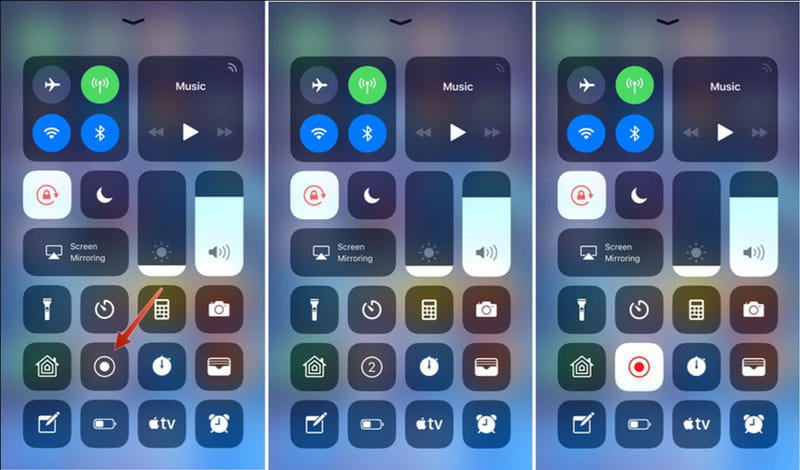
Step 2You should play your OnlyFans video. Once you are done recording, just tap the Stop button, and the OnlyFans video will be saved to the Photos app on your iPhone.
Part 4: Download OnlyFans Videos on Windows and Mac
Since the platform does not provide a download option for the OnlyFans videos, a screen recording tool will help you save a video on Windows or Mac. You can use a screen recorder if the OnlyFans videos are not DRM-protected.
Download Videos from OnlyFans to Your Windows Computer
Step 1Go to the general settings on your computer and search for the Game Bar setting. Toggle on the button to activate it.
Press Windows and G simultaneously to open the app. Then, open OnlyFans on your computer.
Step 2Go to the Capture menu and click the Start Recording button. Select the video you want to capture from the OnlyFans site. To stop the recording, press Windows, Alt, and R. The OnlyFans video will be downloaded in the Game Bar folder.
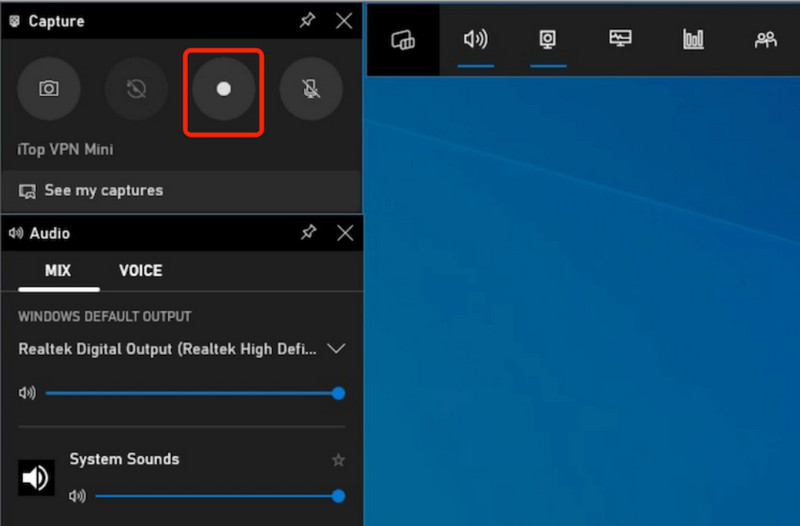
Download Videos from OnlyFans to Your Mac Computer
Step 1You can use QuickTime Player to download OnlyFans videos. Open the media player and go to the File menu. Choose the New Screen Recording option.
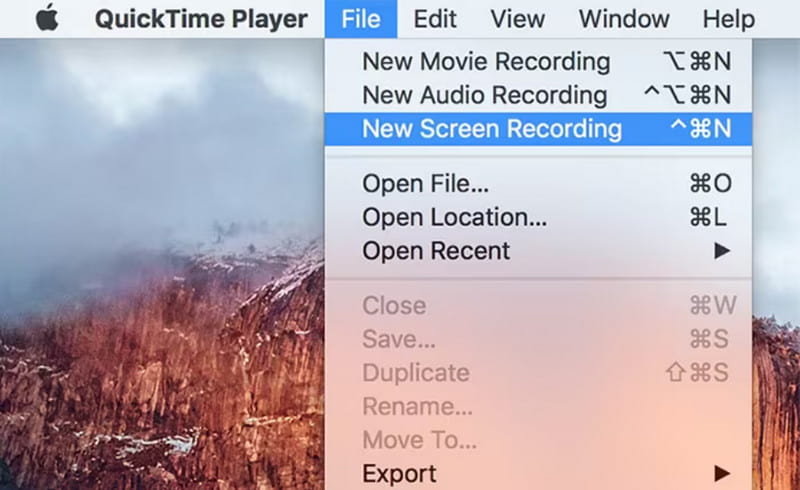
Step 2Go to OnlyFans and choose a video you want to screen record. Then, click the Record button to capture. You should play the OnlyFans video. When it's over, stop recording, and the OnlyFans video will be downloaded to your Mac.
Part 5: Download OnlyFans Videos with Online Downloader
OnlyFans will not allow you to access the content without a subscription. However, you can take advantage of the free trial version, which allows you to access videos from various content creators. Then, you can use an online tool to download OnlyFans videos by pasting URLs.
In this case, OnlyFansDownloader is a good option as it can download OnlyFans videos with decent quality. It can also download DRM-protected OnlyFans videos in a great success rate. You can also find many online tools that can download many videos. For example, you can also download Instagram videos with such a tool.
Step 1Search OnlyFansDownloader from your browser. Then, open another tab to visit the OnlyFans site, where you must log in with your account.
Step 2Choose an OnlyFans video you want to save to your computer. Right-click on it and click the Copy Address button.
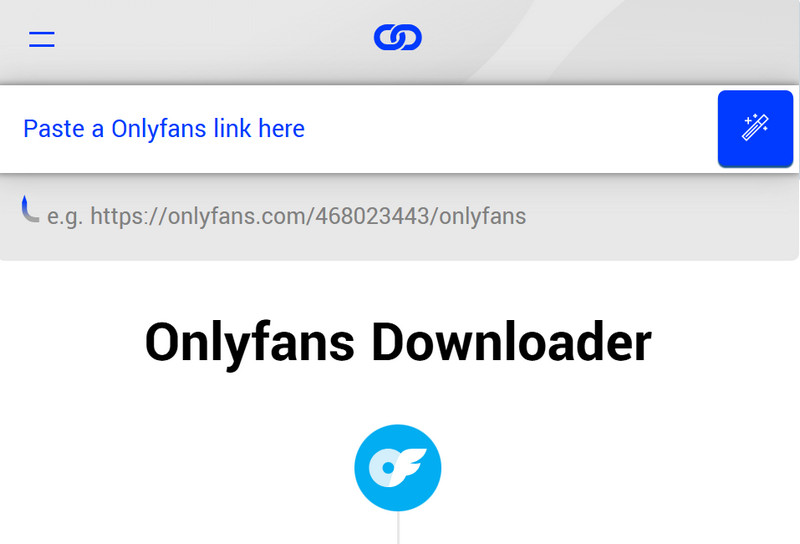
Step 3Return to the OnlyFansDownloader site and paste the link. Click the Download button to process video downloading. You only need to wait for the tool to download OnlyFans video for you.
Part 6: Download OnlyFans Videos with Browser Extension
Aside from an online OnlyFans video downloader, you can also use a browser extension to download OnlyFans videos. It works the same as an online downloader. For example, you can use Bulk Media Downloader. It is a Chrome extension you can download from the Chrome Web Store.
It saves multiple videos, audio, and images in just one click. It's very easy to download OnlyFans videos with such a browser extension. Also, it can download videos on other webpages. For example, you can download Twitter videos with it. Here's how to use Bulk Media Downloader to download OnlyFans videos on Chrome.
Step 1Install the Chrome extension in your browser. Sign in to your OnlyFans account and navigate to the desired creator. Click the Run button from the extension to allow it to detect all content from OnlyFans.
Step 2After that, it will show you all the content on OnlyFans in a window. Tick the Video checkbox to show all relevant videos, then click the Download (browser) button to download OnlyFans videos to your computer. If you download multiple OnlyFans videos, the process may take longer.

Part 7. FAQs of Downloading OnlyFans Video
Is it legal to view OnlyFans content?
Yes, it is legal to download or record videos from OnlyFans when you subscribe to the creator.
Is it illegal to screenshot OnlyFans photos?
As long as you screenshot on OnlyFans for personal and fair use, it is not illegal.
Does OnlyFans detect screen recording?
No, OnlyFans won't detect or notify when you screen record. If you want to be safe and keep your privacy, you can use AVAide Screen Recorder to screen record on OnlyFans videos.
There are many possible ways to download videos from OnlyFans to your computer Mac or Windows computer. In reality, the platform does not allow users to download content from other creators, as sharing it with other platforms is illegal. However, with proper measures, you can still download videos using the provided solutions. If you want to know how to download OnlyFans videos with DRM protection, you can choose AVAide Screen Recorder. It helps you save any video in the best quality without lag.
Record screen, audio, webcam, gameplay, online meetings, as well as iPhone/Android screen on your computer.



 Secure Download
Secure Download


