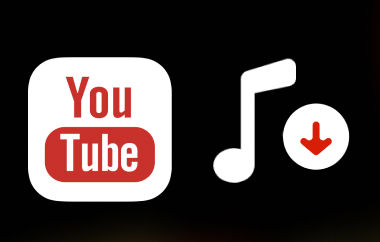Many people use Tinder to chat and meet new matches. But some wonder, can you screen record on Tinder? It is a fair question, especially if you care about privacy. Knowing what Tinder shows or hides can help you stay safe. In this guide, we will explain whether the app warns others when you record or take screenshots. You will also learn how to do it safely and ways to protect your profile. Let's start by finding out what happens when you record or screenshot on Tinder.
Part 1: Does Tinder Notify Screen Recording or Screenshots?
Before you take a screenshot or record on Tinder, you might wonder does Tinder notifies screen recording or screenshots? It would feel awkward if the app warned someone that you saved their profile or messages. The good news is, Tinder does not alert anyone when you record or take screenshots. You can do it quietly without sending a notice. Still, it is smart to stay polite and respect others' privacy. Avoid sharing screenshots or clips without permission. This helps you stay safe and keep Tinder a private and respectful space for everyone.
Part 2: How to Record or Screenshot Tinder
1. AVAide Screen Recorder
AVAide Screen Recorder is an easy tool for recording your screen, webcam, and sound. It works on both Windows and Mac and gives you clear, high-quality results. You can record the full screen or pick a custom area and save your video in different formats. Many users ask, Does Tinder notify when you screen record, and the answer is no. Tinder does not alert anyone when you record or take screenshots. This makes AVAide a safe way to capture Tinder chats or profiles, as long as you respect privacy and avoid sharing content without consent.
Step 1Download AVAide Screen Recorder on your PC by clicking the download button below. Follow the setup guide to install and launch the tool.

FREE DOWNLOAD For Windows 7 or later
 Secure Download
Secure Download
FREE DOWNLOAD For Mac OS X 10.13 or later
 Secure Download
Secure DownloadStep 2After opening the recorder, choose the area you want to capture. You can capture the entire screen or select a custom part for better focus.
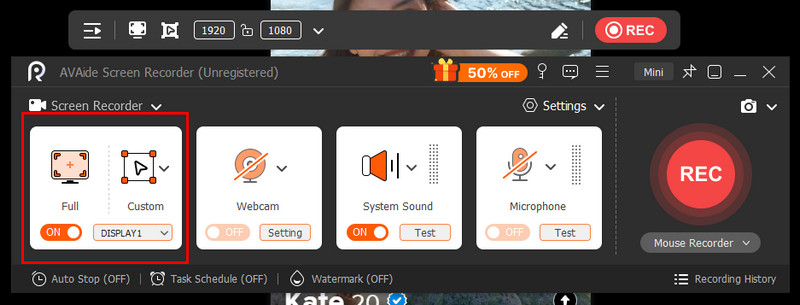
Step 3Turn on the webcam, system sound, or microphone if needed. Once ready, press the REC button to start recording your video.
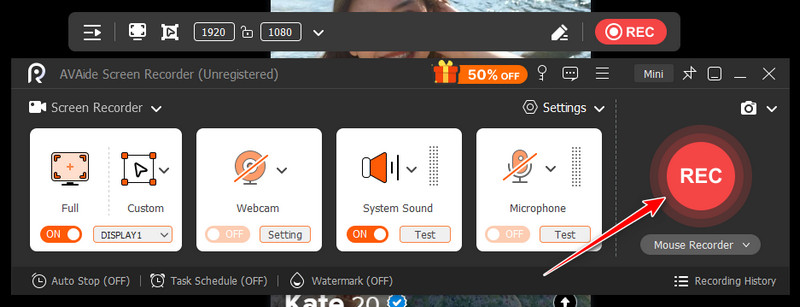
Step 4When you finish, tick the Stop button to end the session. You can preview, trim, or edit your recording before saving or sharing it.
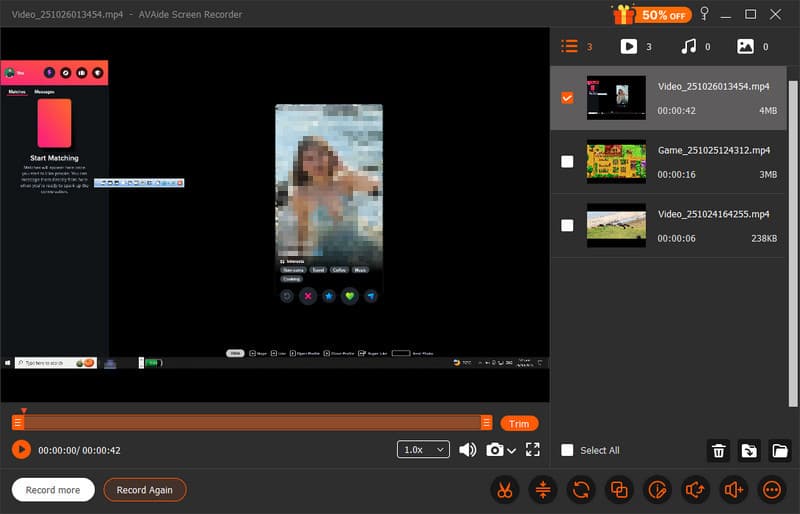
AVAide also works well for other tasks, like recording online meetings or tutorials. For more privacy guides, check this helpful article on screenshots on Snapchat without them knowing.
2. Bandicam
If you want another way to capture your Tinder activity, Bandicam is a good option. It is a light screen recorder for Windows that records video and captures screenshots in high quality. Many users ask, Can you screenshot on Tinder? And yes, you can. Tinder does not send alerts when you take a screenshot or record your screen. With Bandicam, you can save chats, profiles, or app moments safely while keeping your device fast and stable.
Step 1Download and install Bandicam from the official site, then open it on your PC. Choose Screen Recording mode for desktop or Game Recording mode if you run Tinder through an emulator.
Step 2Select the area you want to record or screenshot. You can choose to view the full screen or just a part of it. Turn on the microphone or webcam if you want to add voice or video.
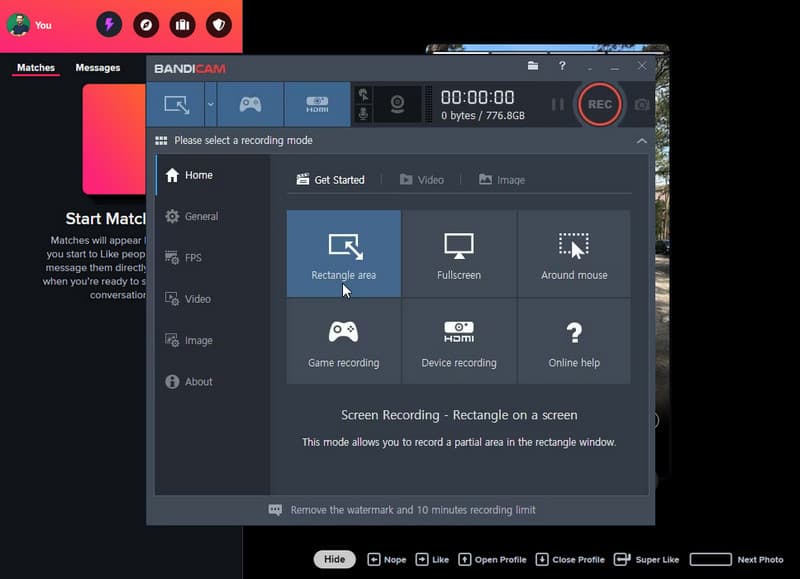
Step 3Click REC to start recording. To take a screenshot, press F11 or click the camera button. When finished, stop the recording and check your files in the output folder. You can preview, trim, or share them as needed.
3. Loom
Loom is a modern screen recorder known for its quick sharing and clean interface. It works on both desktop and mobile, making it a great choice for recording Tinder chats or app activity. Many users ask, Can people on Tinder see if you screenshot? And the answer is no. Tinder does not notify anyone if you take a screenshot or record your screen. With Loom, you can easily capture what appears on your display without alerting other users.
Step 1Go to the Loom website or download the Loom app for desktop or mobile, then create a free account. Open the recorder and select whether to capture your entire screen, a browser tab, or a specific app window.
Step 2Turn on the microphone or camera if you want to include your voice or webcam in the recording. Click Start Recording to capture your Tinder activity. You can also pause or stop anytime.
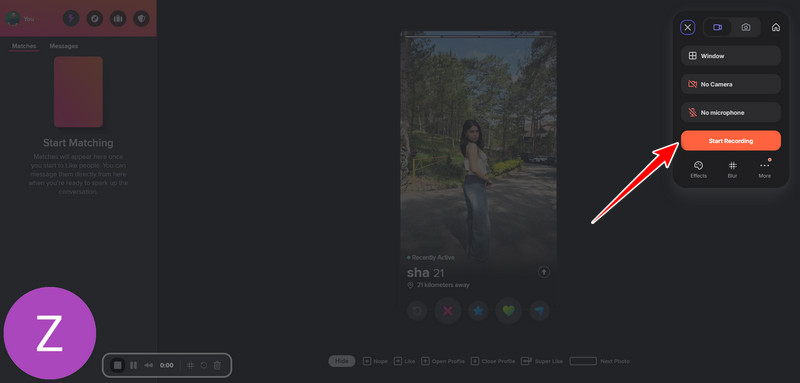
Step 3Once done, Loom will upload your video automatically. From there, you can trim, rename, or share it through a secure link.
4. OBS Studio
OBS Studio is a professional screen recorder trusted for its flexibility and high-quality output. It's great for capturing Tinder activities, from chats to app navigation. If you have ever wondered, does Tinder notify when you screen record? You can relax knowing it does not. The app will not send any alerts when you capture your screen. This makes OBS a secure choice for recording while keeping your actions private.
Step 1Install OBS Studio from its authorized website and install it on your computer. Launch the tool and add a Display Capture under the Sources panel.
Step 2Select your screen or app window to record Tinder content. Hit Start Recording to begin, then Stop once finished.
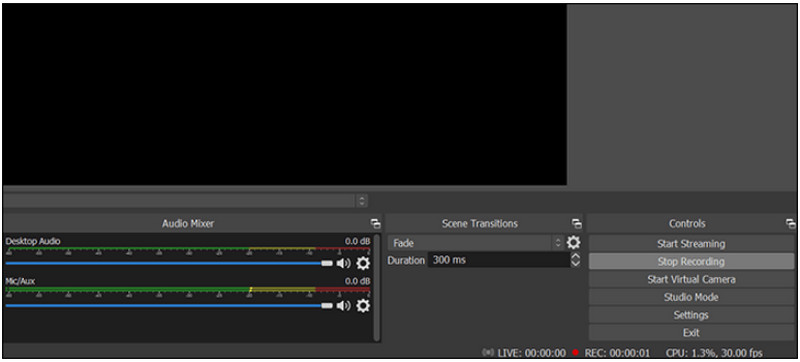
Step 3Save or preview the file in the designated folder.
Part 3: How to Protect Your Privacy on Tinder
Privacy matters on Tinder, especially since anyone can take screenshots or even record what's on the screen. Many wonder, you can screen record on Tinder, and while the app does not block or notify users, it's still smart to protect your personal details. Below are simple ways to keep your account safe and your information private.
1. Share only what's needed.
Keep your profile simple. Avoid posting your full name, address, or workplace. A short bio and a few photos are enough to show who you are without revealing too much.
2. Adjust your visibility settings.
Go to your Tinder settings and control who can see you. Turn off Show Me on Tinder if you want to browse quietly or use the Control Who Sees You feature to limit visibility to people you have liked.
3. Avoid linking to other social media.
It may look convenient, but connecting Tinder to social accounts like Instagram or Spotify can expose more personal information. Keep them separate to stay private.
4. Be careful with location sharing.
Tinder uses your location to match you with nearby users, but you don't have to share your exact spot. Avoid using third-party apps that track or reveal your position.
5. Respect others' privacy too.
Even if Tinder does not notify you about screenshots or recordings, always think twice before saving or sharing another person's messages or pictures.
Taking these steps helps you enjoy Tinder while keeping your data and interactions safe from unwanted exposure. With these helpful tips, you can also apply them when you want to screen record Snapchat.
Understanding how Tinder handles privacy is important for every user. Even though many ask, does Tinder notify screen recording? The answer remains no. Tinder does not alert others when you capture screenshots or record the screen. Still, privacy should always come first. Use trusted screen recorders responsibly, avoid sharing private content, and respect others' boundaries.
Record screen, audio, webcam, gameplay, online meetings, as well as iPhone/Android screen on your computer.