Do you have a picture where there are photobombers behind you? These unwanted distractions will catch the attention of the viewers instead of the main subject, which is you. You probably want to focus on the subject of the picture. Removing the people or object photobombers from the background is the main solution for this issue.
Snapseed is one of the well-known applications that can eliminate people and objects from your images. Besides that, it has other features that can improve the process, which will also be tackled in this post, including its best alternative. Let us dig more into this topic and discover how to remove an object from a photo in Snapseed with this article by scrolling.
Part 1: What is Snapseed?
Snapseed is a free editing application that is accessible on your Android and iOS devices. It has powerful editing features that can be used for your photos. The best thing about Snapseed is that it is completely free. It does not have hidden charges that you need to pay while you use it. Additionally, it has a simple interface that is suitable for novices when it comes to editing. You will also experience precise editing with its selective tools.
Can you remove objects in Snapseed? Definitely! It allows you to remove objects and people from its background, which takes the spotlight from the main subject. However, this application does not support any video formats or types. It supports countless image formats, such as PNG, JPG, JPEG, and TIFF. Sadly, it does not support GIF.
Do not worry! You will see the best alternative to Snapseed in this post that can remove a background from GIFs. On the other hand, Snapseed does not have layer support in Photoshop. It also does not support cloud sync, which helps users with multi-device editing.
Part 2: How to Use Snapseed to Remove Objects or People
Snapseed has a primary feature that can help you remove objects and people in your photos, which is Healing. This feature of the application only needs a few adjustments to the photo appearance to complete the objects and people removal. It is the quickest feature that Snapseed contains for the process. How to remove a person from a photo using Snapseed, including objects? The steps below will be your guide.
Step 1As the initial step, download Snapseed on your phone and open it afterward. Then, you will see the Open screen as the first interface of the application. This screen requires you to import your photo. You need to tap the Plus button in the center.
Step 2Select the photo you need to edit to import it. Then, tap Tools at the bottom of the interface. Multiple options for the tools that can be used will appear on the screen. Please tap the Healing button on the list to proceed to the next step.
Step 3Next, highlight the object or people you need to remove from the photo. Then, tap the Tick button on the main interface. This action will remove the object or people from the image. Finally, tap the Export button, and the drop-down options will appear. Tap the Save button from the list to save the photo to your phone.
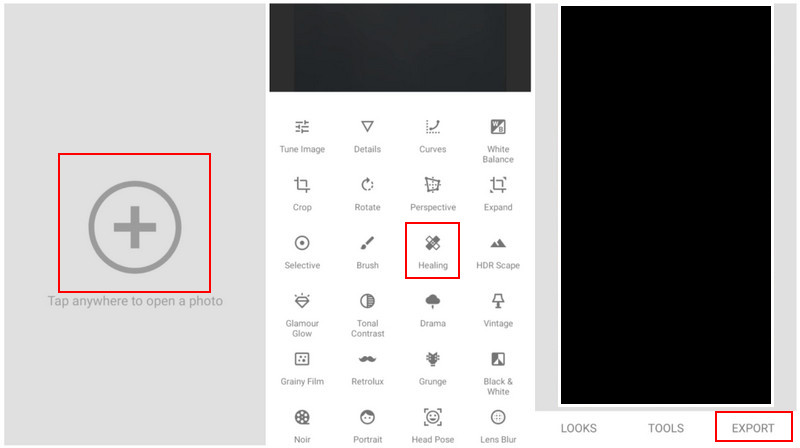
Part 3: All Snapseed Features That Can Remove Objects in Photos
Besides the Healing feature, there are four more features that can assist you in discovering how to remove a person in Snapseed from a photo, including unnecessary objects. It includes the Brush, Lens Blur, Head Pose, and Multiple Attractive Filters. However, the results are not the same as the previous feature because it is the primary feature to remove objects from the app. For further information about these features, scroll below to see the list.
1. Brush
The Brush feature on Snapseed is not primarily made to remove objects from your pictures. It is only used as an alternative. It is designed to manually adjust specific areas of your images by painting them. You can adjust the intensity of each of the tools it supports, including Saturation, Temperature, Dodge & Burn, and Exposure. This tool is best for removing text from images.
2. Lens Blur
From the name itself, Lens Blur is a feature on Snapseed that focuses on blurring parts of the image. It does not necessarily remove the object from the image. It leaves traces from the photos after using it in its designated area.
3. Head Pose
Head Pose is another feature of Snapseed that can adjust the angle and position of the face in a photo. It can rotate and tilt it to give an illusion to the viewers. Some of the features it supports are X-axis rotation, Y-axis rotation, adjusting pupil size, changing the light direction, and more.
Part 4: The Best Snapseed Alternative to Remove Objects Free Online
Unfortunately, Snapseed also lacks AI tools for removing objects or people from your images. Try AVAide Watermark Remover! This online tool uses AI-driven techniques to remove objects or people from your images, including PNG, GIF, JPG, and JPEG image formats. Due to this, it removes the highlighted objects or people from the pictures quickly.
Furthermore, this online tool keeps the best image quality after removing people or objects from the images because it will not distort the photo. Additionally, it will be convenient for users who save space on their computer storage. A download for the tool is not required because it is accessible online. Let us discover how this online program works with the detailed steps below.
Step 1Choose the best web browser on your computer and access AVAide Watermark Remover online. After that, click the Choose a Photo button on the left. Import your JPG, JPEG, PNG, GIF, or other supported image format from your computer to start.
Step 2The screen will load, and it will prompt for the uploaded image afterward. Please choose the Brush button at the top. It is recommended to adjust the slider based on your needs. Make the brush big if you will highlight large portions. On the other hand, adjust it to thin if a small object will be highlighted.
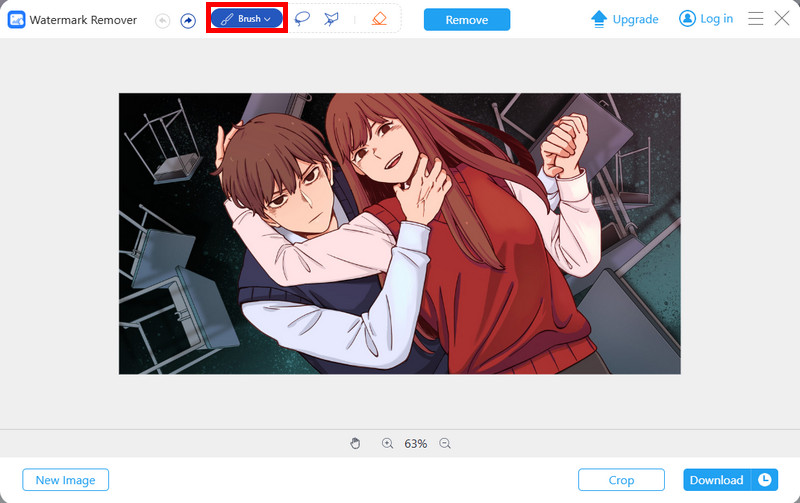
Step 3After highlighting the object or person in the image, click the Remove button at the top. This action will process the removal of the object or people from the photo. Click Download at the bottom right to keep the photo in your album.
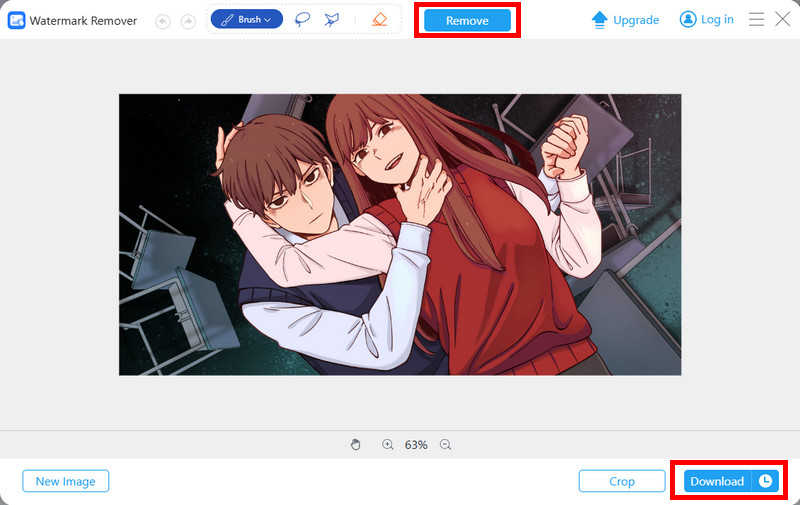
To summarize, this post has focused on guiding you on how to remove a person from a photo in Snapseed, including objects. The other features of Snapseed that can remove objects from your images are also tackled. Finally, the best Snapseed alternative to remove objects from your images is also introduced, which is AVAide Watermark Remover. It is an online tool that uses AI-driven techniques to remove objects automatically.

Easily get rid of annoying watermarks and unwanted objects from your photos without quality loss.
TRY NOW



