Sharpening images can make our photos clearer and more vibrant, which is why it is a perfect solution. Enhancing the photo has become quicker and free with the advanced digital web tools. There are already many user-friendly online tools, making the process simple and giving you a professional look within a few clicks.
This article will introduce 5 online tools to sharpen images. We will evaluate if we can use them to sharpen images online, free, or without watermark, and illustrate how to use them.
Comparison of Sharpening Images Tools Online
| Online | Free | Without Watermark | With AI | 8x Upscale | Quality | Sync Comparison | Speed |
| Yes | Yes | Yes | Yes | Yes | High | Yes | Fast |
| Yes | Yes | Yes | No | No | Low | No | Fast |
| Yes | Yes | Yes | No | No | Medium | No | Fast |
| Yes | Yes | Yes | Yes | No | Low | No | Medium |
| Yes | Yes | Yes | Yes | No | Medium | No | Slow |
1. AVAide Image Upscaler [Online]
AVAide Image Upscaler is associated with AI technology that helps sharpen pictures with upscaling. Unlike other online tools, this app is easy to use and greatly processes images, and you can sharpen images online free without watermark via AVAide Image Upscaler. And accessible on any browser makes this app web-friendly.
Aside from that, it also supports numerous popular image formats, making the uploading process quick without the need for conversion before you can sharpen it. Learn how it works by following the guide in this part below.
Step 1First, open a new tab on your favorite browser and search the official webpage of it. Then, click the link to the AVAide product, and you will be directed to the upscaler online. Click the Choose a Photo to open your library and upload the picture you want to sharpen.
Step 2Second, click the magnification level above to use its upscaling option. You can try the available options before you export them for later.
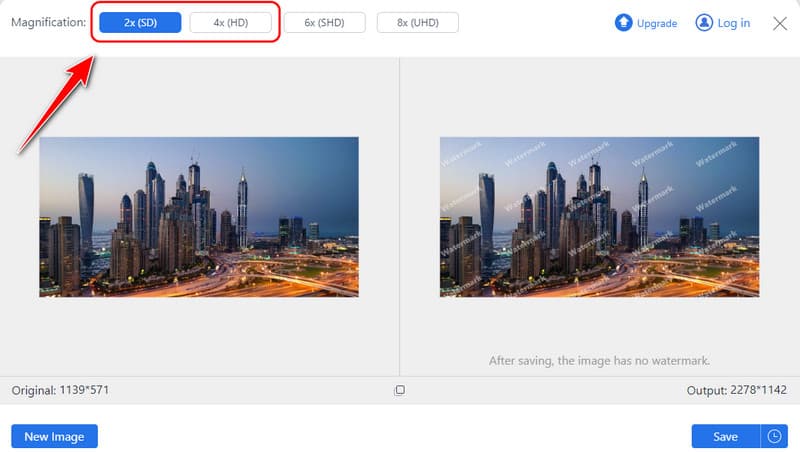
Step 3When processing is done, and you have to choose which one to use, click the Save button to get the upscaled version of the image downloaded to your device.
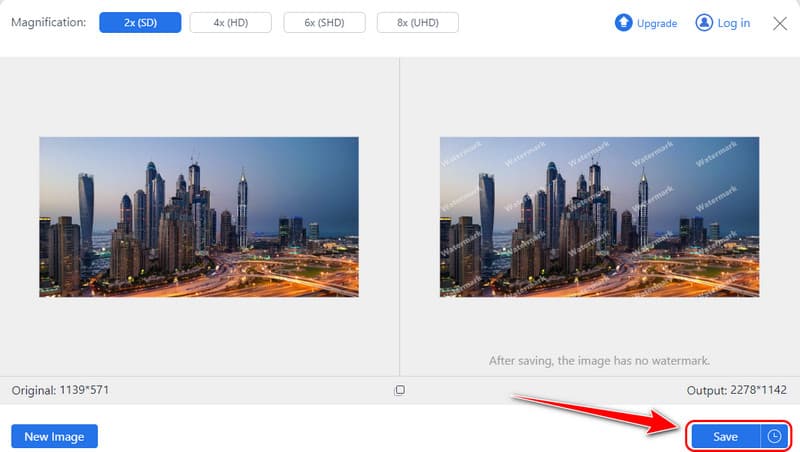
Note: Before you download the sharpened image, you can hover your cursor on images to activate magnifier and for sync comparison, which helps you evaluate the most appropriate magnification.
2. PineTools [Online]
PineTools provides the simplest, most sharpened image online tool on the market, and it is free.
Like all of PineTools' interface, sharpness can be set with pinpoint accuracy thanks to simple sliders with no distracting elements. Ideal for a quick fix, it has two options, allowing the user to control how much sharpening should be done and where to pinpoint these details in an image.
Besides, PineTools does not need to sign up and supports many image file formats. However, the final image quality is not unsatisfactory because rather than enhancing the image quality, it merely performs edge enhancement. Anyway, it is an easy and simple to use sharpening images online free tool. If you prefer high quality more than convenience, you can try to sharpen images with Photoshop.
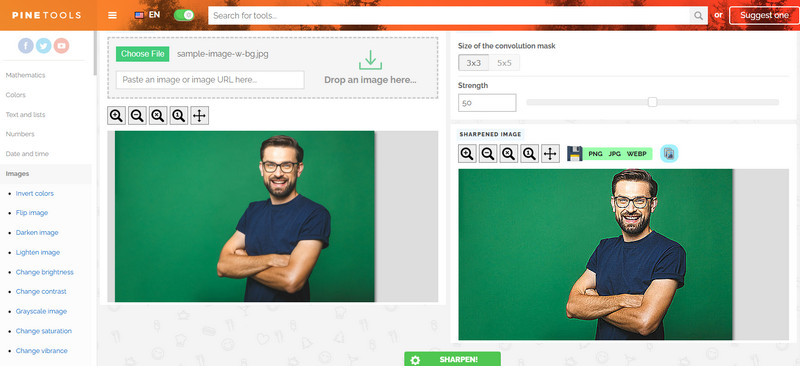
Step 1Go to the PineTools and find the Sharpen Image Online of it.
Step 2Click Choose File to upload the image here and edit the options available based on your needs.
Step 3Then, click Sharpen.
3. The Sharpen Image [Online]
The application named The Sharpen Image - Free Online Tool does exactly what its name suggests it does: sharpening images online for free. It has an efficient interface that can make all the necessary image-sharpening adjustments via appropriate sliders and does it quite fast for newcomers. The free tool can handle several image formats, making it useful for all forms of photos and easy to use. Designed for minor photo enhancement, Sharpen Image – Free Online Tool suits users who prefer a simple and effective sharpening tool.
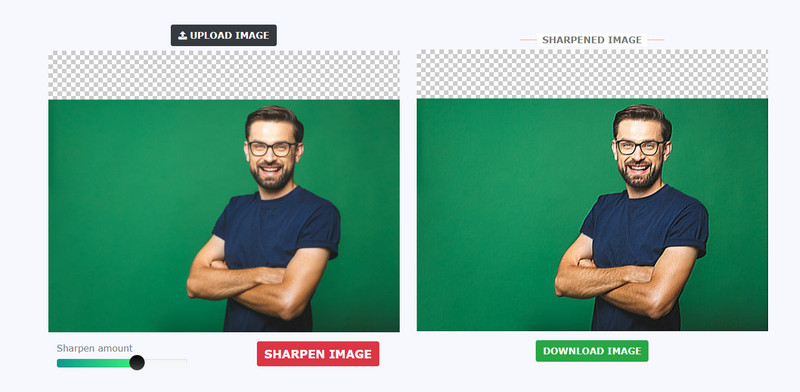
Step 1Go to the main website of this sharpen image tool and click Upload Image to import the photo.
Step 2Adjust the slider for the Sharpen to apply the amount you want, and click Sharpen Image.
Step 3After that, click the Download Image to get the final result.
4. Media.io [Online]
Media.io is a web-based tool that offers an option to enhance the image and helps those who don’t want to download anything. The automatic blurring effect, tackled through an application of artificial intelligence, refines the tool’s sharpness and detail. Media.io also supports multiple file formats; for instance, the user can upload different file types simultaneously and analyze all of them using the program simultaneously, which is especially valuable for users who work with many files simultaneously. With the use of Media.io, users can improve the quality of an image without putting much effort into sharing on social media platforms or printing because the AI sharpens the image it supports.
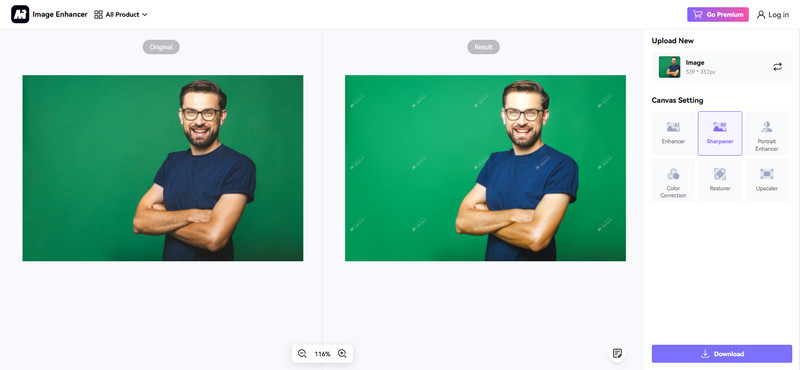
Step 1Open Media.io and go to Image Sharpener. Then, click the Unblur Image Online to open a new page for the enhancer. Click the Upload Image to add the image you want to sharpen.
Step 2When uploading is complete, click the Sharpener from the Canvas Setting, and it will apply an automatic sharpener to the image.
Step 3Then, click Download to get the sharpened image.
5. Upscale.media [Online]
Upscale.media is an elegant web application developed specifically for image enhancement and enlargement based on deep learning. A user can input an image and the Upscale. Media then applies the intelligent sharpening and scaling algorithm for optimization. It also proves useful for users who want to obtain images of better quality than those usually available, for example, for business presentations or portfolios. As a result, Upscale. Media specializes in detail and pays much attention to quality so that even the images that contain low resolution get clear and sharp to appear as if a professional edited them.
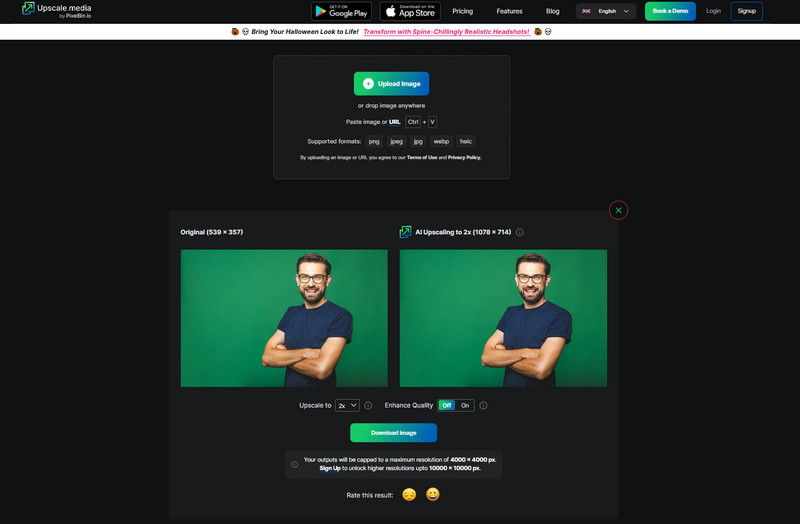
Step 1Visit the official webpage and click Upload Image to add the picture you want to edit here.
Step 2After that, click the drop-down button to choose the level of upscaling that you want to apply to the image. If you want to enhance it further, tick the on button.
Step 3To process the image, click Download Image, and you will get it immediately.
How do you evaluate tools that sharpen images online? You can quickly check the table we made displays in the first part. See whether you can download images for free without a watermark is the basic. Secondly, you should also focus on the process speed and image quality. Moreover, if the tool allows you to sharpen images via different magnifications and compare the before-and-after quality, this tool is more trustworthy.

Image Upscaler
Our AI technology will automatically enhance the quality of your images, remove noise and fix blurry images online.
TRY NOW



