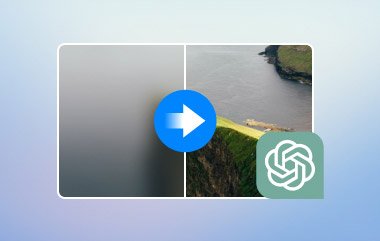Deep Image AI is an AI-powered image enhancer that promises to upscale photos without losing quality. Whether you're editing product shots or old family portraits, Deep Image AI claims to do the job in seconds. But how well does it really work? In this review, we'll walk you through its features, pricing, and user experience, and even offer some smart alternatives. So, if you're looking for a reliable photo upscaler, Deep Image AI might be worth a shot.
Part 1: What Is Deep Image AI?
So what's all the buzz about Deep Image AI? At its core, Deep Image AI is an online image enhancer that uses artificial intelligence to upscale, sharpen, and improve your photos automatically. No manual editing, no confusing sliders. Just upload your image and let the AI handle the rest.
Suppose you've ever had to work with low-resolution images like blurry headshots, grainy product photos, or pixelated screenshots. In that case, you already know how frustrating it is to make them look clean and professional. That's exactly where Deep Image AI earns its keep. It promises quick, high-quality results without requiring any technical skills or design background.
A lot of users love its clean and beginner-friendly interface. It even supports batch processing, which means you can upscale several images at once instead of doing them one by one. That alone saves you a ton of time.
Part 2: Main Features of Deep Image AI
Let's be real. A lot of tools promise "AI-powered" magic these days. But what exactly makes Deep Image AI worth checking out?
Upscaling Power
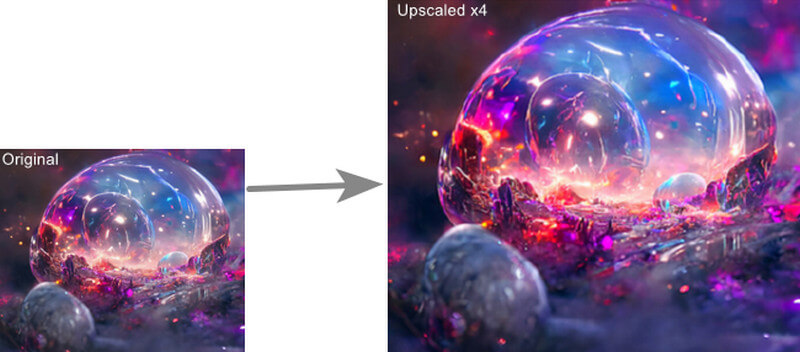
First, it can upscale images up to four times their original size. That means a tiny photo can suddenly become large and clear enough for print or HD display without turning into a pixelated mess. If you're listing products, making social posts, or restoring old photos, that's a big win.
Sharpen Tool

Beyond that, it offers extras like noise reduction, sharpening, background removal, and facial enhancement. These features work together like a smart sharpening tool to make photos look more polished without making them look unnatural. If you're working with portraits, it can subtly smooth skin and clear up fuzziness without making the subject look like a cartoon character. It also supports batch uploads. You can drag and drop a folder full of images, hit enhance, and let the tool process them all at once.
API Access
If you're a developer or work on a tech team, you'll probably appreciate the API access. It lets you connect Deep Image AI's features to your site or app. That's especially useful for platforms that deal with tons of user-submitted images. To make things even easier, your processed images are stored in the cloud for a short time. So if you forget to download one, you can always go back and grab it later.
Part 3: Detailed Review of Deep Image AI
Let's talk about how it actually performs. AI tools are everywhere right now, but Deep Image AI still manages to hold its ground. Here's what you can expect when you use it, along with some feedback from real users.
Pricing Breakdown
Deep Image AI gives you the option to pay as you go or choose a subscription. The pay-as-you-go model uses image credits, and packages start at about $7.99 for 15 credits. Subscriptions cost more up front but lower the price per image if you're processing a lot each month. Here's the actual pricing breakdown:
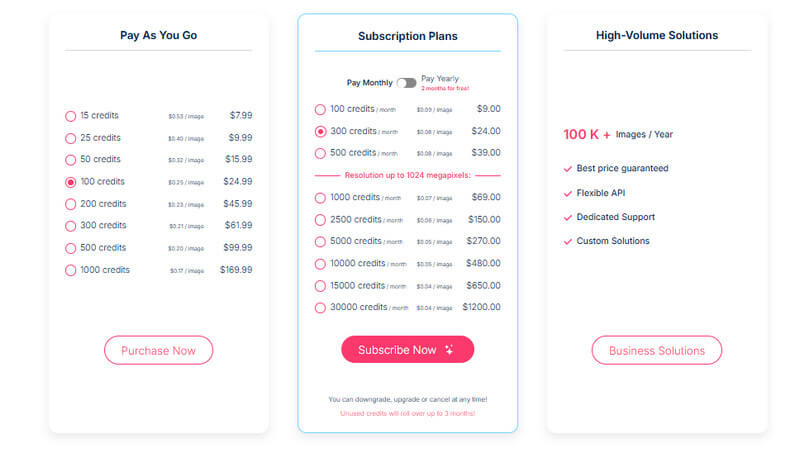
For casual users, buying credits might be enough. But if you're editing images regularly for work, a subscription probably makes more sense. Moreover, you might also want to look for a Deep Image AI promo code before you check out. These deals show up frequently online and can help you save a good chunk of change.
Here's a clear breakdown of the pros and cons of Deep Image AI:
- Pros
- Simple and user-friendly interface.
- High-quality upscaling with very little distortion.
- Batch processing saves tons of time.
- It supports multiple file types like JPG, PNG, and WebP.
- The background remover works surprisingly well.
- It has API access for custom workflows.
- Cons
- It can get expensive if you're using it heavily.
- Occasionally, it over-sharpenes facial features.
- The offline desktop version is not available.
- No mobile app available yet.
Real User Feedback
User reviews across platforms like G2 and Reddit are mostly positive. Many users say it's fast and gets the job done. One reviewer mentioned, "I used it to fix up thirty product images for my shop, and it worked better than I expected." Others praised how easy it is to use, especially compared to more complicated software like Photoshop.
There are a few complaints, too. Some users think facial retouching can go a little too far, making people look a bit too smooth. But overall, it seems most folks are happy with the results and the time saved.
Part 4: 2 Excellent Deep Image AI Alternatives
If Deep Image AI feels like overkill or just doesn't deliver, there are better alternatives out there. Here are two excellent ones worth checking out.
1. AVAide Image Upscaler
AVAide Image Upscaler is one of the best AI tools for enhancing images. It can upscale all types of images, including photos with complex backgrounds. It is a web-based AI tool that can increase resolution to 2×, 4×, 6×, and even 8×. It is basically a go-to for a lot of users who want to enhance their image quality instantly.
- Pros
- Solid image resolution enhancer with a clean interface.
- Upscale image of up to 8× resolution.
- Advanced AI for precise and realistic enhancement.
- 100% secure with no watermarks.
- Cons
- The batch upload feature requires a premium plan.
- Not ideal for ultra-precise editing like Photoshop.
Here's how to use AVAide Image Upscaler:
Step 1To access the tool, go to avaide.com. On the navigation bar, click the Photo and select the Image Upscaler.
Step 2 Click on the Choose Photo button and select the image you want to unblur. Alternatively, you can just drag and drop the image on the page. For those who purchase the premium plan, you can access the Upload Photo in Batches.
Step 3The image will be processed upon uploading. When it's done, You can see the preview of the output, and you can select the resolution of up to 8×. Click the Save button to get the result.
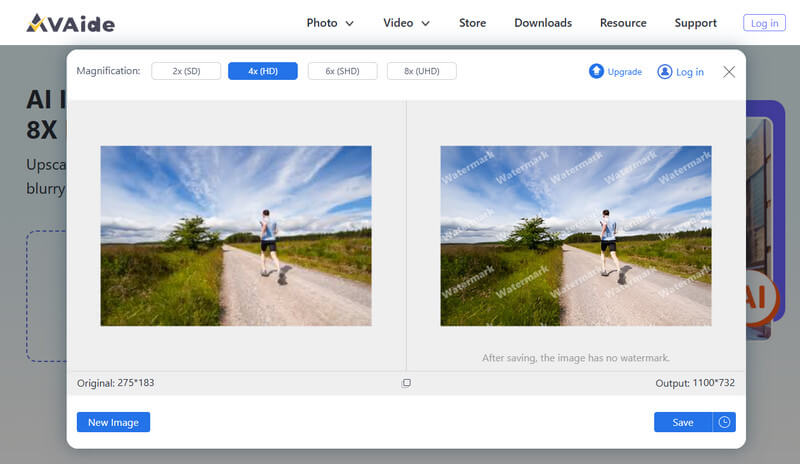
2. Upscale.media
Upscale.media is clean, fast, and doesn't overwhelm you with buttons or menus. This browser-based tool is ideal for quick enhancements when you just want better-looking images without downloading a full editing suite. Let's walk through what it does well, where it stumbles a little, and what it costs.
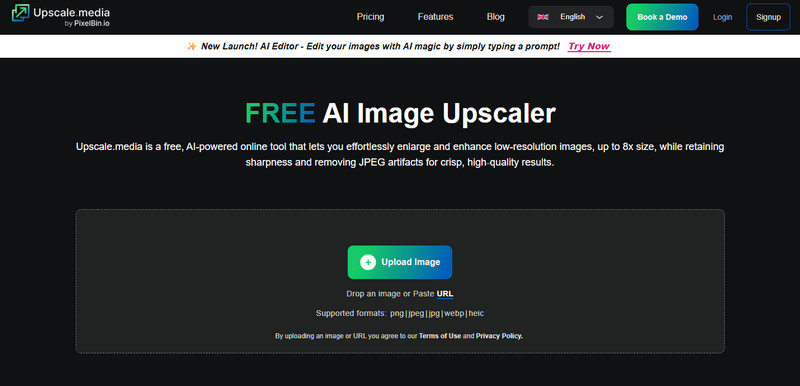
- Pros
- Easy to use with minimal steps from upload to download.
- The AI does a solid job cleaning up artifacts and sharpening blurry details.
- It supports popular image formats like JPEG, PNG, WEBP, and HEIC.
- It gives you a few monthly credits to try it out.
- Cons
- On some images, textures may get over-smoothed.
- The free version is limited to just three credits per month.
If you're tired of working with low-res images and just want a tool that works, Deep Image AI is worth considering. It's clean, fast, and effective for most everyday image needs. Plus, you can often save with a Deep Image AI promo code. From batch editing to background removal, it checks a lot of boxes.
Though it's not perfect, the cost can add up, and some portrait edits might come off a little too polished. But for most users, the pros outweigh the cons. And if you ever feel like exploring other tools, AVAide Image Upscaler is a top-tier alternative that's just as powerful, maybe even better in some cases.

Our AI technology will automatically enhance the quality of your images, remove noise and fix blurry images online.
TRY NOW