RW2 is a raw photo captured by a Panasonic digital camera. This format is ideal if you want to view an image with exceptional quality. However, the disadvantage of this format is that you can't open it on some image-viewing platforms, which may hinder you from viewing the content. If you are looking for the best solution to deal with your concern, you are in the right place. In this article, we will teach you how to convert your RW2 files to the most common image format, the JPG. With that, you can open your image no matter the platform you use. Without anything else, check this post and learn more about how to transform RW2 to JPG.
Part 1. The Best Way to Convert RW2 to JPG in Batch
If you are looking for the easiest and fastest way to transcode an RW2 file to JPG format in batch, use AVAide Image Converter. This internet-based converter can let you use all the functions you need to get your preferred output. You can even convert as many RW2 files as you want, thanks to its batch conversion feature. In addition to that, the tool can also provide a fast upload and conversion procedure, letting you save more time while dealing with numerous files. What's more, you can ensure a satisfying viewing experience since AVAide Image Converter can provide you with excellent image quality. Therefore, if you are searching for a fully packed image converter, there is no doubt that this tool is for you. To learn how to batch convert RW2 to JPG, see the instructions below.
Step 1Go to the AVAide Image Converter's website. Then, proceed to the Select Output Format section to choose the JPG format.
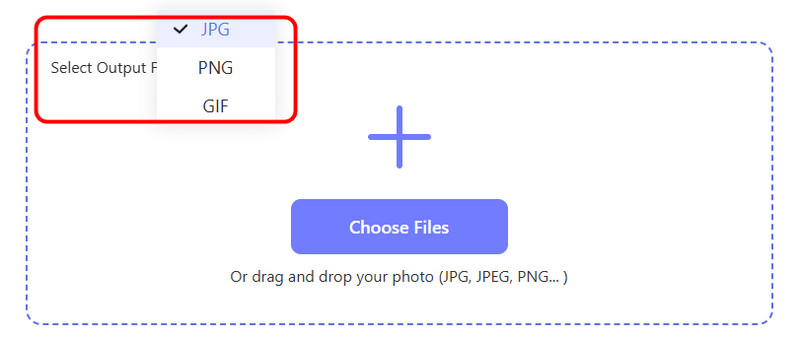
Step 2To upload the RW2 files, click the Choose Files or + button. You can upload as many RW2 files as you want.
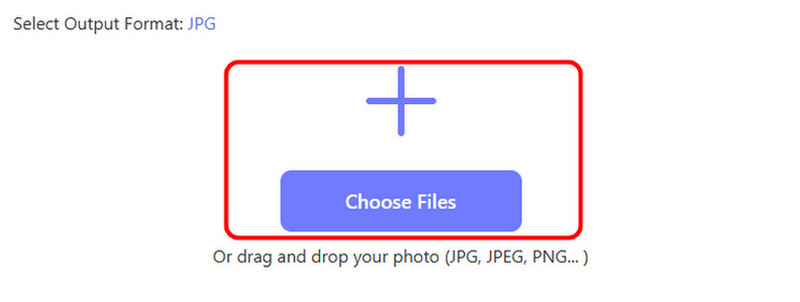
After uploading the files, you will see that the tool will convert them automatically.
Step 3After the RW2 to JPG conversion process, click the Download All button below. Once the downloading process is done, you can now open them on your device.
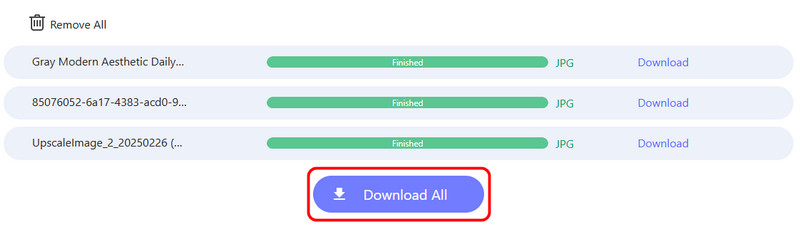
Part 2. How to Convert RW2 to JPG Using Photoshop
Another software that can help you change your RW2 files to JPG is Adobe Photoshop. With this software, you can deal with your files until you get the desired result. You can also edit your images since it can offer various features. You can crop the image, change and adjust the color, add effects, remove the watermark, and more. You can even compress the converted image, making it one of the best JPG compressors. The only drawback here is that the software is unsuitable for beginners since it has a complicated UI. However, if you want to convert RW2 to JPG, follow the methods below.
Step 1After you have downloaded Adobe Photoshop, proceed to the File > Scripts > Image Processor option. After that, another mini interface will show up on your screen.
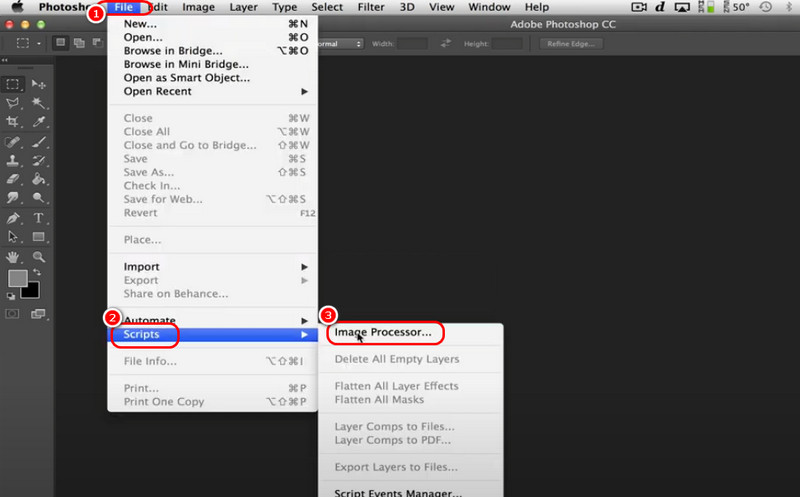
Step 2Then, if you want to convert your raw files in a batch, click the Select Folder option and choose the files you want to convert.
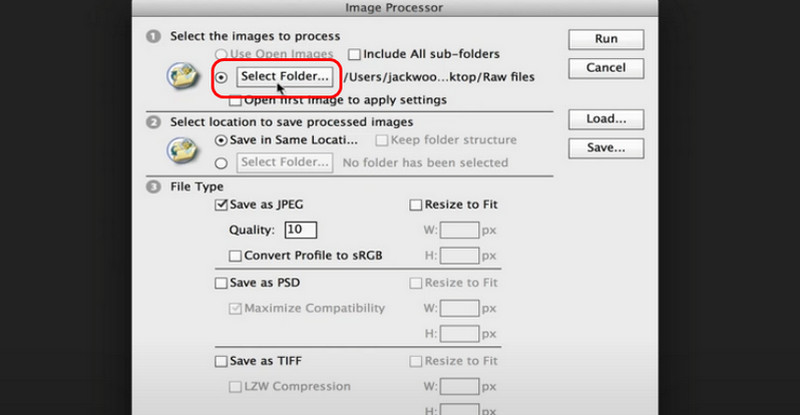
Step 3Check the box in the Save as JPEG section. Then, click the Run button above to begin the conversion process. After that, you can proceed to your folder and see that all the RW2 files are converted to JPG format.
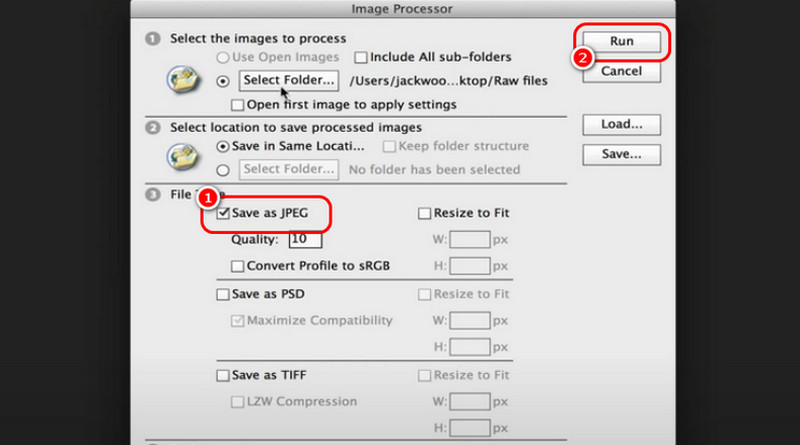
Part 3. Transform RW2 to JPG Using XnConvert
XnConvert is among the best programs you can rely on when it comes to converting various files. With its fast conversion process, users can get the result in just a few seconds. Aside from that, the program's UI is simple to operate, making it convenient for all users. The good thing here is that it supports different formats, allowing you to convert more files. You can convert PNG to JPG, TIFF to JPG, JPG to PNG, and more. See the steps below to start converting RW2 to JPG for free.
Step 1Download and install XnConvert software on your computer. Then, from the main interface, click the Input > Add Files button below to add the RW2 files you want to convert.
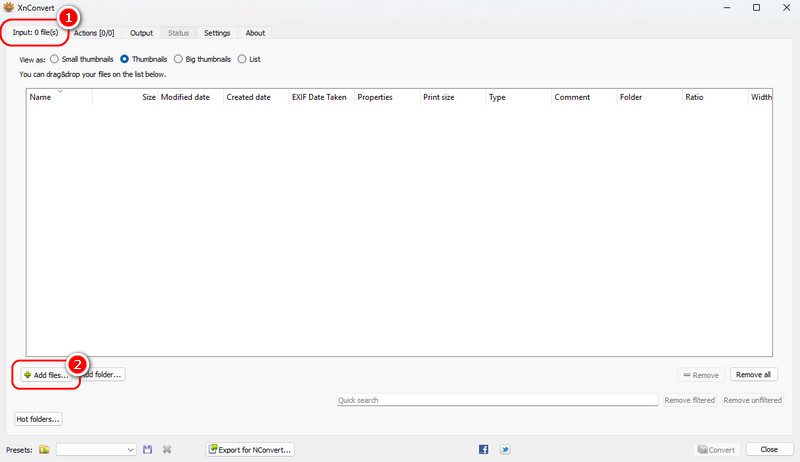
Step 2After that, proceed to the Output section. Navigate to the Format option and select the JPG format.
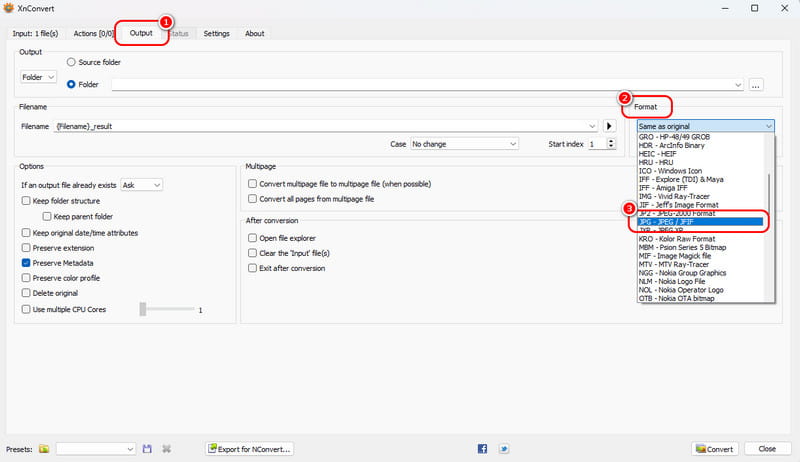
Step 3Go to the bottom interface and click the Convert button to start the RW2 to JPG conversion process.
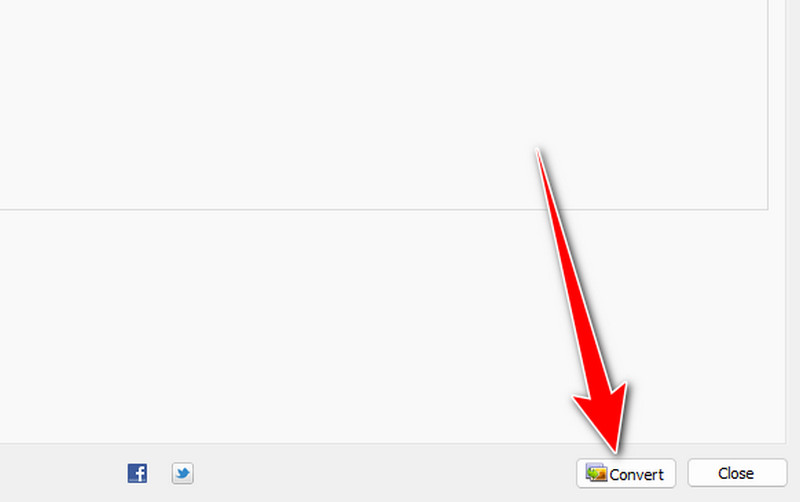
Part 4. Convert RW2 to JPG via RAW.PICS.IO
Do you prefer an online RW2 to JPG converter? If so, we suggest using RAW.PICS.IO. This online-based converter is ideal if you want to convert your file on your browser. It can also convert your file into a batch so that you can get numerous outputs at once. However, the tool has a slow uploading process. It also demands a strong internet connection to perform well. If you want to start learning the conversion process of this tool, see the instructions we provided below.
Step 1Access RAW.PICS.IO on your browser. Then, click the Open files from computer option to upload the RW2 files. You can also drag the file from your folder.
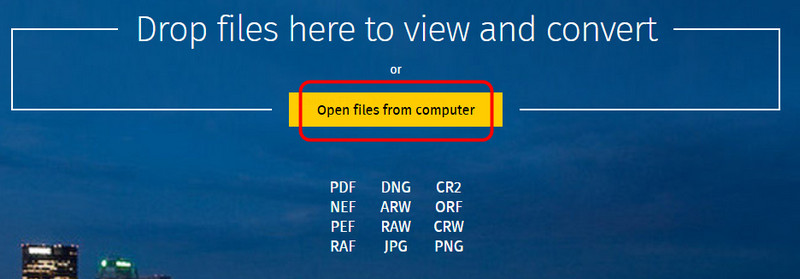
Step 2Afterward, go to the left interface and click the Save Selected option. Once done, a mini interface will show up on your screen.
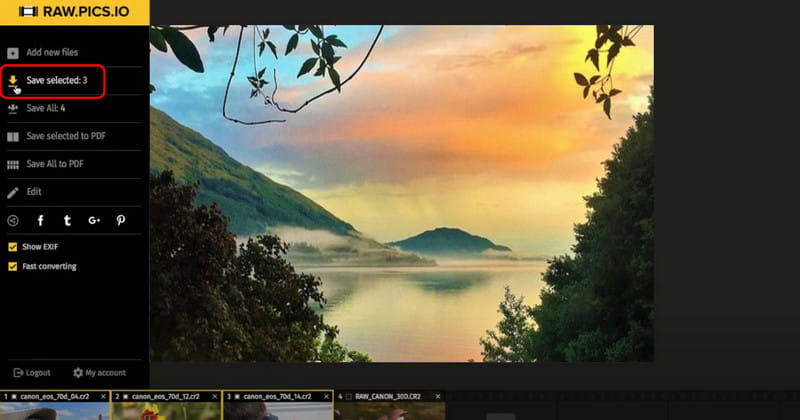
Step 3Then, go to the Type option and select JPG. For the final process, hit the Save button below.
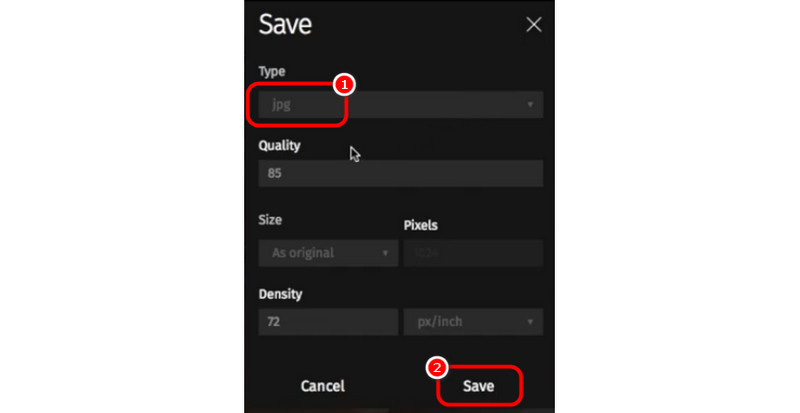
Part 5. FAQs about Converting RW2 to JPG
Why should I convert RW2 to JPG?
You must convert RW2 to JPG to avoid compatibility issues. As we all know, not all platforms can open the RW2 file. With that, changing the raw file to JPG is the best choice.
Why is the RW2 format not very compatible?
It is because the format is only designed for Panasonic. Its structure and encoding are not that popular and common, unlike other raw files. If you want to solve compatibility issues, it is best to convert it to another image format.
Can I convert RW2 to JPG on my camera?
Unfortunately, no. If you want to turn your RW2 to JPG, the best thing to do is to use a reliable converter. With that, you can change your file into your desired format easily and effectively.
If you want to learn how to convert RW2 files into JPG format, you can follow all the tutorials we have introduced in this article. Plus, if you want the best converter that can help you achieve your preferred result after the conversion process, use AVAide Image Converter. This converter ensures that you get the result you need while enjoying the image quality.

You can easily convert your photo from any image format to a popular JPG, PNG, or GIF with no quality loss.
PROCESS NOW



