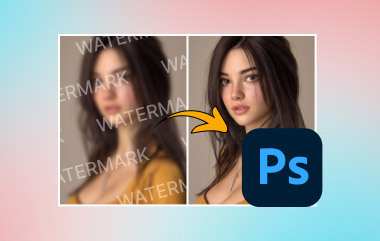After waiting, you retrieve the design file, but you are unable to open it on your machine. It may appear like a picture, but it is structured for editing and not intended for sharing with others. Frustrating, right? That issue affects many users when dealing with PSDs. These are helpful for designers, but if you just want a clean, shareable image, they are not ideal. That is why learning how to turn PSD to PNG is more useful than you think.
In this article, we will explain how the process works, provide tips on when to use it, and outline simple steps for doing it, without requiring any special knowledge.
Part 1: What Are PSD Files?
Adobe Photoshop uses PSD files for its native format. They are built to stack layers, making them suitable for advanced editing, changes, and designs that involve text, masks, filters, and effects. Because of this, many graphic designers, photographers, and people working on specific image projects prefer to use PSDs.
Even though PSD files are very useful, they are not always practical for daily tasks. It is unlikely that you can open these images in standard viewers, and they are usually too big to upload or send. That is why many people look for ways to convert PSD to PNG, a format that is lightweight, widely supported, and preserves image quality without the complexity of layers.
Understanding the purpose of PSD files demonstrates why converting them to a more user-friendly format, such as PNG, is beneficial. PNG files, in contrast to PSDs, do not require special software to open on nearly any device. PNG is excellent for logos and web graphics because it maintains high image quality and allows transparent backgrounds.
Part 2: How to Convert PSD to PNG With the Best Photo Converter
Let us face it, most people just want a quick way to get their image in a format that works, and not everyone has access to Photoshop. AVAide Image Converter can help with that. The best part about this straightforward yet effective tool is that it functions as a dependable PSD to PNG converter. Nothing needs to be downloaded, and no intricate setup is required. Simply drag your PSD file in, select PNG as the output, and you are done. It is that simple.
The speed and smoothness of AVAide are what make it worthwhile to use. It functions well even if you are not tech-savvy, runs online, and offers a free version. There are no strange color shifts or fuzzy outputs, the conversion is fast, and the interface is clear. This tool is ideal if all you want is something that completes the task at hand without causing you any stress.
Step 1Go to the official website of the converter by searching it on your web browser and clicking the first result.
Step 2After that, you will need to set the Output Format first before you start the conversion. Here, you can choose JPG, PNG, and GIF, but today we will pick the PNG format.
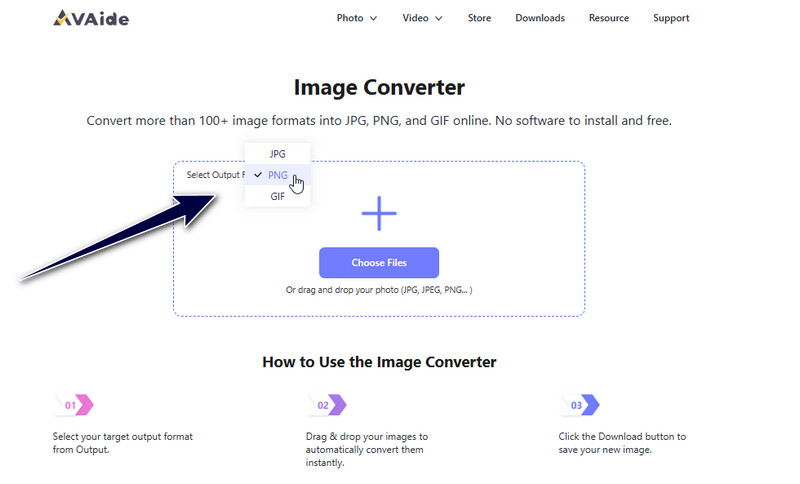
Step 3Click the Choose File to upload the PSD here. This web tool does support multiple conversions, so you can upload multiple files here and process them to PNG. Once the conversion is completed, click the Download button.
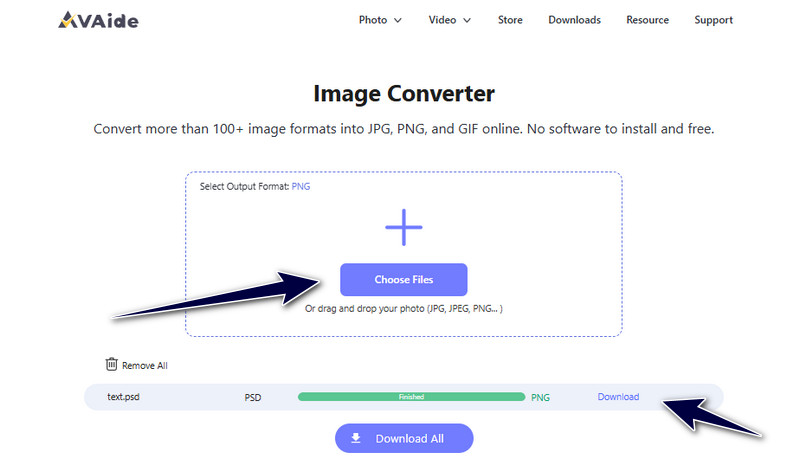
As easy as that, you have learned how to change PSD to PNG using the best and free web converter you can access on any browser you have installed on your device. After conversion, increase the quality to 4K for a better output.
Part 3: Why Convert PSD to PNG
PSD files are excellent for editing and maintaining all design elements, but they are not always useful for daily tasks. Compatibility problems frequently arise when sharing them via email or uploading them to websites, and most people cannot open them without specialized software, such as Adobe Photoshop. For this reason, many users choose to convert PSD files to PNG to facilitate access, viewing, and sharing of their images across various platforms.
PNG is a popular image format that preserves the visual quality of your file while eliminating the extra layers and editing history typically stored in a PSD. Transparency is supported, which is particularly helpful for logos, web use, and design previews. Without the need for Photoshop, converting to PNG gives you a flat, high-quality version of your image that can be viewed in virtually any browser or device.
Converting the .psd file to .png increases the flexibility, portability, and usability of the image, whether you are sending a design to a customer, sharing it online, or simply keeping your files organized.
Part 4: Why Can't I Save a PSD As a PNG
You are not the only person who has attempted to save a PSD file straight to a PNG in Photoshop but found the option grayed out or absent. This frequently causes misunderstandings. The way PSD files are constructed is typically the cause. Multiple layers, adjustment effects, masks, and other sophisticated features that PNG files just cannot support are all supported by PSDs. Photoshop limits the save option until your file meets specific requirements, as PNG is a flat image format.
For instance, Photoshop will not immediately allow you to export your PSD as a PNG if it contains smart objects, adjustment layers, or color modes like CMYK. In Photoshop, you typically need to flatten the image, combining all the layers into one layer, and then alter the color mode to RGB to convert a PSD to a PNG. If you wish to preserve your original layers for future editing, this may feel risky. When you only need a quick, shareable image, it is an additional step that slows down the process.
For this reason, many people use specialized tools or online converters to handle this for them. With the help of these tools, you can convert PSD files quickly and without worrying about losing your work because they automatically manage the background details, flatten layers, and change settings behind the scenes. The quickest and safest method of converting .psd to PNG without using Photoshops intricate export settings is to use a trustworthy converter.
Anyone who needs to share or use Photoshop designs outside of editing software must know how to convert PSD files to PNG. PSD files are useful for design work, but they are impractical for sharing and viewing on a daily basis. Images become smaller, easier to open, and compatible with nearly all platforms and devices when they are converted to PNG.
The process is quick and easy, regardless of whether you prefer a straightforward online PSD to PNG converter like AVAide Image Converter or use Photoshop by flattening layers. You can easily convert complex PSD files into clear, shareable PNG images by understanding the conversion motivations and using the appropriate tools.

You can easily convert your photo from any image format to a popular JPG, PNG, or GIF with no quality loss.
PROCESS NOW