Converting PNG to GIF is a quick way to make your static images more engaging or combine multiple photos into fun, shareable animations. Whether you need a simple format change or want to create looping visuals for social media, the right tool can make the process effortless. This guide explores the best PNG to GIF converters in 2026 and offers useful tips about both formats.
Part 1. Is It Possible to Convert PNG to GIF
PNG images can be converted into GIF images, and it is easier than one might think. PNG is a lossless image format often used for high-quality pictures, while GIF is best known for its capability of animation and wide compatibility on the web.
Static PNG images can be converted into static GIF images, but the animation is not included. However, if you have a collection of PNG images, those can be compiled and converted into a GIF that can be set to loop, which is perfect for social media and personal projects.
Conversion from PNG to GIFs can be beneficial when:
• There is a need for older browsers and platforms to access the image.
• You wish to generate animated content from static PNG images.
• You are optimizing images, and the file size is too big, and the number of colors in the image is small.
Part 2. 5 Easy Ways to Convert PNG to GIF
1. AVAide Video Converter (Best Overall Choice)
AVAide Video Converter is an all-in-one media solution that can convert images, videos, and audio files to various formats. For the PNG to GIF conversion, it has a simple method that supports batch conversion, image customization, and even animation generation from multiple PNG frames.

FREE DOWNLOAD For Windows 7 or later
 Secure Download
Secure Download
FREE DOWNLOAD For Mac OS X 10.13 or later
 Secure Download
Secure DownloadPlatform: Windows, macOS
Step 1Open the Tool and Go to The Toolbox
Open the application AVAide Video Converter on your PC. You will see tabs like Converter, Ripper, and Toolbox on the menu. Press on the Toolbox to check if it is working on the extra features.
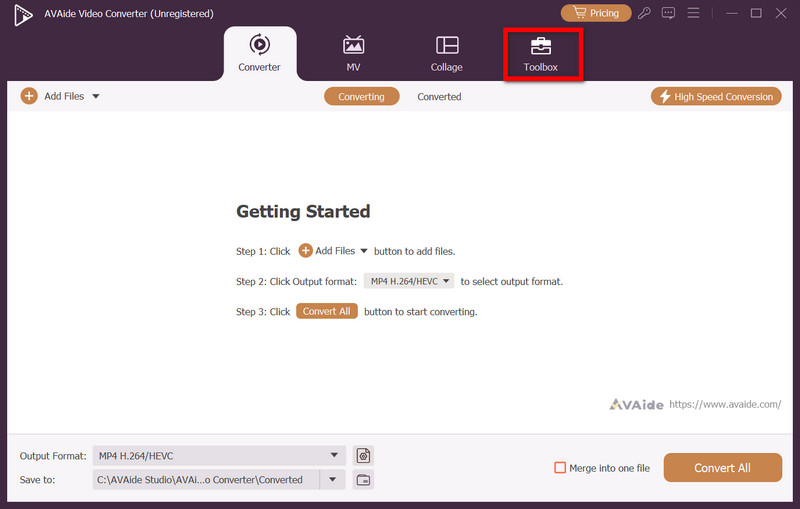
Step 2Select GIF Maker
In the Toolbox, scroll until you see the GIF Maker tool. This tool aims to make GIFs from videos or images. Click on this to go to the editing workspace.
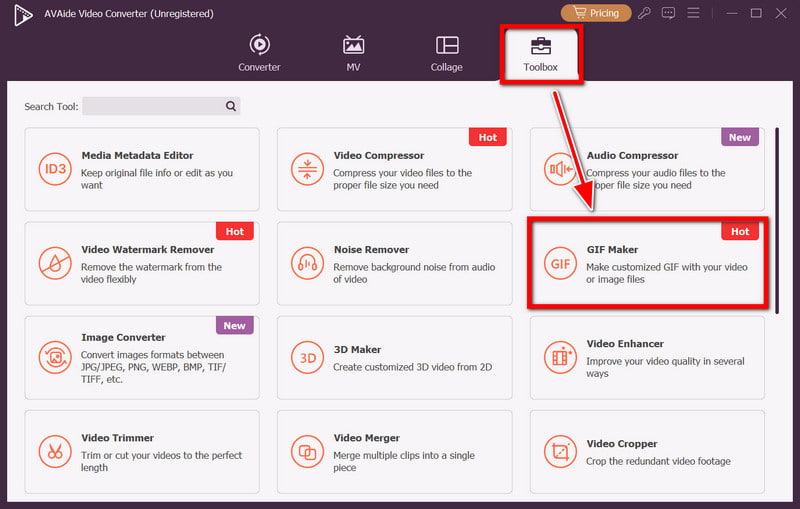
Step 3Add PNG Files
Click the Add Photo to GIF button, and you will see your file browser. Select the PNG file you want to convert. Use single files for static GIFs and multiple files for animated GIFs.
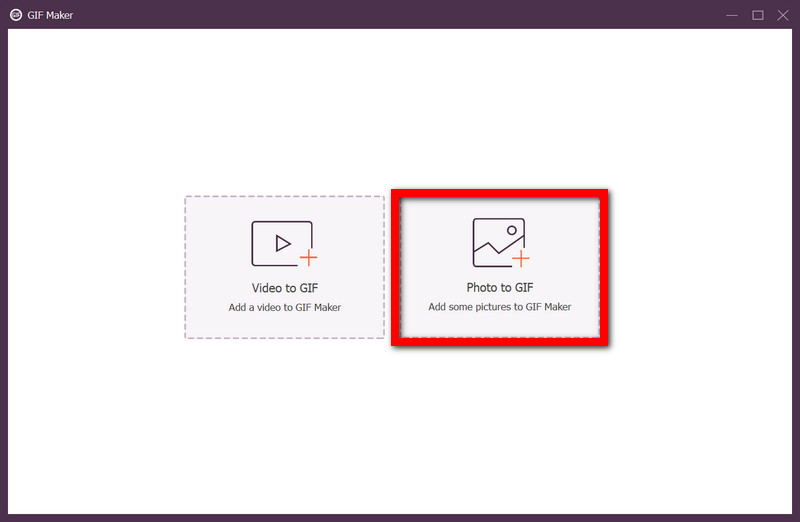
Step 4Edit and Set GIF Parameters
If you uploaded multiple PNGs, arrange them in the sequence you wish to display them. Set the frame rate, change the output size, set to loop or no loop, and preview to ensure your GIF is within your expectations.
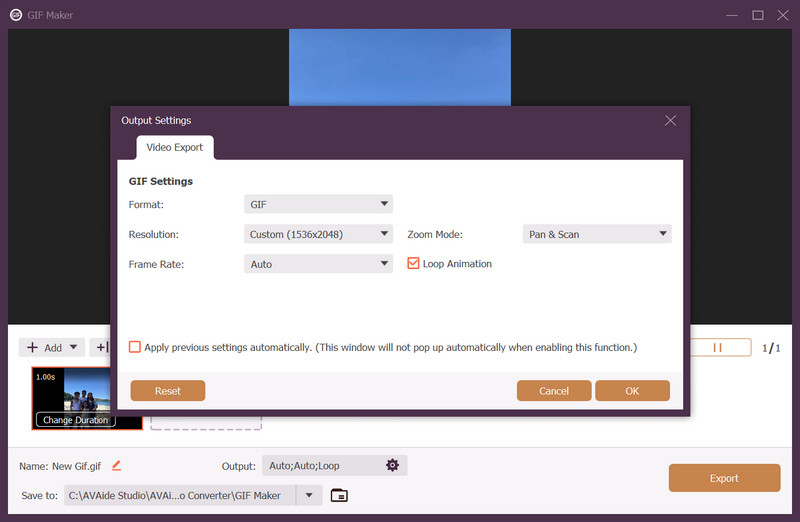
Step 5Create and Store the GIF on Your PC
Press Generate GIF to start the processing of the images. Locate your desired folder, set the file name and press Export. You will have your GIF ready in no time.
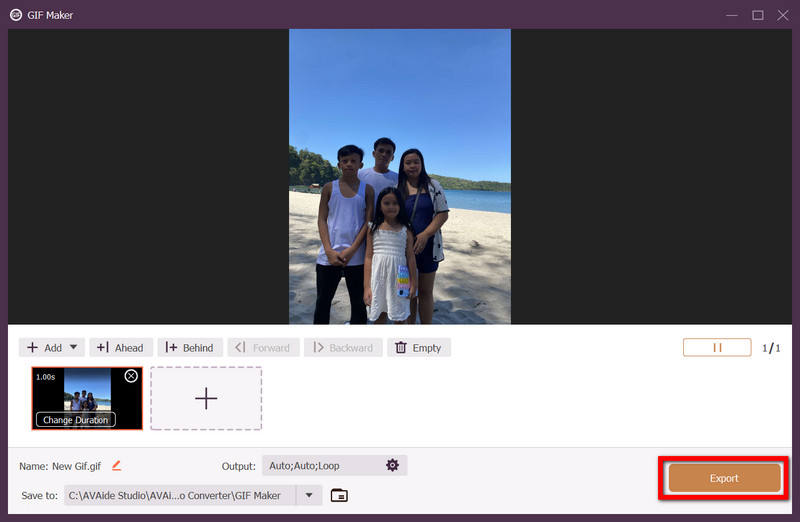
- Pros
- Create animated GIFs using different PNG images.
- Set the frame rate and resolution to optimal levels of your choice.
- Convert videos to GIF format without any hassle.
- Process multiple GIFs at the same time with batch processing.
- Beginners and experienced users can seamlessly navigate through the program.
- Cons
- If all you need is a basic conversion, you may find this program too complicated to use.
2. EZGIF
EZGIF is a popular image and video editing website that is known for its fast and efficient conversions. Its focus is on creating GIFs, which is ideal for users who need to quickly convert from PNG images to GIF without downloading any software.
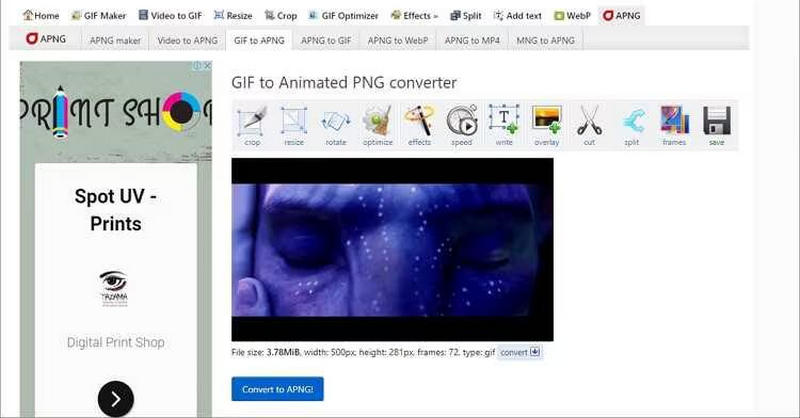
Platform: Web-based
- Pros
- No need to download software.
- Create GIFs that are static and animate them as well.
- Provides resizing, cropping, and optimization features.
- Cons
- Requires an internet connection.
- The free version has a limit of 50 MB per file.
3. Adobe Photoshop
Like many image editing software, Adobe Photoshop allows converting from PNG to GIF images. As a professional image editing tool, it is a perfect choice for a designer who seeks accuracy in every frame and detail.
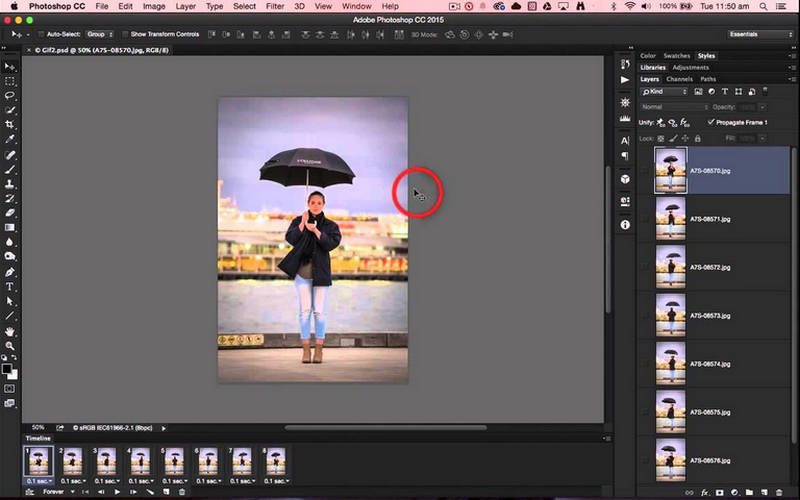
Platform: Windows, Mac OS
- Pros
- Tools for image editing are of top quality and well-known in the industry.
- Absolute control over the animation as well as its optimization.
- Possesses metered quality settings for the output.
- Cons
- Requires a paid subscription.
- More difficult for new users.
4. GIMP
GIMP (GNU Image Manipulation Program) is another converter from PNG to GIF, with the bonus of being a free, open-source substitute for Photoshop. For users on a tight budget, GIMP is a great program since it can also manage animation frames and enhance GIF creations.
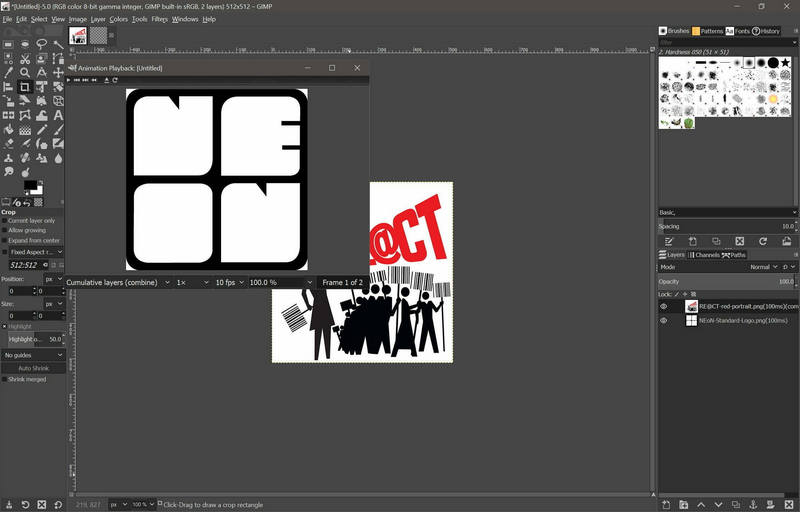
Platform: Windows, macOS, and Linux
- Pros
- It does not cost any money to use the software.
- It supports layering and animation.
- It can be enhanced with various plugins.
- Cons
- Ranking and animation features can be difficult to use for a neophyte.
- It is less efficient than purpose-built converters.
5. Canva
It also provides PNG to GIF conversion through its animation features and is useful for creating social media-ready GIFs with additional text, stickers, and effects.
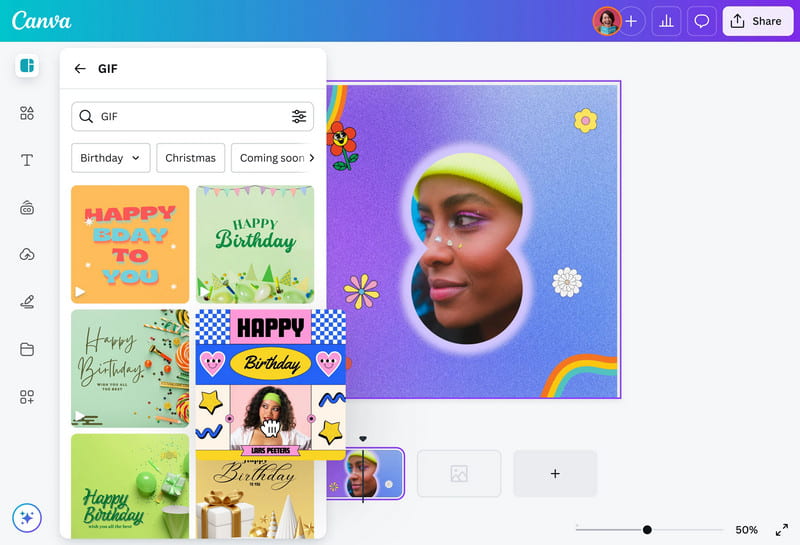
Platform: Web-based, Windows, macOS, iOS and Android
- Pros
- Drag and drop.
- This program has over 100 different effects, a GIF resizer, and text options.
- Can move from one device to another and continue working.
- Cons
- Premium price.
- It cannot be personalized as much as other GIFs.
Part 3. Extended Knowledge About PNG and GIF
Both PNG and GIF have their advantages. PNG is useful for still images as it does not lose any quality during every single copy step. GIF, however, is often used for animation due to the fact that the graphics are very lightweight.
| Category | PNG | GIF |
|---|---|---|
| Description | Lossless raster image format that keeps quality intact and supports transparency, but no animation. | Bitmap format with a 256‑color limit, supports basic animations, and uses lossless compression. |
| Best For | High‑quality static images, graphics with transparency, and screenshots. | Simple web animations, lightweight graphics, short loops. |
| Pros | • High‑quality lossless compression • Supports transparency • Wide color range • Can store metadata | • Small file size • Supported by all browsers • Can animate • Easy to create |
Learning how to convert PNG to GIF gives you the flexibility to create animations, shareable content, or web‑friendly graphics with ease. With the tools listed above, you can choose the one that fits your needs best, whether for simple conversions, creative projects, or professional design work.
Your complete video toolbox that supports 350+ formats for conversion in lossless quality.




