You might come across an old project or cherished family photo saved in a format you hardly recognize. You open the folder, and there it is, a .pdd file. Since this file type is not as common today, figuring out how to view or use it can be frustrating. Knowing how to convert PDD files to JPG is the solution, letting you preserve and share those valuable images with ease. This guide will explain what a PDD file is, outline the programs that can open it, and walk you through step-by-step methods for conversion. From using professional software like Photoshop to quick tools like IrfanView or free online converters such as AVAide Image Converter, you will find the right approach to suit your needs.
Part 1. What Is PDD, and Can You Open It Today
A PDD file is an image format associated with Adobe PhotoDeluxe, an image editor geared towards consumers, which was phased out in 2002 and succeeded by Photoshop Elements. PDD is very similar to the PSD format of Photoshop: it can store layers, text, lines, and effects.
While PhotoDeluxe is outdated and no longer supported, PDD files can be opened and edited by modern Adobe Software, including Photoshop, Photoshop Elements, Illustrator, and InDesign. Users lacking Adobe tools can utilize free viewers like IrfanView, which, when equipped with the complete plugin pack, can open PDD files and export them to more widely used formats, albeit with no editing capabilities.
Rarer, alternative uses of the PDD extension include:
• Medtronic Chronicle device data files.
• Process Deed data texts (pertaining to some Carlson survey software).
• ActiveVOS business process definition files.
If no image viewer program can open your file, it is likely not an image PDD.
Part 2. How to Convert PDD to JPG in Photoshop
Adobe Photoshop makes converting PDD files to JPGs simple and precise. It allows you to adjust quality, set exact color profiles, and choose compression levels while using a JPG encoder that preserves every detail. With its accurate handling of PDD layers, Photoshop ensures your final JPG looks sharp and true to the original, much like when converting PSD to JPG. Follow these steps to complete the process.
Step 1Adobe Photoshop has to be installed on your computer to complete this step.
Step 2In the PDD files section, navigate to File, Open and select your PDD file.
Step 3Change the file extension to JPG by clicking on File, then Save As, select JPEG from the dropdown menu, set the quality, and confirm by clicking Save.
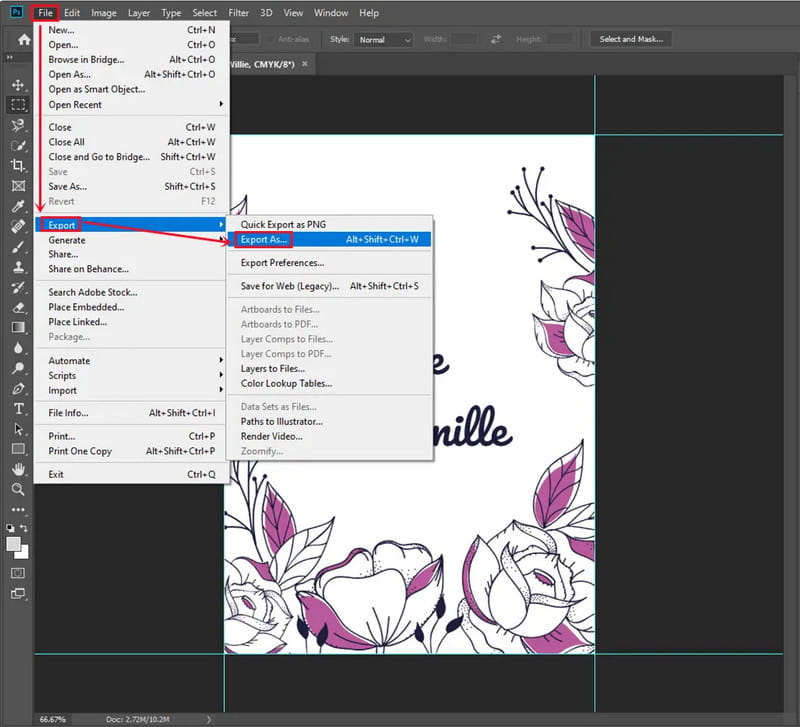
Step 4For the Export method, click File, then Export, then Export As. Set the desired scale, quality, and JPEG, then Export All.
Step 5Photoshop will preserve PDD layers, and you will be able to control destruction details such as color profiles and metadata.
Part 3. How to Convert PDD to JPG with IrfanView
With its plugins, IrfanView is an efficient tool for PDD to JPG conversion. InfraView may not have extensive editing or PDD conversion to JPG capabilities. IrfanView bests Photoshop photo editor in image previews, single conversions, and convenient batch processing. Even novice users will find the straightforward design intuitive, ensuring that every conversion is performed rapidly and to a consistently high standard. For conversion, follow these steps:
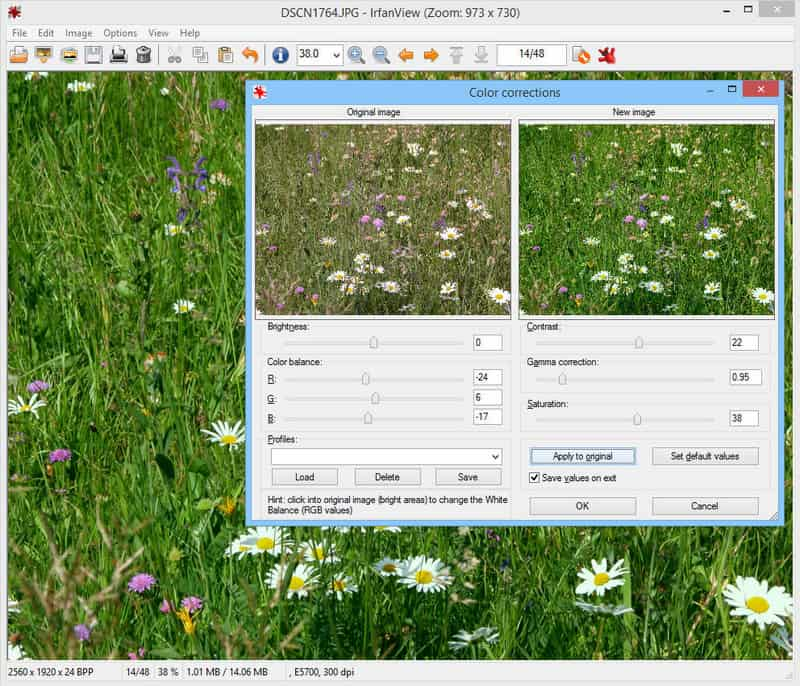
Step 1On the official website of IrfanView, download and install the software. After, download and install the InfraView PlugIns package from InfraView.com.
Step 2Open InfraView, click File, and select Open to load the .pdd file.
Step 3For JPG file saving, select File, then Save as. In the dropdown menu, select JPG output, click Save, and confirm any changes to compression.
Step 4For batch file processing, select File, then Batch Conversion/Rename. Set the mode to batch file conversion and add files or folders. Set output to JPG, and in addition, select any advanced features such as resizing.
Step 5Click Start Batch to process all the selected files. This method is especially effective for rapidly and efficiently converting a large number of legacy PDD images.
Part 4. Easily Convert All Types of Images to JPG Free Online
Transforming images to JPG format is faster and easier with the aid of the free online AVAide Image Converter. It is accessible through any browser. It processes numerous images at the same time with no software prerequisite guarantee. It boasts a user-friendly interface, where you can process a single image or an entire batch.
- Supports batch conversion, allowing you to process several images in one go.
- Accepts a wide range of input formats, such as PNG, GIF, TIFF, HEIC, SVG, and more.
- Provides fast performance for uploading, processing, and downloading images.
- Preserves high image quality after conversion with minimal or no loss of detail.
- Works seamlessly on all major browsers and operating systems for easy access.
Step 1Access the AVAide Image Converter page using the link provided. Once the page loads fully, navigate to the Output menu and change the format to JPG. This ensures the converter will output the preset format.
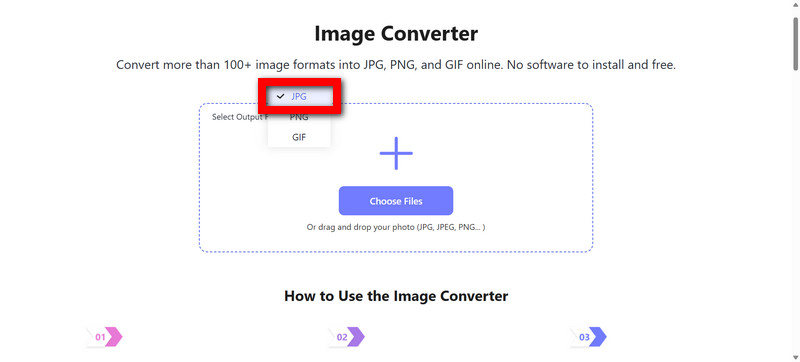
Step 2The thumbnails of the files to be uploaded can be dragged and dropped to the converter’s window, and images can also be uploaded using the Choose Files button. The screenshot images tool is quite lenient. The system can accept from single images to large amounts of images to be processed in batches.

Step 3After the uploading is done, please wait a little while for the tool to process and convert the images. In this instance, the user must be patient.
Step 4AVAide Image Converter is a simple and very useful tool. All the processed files can easily be downloaded. After conversion, simply clicking the Download button helps in acquiring the processed files.
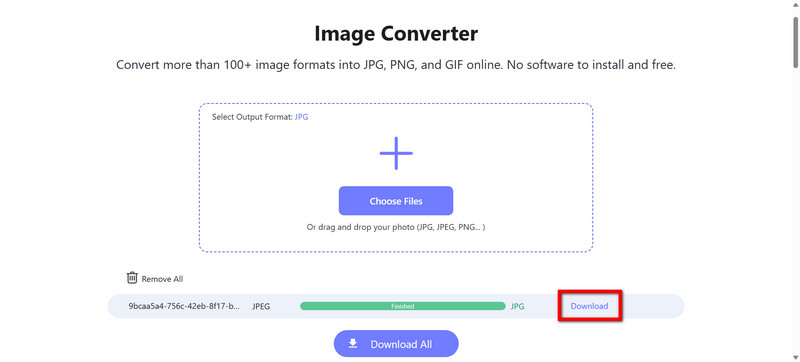
When supplied with the right tools, converting PDD files to JPG is quite straightforward. Photoshop gives you pinpoint editing control on the images so you can sharpen the quality and the details. If you need to view and convert files, IrfanView is a quick and lightweight option. For quick online conversions with no need to install anything, AVAide Image Converter is the go-to. Each of these methods ensures that no matter what, the images are saved in JPG format, which is useful for storing, sharing, or reusing PDD files without any hassle.

You can easily convert your photo from any image format to a popular JPG, PNG, or GIF with no quality loss.
PROCESS NOW



