Want to quickly and effectively ?change a PCX file to JPG? This tutorial explains both online and offline options, including free web-based services and advanced desktop applications. Advanced imaging techniques and algorithms will be revealed to enhance your PCX files effortlessly. You will learn tips and tricks to compress, shrink, and streamline your image files and make them ready for sharing. Each option works for all users and ensures no compromise to visual fidelity across devices and platforms. You get the freedom and flexibility towards your perfect solutions.
Part 1. Why Convert PCX to JPG
It is helpful first to consider why converting PCX files to JPG is usually a better approach. JPG is one of the most popular image formats and offers the following advantages:
1. Widely Accepted: JPG is supported by almost all devices, operating systems, and applications.
2. Reduced Size: PCX images can take a long time to upload as they are stored in a device. JPG solves that issue by having a smaller file size.
3. Visual Quality: Efficiency of compression while retaining good clarity.
PCX files, on the contrary, while having the potential of preserving excellent image quality, come with a drawback of having a large file size as well as a restricted flexibility in their use. There are benefits to converting PCX to JPG, including:
1. Improved Control: Streamlined sending and posting images, as images can now be quickly sent or posted.
2. Better access: Windows, Mac, mobile, and even online cloud systems will open the files without any issues.
3. Less Storage Cost: Eliminating the need to compromise on image quality enables a larger image storage space.
Note on JPG and JPEG: Both terms refer to the same file format. Historically, older operating systems did not support four-letter extensions, like .jpeg, so .jpg became the choice. Both terms are now interchangeable and either can be used.
Part 2. The Easiest Way to Convert PCX File to JPG Free Online
If you are looking for an easy way to transform PCX images to JPG, AVAide Image Converter is one of the simplest options out there. This is an example of a free online tool that does not need to be downloaded, works entirely in the browser, and offers a variety of supported file types. From converting one image to doing batch processing, everything is simple and speedy.
- Convert multiple PCX files to JPG in one go, saving time and effort.
- No downloads or sign-ups required; everything works directly in your browser.
- Handle several PCX files simultaneously for faster workflow.
- Aside from JPG, you can also convert to PNG and GIF.
- Ensures your images are processed without noticeable loss of quality.
Step 1Go to AVAide Image Converter and in the Select Output Format dropdown, choose JPG as the output.
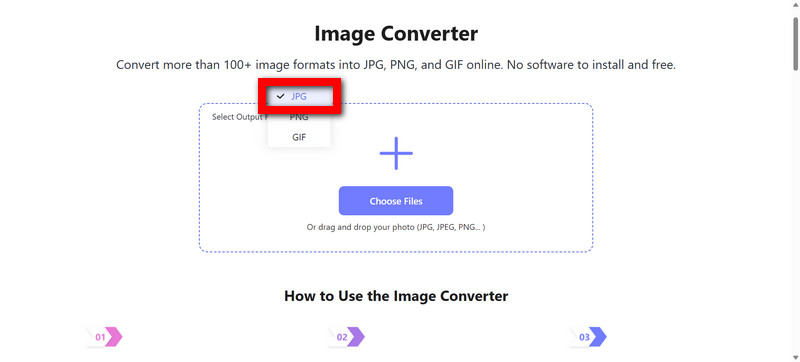
Step 2Browse to the PCX folders and click Choose Files, or you can also drag and drop the images into the specified area. This lets you upload a few or many files in one go.
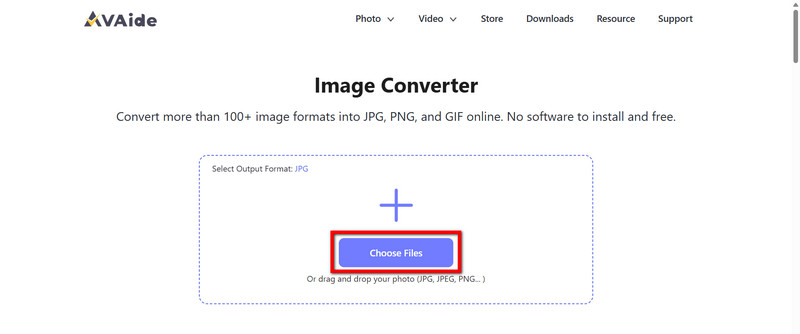
Step 3PCX files are automatically transformed into JPG images. The whole process is hands-off, and the conversion is quick, in most cases finishing in seconds.
Step 4If you want to save individual files, click Download; for multiple files, choose Download All to get a ZIP. Locate extracted files if necessary.
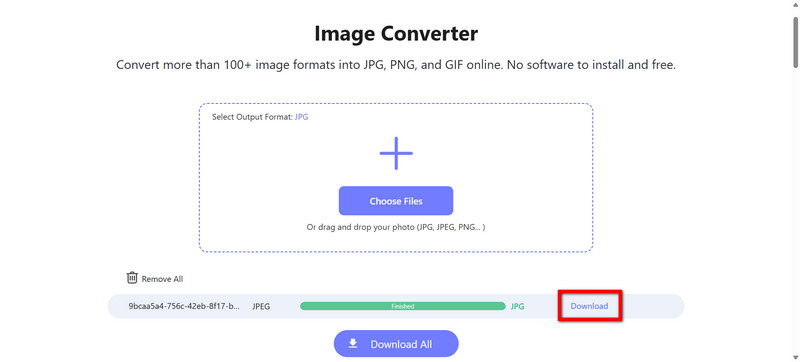
Part 3. How to Convert PCX File to JPG with IrfanView
IrfanView is an image viewer as well as a basic image editing software for Windows. It is free and lightweight, hence very convenient. It also has conversion features and works with multiple image types, such as PCX and JPG or even RAF to JPG. It is ideal for quick and offline conversions.
Step 1To start, download and install from the official website.
Step 2Next, open the application and upload the PCX file.
Step 3You will need to save it as a JPG. Go to the file and select Save As to open the saving options.
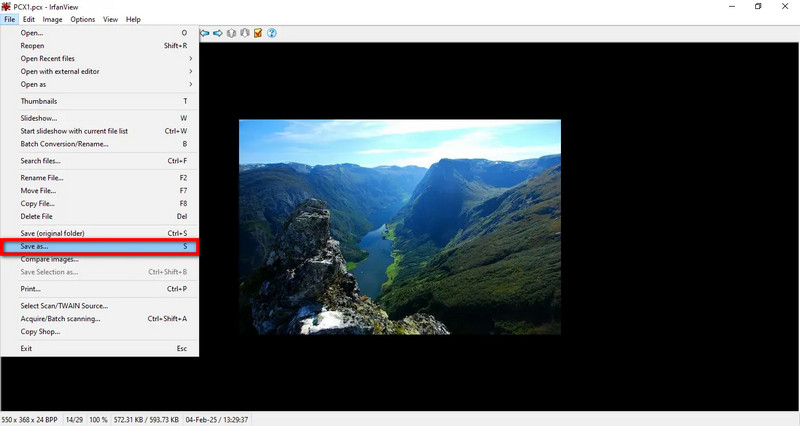
Step 4Select JPG - JPEG Files from the dropdown menu as the output.
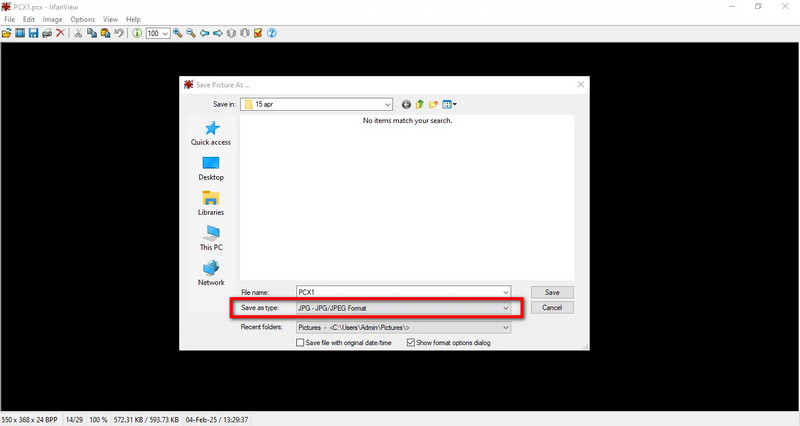
Step 5Change the image quality to your preference.
Step 6Press Save to finish the conversion.
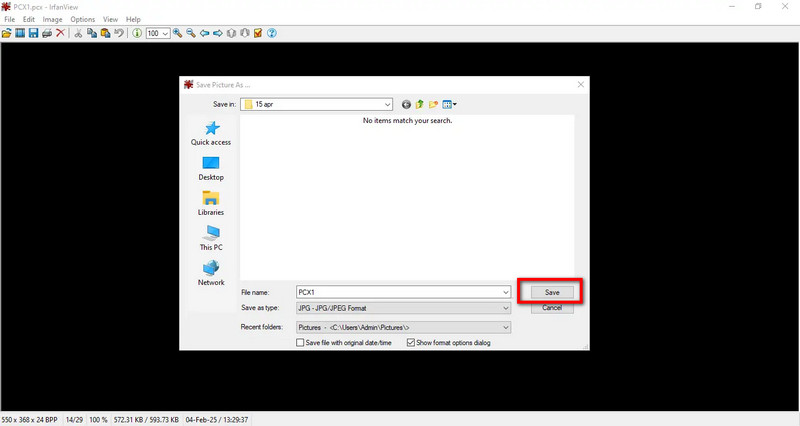
Part 4. How to Convert PCX File to JPG on Mac with Preview
Mac users can use Preview to convert PCX to JPG as it is built within the OS. The Preview application lets users save the file in JPG format with the option to modify image quality during save.
Step 1Open the file by double-clicking on it, and it will open in the Preview app.
Step 2Select the file from the menu bar, and choose the option Export from the dropdown menu.
Step 3Then, in the Format dropdown menu, choose JPEG as the output format.
Step 4If necessary, adjust the quality slider to your preferred image quality.

Step 5After that, choose your destination folder where the converted file will be saved.
Step 6Finally, click Save to generate and store the JPG file.
Part 5. How to Convert PCX File to JPG with XnView MP
Available on Windows, Mac, and Linux, XnView MP serves as an efficient image viewer and converter, doing so with great cross-platform image viewing and converting capabilities. What makes it even better is its batch processing feature, which is great for people wanting to convert a bunch of PCX files to JPG in one go. The program is also free for personal use, giving features like changing the image size, quality, and renaming, perfect for tasks like converting TGA to JPG, which adds great value.
Step 1The first step is downloading and installing XnView MP from its official website.
Step 2Now, just like with any other program, open it and go to the directory that has the PCX files.
Step 3Now, pick which PCX image or images you want to change into other formats.
Step 4Now, right-click on the selection and from the context menu choose convert into (or go to Tools > Convert from the top menu).
Step 5Select JPG - JPEG Files from the output format dropdown box in the conversion window.
Step 6Change the quality or resizing value according to what you want.
Step 7Select a folder or directory in which you want the converted images to be stored.
Step 8Click on Convert and wait for a while for it to be processed.
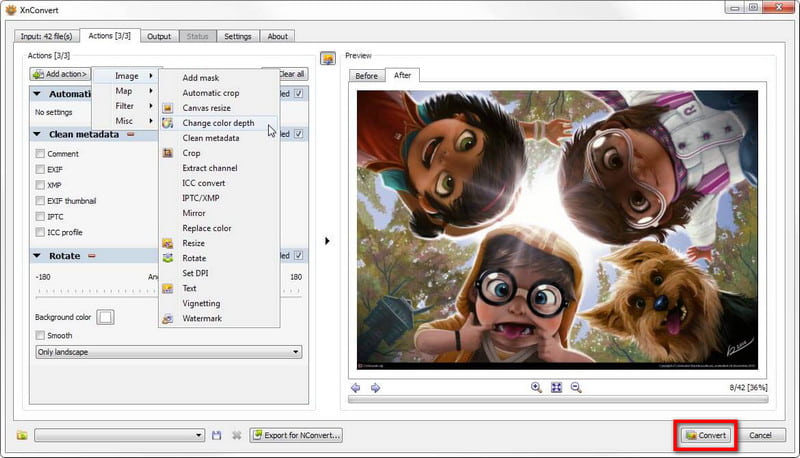
Having a reliable online PCX to JPG converter is useful for image file compression and facilitates effective and rapid sharing across all devices. Online free services, built-in applications, and professional-tier apps are all available for any tier user. Just choose the most appropriate method and watch the magic unfold. Your images are ready in an instant.

You can easily convert your photo from any image format to a popular JPG, PNG, or GIF with no quality loss.
TRY NOW



