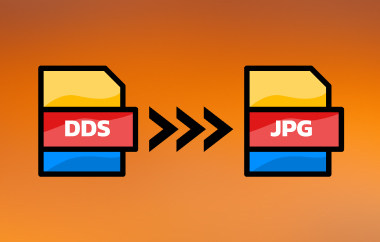Each device supports a different image format. Some pictures are available to particular devices, and some are not. Incompatibility might occur when accessing image files on devices that do not support them. Additionally, image formats support different qualities, depending on their compression. They might be using a lossless or lossy compression, affecting their quality and file size.
The mentioned issues are some of the top reasons why people perform a JPG to TIFF format conversion. TIFF has advantageous abilities that cannot be found in JPG. This article outlines the four quick ways to convert your files from JPG to TIFF for your convenience. Their complete information will be discovered by scrolling down.
Part 1: JPEG vs TIFF - Why You Need to Convert JPG to TIFF
JPG or JPEG vs TIFF: Why do we need to convert JPG to TIFF? First of all, you might be confused about JPG and JPEG. These file formats are the same. Their uses depend on the device operating system. Anyway, the first reason why people want to convert JPG to TIFF is incompatibility. Some devices do not support JPG, only TIFF.
Furthermore, TIFF contains higher quality compared to JPG due to its lossless compression. TIFF is also best for photo editing because it retains more detail with multiple saves from devices. Actually, it is commonly used for professional photo editing because it supports 16-bit or 32-bit color depth. Despite all the image data it contains that is professional-quality, the file size is too large, which is why you need to understand how to compress TIFFs.
Part 2: The Best Way to Convert JPG to TIFF on Windows and Mac
Due to the countless possible JPG to TIFF converters, you might not know which one to choose. We highly recommend AVAide Video Converter. This tool is best for this image conversion because it allows you to keep the original image quality after the procedure. Additionally, it lets you adjust the image size, making it convenient for people who are conscious of their device storage space.
Furthermore, you can convert one or more JPG files to TIFF because this tool supports batch conversion. Do not worry about the time that will be consumed. It can convert the files 30x faster compared to other tools. Let us see how this tool works using the steps below.
Step 1Please download AVAide Video Converter on your Mac or Windows. Then, set up and launch it to start the conversion procedure.

FREE DOWNLOAD For Windows 7 or later
 Secure Download
Secure Download
FREE DOWNLOAD For Mac OS X 10.13 or later
 Secure Download
Secure DownloadStep 2A quick tutorial will appear on the screen. Complete it to be familiar with the process of the tool. Select the Toolbox button at the top.
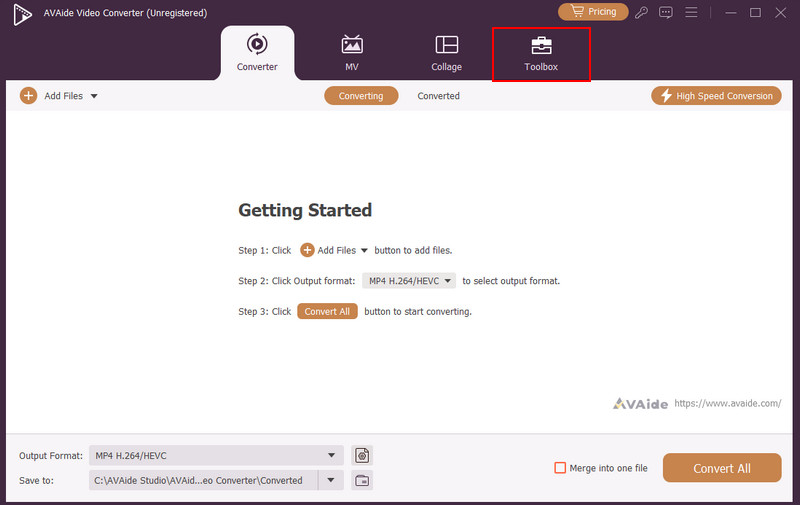
Step 3Go to the Search Tool section. Search for the Image Converter tool.
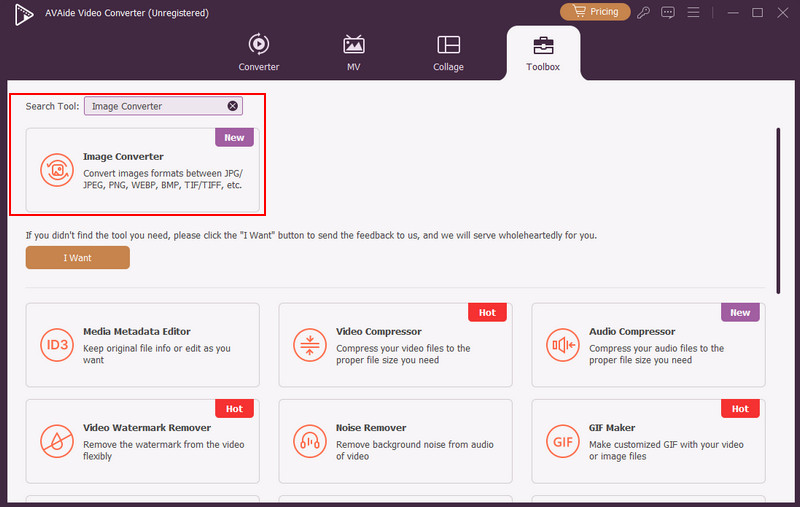
Step 4Then, click the Plus button in the center. It will show the computer album and choose the JPG files to import them. Please go to the Convert All To section. Choose the TIF/TIFF button. Finally, click the Convert All button at the bottom right to start converting.
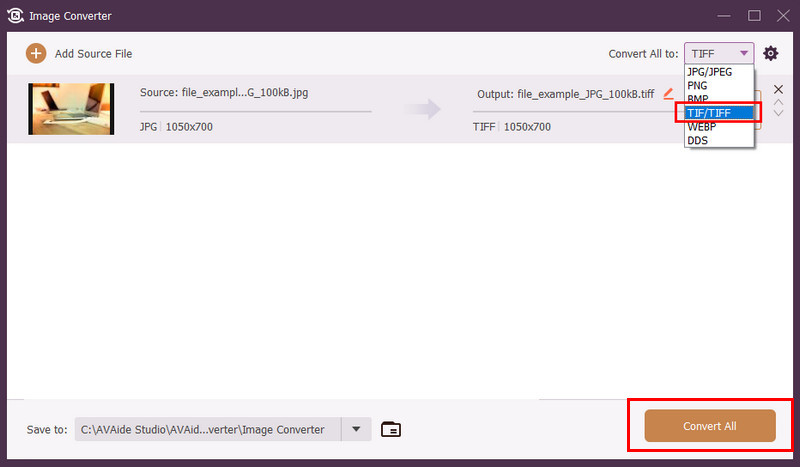
Part 3: How to Convert JPG to TIFF in Photoshop
Photoshop is another program that can convert JPG to TIFF format. Besides that, it can also convert TIFF to PNG, HEIC, BMP, GIF, PSD, and more formats. This tool allows you to adjust the bit depth, compression options, transparency, and color profiles of your images. Like the previous tool, it also allows a batch conversion for your files.
However, Photoshop has a complex interface that might be confusing for some users, especially novices. It also takes a significant amount of storage disk space because it has massive resources to function. Also, it does not support layers for some image formats, including PNG and JPG. It might flatten these files when you export them. Convert JPEG to TIFF with Photoshop using the steps below.
Step 1Open an image in Photoshop by importing photos from its screen. You can use the drag-and-drop technique to do so. After that, click the File button at the top left to see more options. Click the Save a Copy button to continue.
Step 2A dialog will appear on the screen. Please tap the Save on Your Computer button at the bottom, and the computer album will appear. Go to the Save as Type section at the bottom and select the TIFF image format. Finally, click the Save button.
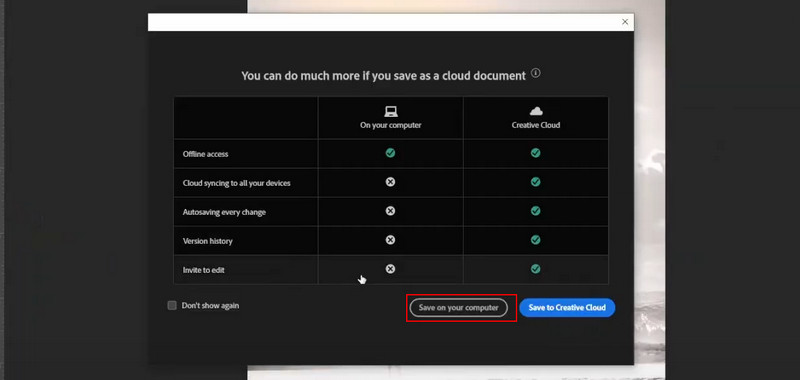
Part 4: How to Convert JPG to TIFF on Windows with Paint
If your computer has the Windows operating system, you might be familiar with Paint for basic photo editing. It is a pre-installed tool that helps you make simple edits to your images. It includes BMP, GIF, JPEG, and PNG. The best thing about this tool is that it is free. However, it does not support layers and advanced features for additional photo editing. The tool does not support filters, effects, and masks. Let us convert a JPEG to a TIFF file with Paint using the steps below.
Step 1Locate the JPG file on your computer and right-click on it. Click the Edit button and choose the Open With button. More options will be shown, and click the Paint button.
Step 2The image will be imported to Paint. Click the File menu at the top left and choose the Save As button from the drop-down options. Please select TIFF from the Save as Type section. Finally, click the Save button.
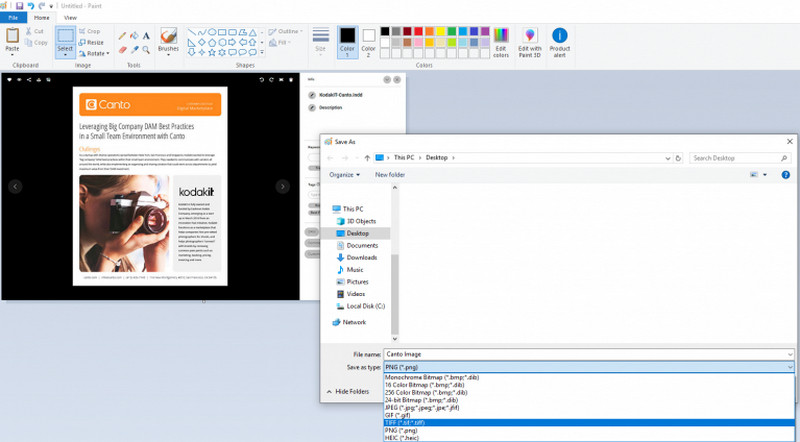
Part 5: How to Convert JPG to TIFF Free Online
Last but not least, you can convert JPEG to TIFF online! CloudConvert is one of the famous online tools for this conversion. However, it supports limited settings for your images. You can only adjust their width, height, fit, strip, and auto-orient. Furthermore, it supports limited image formats, including ODD, PSD, AVIF, EPS, BMP, and PS. Another drawback of this tool is that it does not allow further editing of your images because it lacks the mentioned features. The steps below will guide you on how to use this tool.
Step 1Visit the CloudConvert official website and click the Select File button. Choose the JPG files to import them.
Step 2Click the TIFF button from the Convert To section. Finally, select the Convert button at the bottom right and save the converted file to your computer.
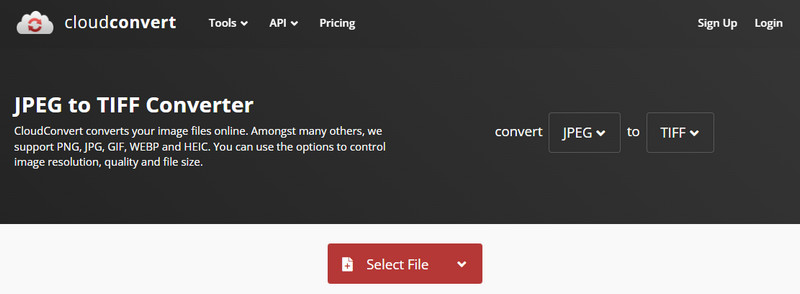
To summarize, this informative article has helped you convert a JPG to a TIFF file. It shows the four quick methods that can help you convert the files. You can use a download tool, online programs, etc. Which one do you think is the most convenient? We are glad if it is AVAide Video Converter! This tool helps you convert the files without sacrificing their quality.
Your complete video toolbox that supports 350+ formats for conversion in lossless quality.