Using different file types is typical in todays digital world for design, but it can be tough when a design needs to function on various platforms. That is why converting EPS to SVG is so important. EPS files are great for print and high-quality graphics, but SVG files are lightweight, scalable, and perfect for use on websites. Making this switch enables easier editing, faster loading times, and improved compatibility. Read this article to know more!
Part 1: EPS to SVG: What Are They?
Before we convert EPS to SVG, we need to know their differences right away:
What Is EPS?
Professional printing and graphic design fields still rely on using Encapsulated PostScript or EPS files, a type of vector format. The images are known to remain sharp and detailed, regardless of their size, when displayed. Having an EPS file is best when your graphics must be exact and print-ready.
What Is SVG?
SVG, or Scalable Vector Graphics, is a newly designed format specifically designed to work digitally. Images from SVG files are not bulky; they load quickly and retain quality when enlarged. Because they support interactivity and animation, websites, apps, and cutting machines like Cricut and Silhouette can benefit from their use. Since its file size has been a problem, you might need an SVG optimizer to solve the problem.
As you can see, the EPS vs SVG information listed here reinforces the idea that you should convert your EPS files to the newly designed format, which is more efficient for digital work. Go to the next part as we explain the top converters you can use.
Part 2: 5 Top EPS to SVG Converters You Cannot Miss
Finding the right EPS to SVG converter can save you time and keep the quality of your vector graphics. If you are a designer, software developer, or simply like to make graphics casually, these five tools can make converting your EPS files to SVG very easy.
1. CloudConvert
Many people appreciate CloudConvert for its straightforward interface and compatibility with various file formats. It lets you convert .eps to .svg quickly through a simple drag-and-drop interface, all without needing to install any software.
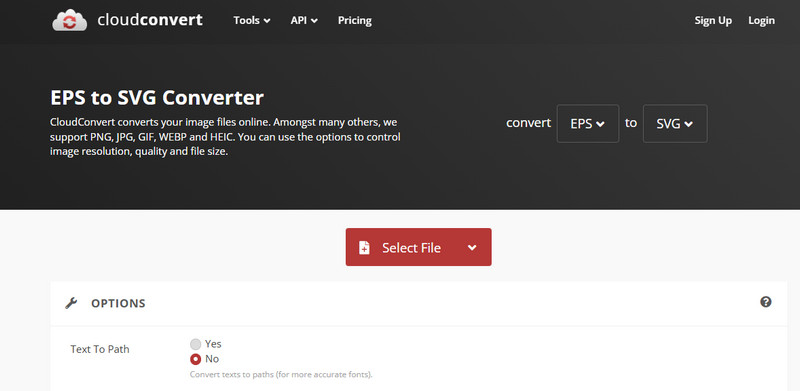
The platform ensures that vectors are maintained in high quality, so the output always appears sharp and can be enlarged without losing of quality. It is possible to choose from several output settings, including resolution and compression, making it suitable for various projects, such as converting JFIF to JPG.
● It is a web app, making installation unnecessary
● Allows users to edit more than 200 file types, not only EPS and SVG.
● Does not lose sharpness in the image even after vector-to-PNG conversion
● Allows users to modify the way the file is generated for fast use
● There is a free version with a daily transaction limit.
2. Convertio
Convertio is popular because it is fast and easy to use when you need to convert several files at once. This tool can handle batch conversion, allowing you to process numerous EPS files to SVG conversions in a single session.
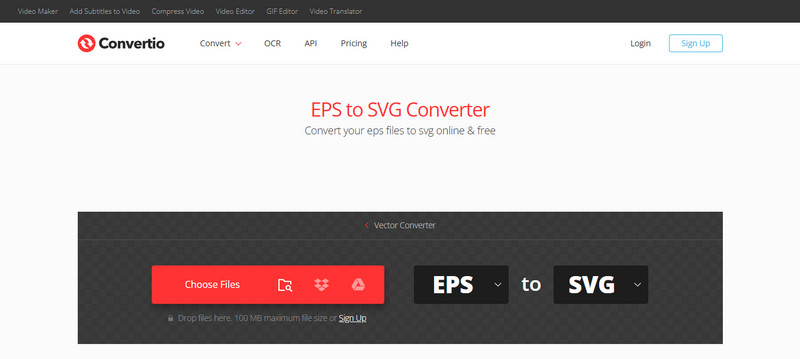
Working with its interface is easy, and it operates smoothly across all browsers. It’s also possible to directly upload files saved in Google Drive or Dropbox, which is especially convenient for people who use different computers.
● Automatically changes EPS files into SVG format on a batch basis.
● Can work on all kinds of browsers and operating systems
● Upload files to make copies on your device or in the cloud
● You can easily drag files, and they will convert quickly
● The free plan gives daily limits on the files you upload.
3. Vector Magic
Many professionals choose Vector Magic for its excellent tracing accuracy. When you convert an EPS file to SVG with Vector Magic, the tool automatically traces your vector graphics with fine detail, cleaning up rough edges and enhancing curves for a smooth, polished output. Because it is both an online tool and a desktop application, Vector Magic is ideal for creating precise results and SVG files that can be easily used for print and the web.

● Automatic, exact, and simple-to-use vector tracing
● Improves and cleans images as they are converted
● UI is accessible online or as a standalone application.
● Creates SVGs that are easy to customize and clear in design
● You pay for the subscription, but it comes with a trial period to test it out.
4. Online-Convert
Online-Convert is a straightforward, no-fuss solution for users who want to convert .eps to SVG quickly, with some basic editing options. It is convenient because it allows uploading from your device as well as from shared online platforms, and many users store their files in Drive or Dropbox.
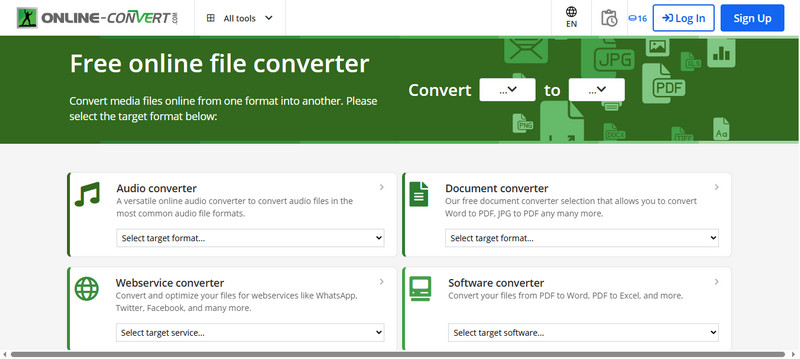
With your pictures in the software, you can alter their size, change the colors, or customize other aspects for your project. For simple changes, such as resizing an image, it is a favorable choice.
● Swift and user-friendly EPS to SVG transformation
● Files can be uploaded from Google Drive and Dropbox.
● Has basic photo editing features such as resizing and color modification
● Able to choose output settings to get the results needed
● No charge for use, and limited by file size and daily usage
5. Inkscape
Inkscape is a free and open-source vector graphics editor that also functions as an EPS to SVG converter. You can import EPS files into Inkscape and work on them as SVG, instead of just converting them.
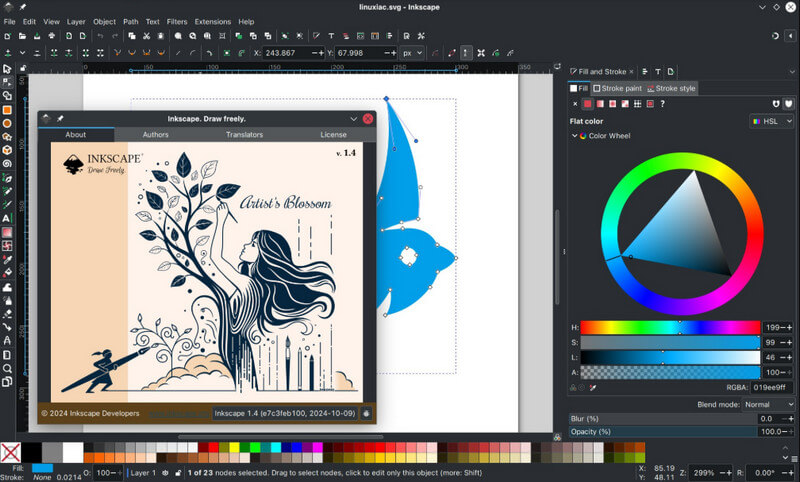
In other words, you can change the design, modify nodes, and add effects while still working on your SVG. Running on Windows, Mac, and Linux, Inkscape is a useful offline tool for those who wish to manage their vector graphics without any additional fees.
● Software that costs nothing, and everyone can use it
● Can import EPS files and save them as SVG files.
● You can use vector editing functions in full here.
● Runs on various operating systems
● Intended for users who are adept at using design software and can do their work offline.
Part 3: Batch Convert Image Files in One Click
Converting your design files one at a time can be both dull and time-consuming. This is the main advantage AVAide Video Converter offers. While it is often praised for video tasks, its hidden strength lies in image conversion, especially when you need to batch convert EPS to SVG. One simple click on the button gets all EPS files in a folder turned into SVGs. You do not have to open every file and change it yourself or wait. The layout is organized, efficient, and designed to maximize productivity.

FREE DOWNLOAD For Windows 7 or later
 Secure Download
Secure Download
FREE DOWNLOAD For Mac OS X 10.13 or later
 Secure Download
Secure DownloadIts support for different formats makes everything much better. Many users will find it convenient to exit gaps because you can work with various files, including EPS, SVG, PNG, JPG, and so on, in a single queue. AVAide is helpful for anyone doing batch work, such as graphic designers or hobbyists with cutters.

Are SVG and EPS the same? Yes, they are both vectors, but they serve different purposes; that is why you might need the other one, and the other is not. After learning information about their difference, it strengthens the idea that you need to convert it to SVG so that you can have the latest version of vector. If you are a graphic designer, these tips are beneficial for you.
Your complete video toolbox that supports 350+ formats for conversion in lossless quality.




