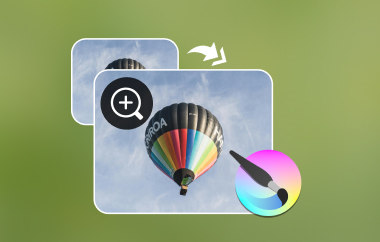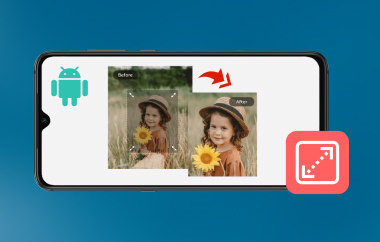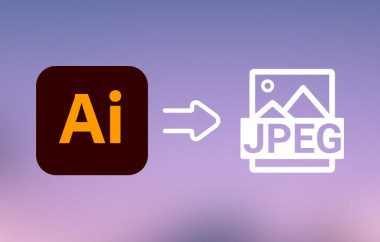DDS files are texture files developed and maintained by Microsoft. DDS, short for DirectDraw Surface, is typically used in 3D modeling, graphic design and video game applications. Moreover, it is an image container format that contains textures, cube maps, mipmaps, and normal maps, compressed or uncompressed. Speaking of compression, it supports various compression schemes, like DXTn, ATi, and BCn formats for high-performance graphics applications. That said, this is highly recommended if you are into high-quality textures with reduced file size. No wonder your video games run smoothly, faster, and with better performance. Meanwhile, you may be wondering how I open DDS files as part of your preparations. Find out here how.
Part 1: What Is a DDS File?
DDS fields are specialized raster image formats designed for containing textures and environment maps in video games. This image format also supports advanced features, including Texture Compression, which is S3TC/DXTC that shrinks the file size without significant loss in quality. Plus, DDS files can contain cube maps for reflections, skyboxes, and volumetric textures. It is kind of versatile for different graphical needs. There are times when users need to open WebP files for web projects. On the other hand, DDS serves an entirely different purpose in game development.
Part 2: How to Open DDS on Windows and Mac
Because people have different needs and preferences, this post's various approaches fit every need. Check them out below.
1. GIMP
GNU, short for GNU Image Manipulation Program, is an open-source image editor that supports DirectDraw Surface or DDS. Aside from being known as a digital art and photo editing tool, GIMP also functions as a capable DDS viewer and editor with the help of plugins. Moreover, this tool provides advanced features for transparency, compression settings, and adjusting layers. If you are inspecting textures, converting image formats, and editing normal maps, GIMP is a nice app to have.
Step 1First, go to the official web page of GIMP and get its installer. Next, install and launch it on your computer.
Step 2After opening the program, it will be overwhelming initially because of its interface. Nevertheless, you can go to File > Open and browse for the DDS image file from your computer. Then, click on your chosen DDS texture file.
Step 3You can look for your DDS file directly from your file browser and right-click on it. Then, click Open with and select GIMP from the list of options.
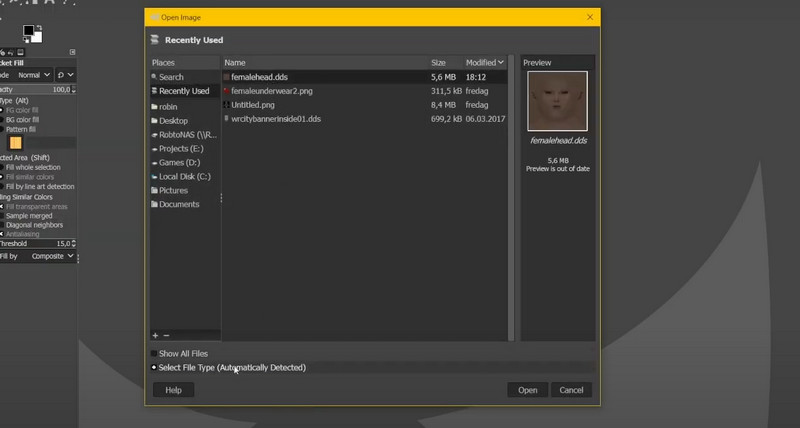
2. Photoshop
For those who are looking for a leading professional image-editing software used famously in graphic design, digital arts, and photography. Besides the advanced editing capabilities it offers, it can work as a DDS file viewer, allowing 3D artists, game developers, and texture designers to inspect image files or edit them. Here are the instructions on how to view DDS files using Photoshop:
Step 1Begin by downloading the NVIDIA Texture Tools plugin from the official website of NVIDIA.
Step 2Look for the installer that fits your computer's OS. Specifically, browse for NVIDIA Texture Tools Exporter 2021.1 - Adobe Photoshop plugin. After that, install this plugin into Photoshop.
Step 3If the plugin is installed successfully, restart Photoshop and go to Edit > Preferences > Plugins. Then, enable the plugin to activate it.
Step 4Next, navigate to File > Open and import it into Photoshop to view the DDS file in Photoshop.
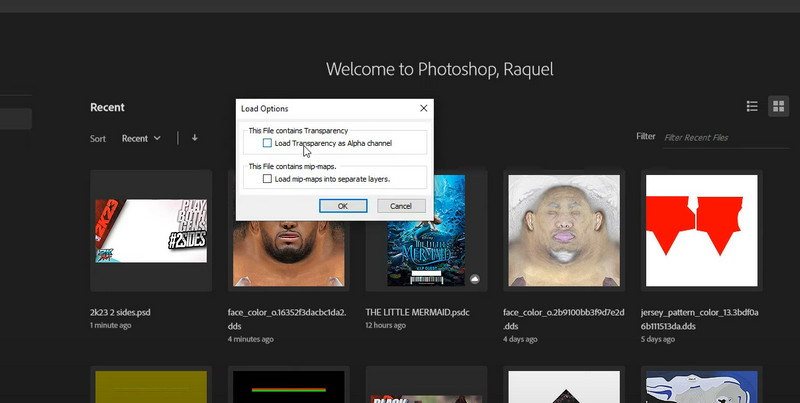
3. DDS Viewer
If you want a dedicated tool, DDS Viewer is the tool for this kind of need. With it, you can quickly open and inspect DirectDraw Surface or DDS files that are used for real-time rendering, 3D modeling, and game development. The primary focus of this tool is for convenience in viewing DDS textures, such as S3TC, ATI, and ATI features. Think of it like the HEIC format for game development. What is HEIC? You might ask. Just as modern devices need HEIC support for photos, game applications need DDS for optimized textures. Plus, this program is lightweight and can effectively open DDS without the bloat of full image editors, which can be overwhelming for some users.
Step 1First off, begin by downloading the DDS Viewer from its official website. After downloading the installer, install and launch it on your computer.
Step 2When launched, you will see the main interface through a pop-up window. Now, click the Open button and browse for your DDS file.
Step 3Finally, click on your desired DDS photo and click Open to view and inspect it.
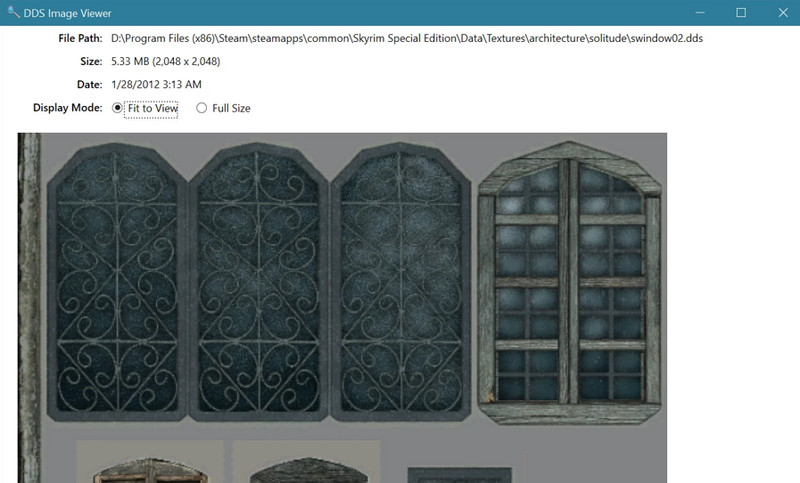
4. Photopea
If you can't open a DDS file in Photoshop, Photopea can work as its online alternative. Likewise, it supports DDS for editing and exporting needs, meaning it comes with some advanced features you want. Additionally, it is great for quick adjustments. Follow the guide below to learn to use it:
Step 1Open any browser on your computer and visit Photopea by typing its name in the address bar of your browser.
Step 2When you land on the page, click the Start Using Photopea button to direct you to its editing interface.
Step 3If you can't open DDS files in Photoshop or other files related to Adobe, it is possible here. Now, click the Open From Computer button and look for your chosen DDS file to open.
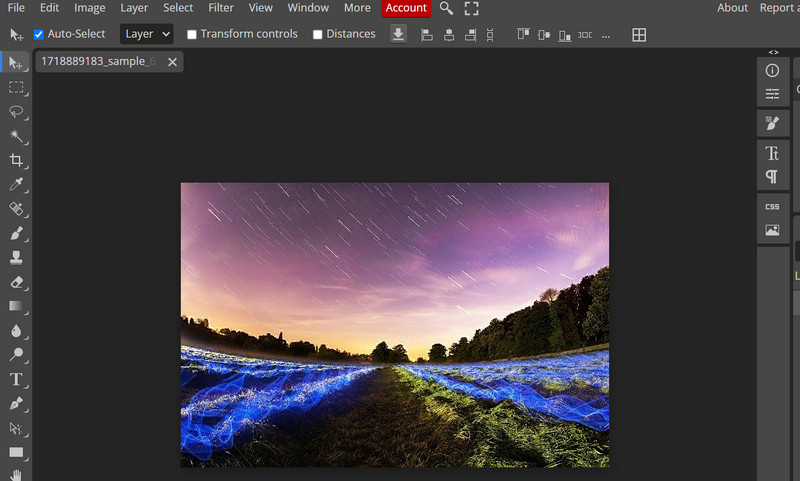
Part 3: Convert DDS to JPG/PNG to Open it Easily
AVAide Video Converter is a user-friendly and powerful tool designed for batch image conversions. It supports DDS both for importing and exporting. This feature enables you to use it as a DDS opener, allowing you to preview the photo and convert it as you like. In addition to that, you can modify game textures and process high-resolution images for seamless workflow. Moreover, the tool is widely compatible with formats, such as JPG, PNG, and TIFF. Its built-in preview feature enables you to check DDS images before conversion for guaranteed results. Follow the guide below to open and convert DDS to JPG/PNG.
Step 1First, download and install the program on your Windows or Mac computer. Ensure to get the right installer according to your computer's operating system. Launch it afterward.

FREE DOWNLOAD For Windows 7 or later
 Secure Download
Secure Download
FREE DOWNLOAD For Mac OS X 10.13 or later
 Secure Download
Secure DownloadStep 2Upon launching the tool, you will see an elegant interface that lets you navigate it easily. Now, go to the More Tools tab and browse for Image Converter. Alternatively, you may search for it by typing its name in the search bar.

Step 3This time, you need to upload the DDS texture file into the program. To do that, click the plus button. Then, look for your target DDS from your file browser.

Step 3Now, open the Profile dropdown and choose from the available output formats. Once done, you may click on the Settings menu to change its attributes. When satisfied, click the OK button to confirm the change, followed by the Convert All button to initiate the conversion process.

Having the right DDS file openers makes all the difference in effectively opening your DDS files and inspecting them. There are tools for when advanced editing is required, and if compatibility is an issue, or converting to universal image formats.
Your complete video toolbox that supports 350+ formats for conversion in lossless quality.