The experience of scrolling through the RedNote and bookmarking a favourite video is an easy task, until the watermark comes by, taking all the thunder. Whether you are a clip collector or simply want a clean copy to keep, finding a way to organize it is important. Luckily, there are several ways to download RedNote videos without a watermark, and most do not require anything more than your browser or a few clicks.
We will cover clever and simple cross-device methods in this guide; therefore, you won't have to worry about the process and can store videos in a manner that suits you best - clean, clear, and easy to share.
- Part 1: Can You Download RedNote Video Without Watermark?
- Part 2: Download RedNote Video with an Online Downloader for Free
- Part 3: How to Download RedNoteVideo with Browser Extension
- Part 4: Download the RedNote Video Free from Watermark with Browser DevTools
- Part 5: Save RedNote Videos Without Watermark on Windows and Mac
Part 1: Can You Download RedNote Video Without Watermark?
There is a way to obtain a RedNote video download without a watermark, although it is not directly available in the app. The majority of videos downloaded with the built-in downloading option of RedNote will contain a watermark to acknowledge the content saved by the creator. With the assistance of external means or programs, such as online downloaders, browser extensions, or a manual process, you can save clean versions of these videos, just like what you can do to remove the TikTok watermark.
Please note that content may not be available due to the settings of the particular videos and local copyright laws. Ensure that you download content responsibly. If you want to download content from RedNote with a watermark, you can use the tutorial below.
Step 1Open the RedNote app and find the video that you want to have or download on your device. Then, tap Share to open an additional menu.
Step 2From here, click the Save to Album or Download button, which may be labeled differently and initiate the downloading process.
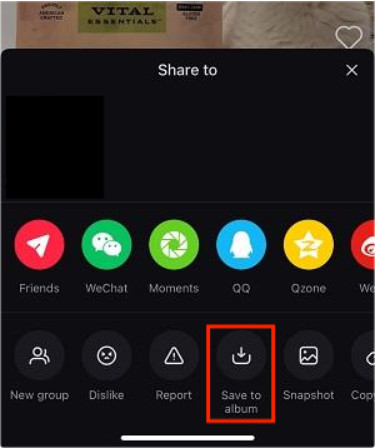
Step 3Once it is done, you can now go to your albums to view the video you downloaded for offline use.
Part 2: Download RedNote Video with an Online Downloader for Free
If you are searching for a way how to download RedNote videos without a watermark, the easiest solution involves using an online downloader. The method can be used on both mobile devices and desktops, making it one of the simplest ways to obtain watermark-free material with just a couple of clicks. It is as simple as doing the following steps:
Step 1Open the Xiaohongshu app or website, find the RedNote video you want to save, and tap the Share button to copy its link.
Step 2Go to xhs-download.online/rednote-video-download and paste the link into the URL bar.
Step 3Click the Get button to load the video. Once the video appears, click Download Video to save it directly to your device.
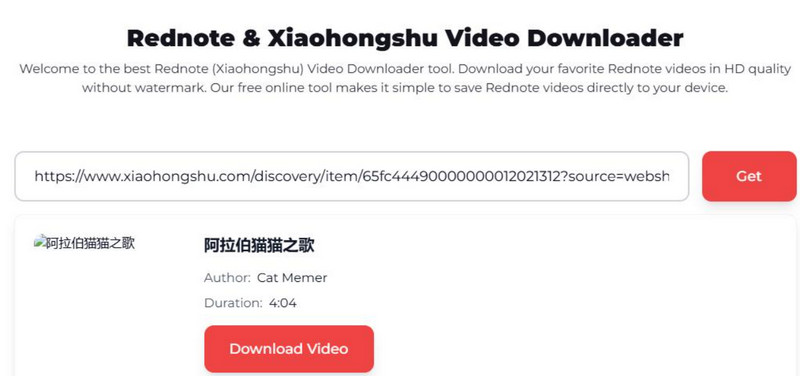
Part 3: How to Download RedNoteVideo with Browser Extension
Using a browser extension is another easy way to get a clean RedNote app video download, especially if you are on a computer. RedNote Video Downloader can detect and save videos directly from the Xiaohongshu website without requiring any additional steps. This method is quick, and once the extension is installed, you can repeat the process for other videos just as easily. Follow these steps to try it:
Step 1Open the Chrome Web Store and look for a trusted video downloader that supports RedNote or Xiaohongshu.
Step 2Add the extension to your browser and make sure it is active. Go to the RedNote video you want to save and play it in your browser.
Step 3Click the extension button. It should locate the video and provide a download option.
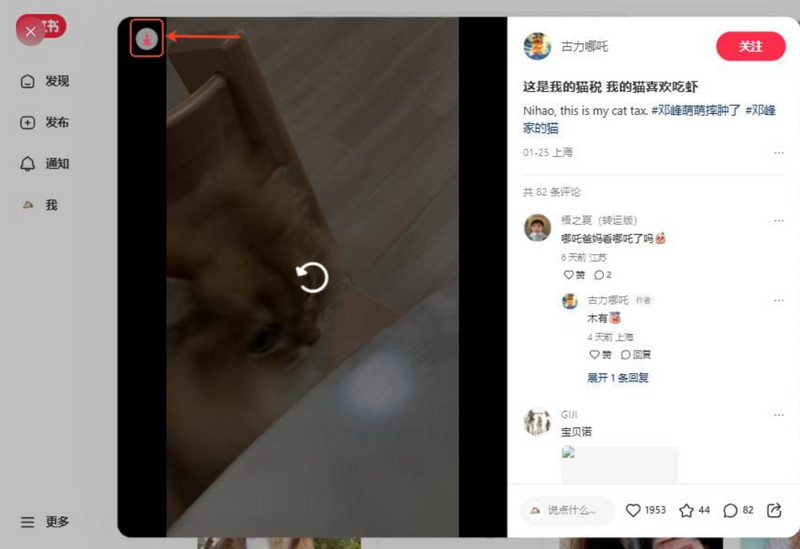
Part 4: Download the RedNote Video Free from Watermark with Browser DevTools
If you prefer not to visit third-party websites or use special tools, you can download a RedNote video with no watermark directly to your browser. This method is safe, clean, and works without requiring any additional software. The video will be saved in MP4 HEVC format, which may require a modern player for smooth playback. It does not require installing any extra software, as the developer tools provided by Chrome, Firefox, Edge, and Safari are used in the process. Do these steps:
Step 1On your computer, open your browser and go to xiaohongshu.com. Find and play the RedNote video you want to download.
Step 2Hit F12 on your keyboard to open the browser’s Developer Tools panel, then click the Network tab at the top.
Step 3Refresh the page and let the video play again. Watch for an .mp4 file to appear in the list. Once you find the file, right-click it and select Open in a new tab.
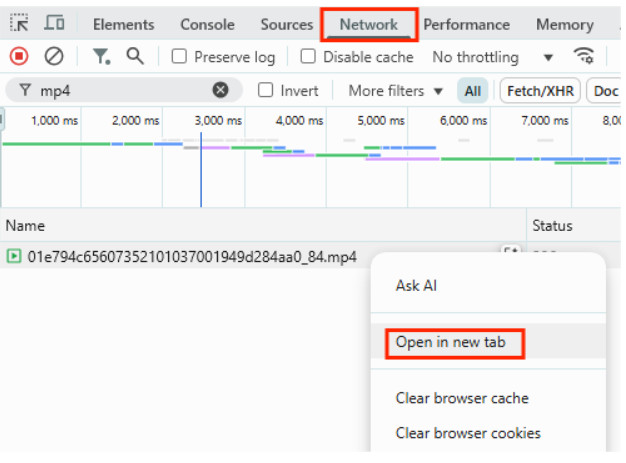
Step 4In the new tab, right-click the video and choose Save video as, or click the three-dot menu and hit Download.
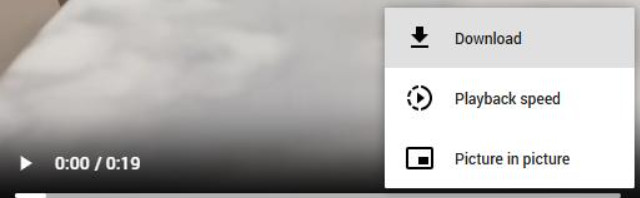
Part 5: Save RedNote Videos Without Watermark on Windows and Mac
RedNote downloaded videos have a watermark to protect the creator; however, there are also cases when you want a clean video, such as for offline playback, giving a presentation, or referencing the material. Although in some instances it can be done with the help of online tools and extensions, a screen recorder will allow you to do a better job and feel freer. To do this, AVAide Screen Recorder proves to be a powerful Screen Recorder tool both on the Windows and the Mac platform.

FREE DOWNLOAD For Windows 7 or later
 Secure Download
Secure Download
FREE DOWNLOAD For Mac OS X 10.13 or later
 Secure Download
Secure DownloadAVAide allows you to capture whatever you want on your screen without any time restrictions or the addition of watermarks. It also supports real-time video and audio without any apparent delay, providing smooth playback on the device every time. Your recordings can be exported to high-efficiency codecs, such as HEVC and AV1, which achieve a small file size with outstanding video quality. This is a great option when you want to save a long movie without consuming a huge amount of storage.

When you are already used to the tools converting Instagram videos to MP4, it is the same: simple, effective, and straightforward. The distinction is that screen recording is applied on systems where the download is not necessarily clean, such as RedNote. The AVAide allows you complete control of what you save, as well as quality and format, with no additional applications or downloaders to put your computer and mobile devices at risk.
With this tutorial, you can now master how to download RedNote video without the attachment of a watermark to it. Thus, we need to understand that watermarks on RedNote videos are added to protect both the intellectual property and the user from unauthorized reposting. Please use the guide in this document with caution and for educational purposes.
Record screen, audio, webcam, gameplay, online meetings, as well as iPhone/Android screen on your computer.




