This is just one of the many questions we always get about this Windows-owned program every day. And today, we will unveil and give you a detailed step-by-step on how you will attain the perfect ratio for your videos by using this recent version of the Windows Movie Maker. Also, let us learn how to achieve the best for our video files even without having the said software on your Windows device. During this time, many users are seeking a video editing tool that will give you not only the best results but also the simplest way possible.
Part 1. Can Windows Movie Maker Crop Videos?
Maybe you are wondering if the Windows Movie Maker really can crop videos, where in fact, it was not possible with its previous versions. For this reason, it was replaced with the Video Editor, a built-in software with Microsoft Photos on Windows 10. Luckily, the newest and better version of this software has come back. However, you may find it challenging to use, especially how to crop video using Windows Movie Maker if you are a first-time user.
But good thing you're on this post because as you go through it, you will be able to learn the proper ways instantly. And so, without any further adieu, let us get into the following parts and be educated on how Windows Movie Maker works.
Part 2. Steps on How to Change Aspect Ratio Using Windows Movie Maker
Step 1Acquire the Program
Download and install the program on your device and launch it. Then, start importing your file by going to the Add Project, clicking the Import Video tab, and selecting your video file from your drive. Now let's see how to change the video aspect ratio in Windows Movie Maker.
Step 2Change The Aspect Ratio
Once the video file is in, click the Crop icon, then hit on the Ratio to choose the aspect ratio you prefer. You can drag the handlebar manually to set the screen at the center.
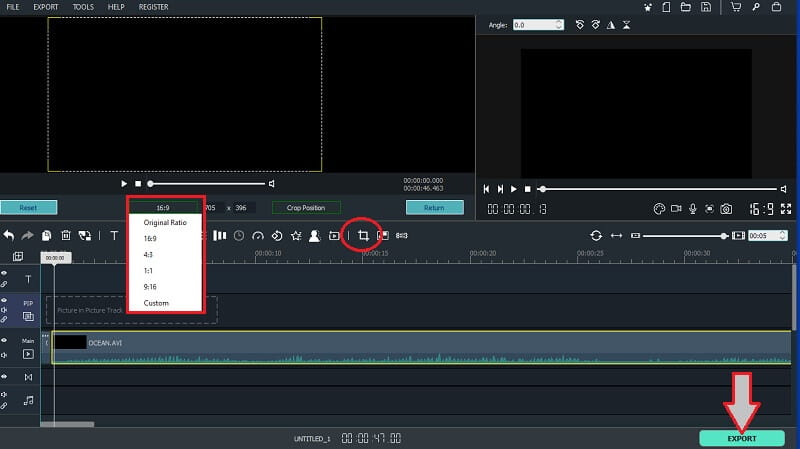
Step 3Export the File
When all are set, you can hit the Export button. On the popped-up window, customize the name and the other presets of the file, then click the Export to save.
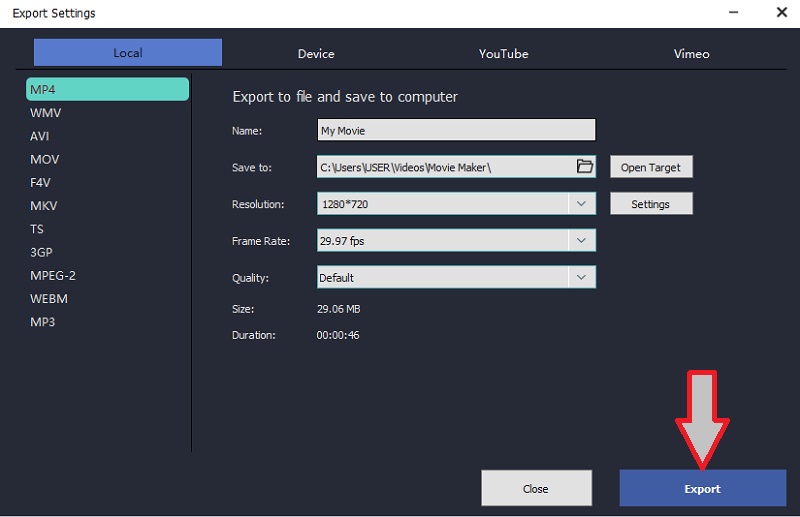
Part 3. The Best Option to Crop Video Without the Windows Movie Maker
As mentioned previously, another best solution on how to crop video besides Windows Movie Maker is this AVAide Video Converter. Furthermore, users of Windows and Mac alike are getting hooked on this fantastic software due to so many wonderful features like playing videos in reverse. In addition, it lets you enhance the video while you are in the process of changing its aspect ratio.
- The most straightforward yet elegant interface awaits you.
- It supports almost all popular video formats.
- Let's you control fully to achieve your perfect video ratio.
- It supports Windows, Mac, and Linux alike.
Not to mention its ability to do your work like a pro without requiring you to be one, especially in making your own music video, as it has the most convenient and creative navigation in doing so. What's more? It won't let you produce a watermarked output, not unless you want a personalized one in the form of text or image. So why settle on Windows Movie Maker to custom aspect ratio when you can get much better software for your device? Meanwhile, let us know about the best attributes of the AVAide Video Converter below.
Key Features Of AVAide Video Converter:
◆DVD Ripper - Rips the DVD movies/videos into various formats instantly.
◆Video Converter - Converts video and audio files 30 x faster than others.
◆Collage Maker - Combines your videos and images creatively.
◆MV - Let's enjoy making your own ideal movies and music videos.
◆Toolbox - with a great deal of setting tools.
- Pros
- Practical to use.
- Fast speed due to hardware acceleration technology.
- Supports 300 plus different formats.
- No watermark on the file.
- No ads.
- Cons
- You will make time to download and install.
- Limited features for free trial version.
How To Crop Video In the AVAide Video Converter
Step 1Download and Install the Software
First, you need to download and install the software on your computer. To do so, go to the official website, then look for the download button.
Step 2Import the Video File
After a successful installation, go ahead and launch it. Then, start by dragging and dropping your file in the interface to import. Hence, you can also click the Add Files button and upload single or multiple files within a folder.
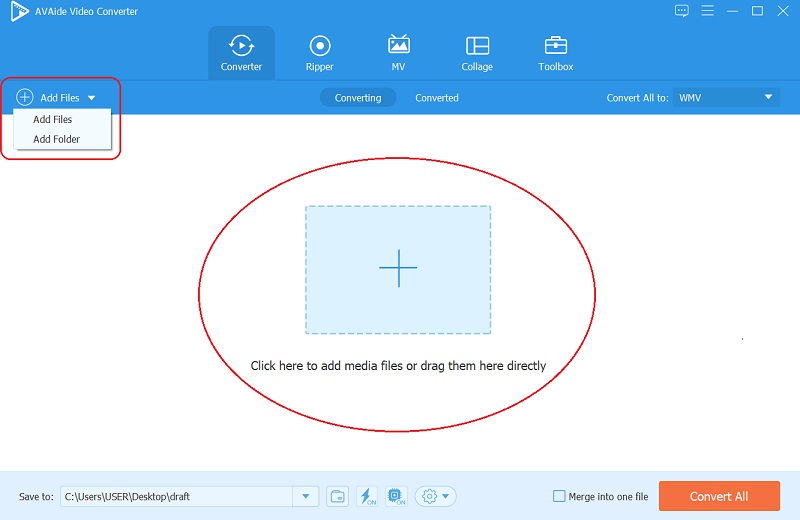
Step 3Start Cropping
This is how to crop video without the Windows Movie Maker; click the Star icon of each file one at a time for editing. Once you reach the next window, under Rotate & Crop, navigate on the Crop Area. You can also navigate freely on the Aspect Ratio and Zoom Mode of the video and finalize it by clicking the OK button.
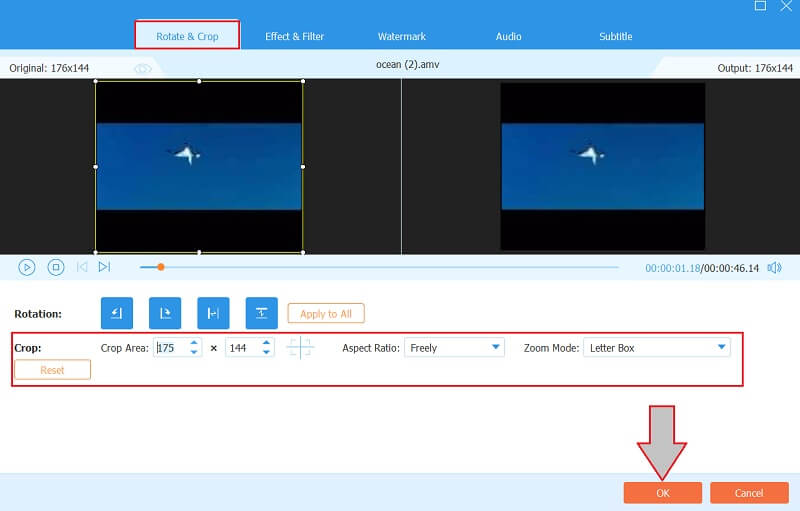
Step 4Convert the Files
When all are set, you can move on to converting the files to apply the changes. However, prior to this part, make sure to turn on the Ultrafast and the Hardware acceleration technologies. Finally, hit the Convert All button.
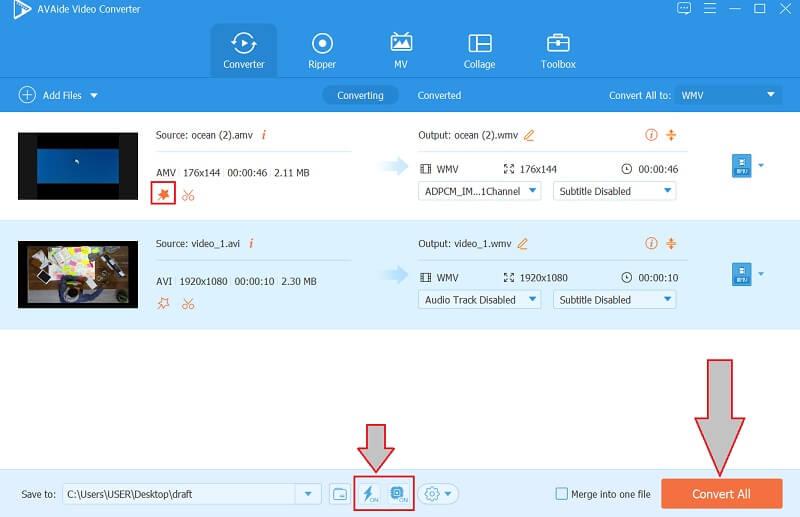
Step 5Check the Cropped Files
Can Windows Movie Maker crop videos as exciting as this? Check the cropped files in the Converted and go ahead and share them to your social media account!
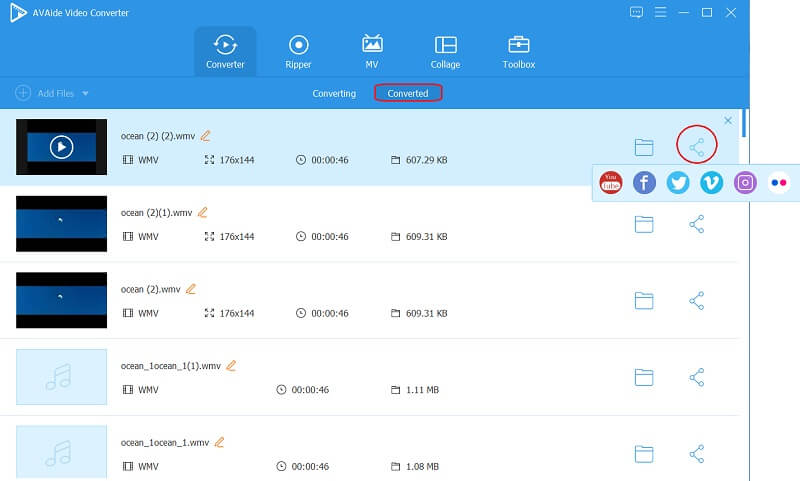
Part 4. Questions Asked when Cropping Videos
Does cropping the video mean trimming it as well?
Cropping the video is a different story from trimming it. Cropping is when you cut a specific part of the video screen, which is also applicable when designing an aspect ratio for your video. On the other hand, video trimming is the method to use when you want to shorten your video's length.
How to zoom in on the video on Windows Movie Maker?
You just have to right-click on the video and choose the Motion (Zoom and Pan). Choose which option you would like to apply from the list.
Can I crop a video without a watermark online?
Yes. Few practical online tools can give you non-watermark outputs. Click here to see the top 5 aspect ratio converters, including online tools.
To wrap it up, yes, you can crop your videos on Windows Movie Maker. However, we advise you to always go for the better option. We highly recommend the AVAide Video Converter for so many reasons, so go ahead try it now! If you're interested, click to learn how to crop videos on Android.
Your complete video toolbox that supports 350+ formats for conversion in lossless quality.
Crop & Resize Video
- Top 8 GIF Resizers for Windows and Mac
- How to Resize or Crop Videos For Instagram
- Knowledgeable on How to Change Video Aspect Ratio
- How to Crop and Resize Videos on Android
- How to Crop Videos in Premiere Pro
- How to Crop Videos on iMovie
- How to Crop Videos on Mac
- How to Crop a Video in QuickTime
- Top 5 Amazing Aspect Ratio Converters to Crop Your Videos Greatly
- How to Change Aspect Ratio in Windows Movie Maker
- How to Resize a Video in Photoshop
- How to Crop MP4 Video Superbly
- How to Use the Ffmpeg to Resize Your Videos
- How to Crop Video without Watermark
- How to Crop a Video on Windows
- How to Crop Videos in Windows Meida Player
- How to Crop Videos to Square
- How to Crop Videos in After Effects
- How to Crop Videos in DaVinci Resolve
- How to Crop Videos in OpenShot
- How to Crop Videos Using Kapwing
- How to Crop Snapchat Videos
- How to Use VLC Crop Videos
- How to Crop Camtasia Videos
- How to Use OBS Crop Videos
- How to Use Ezgif Resize Videos
- How to Change Aspect Ratio in Final Cut Pro



 Secure Download
Secure Download


