It is no surprise that if you are a content creator, you want to make your videos more captivating. Suppose the main focus of your video is not entirely in the center of your video clip. What are you going to do? Then we arrived to provide you with a solution. Cropping a video clip is the process of manually repositioning or resizing the edges of the video clip with a computer. Having attracted viewers' interest, the next step is to maintain their attention. It is essential to keep the attention of your viewers, and you can accomplish this by cropping out any unnecessary content using the Adobe Premiere Pro. Along with this, we also provided you with an alternative solution to crop your videos quickly and easily.
Part 1. How to Crop Video in Premiere Pro
The Notable Adobe Premiere Pro
Adobe Premiere Pro's interface enables users to work with increased performance, efficiency, and quality. It is suitable for all common video editing tasks needed for making broadcast-quality, high-definition video. It can import video, audio, and graphics and create new, edited video versions that users can save in their desired format and settings. Video production companies, media stations, marketing experts, and design firms use Premiere Pro. Premiere Pro is used to create and edit video content by people who work in roles such as video editors, product managers, marketing professionals, and audio-visual designers. Look at the steps below on how to crop video in Premiere Pro.
Step 1Install the app
First, instantly download and run the Premiere Pro on your desktop.
Step 2Upload the video clip
Next, to crop your video, drag and drop the video clip you desire to crop in the interface.
Step 3Locate the video effects in the interfacep
After that, search and click the Effects tab on the project window. Click the Video Effects button, then move to alter.

Step 4Utilize the cursor where you wish to crop
Drag that cropping feature to the timetable by clicking on it. It will bring up the effects controls on display. Discover the Effects Control window on the upper left of your software screen. When you crop a video, use the arrow mouse pointer to slide and then put it at the desired location.
Note: Another way to find the crop tool is to use this method. You can also select the Video Effects folder by clicking the Effects tab. Navigate to Transform. Drag the crop tool onto the clip.

Step 5Crop your video clip now
Unless you desire to crop all four corners of your video, you must repeat the process for each position. It is vital to off-frame the short adequately before beginning to crop it.

Part 2. The Trouble-Free Way to Crop and Resize Videos with Ease
Because of its steep learning curve, professional video editing software like Adobe Premiere Pro isn't the best choice if you're a web content creator or simply want to crop your video. You might wonder if there is a more straightforward way on how to crop a video, such as drawing and dragging a rectangular shape to keep the desired image, as is common in many video editing tools. Or if you want to rotate video for Instagram, you should try AVAide Video Converter, which lets you crop the video in just a few clicks.
The Leading AVAide Video Converter
Over 300+ formats supported by AVAide Video Converter make it a powerful tool for editing and converting videos. And over 18 million people have downloaded it, and 8 million of those people are happy they did. Additionally, it uses advanced encryption to secure user information. With the use of this tool, you can also use other features like video editing. Your video can be cropped, trimmed, merged, flipped, and rotated. Here is the procedure on how to crop video in Premiere Pro using AVAide Video Converter.
- more than 300+ video and audio formats.
- works with multiple conversions without quality loss.
- It has a powerful toolbox kit.
- built-in video editor.
Step 1Install and launch the tool
Visit the official site of AVAide, download and run the software. Or, you can simply click the download buttons above.
Step 2Import the desired video clip
To upload the file, drag the preferred video clip in the Plus (+) button on the center of the interface. Alternatively, you can hit the Add Files to import your video clips.
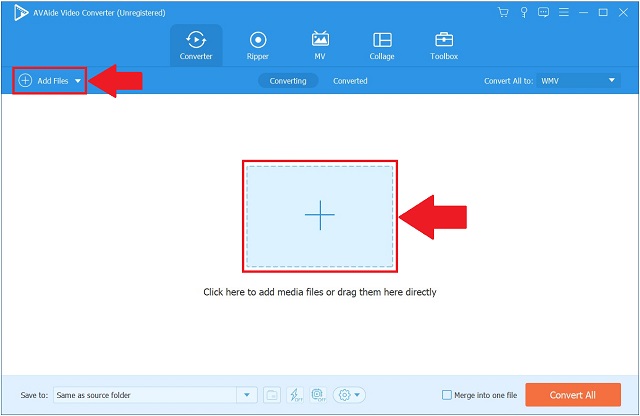
Step 3Prepare to crop the video
To go to the editing option, look for the Edit button.
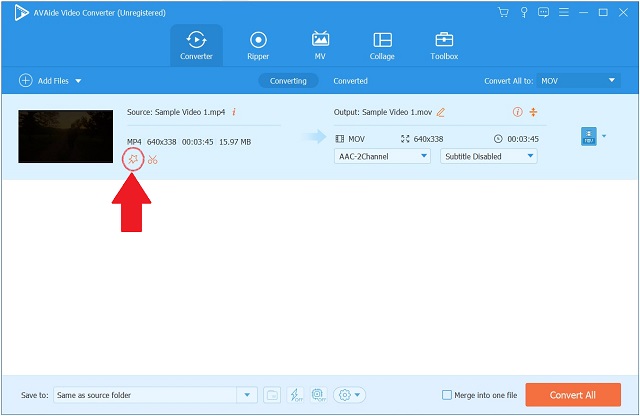
Step 4It’s time to crop the video now
Find and choose the Rotate & Crop from the toolbar above the interface to crop the video. Once you're there, you'll be able to begin editing. Using the arrow cursor on the left corner of the screen, it can manually crop the video. Alternatively, you can change the video's crop area. When you are done, click OK to confirm your changes.
Note: You can also change the video's aspect ratio according to your preference.
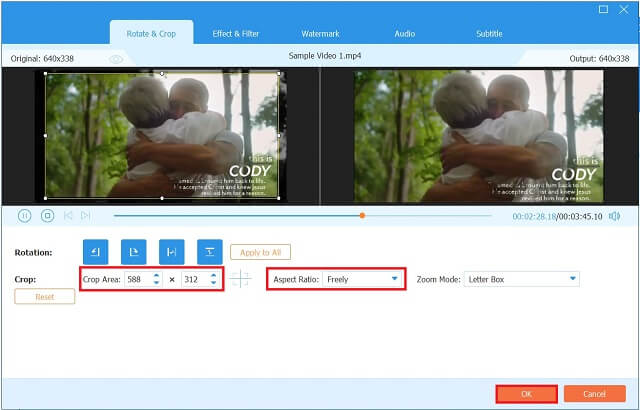
Step 5Save the cropped video now
Hit the Convert All button to save changes.
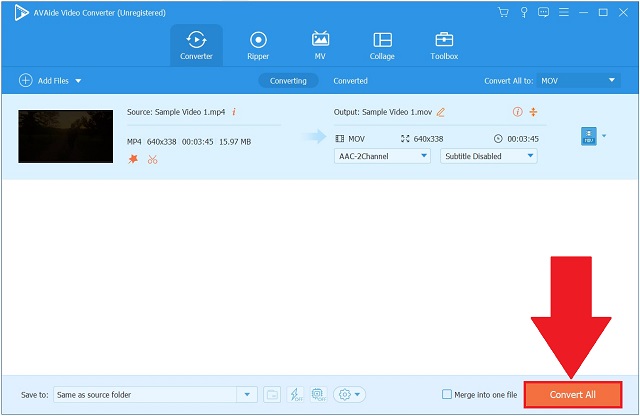
Step 6Check the video clip now
Finally, the conversion is complete. Hit the Converted tab and look for the destination folder to see your video output.
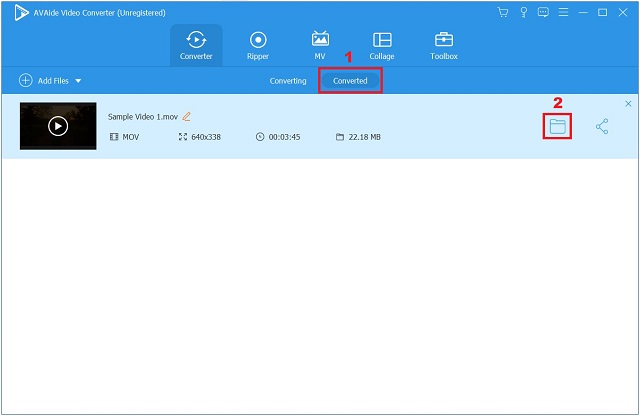
Part 3. FAQs on How to Crop Video in Premiere
How to crop video on iPhone?
Open the Photos app and select the iPhone clip you want to crop from the list of videos. Select Edit from the menu bar in the upper-right edge of the screen. To crop an image, select it from the bottom menu. A white frame will show up around your video, outlining its contents. Click to learn how to crop video on Android.
Can you crop a video in Windows Media Player?
Since Windows Media Player does not allow you to crop or trim your clip directly, an application such as the AVAide Video Converter can assist you.
How can I change the aspect ratio of my computer?Can you crop a video in Windows Media Player?
By right-clicking on your computer's screen and selecting graphics settings, you can access the control panel for your graphics card..
To end, Premiere Pro can edit videos, yet it is not a tool that can meet all of the editing requirements. Premiere Pro is not as user-friendly as the latter alternative tool, AVAide Video Converter, compared to the former. In a careless misoperation, the reoperation will be monotonous and time-consuming. Hence, if you require a more direct, trouble-free, and batch method of cropping, cutting, merging, adjusting, converting, or compressing your video files, AVAide Video Converter is a better choice. Simply download it and launch it on your Windows or Mac computer to give it a try!
Your complete video toolbox that supports 350+ formats for conversion in lossless quality.
Crop & Resize Video
- Top 8 GIF Resizers for Windows and Mac
- How to Resize or Crop Videos For Instagram
- Knowledgeable on How to Change Video Aspect Ratio
- How to Crop and Resize Videos on Android
- How to Crop Videos in Premiere Pro
- How to Crop Videos on iMovie
- How to Crop Videos on Mac
- How to Crop a Video in QuickTime
- Top 5 Amazing Aspect Ratio Converters to Crop Your Videos Greatly
- How to Change Aspect Ratio in Windows Movie Maker
- How to Resize a Video in Photoshop
- How to Crop MP4 Video Superbly
- How to Use the Ffmpeg to Resize Your Videos
- How to Crop Video without Watermark
- How to Crop a Video on Windows
- How to Crop Videos in Windows Meida Player
- How to Crop Videos to Square
- How to Crop Videos in After Effects
- How to Crop Videos in DaVinci Resolve
- How to Crop Videos in OpenShot
- How to Crop Videos Using Kapwing
- How to Crop Snapchat Videos
- How to Use VLC Crop Videos
- How to Crop Camtasia Videos
- How to Use OBS Crop Videos
- How to Use Ezgif Resize Videos
- How to Change Aspect Ratio in Final Cut Pro



 Secure Download
Secure Download


