TGA, or Truevision Graphic Adapter, is among the image file formats you can use. It is also known as Targa Graphic file, TGA, or TARGA. This type of format is stored with compression or with their raw form. It can be preferred for line drawings, icons, and other simple images. However, since the file is unpopular, you might need help opening it for various image viewers. So, if you want to open the file on a different software, the best solution is to convert your file to a more popular image format, like JPG. Luckily, this informative blog will teach you how to convert your TGA file to JPG format successfully. So, what are you waiting for? Come here to discover the most effective procedure for converting your TGA to JPG format.
Part 1. Convert TGA to JPG with the Best Image Quality
If you want to convert your TGA file to JPG format, one of the best tools you can access online is AVAide Image Converter. With the help of this web-based converter, you can effectively turn your TGA file to JPG without encountering any issues. The best part here is that the image conversion process is simple. With its user interface, you can use all the functions and successfully get your desired result after a few seconds. But wait, there's more. This image converter can support various input image formats, such as JPG, PNG, BMP, WEBP, and more. With that, no matter what image format you have, you can upload it and convert it to your preferred image format.
What we like about this tool is that you can convert multiple image files simultaneously. The tool supports a batch conversion feature, allowing you to transcode more files instantly. After the procedure, you can expect to get excellent image quality since the tool ensures your file's quality won't be discarded. To learn how to convert your TGA file to JPG, see the steps we have provided below.
Step 1Access AVAide Image Converter on your browser. Afterward, select the JPG file as your output format in the Select Output Format section.
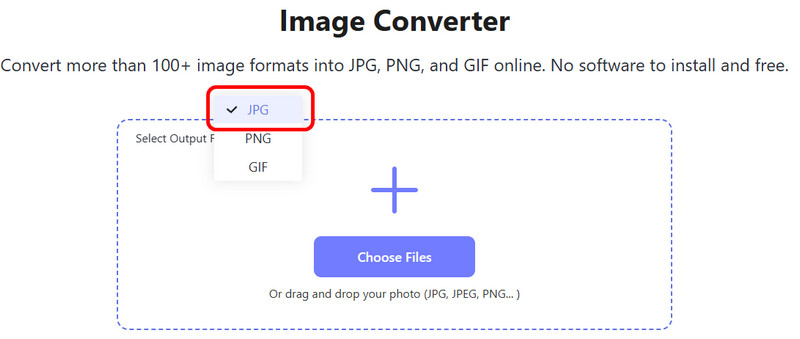
Step 2After that, click the Plus or Choose Files button to add the TGA file you want to convert. You can insert more than one file to transcode multiple files. After uploading, the tool will convert the file automatically.
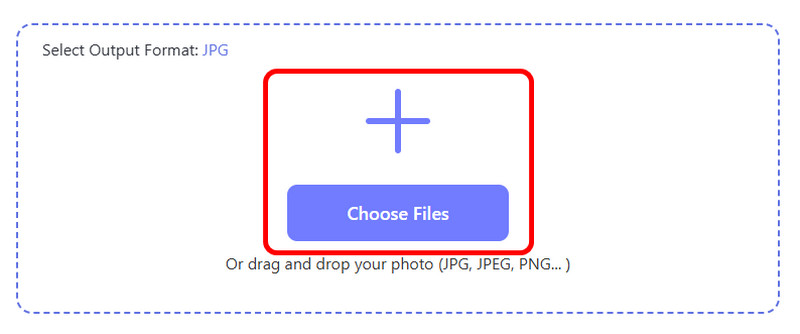
Step 3For the final process, click the Download button. With that, the tool will save the converted image file on your device.
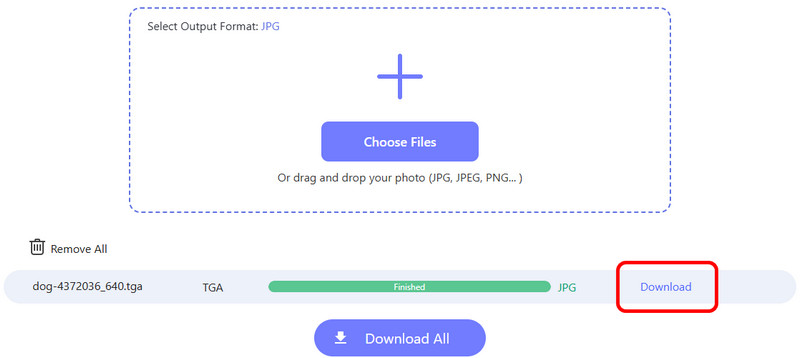
Part 2. How to Turn TGA to JPG using FreeConvert
Another way to change TGA to JPG is to use FreeConvert. This HD image converter allows you to convert your TGA file to JPG hassle-free. With that, no matter if you are a beginner, you can utilize the tool to get the desired result. Aside from that, the tool can even offer an understandable layout, making it ideal for all users. You can also access this converter on almost all web platforms, which makes it more convenient and helpful. In addition to that, teh tool can provide a fast conversion process. So, if you want to convert more files while saving more time, this converter is the perfect tool you need. It can even allow you to adjust the compression level to modify the photo's size before the process. The only drawback is that the tool has various ads on the screen. It might disturb users during the image-conversion process. Follow the methods below to understand how to convert TGA to JPG perfectly.
Step 1Go to the main website of FreeConvert. Then, click the Choose Files button to start adding the TGA file from your computer.
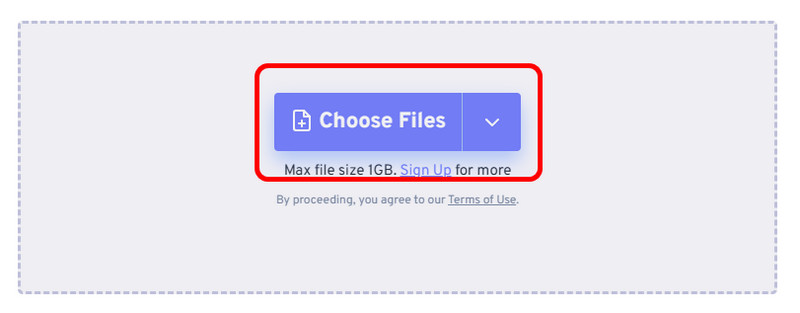
Step 2Then, go to the Output section and select the JPG format. After that, you can proceed to the conversion procedure by clicking the Convert button.
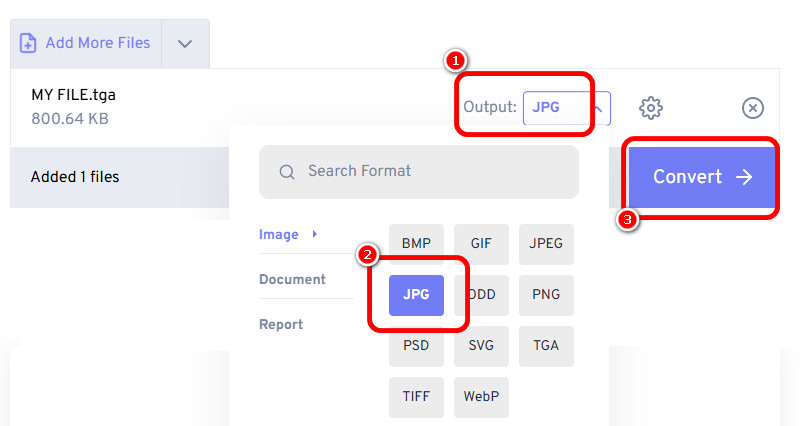
Step 3Once you are done turning your TGA file into JPG format, hit Download to save the converted image file. Finally, you can start viewing your image on various image viewer software.
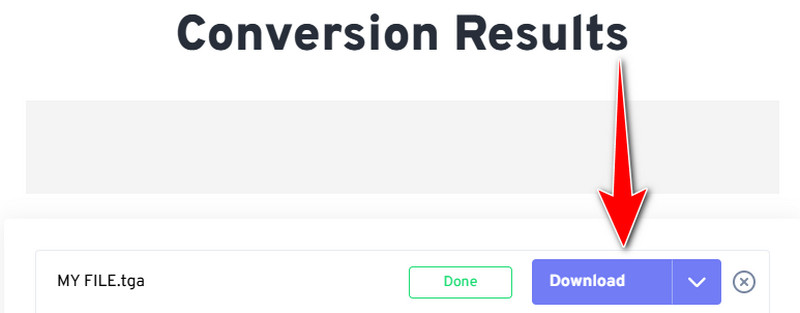
Part 3. Change TGA to JPG on Convertio
You don't want to miss Convertio when converting your TGA files to JPG format. It is among the most popular image converters on various web platforms. It can help you convert your TGA images to JPG and other formats, such as JPG, PNG, WEBP, BMP, and more, making it powerful. It can even offer a fast conversion process, which makes it ideal for all. Additionally, the tool can transcode multiple files. If you want to transcode many files simultaneously, you can rely on this converter.
Moreover, this tool won't show ads during conversion, unlike other converters. So you can do your task smoothly without any interruptions. The only disadvantage here is that it is not 100% free. You must get the converter's free version to access the tool. To learn how to change TGA to JPG, check the instructions below.
Step 1Navigate to the Convertio website and add the TGA file by clicking the Choose Files button. You can also get the file from Dropbox and GDrive.
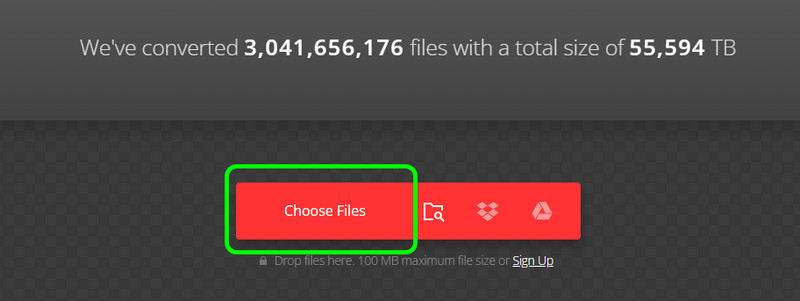
Step 2Go to the Format option and choose the JPG file format. Then, start clicking the Convert button to begin the image conversion process.
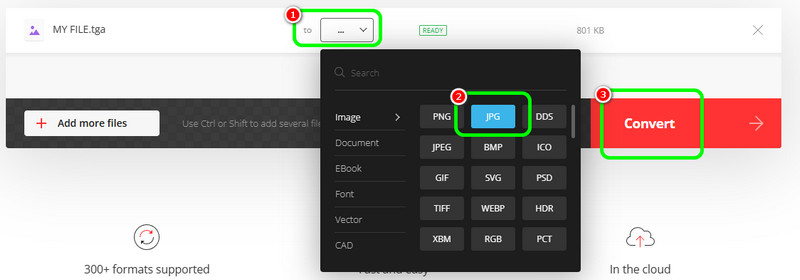
Step 3Once you are done turning your TGA file to JPG format, proceed to the saving procedure. Click Download to let the tool save the file on your device.
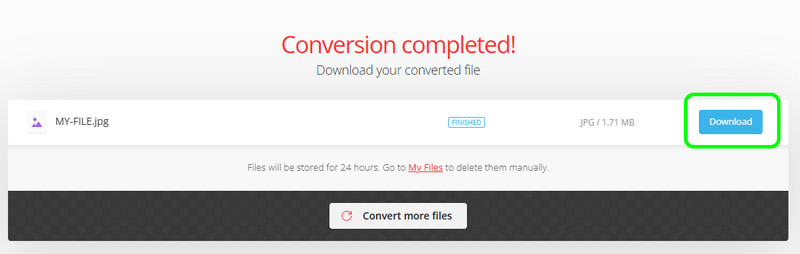
Part 4. Transcode TGA to JPG using Zamzar
For our last image converter, we suggest using Zamzar. This online image converter can convert images to various file formats, including TGA, JPG, ICO, AVIFF, TIFF etc. This tool can also offer an instant conversion process. So, if you want to get your preferred result in just a second, Zamzar is another converter you must access. In addition, you can integrate this tool into your email. You will be notified when the conversion process goes well, making the tool remarkable. Therefore, use the steps below to learn how to convert TGA files to JPG format.
Step 1Insert the TGA file from Zamzar's main website by hitting the Choose Files button.
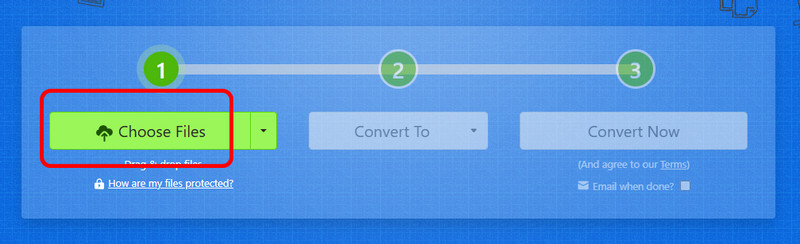
Step 2Afterward, click Convert to and select the JPG format. Then, you can proceed to the next procedure.
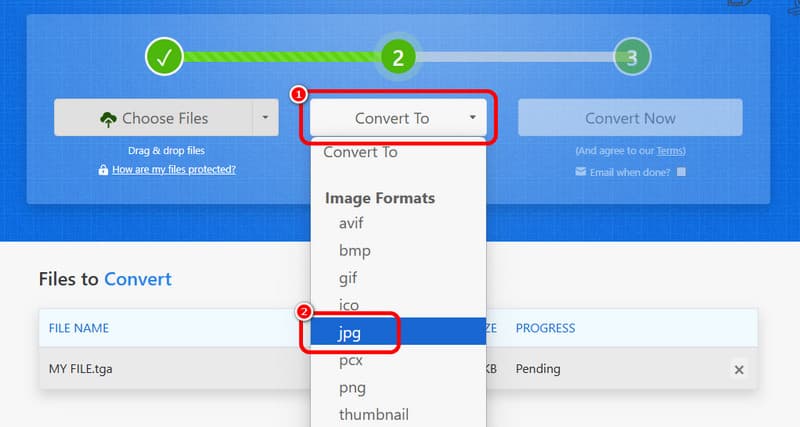
Step 3Click Convert to start transforming your TGA to JPG format. Once done, start saving the converted image on your computer.
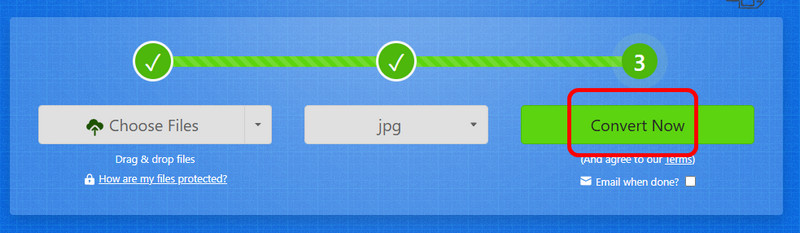
Well, there you go! You can get all the details of how to convert TGA to JPG format from this tutorial. Also, if you want the best converter to convert files while providing excellent quality, use AVAide Image Converter. This online converter can give you the result you prefer after the image-conversion procedure.

You can easily convert your photo from any image format to a popular JPG, PNG, or GIF with no quality loss.
PROCESS NOW



