How can I convert an AVIF image file to a PNG file? This question might be on your mind, especially if you have an AVIF image that would not open on your device or does not work with your editing software. Do not worry; we have got you covered! This guide will share eight simple ways to convert AVIF to PNG. Plus, we will show you how to upscale the converted image for even better quality. Let us make this easy and hassle-free!
Part 1: AVIF vs. PNG
Before diving into AVIF to PNG conversion, you should first learn the difference between these two formats.
| Feature | AVIF | PNG |
| Compression | High, better quality at smaller sizes | Lossless, larger file sizes |
| Transparency | Yes | Yes |
| Support | Newer, not all devices support it | Widely supported everywhere |
| Best For | Web use, streaming, photos | Graphics, logos, editing |
Both formats have their strengths. If you want a smaller file with excellent quality, go for AVIF. PNG is the better choice if you need lossless images with full compatibility.
Part 2: How to Convert AVIF to PNG in 8 Ways
You will find different ways to convert your AVIF file to PNG here. Please choose the one that is the easiest for you.
Adobe Photoshop (version 23.2 and newer) supports AVIF files. You can open, edit, and convert them to PNG without extra plugins. Photoshop also allows advanced editing, like adjusting colors, removing backgrounds, and adding effects. It is excellent for professionals who need high-quality results.
Below are the steps on how to convert AVIF to PNG using Photoshop:
Step 1Open Photoshop, go to File, and select Open to add your AVIF image.
Step 2Edit if needed. After that, click File, Save As, and pick PNG as the format.
Step 3Name your file, click Save, and you are done.
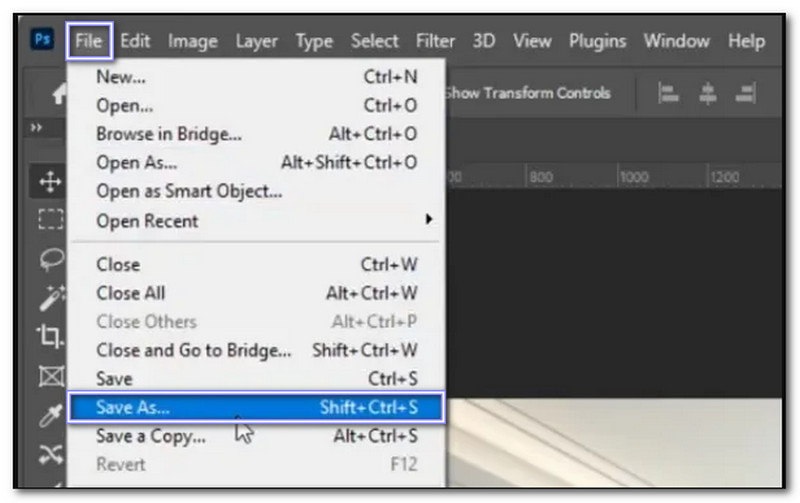
Zamzar is an online converter that supports over 150 file types. It works with documents, ebooks, CAD files, archives, images, videos, and audio. The site has no ads and offers a clean interface. You can convert single or multiple AVIF files to PNG easily. A desktop version is also available.
Step 1Visit the Zamzar - Convert your AVIF to PNG for Free Online.
Step 2Click Choose Files to upload your AVIF image.
Step 3Select PNG as the output and click Convert Now.
Step 4When done, click Download to save your PNG file.
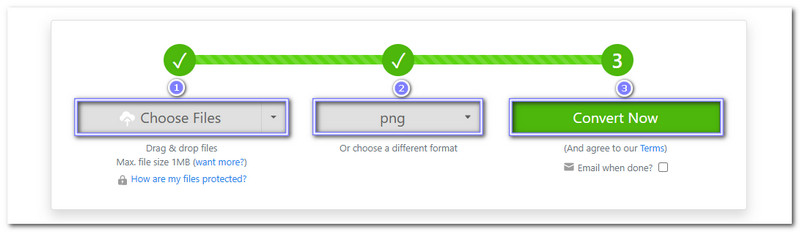
Made for web developers and designers, Cloudinary is a platform that you can access online. It can help you convert AVIF to PNG while keeping image clarity high. You can also use it to convert JPG, HEIC, and SVG to PNG. Plus, you can customize compression, size, and format settings.
Step 1Access AVIF to PNG - Cloudinary online.
Step 2Press UPLOAD IMAGE and choose the AVIF files.
Step 3The conversion process will begin automatically; click the Download All button once done.
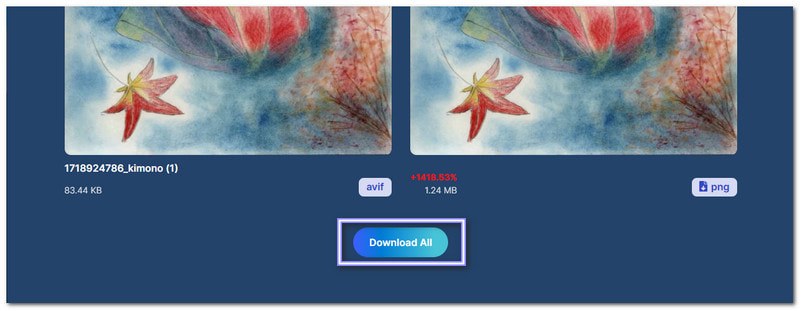
Accessible online, Aconvert is another free AVIF to PNG converter. It lets you set image clarity between 1 and 100. You can also resize images before conversion. However, it does not support batch conversions, so you must convert files one at a time.
Step 1Go to the Aconvert's AVIF to PNG - Convert image online website.
Step 2Click Choose Files to upload your AVIF image.
Step 3Pick PNG under the Target format and click Convert Now.
Step 4Once done, click Save to download your PNG file.
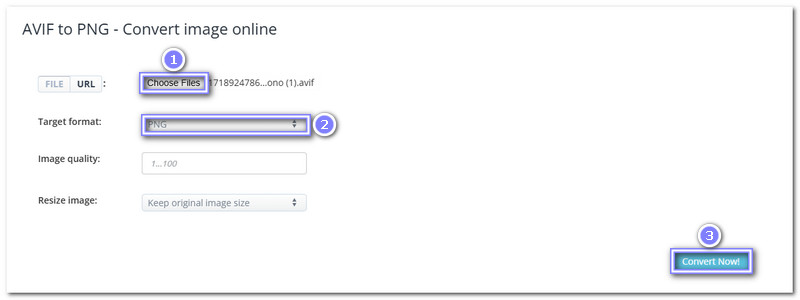
Mac users can open AVIF files with the built-in Preview app and convert them to PNG. It can also convert HEIC to PNG without extra programs or plugins. Plus, it lets you crop, resize, and fine-tune colors. On top of that, it is lightweight and fast. It makes it easy to view images instantly.
Step 1 Right-click your AVIF file and open it with Preview.
Step 2Click File, then Export…, then choose PNG as the format.
Step 3Click Save to store your converted PNG.
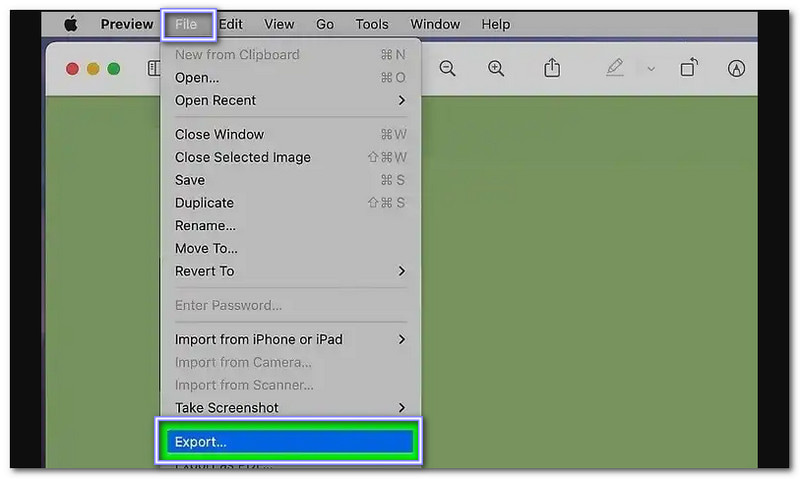
CloudConvert is an easy-to-use platform that supports many file types. It converts AVIF to PNG without adding watermarks. You can fine-tune image quality and resolution before downloading. The impressive part is that it is useful and can manage small and large files.
Step 1Open CloudConvert - AVIF to PNG Converter.
Step 2Click + Select File to upload your AVIF image and tweak settings if needed.
Step 3Click Convert and wait for the process to finish.
Step 4Finally, save your PNG file by clicking Download.

A browser-based platform that can convert large file sizes, making it useful for high-resolution images is FreeConvert. Besides its conversion capabilities, from AVIF to PNG, it offers features like fine-tuning image clarity, resizing dimensions, and compressing files. The site has a clean and straightforward interface, so you do not need technical skills to use it.
Step 1Visit FreeConvert's AVIF to PNG Converter page.
Step 2Click Choose File to upload your AVIF image.
Step 3Tweak settings if needed by clicking the Cogwheel.
Step 4Once settled, click the Convert to start the conversion.
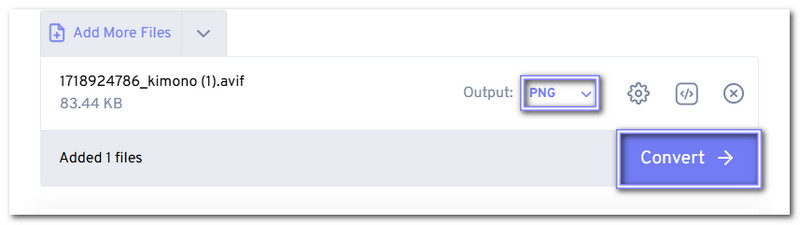
Online-Convert is a flexible tool for converting AVIF to PNG. It supports bulk conversions, making it useful for handling multiple images simultaneously. You can adjust image quality, change colors, and resize images before downloading. It also supports other file formats, so you can convert different media types in one place.
Step 1Go to Online-Convert's AVIF to PNG page.
Step 2Click Choose File to upload your AVIF image.
Step 3Tweak settings like quality, DPI, or resizing if needed.
Step 4Hit START, then download your PNG.
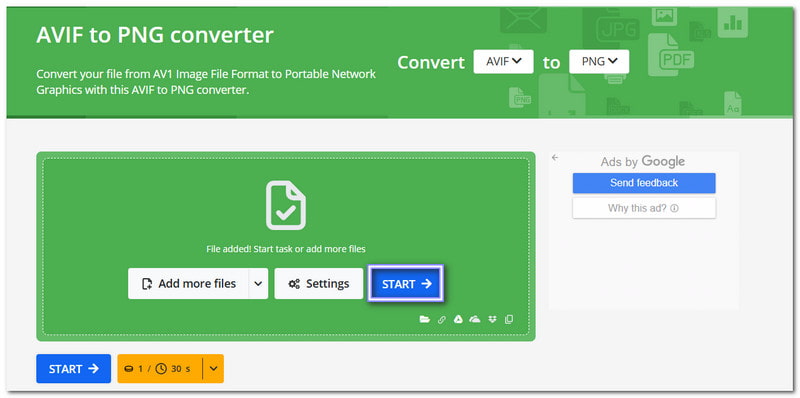
Part 3: More Tips: How to Upscale the Converted Images
Now that you have converted your image, you might want to upscale it for better quality and a larger size. AVAide Image Upscaler can help. It is a free AI-powered tool that lets you enlarge images with just one click. You can upscale from 2× to 8× and even process multiple images simultaneously. Try it now and see your photos clearer, sharper, and better than ever!
Step 1Go to your browser, search for AVAide Image Upscaler, and open the website.
Step 2Click Choose a Photo and select the converted PNG image you want to upscale.
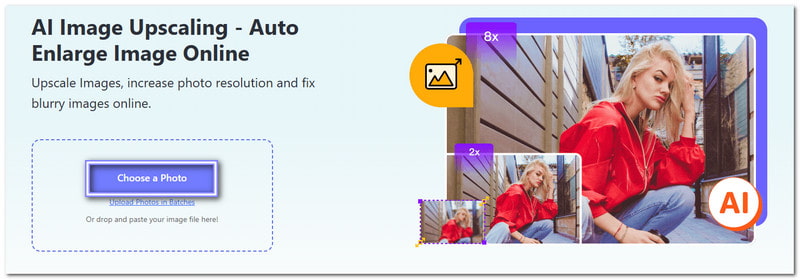
Step 3Pick the Magnification level you need, like 2× or 4×. Higher levels, such as 6× and 8×, require a small payment.
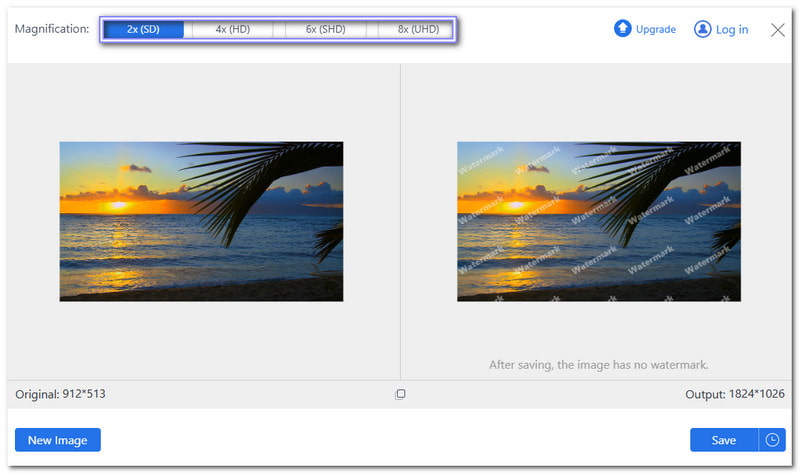
Step 4Check the upscaled version on the right side. If it looks good, click Save to download it to your device.
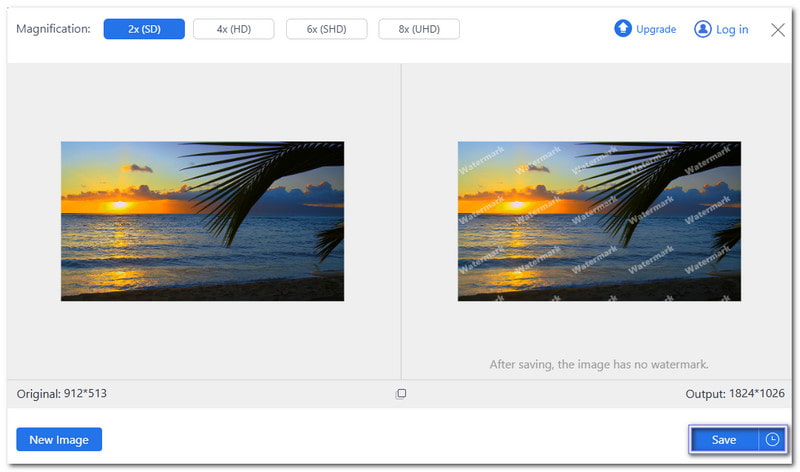
We showed you how to convert AVIF to PNG in a simple way. Easy, right? But if the quality of the converted image is not good enough, you can use AVAide Image Upscaler to improve it. If you have any questions, just drop a comment below.

Our AI technology will automatically enhance the quality of your images, remove noise and fix blurry images online.
PROCESS NOW



