Cameras and camcorders often create sizeable AVI files. Besides, many downloaded movies come in the AVI format. Many burn AVI files onto DVDs to preserve and enjoy these videos on any high-definition TV through a standard DVD player.
Burning AVI to DVD is not just about backup; it is a way to transform digital videos into a universally compatible format. It ensures your memories and favorite movies are readily accessible on any DVD player. This write-up will assist you in converting and burning AVI videos to DVDs. Do you want to know how? Keep scrolling to learn more!
Part 1. Convert AVI to DVD Format for Free
Converting AVI files to DVD format, like MPG, is necessary to experience your videos on DVD players. AVI files are not always compatible with DVD players. For that reason, a reliable converter platform is needed. One AVI to DVD converter free with no watermark that handles this conversion process is AVAide Free Video Converter Online.
Are you worried about losing video quality during the conversion process? This platform maintains high-quality output. Besides that, you can modify the video and audio settings to meet your preferences. Nobody wants to wait around for hours while their videos convert. AVAide Free Video Converter Online delivers fast conversion speeds. It enables you to experience your DVD-formatted videos without unnecessary delays.
Step 1Run your web browser and visit the AVAide Free Video Converter Online website.
Step 2Click the Add Your Files button. A window will pop up, enabling you to select the AVI file from your computer.
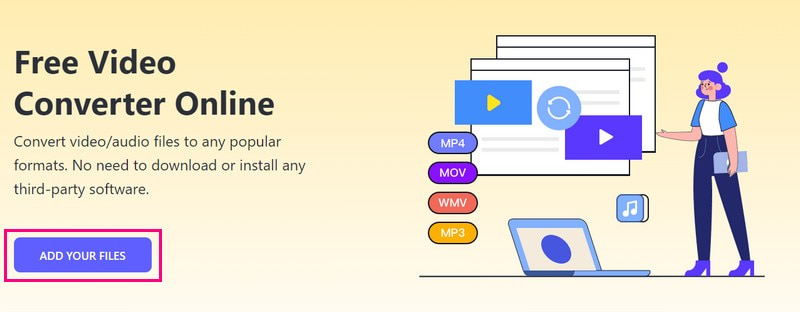
Step 3AVAide Free Video Converter Online will upload your selected file. You will see a Format section on the lower center of the interface. Please select MPG, a DVD format where you can convert your video file.
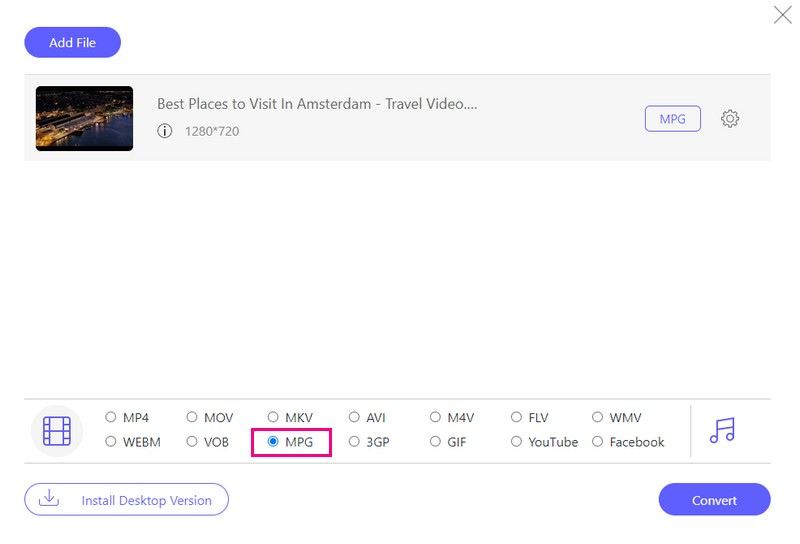
Step 4Optionally, you can configure the output settings, such as video and audio. To do that, click the Gear button.
Select your preferred Video Encoder, Frame Rate, Resolution, and Video Bitrate in the Video Settings. You can select your preferred Audio Encoder, Sample Rate, Channel, and Bitrate in the Audio Settings. Once configuring the settings, click the OK button to apply the changes.
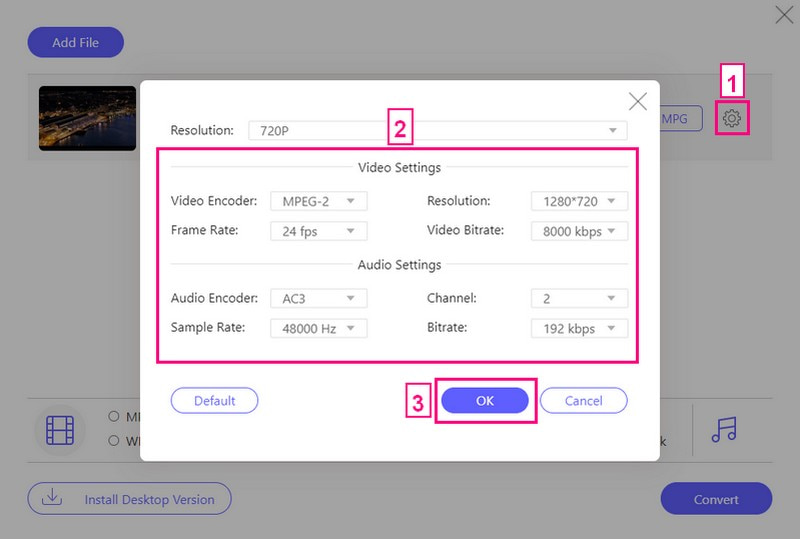
Step 5Hit the OK button when you are ready to convert your video file to DVD format. Afterward, it will open your desktop folder. Please choose a destination folder where you would like to place your converted file. Once chosen, wait for a few seconds to get your converted output.
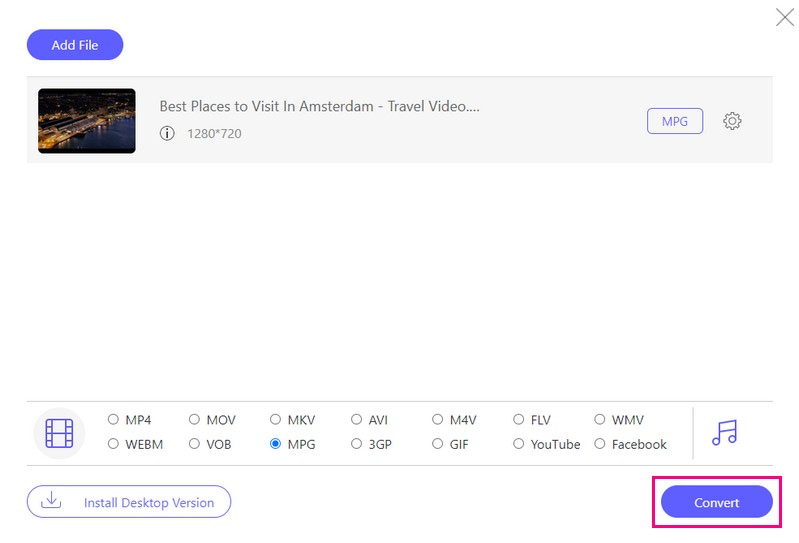
Part 2. How to Burn AVI to DVD Disc
Are you eager to make your AVI videos more accessible and widely playable? Burning AVI files to DVD format might be the solution you are seeking. Let me introduce you to Tipard DVD Creator. It is a robust platform that can help you burn AVI to DVD for free and with paid versions.
You can edit your AVI videos before burning them to DVD. These editing functionalities include trimming, cropping, adding watermarks, applying primary effects, etc. Besides that, it offers numerous menu templates and lets you add music, change background, etc. It allows you to configure the output to your preferences and create a professional-looking menu for easy navigation. The impressive part? Tipard DVD Creator maintains high-quality output during the burning process.
Step 1Start by downloading Tipard DVD Creator from the official website. Follow the installation instructions provided and run the program to get started.

TRY IT FREE For Windows 7 or later
 Secure Download
Secure Download
TRY IT FREE For Mac OS X 10.12 or later
 Secure Download
Secure DownloadStep 2Select DVD Disc as your disc type. Next, click the Add Media Files button to import your AVI files. You can select one or multiple AVI files to burn onto the DVD.
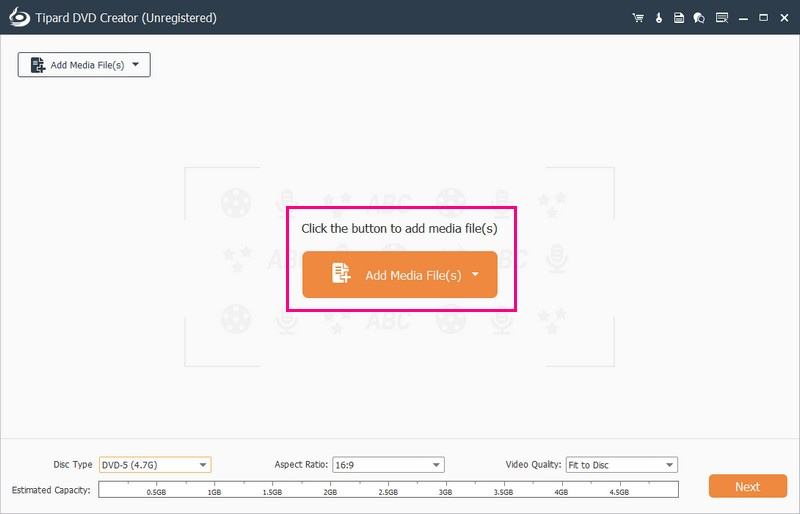
Step 3Once your video file is imported, put a checkmark beside it to access editing functionalities. Navigate to the Power Tools, where you will find the platform's Video Tools and Chapter Tools.
Under Video Tools, you can use the Video Edit, Audio Edit, Subtitle Edit, and Clip to refine your output look. You can use the Merge Chapter, Cancel Merger, Split Chapter, Cancel Split, and Thumbnail Settings under Chapter Tools.
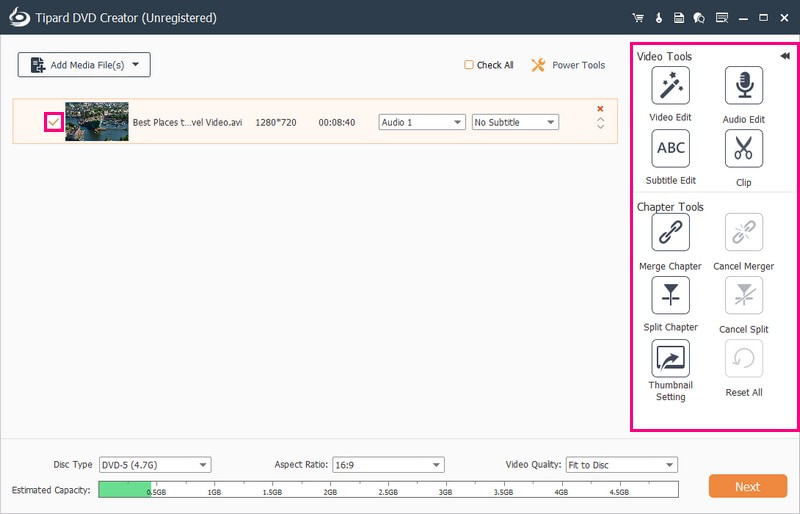
Step 4Head to the Disc Type and choose DVD-5, DVD-9, BD-25, or BD-50, depending on your need. Move to the Aspect Ratio and choose 16:9 or 4:3. Next, pick your preferred Video Quality, whether Fit to Disc, Low, Medium, or High. To proceed, click the Next button.
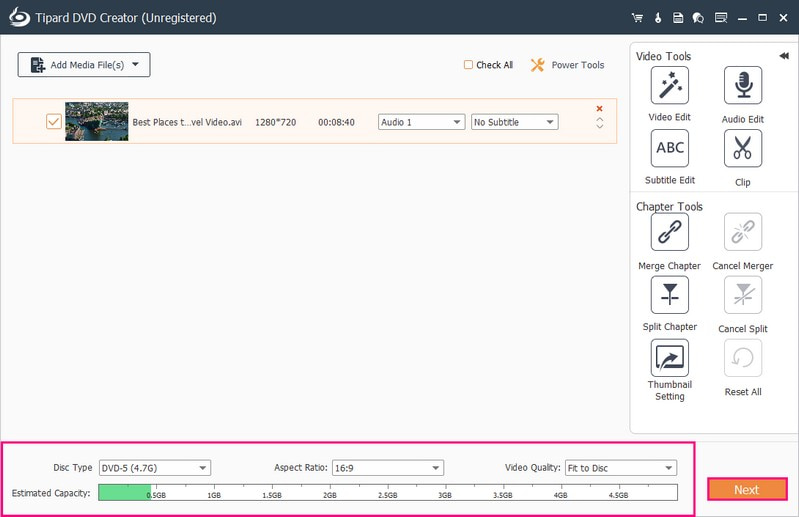
Step 5You are now directed to the Menu section. It is where you can customize the appearance of your output.
You can pick one you like to apply under the Menu Template. You can select from the templates it provides. These are Holidays, Family, Weddings, Travel, etc. Besides, you can change the Text by double-clicking the boxes.
You can also enable Add Background Music, Change Background, and Add Opening Film. To do that, put a checkmark beside these options.
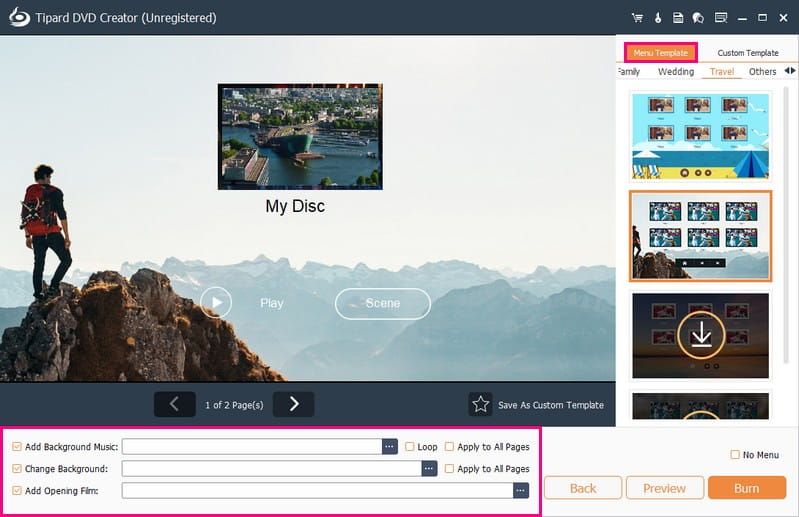
Step 6Preview your DVD project to ensure everything looks the way you want to. Play through the content and navigate the menu to check for errors or issues.
Insert a blank DVD into your desktop's DVD writer. Ensure it is compatible with your DVD burner. Once satisfied, click the Burn button. Then, press the Start button to initiate the AVI to DVD burning.
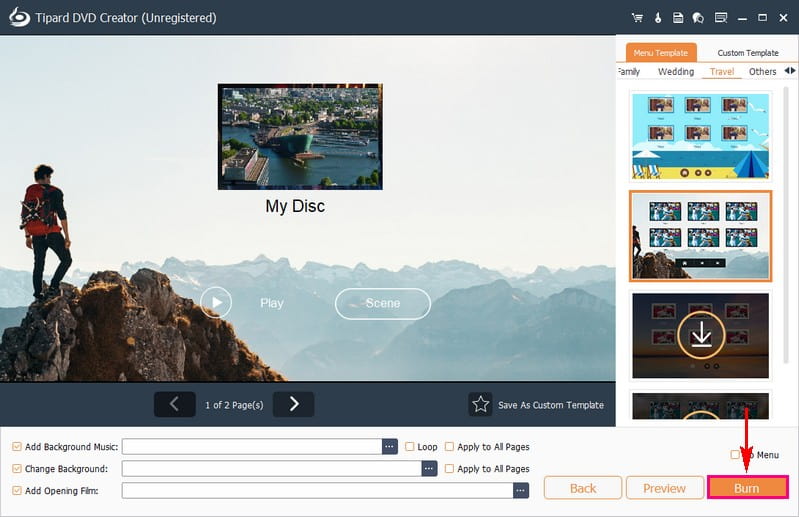
Part 3. FAQs about Burning AVI to DVD
What is AVI Format?
AVI, short for Audio Video Interleave, is a classic video format stored in a container with high-quality, less compressed files. It saves audio and video using different codecs like DivX or XviD within a multimedia container format.
Can DVD players play AVI videos?
Unfortunately, most regular DVD players cannot play AVI files. They usually work with formats like MPEG-2, MPEG-1, and MPEG-4 instead.
What is the difference between AVI and DVD format?
AVI files offer better quality than DVD video formats and are based on the videos themselves. They take up more storage space, especially for higher-definition video, while DVDs consume less storage. AVI files can be played on media players, whereas DVDs need a DVD player to read the disc for playback. AVI files are great for convenient video storing, sharing, and editing. On the other hand, DVDs are better suited for long-term video collecting.
Will burning AVI to DVD affect video quality?
The quality remains good but might vary slightly based on the program and settings. It would be best to choose higher-quality settings for better results.
Can I edit AVI files before burning them to DVD?
Definitely! Many DVD-burning programs enable basic editing before burning. One reliable DBD-burning program that can help you achieve that is Tipard DVD Creator.
Transforming your AVI to DVD format allows easy sharing and convenient storage. Consider AVAide Free Video Converter Online for a hassle-free online conversion solution. Moreover, Tipard DVD Creator provides an intuitive interface with customizable options for a seamless AVI-to-DVD burning experience. Indeed, it is the best AVI to DVD burner you can have. Start enjoying your videos on a broader range of devices!
Rip DVD movies to various video & audio formats, as well as popular devices.




