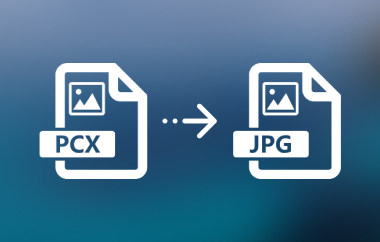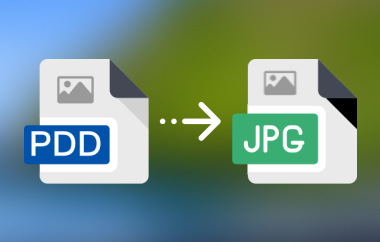Have you ever moved photos from your iPhone to a computer and noticed something strange .aae files beside them? You might wonder what they are or why they even exist. These files hold the edits you made in the Photos app, but most computers cannot open them. That can make sharing or viewing your pictures tricky. The good news is that you can fix this fast. In this guide, you will learn what these files are, how to open them, and how to convert an AAE file to JPG with ease.
Part 1: What Is an AAE File?
An AAE file is a small file made by Apple's Photos app. It saves the edits you make to a photo, such as filters, light changes, or crops. The file does not change the real image. Instead, it keeps your edits in a safe, separate place.
Each AAE file works with a photo, often a JPG or HEIC file. For example, if you see img-sample, you may also see img-sample.aae.
Only Apple devices can read AAE files. On Windows or Android, they look useless because those systems ignore them. To view your edited pictures anywhere, you can change AAE to JPG using simple tools.
Part 2: How to Open an AAE File
When you move edited photos from your iPhone to a computer, you might notice two files together - the main JPG image and its AAE file. The AAE file stores your photo edits, but is not an image itself. It works only with the photo it was created for.
On iPhone or Mac:
You can open the photo in the Photos app. The AAE file will load your edits so you can view or change them anytime. This keeps your original photo safe from any changes.
On Windows PC:
Windows cannot read AAE files as image files. You can open them with Notepad or any text editor, but you will only see XML code showing the edit details. To view the edited version, open the image again on your iPhone or Mac.
If you transfer your photo to a PC using a USB cable, you can still see the unedited image in JPG format. Windows will save it as a regular photo that you can open like usual.
Using Cloud Storage:
You can also upload your photos to Google Drive to view them on any device. You can do the same thing to view the DDS file without converting the DDS to JPG. This avoids using cables, though some social apps, like Facebook or Instagram, lower photo quality when uploading.
To make your edited photos easier to view on all devices, you can use an online tool or app to convert an AAE file to JPG. This turns your photo edits into a standard image that opens anywhere.
Part 3: How to Convert AAE to JPG
If you want your edited iPhone photos to open on any device, you'll need to change them into a standard image type. There are easy ways to do this without using extra tools. Below are three simple methods to help you convert AAE to JPG in just a few steps.
Method 1: Edit the Photo in a Different App
This is a quick way to save your edited photo as a new image. By using another photo editor, you can skip the AAE file and keep a clean JPG copy. It is one of the easiest ways to change an AAE format to JPG.
Step 1Open your edited photo in a different app instead of the Photos app. Try editors like Snapseed or Lightroom.
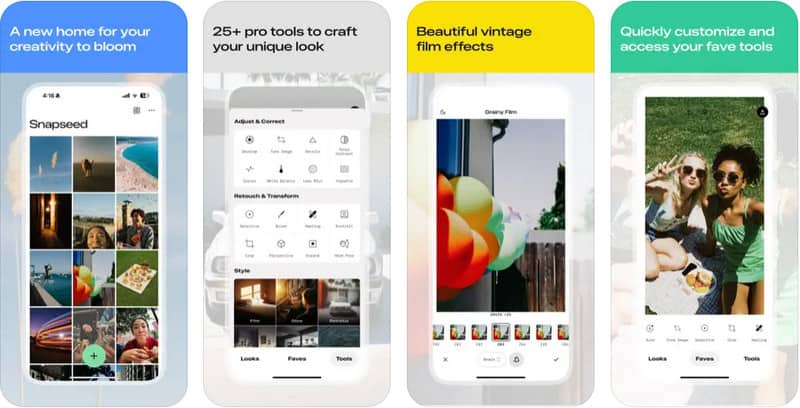
Step 2Make small edits and save the photo. The app will save it as a new JPG file.
Step 3Transfer the saved photo to your computer or phone. It's now ready to open as a regular image.
Method 2: Email the Edited Photo to Yourself
This method is great if you want to get a JPG version right from your phone. Sending the photo by email automatically converts it to a shareable file, letting you convert AAE to JPG with no extra work.
Step 1Edit the photo using your iPhone's Photos app.
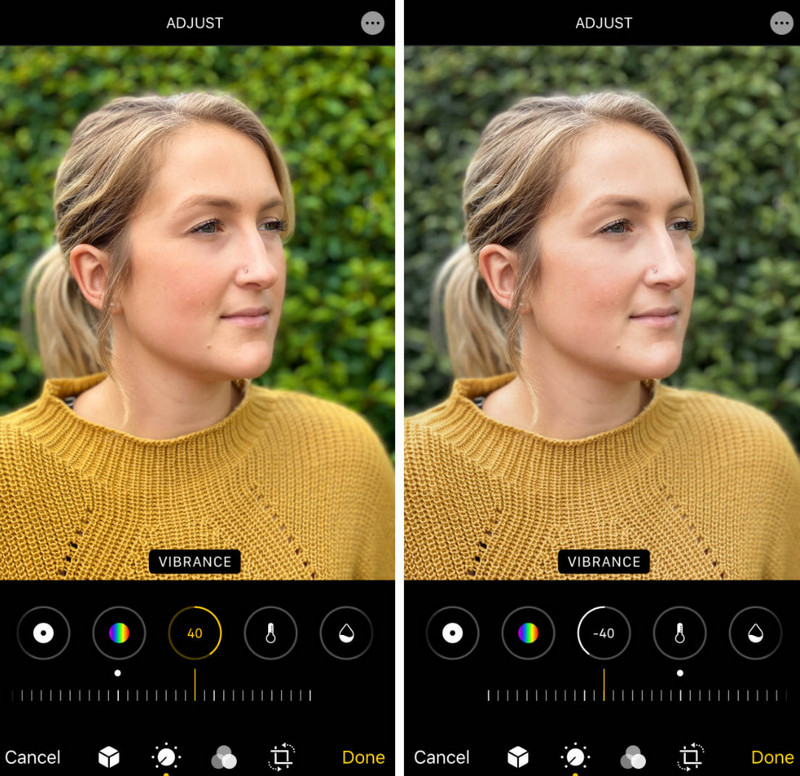
Step 2Email the edited picture to yourself.
Step 3Open your email and download the photo. It will save as a new JPG image that works on all devices.
Method 3: Share the Photo Through a Messenger App
If you use apps like WhatsApp or Telegram often, this method is perfect. Sharing your edited image through these apps makes the phone save it again as a JPG, letting you convert an AAE file to a JPG easily.
Step 1Open the Photos app and pick the edited image.
Step 2Send it through a messenger app like WhatsApp, Telegram, or Facebook Messenger.
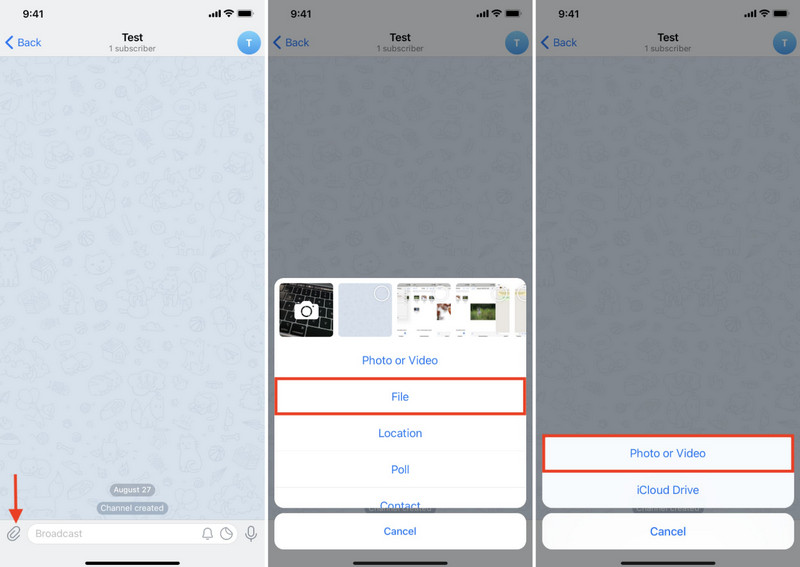
Step 3Save the image from the chat. The saved photo will be in JPG format and ready to use anywhere.
Choose which of the introduced methods you like the best, but if you want to convert an image you have into a JPG, the next part is what you needed to have. So, if you want to turn your SVG into JPG format easily, you can access this tool right now.
Part 4: The Best Free Online Tool to Convert an Image to JPG
AVAide Image Converter is a web-based program that works right in your browser, no download needed. You can drag and drop your images, pick the JPG as the output format, and get your results within seconds.
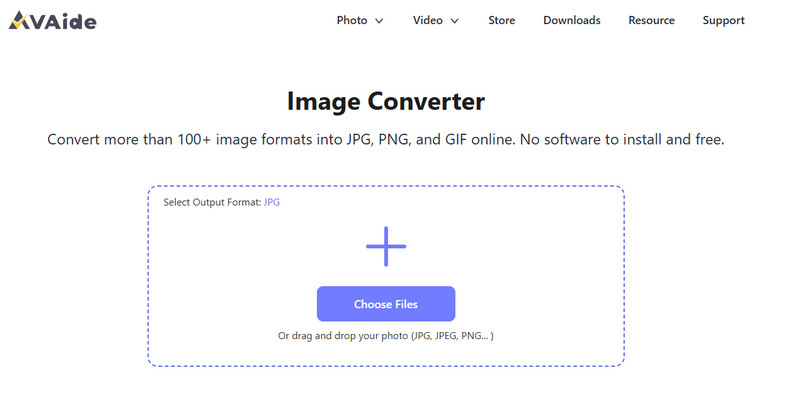
It supports batch conversion, so you can change several photos at once, saving you time and effort. The tool is free, fast, and easy to use, which makes it perfect for users who want a simple way to manage large photo sets.
Best Features:
• Free and easy to use online
• Supports batch conversion for multiple files
• Drag and drop feature is supported
• Converts over 100 image types to JPG format
• Works on any browser or operating system
• No need to sign up before you can use it
• Clean interface and no ads appear during conversion
AAE files can be confusing at first, but they serve a clear purpose: they store your photo edits without changing the original image. However, since most devices cannot read them, it is best to change your photos into a standard format. With the methods and tools shared above, you can now convert AAE format to JPG quickly and view your edited photos anywhere. Whether you use an app, email, or an online converter like AVAide, you can keep your images easy to open, share, and enjoy across all your devices.

You can easily convert your photo from any image format to a popular JPG, PNG, or GIF with no quality loss.
PROCESS NOW