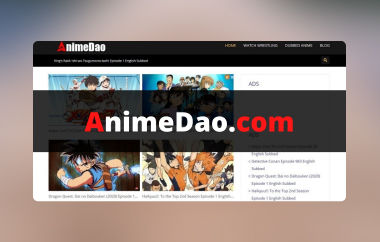Playing video on different browsers can be entertaining, but you might encounter some error codes, like error code 102630. It can even indicate that your video is unable to play for some reason. Are you interested in learning more about the error? In that case, you should read this entire guidepost. We are here to give you all the information you need about the error. Then, we will offer various solutions you can use to fix the video playback error. You will also get to know some of the reasons why such issues occur during the playback. Thus, start reading this blog and explore the best methods to fix the code error 102630.
Part 1. What is Error Code 102630
Error Code 102630 is among the video playback issues you may encounter when playing the file in your browser. With this error, there is no doubt that you can't enjoy your video, making it entirely dissatisfying. To resolve the issue, we offer the best solution for you. But before that, it would be better to learn first the reasons why such an error appears. So, see all the details below and obtain all the information.
Unstable or Poor Internet Connection
If you have a slow internet connection, the error may appear on your screen during playback. When playing a video in a browser, a fast internet connection is recommended.
Cache and Cookies
If you have numerous stored cookies and cache in your browser, it can interfere with video playback. These unnecessary files can sometimes affect the browser, leading to video playback errors. It is recommended to delete your cache and cookies periodically to keep your browser clean.
Outdated Web Browser
Are you using an outdated web browser? If so, then expect the Error Code 102630 to appear on your computer screen. Well, as we all know, an outdated browser can offer you a lot of issues, especially when it comes to compatibility.
Corrupted Video File
If you try to play any video on a web player with a corrupted video, then the code error might appear on the screen. The corrupted file is likely due to an incomplete download or sharing process.
Part 2. How to Fix Error Code 102630
When using Chrome, there are various ways you can fix the issue. To discover all of them, see all the data below.
Method 1. Check the Internet Connection
Now, you have an idea of why the video playback error appears on your screen. In this section, we will teach you how to solve the issue in various ways. So, take a peek and learn more about the discussion.

One of the basic solutions is always to check your internet connection. Always ensure that you are connected and have a stable internet connection. With that, you can play your video without encountering any video errors. To do that, go to the bottom part of your computer screen and tap the Wi-Fi symbol. Then, ensure that the internet is working well. You can also proceed to your browser and use any ping test tool to check the Mbps of your internet. Lastly, this is the best way to watch anime online and other video content without any disturbances.
Method 2. Remove Cache and Cookies
Another helpful method for resolving the issue is to eliminate the cache and cookies in your browser. It is an ideal way to eliminate unnecessary files from your browser. Plus, it can even help your browser to refresh. So, if you want to begin the process, follow the simple steps below.
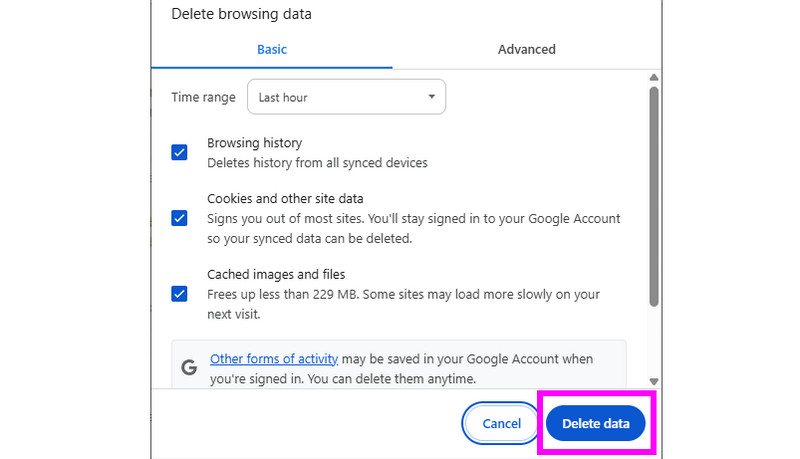
Step 1Open your browser and click the three-dot option on your screen. Then, various options will appear.
Step 2After that, click the Delete browsing data option. Another web page will load/appear on your screen.
Step 3Finally, you can toggle the box and begin removing all the cache and cookies by ticking the Delete Data button. Once the process is done, you can now check and play your video.
Method 3. Get the Latest Version of the Browser
As discussed above, if you are using an outdated browser, compatibility issues may arise, leading to video playback errors. In that case, the best solution you can do is to update your web browser. There are several advantages to updating your browser. It can help you improve compatibility, especially with the newest video formats. It can even fix bugs and glitches. Aside from that, it can enhance hardware acceleration, allowing for smoother video playback with 4K and 8K content. To update your browser, you can use the simple methods below.
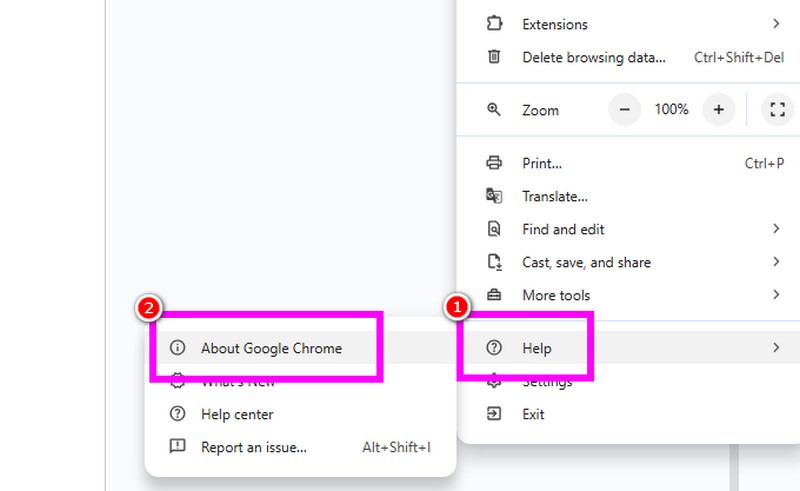
Step 1Run your browser and tick the three-dot option from the top-right interface. After that, you can navigate to the Help > About Google Chrome section.
Step 2Then, you will see an Update button. It only means that you need to update your browser. If the button is not there, then you are using the latest one.
Part 3. The Ultimate Way to Fix Error Code 102630
If the "This video file cannot be played: Error Code 102630" appears on your screen, then you may also be using a corrupted or damaged video file. In that case, the most effective solution you can do is to use exceptional video repair software. Luckily, we have the best program you can rely on, which is Tipard FixMP4, as recommended by AVAide. With the help of this video repair tool, you can successfully fix the damaged or corrupted video file in just a few clicks. The best part here is that it can analyze any video issue after inserting it into the main interface. It can even handle video in any format and codec, making it an exceptional repair software. The best part here is that you can fix the video caused by transferring, downloading, and processing. Lastly, the program features a fast repair procedure, making it more suitable for all users. You can check the steps below and learn how to fix your corrupted video.
Step 1The first step is to download Tipard FixMP4 onto your computer. After you launch it, the main interface will appear on your screen.

FREE DOWNLOAD For Windows 7 or later
 Secure Download
Secure Download
FREE DOWNLOAD For Mac OS X 10.13 or later
 Secure Download
Secure DownloadStep 2Then, tap the Red Plus symbol to insert the corrupted video file. You can also add the sample video to the Blue Plus option.
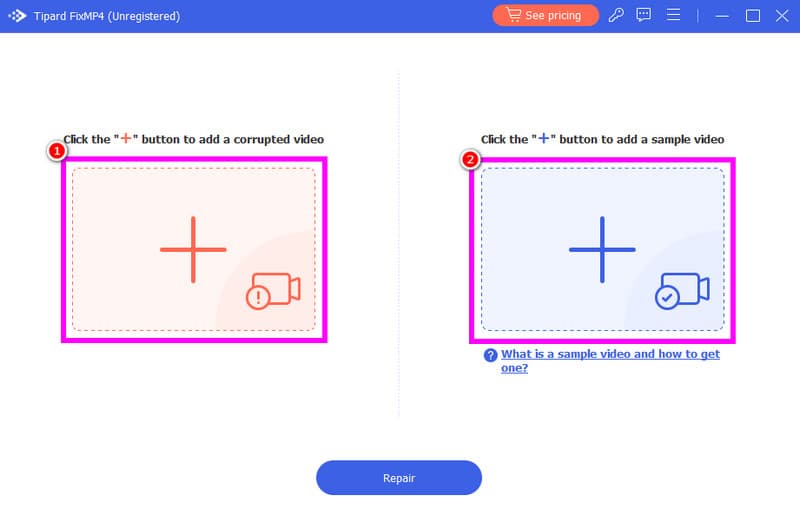
Step 3After you add the videos, tap the Repair button below to begin the video repair process.
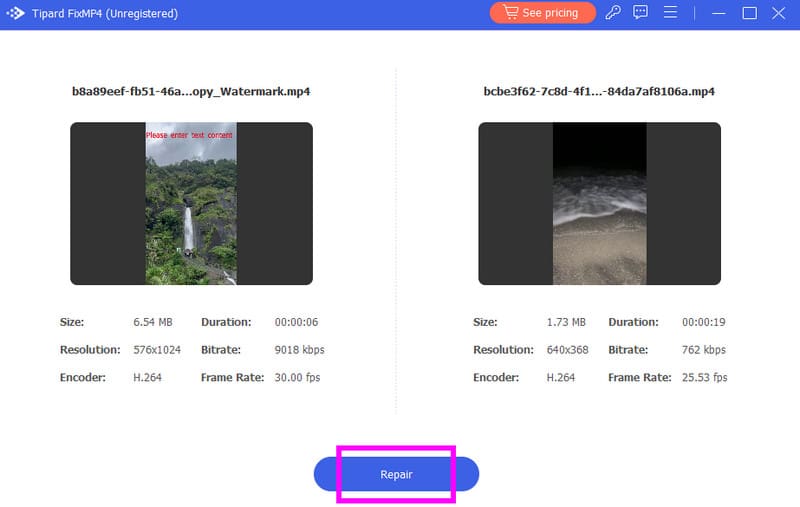
Step 4Once the repair process is complete, you can check the condition of your video in the Preview section. If the video is working well, click the Save option to keep it on your desktop.
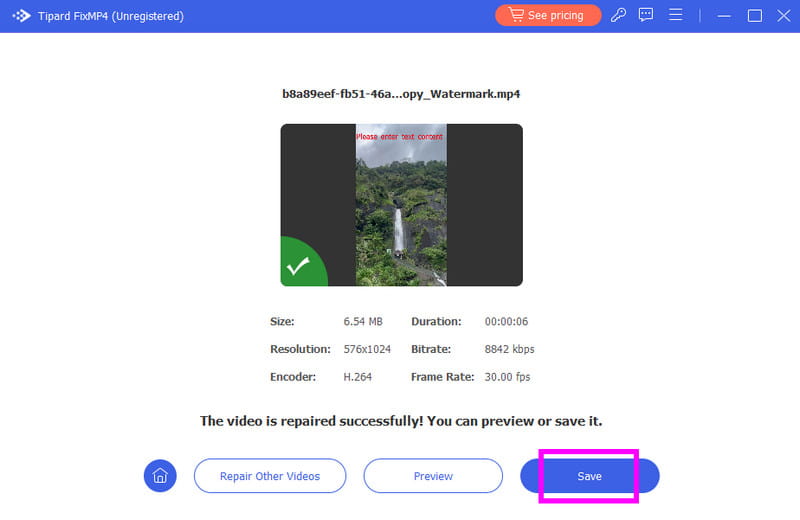
To learn how to fix video Error Code 102630, it is recommended to follow all the steps provided below. In addition to that, you will also get to know more about the reasons why such an error pops up during video playback. Lastly, if you want to fix your corrupted video for a better viewing experience, it would be better to utilize Tipard FixMP4. With this video repair software, you can fix any video error and save it with exceptional video quality.
Your complete video toolbox that supports 350+ formats for conversion in lossless quality.