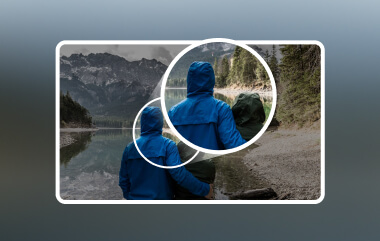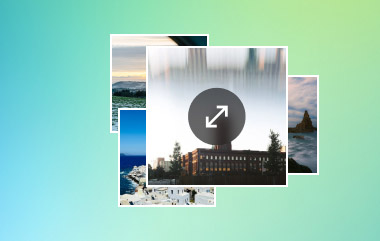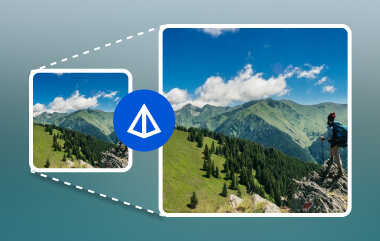Small or blurry images can be hard to fix by hand. Art, sketches, and drawings may lose detail when resized. Krita has tools to make pictures bigger without making them look bad. It can smooth out lines, clean up colors, and sharpen edges.
Curious how to do that? We got you! We will show you here how to upscale images with Krita. We will also share other tools that can do the same thing if you want to try something else.
Let us help your art stand out; make it bigger, sharper, and ready to show off!
Part 1: What Is Krita
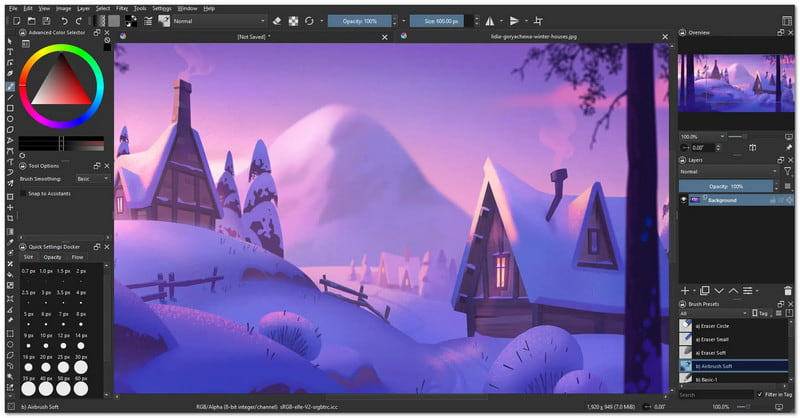
Krita is a free drawing platform made for artists. It is open-source, which means anyone can use it, share it, or help make it better. A lot of people who do digital art like using it because it has numerous tools that help them be creative.
You can make Krita even better by downloading more things online. You can get brushes, textures, patterns, and even plugins that add more tools. You can also use templates to help with making pages or designs.
Krita has a big group of people who use it. They share their drawings, help each other, and even talk to the people who make Krita. You can discover a lot from the community or ask questions when you get stuck.
Part 2: How to Upscale Images with Krita
Krita is not only for drawing. It can also help edit pictures. One thing it can do is make a photo bigger without losing its clarity.
Krita does a good job at it, even if it does not have fancy artificial intelligence (AI) tools like some other applications. It works fast and keeps your image looking nice. However, some people find the layout of the tools complex to use. Also, it does not let you edit a bunch of photos at once. Still, if you only want to make one picture look better, Krita can handle it.
Below is a simple step-by-step guide on how to upscale images with Krita:
Step 1Open Krita on your computer. Please wait until it fully loads. Click on File in the top menu. Then, click Open. Now, find the image you want to make bigger. Click on it, then press Open again. The image will show up in Krita.
Step 2Now, look at the top of the screen. Press on the Image in the menu bar. From the drop-down, click Scale Image to New Size. It will bring up a new box. Here, you can type in new width and height for your picture. Make sure the Lock button is on if you want to keep the same shape. If not, your picture might stretch.
Step 3You can change other settings inside the same box, too. To increase the DPI of the image, head to the Resolution (DPI). If your picture is for the web, 72 DPI is good. If it is for printing, use 300 DPI. Now, click OK. Krita will resize your photo right away.
Step 4After your image is bigger, go to File again, and then click Save As. Choose the image type you want, like PNG or JPG. Then, pick the folder where you want to save it. Finally, click Save, and you are done.
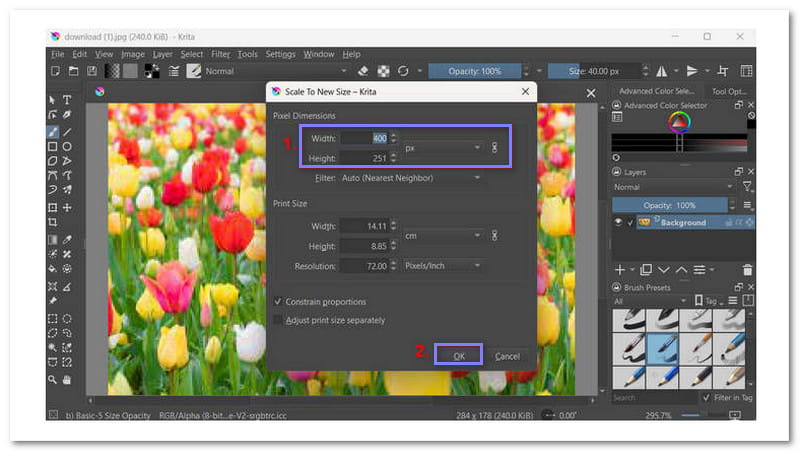
Part 3: What Is the Best Resolution for Krita
What is the best resolution for Krita? The answer depends on your needs. If you are making art in Krita, start with 1920 × 1080 pixels or 300 DPI for digital work and online posts. But if you are printing your art, use at least 300 DPI so it stays sharp. If your drawing has lots of tiny details or you plan to zoom in a lot, use a bigger size, like 4000 × 2500 pixels.
Part 4: 3 Best Krita Alternatives to Upscale Images
If you want cleaner and clearer upscaled images, Krita's upscale image tools might not be enough. That is why many people look for better ways to upscale their pictures. It is especially tools that use AI to sharpen edges, fix noise, and make everything look more detailed and smooth. So, without further discussion, get to know the options below!
1. AVAide Image Upscaler
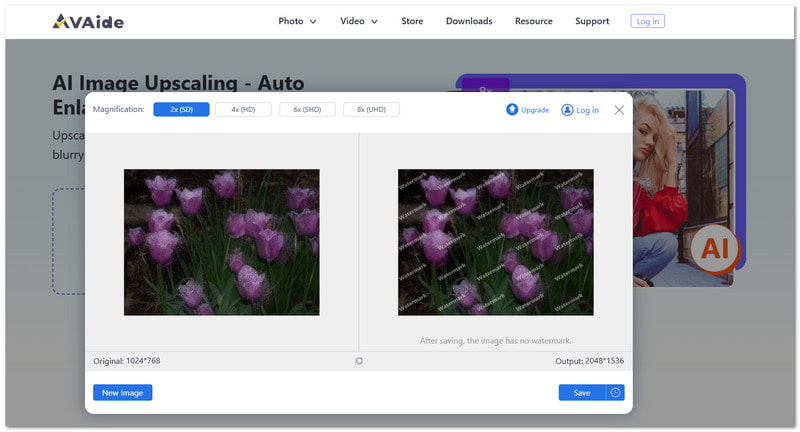
Turn your images with incredible detail and clarity using AVAide Image Upscaler, the best alternative to Krita for upscaling images. This powerful tool uses artificial intelligence (AI) technology to automatically enhance your photos by increasing their resolution, fixing blur, and sharpening details, all without requiring any software installation. With AVAide Image Upscaler, you can easily upscale images and increase photo resolution in just a few clicks. It is entirely free, and you do not need to adjust images in batches manually.
What makes AVAide Image Upscaler special:
• Supports images in JPG, JPEG, and BMP formats.
• Upscale images up to 8× for more detailed and crisp results.
• You can download your enhanced image without any watermarks.
2. Upscale.media
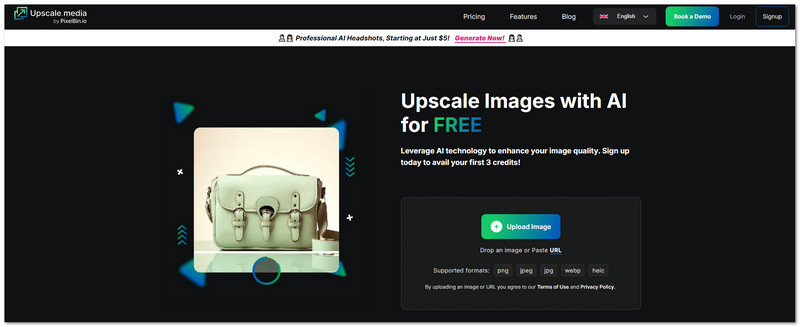
Upscale.media uses smart artificial intelligence (AI) to make images look better and bigger. It is simple to use. Just drop your photo in, and the tool will enhance it up to 4 times the original size. The image stays sharp, not blurry. It is suitable for website use, applications, or if you want your photos to pop more. If you make a lot of images, this tool helps you do it fast. It is free to try, and the first few images do not cost anything.
What makes Upscale.media special:
• It can make your image four times bigger without losing sharpness or quality.
• You can pick how much to upscale and adjust things to match your project or style.
• The AI makes edges look smooth, and details stay sharp, so pictures do not turn out blurry.
3. Img.Upscaler
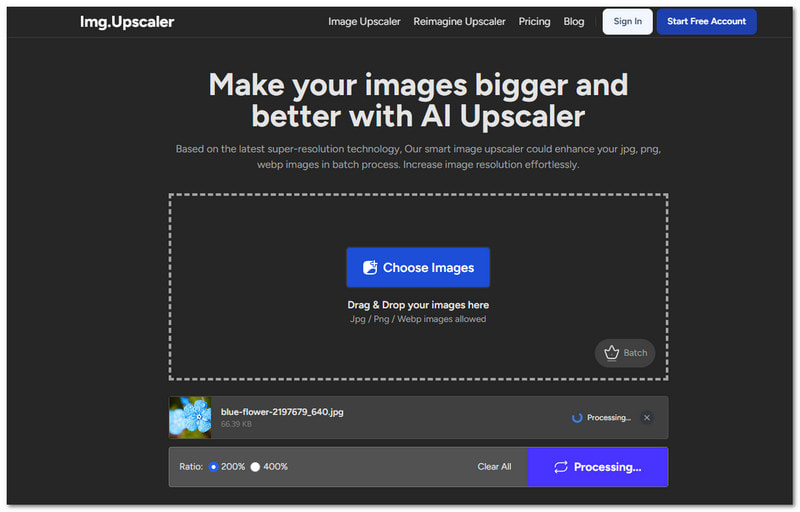
Best for batch image upscaling, Img.Upscaler is recommended when you have many pictures to upscale. This free photo enhancer allows you to upscale by 2× or 4×. It works fast because it uses new artificial intelligence (AI) tools. It is perfect if you have lots of small photos or old pictures that need a boost. Plus, it is free for commercial use, which means you can use the better images for business stuff, too.
What makes Img.Upscaler special:
• You can upload and enhance multiple images at the same time.
• You can crop, tweak, or add fun effects to your pictures before or after upscaling.
• You can use the upscaled photos for free, even if you plan to sell or use them for business.
Krita can help you make your images bigger, and we are happy that you learn how to upscale images in Krita in this post. But sometimes, it is not enough. That is when other tools can help. One good choice is AVAide Image Upscaler. It uses intelligent artificial intelligence (AI). It keeps your image clear even when it gets bigger. You upload your picture, and it fixes it for you!

Our AI technology will automatically enhance the quality of your images, remove noise and fix blurry images online.
PROCESS NOW