When you are trying to look for the best screen recorder for mobile live streaming and computer screen activities,DU Screen Recorder is a recommended tool to use. We all know that video streams are hard to acquire. Yet this tool promises to acquire all the video you want from your web browsers. With its vast number of features, it is undoubtedly a reliable one to capture live stream videos. If you haven't tried this application, you are on the right path and post. We will show you the capabilities and opportunities of this screen recorder. Find more in this post and go with us as we indulge in this full-pledged review.
Part 1. Review of DU Screen Recorder
DU Screen Recorder is a powerful and easy-to-use video recording app for mobile devices and computers. It permits users to capture their device's screen in high quality, making it perfect for creating tutorials, gameplay recordings, and more. It lets users edit their recordings, trim, crop videos, and add music or voice overs. DU Screen Recorder is free to install and use. Overall, DU Screen Recorder is a versatile and reliable app for anyone looking to record their Android device's screen.
Features of this App
◆ High-Quality Recording: DU Screen Recorder can capture video in up to 1080p resolution at 60fps, ensuring that your content looks sharp and professional.
◆ Multiple Recording Modes: The app offers several recording modes, including Full Screen, Custom, and Camera. This feature allows users to capture precisely the necessary footage without unnecessary distractions.
◆ Video Editing Tools: DU Screen Recorder also has various editing tools, including the ability to trim, merge, and add music to your videos. This function makes it easy to create polished and engaging content without switching between different apps.
◆ Live Streaming: For those who want to share their content in real-time, DU Screen Recorder also offers a live streaming feature. Users can easily broadcast their screen or camera to popular platforms like YouTube, Facebook, and Twitch.
◆ Customizable Settings: Finally, DU Screen Recorder allows users to modify a range of settings to suit their needs. This feature includes options for video quality, frame rate, audio source, and more.
Pros and Cons on Using this App
- Плюсы
- It supports multiple video containers, including MP4, MOV, AVI, and others.
- DU Screen Recorder is known for its high-quality video recording. It can capture screens in full HD resolution, which is great for capturing gameplay or screencasts.
- The app has an interface that is intuitive, which makes it easy to record, edit, and share videos.
- Unlike other screen recorders, DU Screen Recorder doesn't add any watermarks to the recorded videos, which is a huge plus.
- The software permits users to modify the video resolution, frame rate, and bitrate to suit their needs.
- DU Screen Recorder doesn't have any time limits for recording, so you can record as long as you want.
- Минусы
- The free version of DU Screen Recorder has ads, which can be a hindrance for some users.
- While the app has basic editing features, it doesn't have advanced editing tools like some other screen recorders.
- Some of the features in DU Screen Recorder are only available through in-app purchases, which can be frustrating for users who don't want to spend money.
Walkthrough on Using DU Screen Recorder
Шаг 1Загрузите приложение
The initial step to get this tool on your device is to acquire its file installer. You can search for the main product page of DU Screen Recorder on your web browsers, and a list of pages will give you options to download the app. Please access the legit website, which is the main product facade that enables you to download the app safely on your computer. If you use a mobile device, you can use Play Store for Android and App Store for iOS devices to acquire the application.
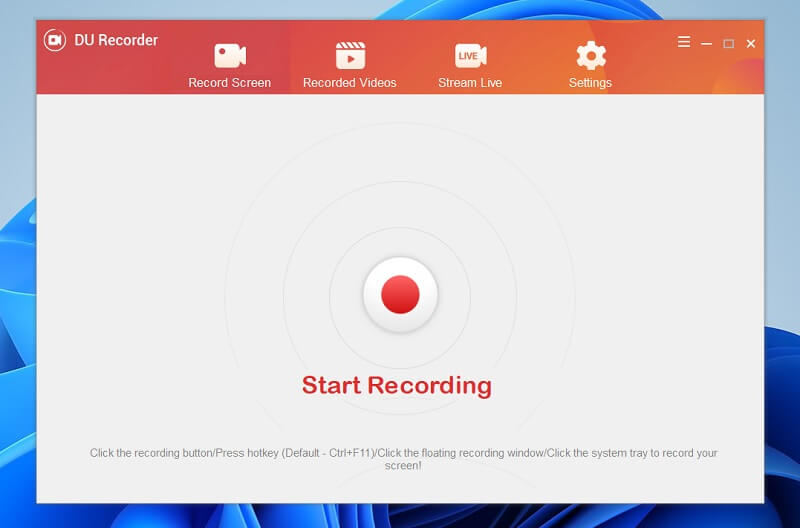
Шаг 2Запись действий на экране
The next stage in using Screen Recorder is to capture screen activity within its system. Access the app on your device and hit the Начать запись icon in the middle of the capturing recording tool. Continue capturing your screen activity.
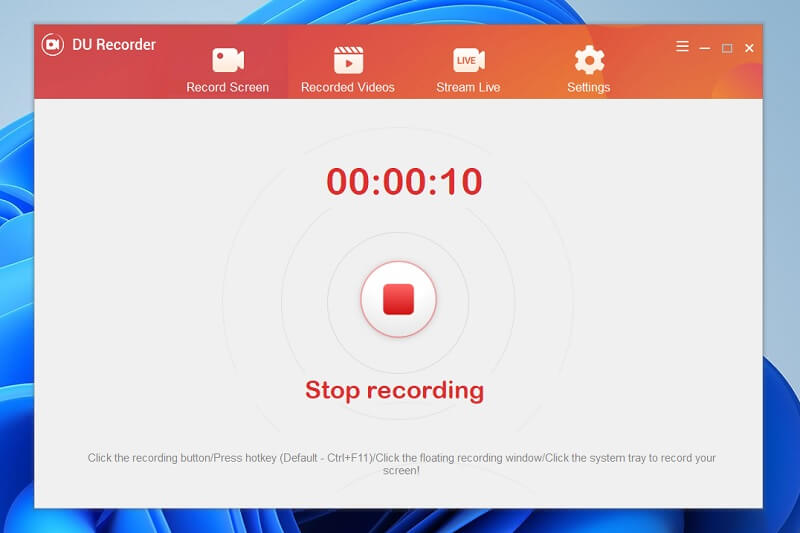
Шаг 3Save the Recordings
For the final touch, save the recordings on your device by relaunching the tool and clicking the Stop button. The recorded files will be saved automatically on your device. Go to the Recorded Videos to access the list of files that you recently captured on your screen. Double-click the video to preview and play the file.
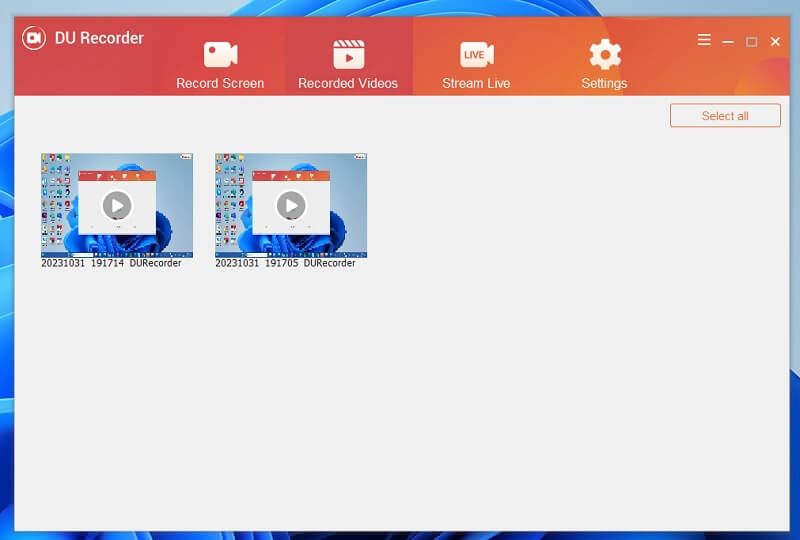
Part 2. Best Alternative to DU Recorder
When discussing the best alternatives to capture screen activities, use Программа записи экрана AVAide. This application contains the best and most reliable screen recording features, which enables users to use and create video demos, tutorials, reaction videos, gameplay content, and other that is useful not only for monetization but also for personal use. The selling point of this application is its Task Scheduler, which can capture screens at a set time and date. It is helpful in getting videos on live streams and TV channels that do not have an option to download the file.
Шаг 1Получите программу записи экрана AVAide
The beginning phase of capturing your screen using AVAide Screen Recorder is to install or download the app on your device. You can hit the Попробуйте бесплатно button below this step to get the installer. Then, run it and finish the prompt. Access the interface of the app and check its processes to have easy access.

ПОПРОБУЙТЕ БЕСПЛАТНО Для Windows 7 или новее
 Безопасная загрузка
Безопасная загрузка
ПОПРОБУЙТЕ БЕСПЛАТНО Для Mac OS X 10.12 или новее
 Безопасная загрузка
Безопасная загрузкаШаг 2Capture Your Screen
Prepare the app for the activity you need to record. Go to its main interface and hit the Видеомагнитофон to access its recording parameters. Select the aspect ratio and audio input of the app. Afterward, select the РЭЦ button to instigate the process of capturing your PC screen.
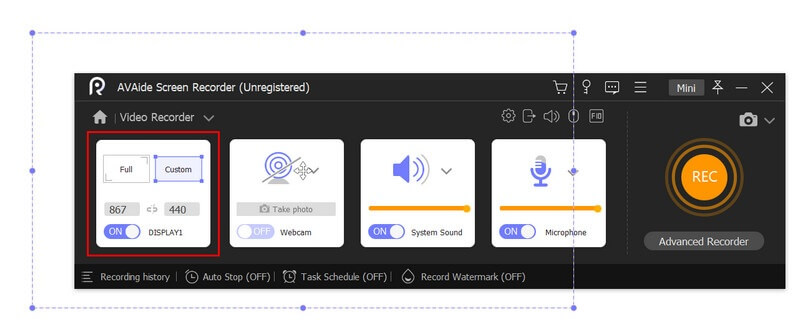
Шаг 3Завершить процесс
Finally, end the recording process by clicking the Останавливаться button at the recording panel below the area where you are recording your screen. The tool will prompt its media player, allowing you to preview the file. Then, you can use the device to save or rerecord the file to capture the best moment of your screen activities.
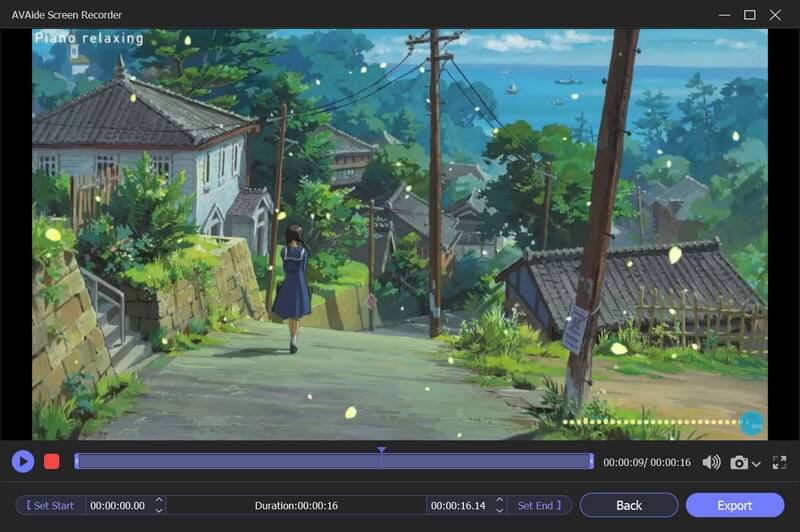
Part 3. FAQs About DU Screen Recorder
Is DU Screen Recorder free?
DU Screen Recorder is an unrestricted app that permits users to capture high-quality videos of their device screens. Whether you're looking to create a tutorial, gameplay content, or other types of videos that require audio, DU Screen Recorder has got you covered.
Can I record audio with a DU Screen Recorder?
DU Screen Recorder is a screen recording app that captures device screens. One of its key features is the ability to record both internal and external audio, which makes it perfect for creating video demos, tutorials, gameplay content, and other types of videos that require audio. The application enables you to modify the volume level of the audio, ensuring that your recordings have crystal-clear sound.
Is DU Screen Recorder safe to use?
Yes, DU Screen Recorder is a safe and reliable app. The app has no malware or virus on its file downloader. However, it is important to only download the app from trusted sources, such as the Google Play Store or the App Store.
To conclude, DU recorder for PC is a powerful and versatile screen recording app that offers a wide variety of key features to its users. It allows you to record your screen in high quality, capture audio from your device, and even add an external camera to record yourself. Additionally, it comes with a built-in video editor that offers plenty of options to edit your recordings. General, if you're looking for a reliable and feature-rich screen recorder app, DU Screen Recorder is worth checking out.
Записывайте экран, аудио, веб-камеру, геймплей, онлайн-встречи, а также экран iPhone/Android на свой компьютер.




