MTS files, while excellent in quality, are not always compatible with various devices and software. To be able to play and share your videos, you have to convert them to a widely supported format. One of the widely supported video formats is MPEG; converting your video to this format can make your videos more versatile. In addition, you can significantly reduce the file size, making it easier to share, store, and upload your videos. In this process, you will discover how to convert MTS to MPEG online and offline. If you are ready, check out the following details.
Part 1. Best Way to Convert MTS to MPEG
You have just returned from a fantastic family vacation where you captured many precious moments with your high-definition camcorder. You are excited to relive those memories and share them with your loved ones. But there is a hitch: your videos are in the MTS format, which is not universally supported. You need a quick and easy solution to convert your MTS videos to MPEG, a more widely supported format.
만나다 AVAide 비디오 컨버터, the best MTS to MPEG video converter you can have. This program ensures that your memories are preserved in excellent quality during the conversion process. It will retain all of the details and sharpness in your videos. It is given that waiting for hours to convert your videos is frustrating. AVAide Video Converter is optimized for speed, so you can quickly have your videos ready for playback or sharing. Besides that, it allows you to change the video and audio settings based on your preferences.
- It is designed with simplicity in mind.
- It can convert several video files to another at once.
- It offers editing tools like crop, rotate, merge, effects, etc.
- It provides the following options to enhance video quality.
- 속도 가속 기술이 접목되어 있습니다.
1 단계Start by downloading and installing the AVAide MP4 Converter on your computer. Once installed, run the program to get started.
2 단계Next, open the program. Click the (+) button in the 변환기 tab, which helps you access your computer's folders. Look for the MTS video you want to convert into MPEG format and import it.
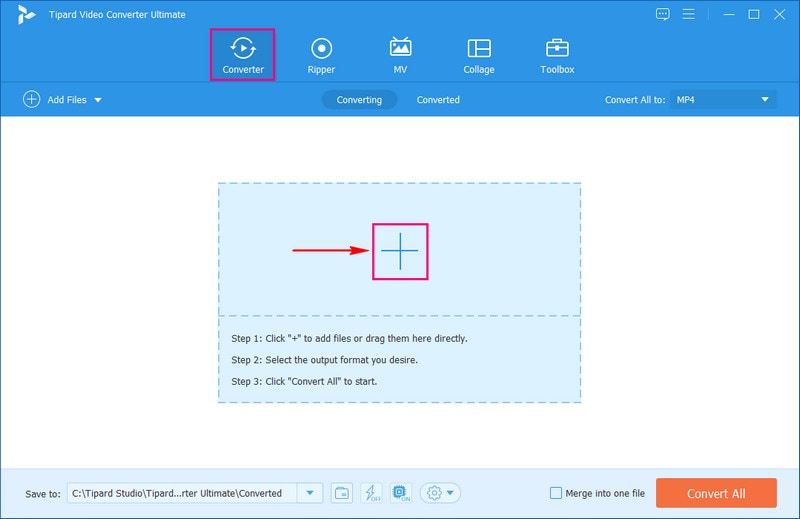
3단계After you have added your video, go to the 프로필 drop-down menu. From there, choose the format you want your video to be, which is MPEG.
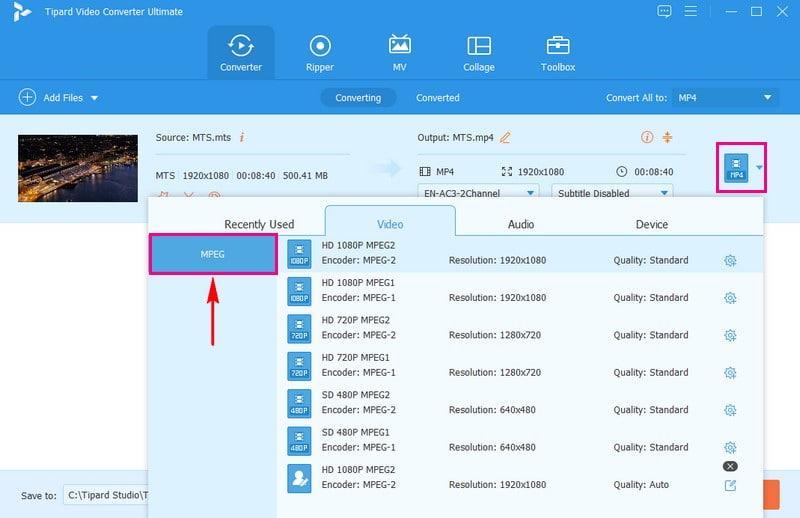
4단계If you want to change the video and audio settings according to your needs, click the 사용자 정의 프로필 button. You can change options like 인코더, 프레임 속도, 해결, 그리고 비트레이트 아래에 동영상 settings. Additionally, you can modify the 인코더, 채널, 샘플링 속도, 그리고 비트레이트 아래에 오디오 settings. Once you are finished, click 새로 만들기 변경 사항을 저장합니다.
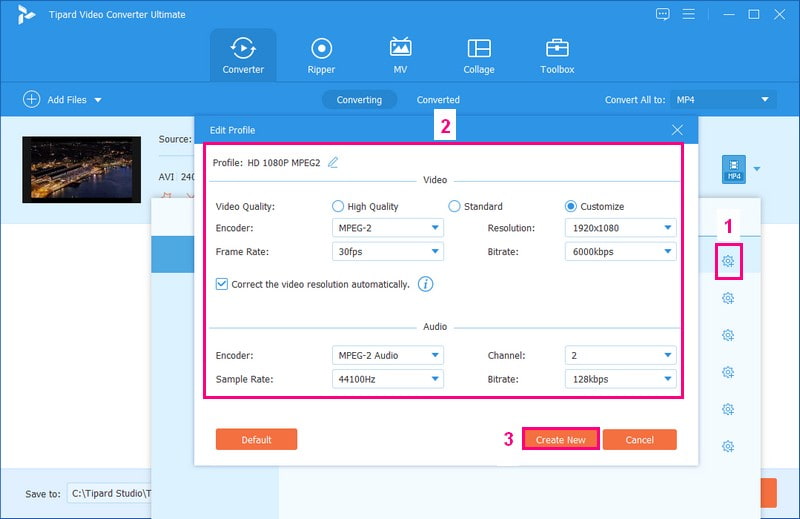
5단계When satisfied with the changes, it is time to convert your MTS video into the MPEG format. Click the 모두 변환 단추. 그러면 변환된 비디오가 컴퓨터의 로컬 폴더에 나타납니다.
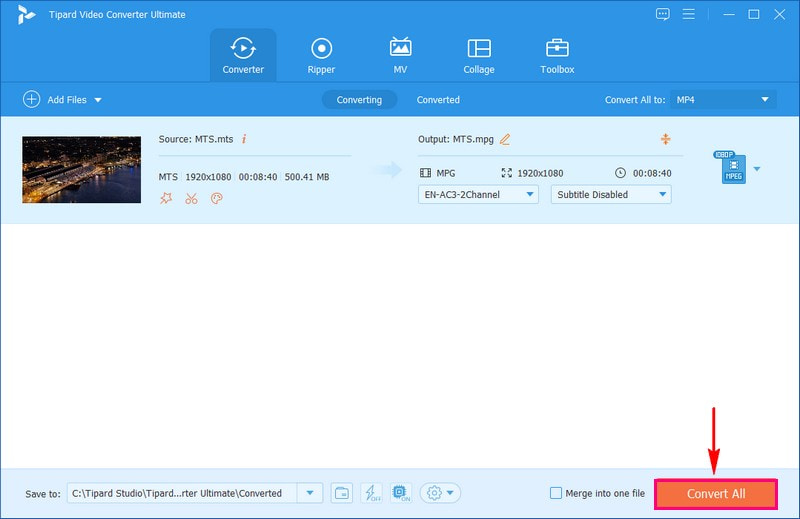
That is it! You have learned how to convert MTS files to MPEG using the excellent AVAide Video Converter. The conversion process is straightforward, so it will be clear to you to achieve your task.
Part 2. Convert MTS to MPEG Online
소개 AVAide 무료 MPEG 변환기 온라인, your easy-to-use solution for converting MTS to MPEG online. One of the main advantages of this online-based converter is that you do not have to clutter your computer with additional programs. You can access and use it directly through your web browsers. It works across all operating systems with an internet connection and web browsers.
AVAide Free MPEG Converter Online is designed with simplicity in mind. The intuitive interface guides you through the conversion process step by step. In addition, you would not have to wait for ages to get your converted videos. Indeed, this online-based converter can help you convert MTS to MPEG online conveniently and hassle-free.
1 단계Visit the official AVAide Free MPEG Converter Online website in your web browser.
2 단계On the main screen, hit the 파일 추가 button to bring in the MTS video you want to convert to MPEG.
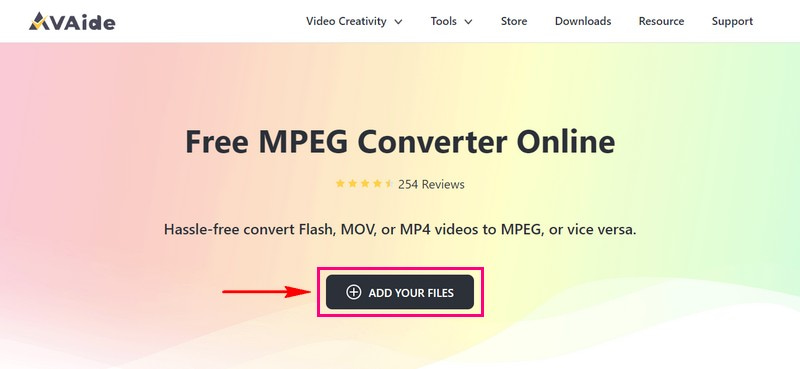
3단계A new window will appear on your screen. From that window, select MPG 형식 목록에서
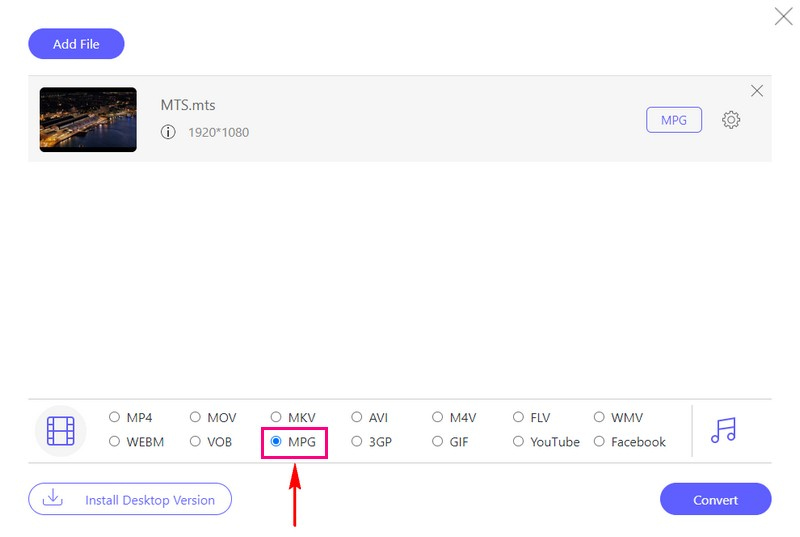
4단계Next to the format you chose, you will see a button that looks like a 톱니바퀴; click on it. Here, you can personalize how you want your video and audio to look and sound. Once settled, press the 확인 버튼을 눌러 변경사항을 적용하세요.
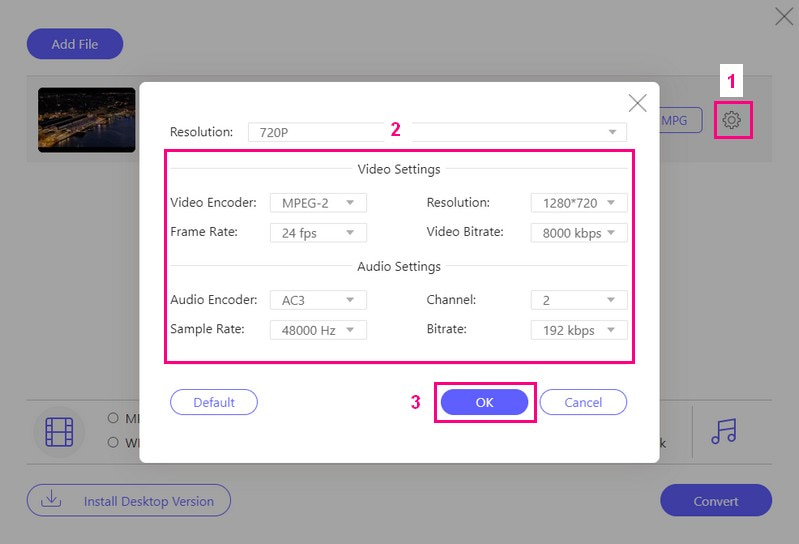
5단계When satisfied with your video and audio settings, click 전환하다 to begin the conversion process. Afterward, your converted video, the MPEG, will be saved on your computer.
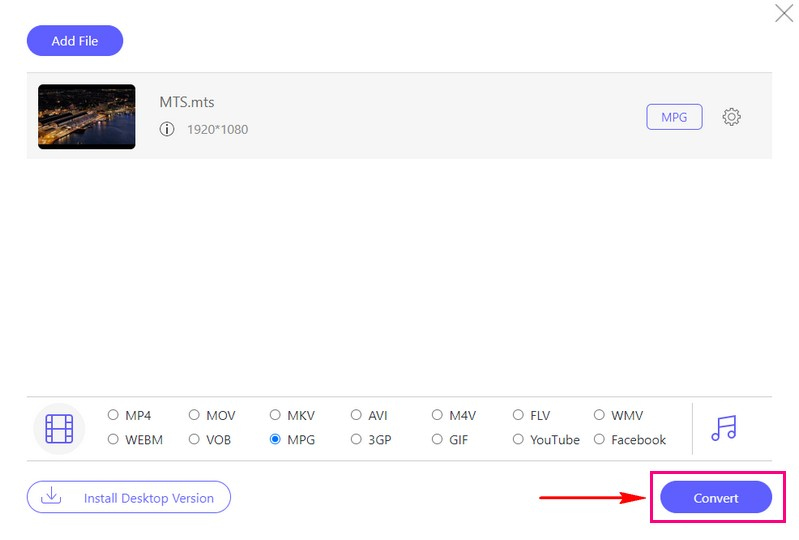
Part 3. MTS vs. MPEG
MTS is a video format known for excellent quality and used in pro settings. However, the files are significant and can be tricky to share or play on different devices. On the other hand, MPEG is a versatile video format with different versions for specific uses, like MPEG-1, MPEG-2, and MPEG-4. These files are smaller and work on many devices, but they might have slightly lower video quality.
Part 4. FAQs about Converting MTS to MPEG
How to convert MTS to MPEG freeware with HandBrake?
First, open HandBrake on your computer. To Import your MTS video, click the Source button at the upper left corner of the interface. In the center of the interface, select MPEG as the output format. Finally, click the Start button and get your converted output.
Is there a MTS file to MPEG converter free?
Yes! One of the best MTS to MPEG converter is AVAide Free MPEG Converter Online. It allows you to convert one file to another without a subscription.
What are the best MTS to MPEG converters on Mac and Windows?
Three of the best MTS to MPEG converters on Mac and Windows are AVAide Video Converter, HandBrake, and Freemake Video Maker. These converters are known for their user-friendly interfaces and solid performance. Your pick between them might be based on what kind of computer you have and the specific things you want to do when converting your videos.
Which format provides better video quality, MTS or MPEG?
MTS usually gives you nicer-looking videos because it is in high definition. But MPEG videos might not look as good, especially when made very small.
What are the common uses for MTS and MPEG formats?
People often use MTS for top-notch video recordings, especially in professional situations. On the other hand, MPEG is suitable for many things like online streaming, making DVDs, and sharing media.
In conclusion, if you need to convert your MTS videos to MPEG, you have options to choose from. You can use AVAide Video Converter for in-depth video conversion and AVAide Free MPEG Converter Online for a convenient online solution. These MTS to MPEG video converters can help you get your desired output effortlessly. No matter which AVAide tool you choose, you can trust in its quality and ease of use to ensure your MTS to MPEG conversion needs are met.
무손실 품질의 변환을 위해 350개 이상의 형식을 지원하는 완벽한 비디오 도구 상자입니다.



 안전한 다운로드
안전한 다운로드


