Screen recording is an essential tool for Windows users who want to capture and share their on-screen activities. Whether you're a gamer, a content creator, or a teacher, a screen recorder can help you create engaging videos that showcase your skills or knowledge. In Windows, there is a feature where you can record screen activity when troubleshooting. This function is a Step Recorder. However, this application is no longer available for newer versions of Windows PCs.
There are several step recording alternatives available for Windows, each with its own set of features and benefits. These apps and platforms are a popular choice for beginners and specialists alike, thanks to their nature and flexibility. You can check the ten listed Steps recorders for your Windows PC in this article.
Part 1. Best 10 Steps Screen Recorder
1. DISPONIBILE Registratore schermo
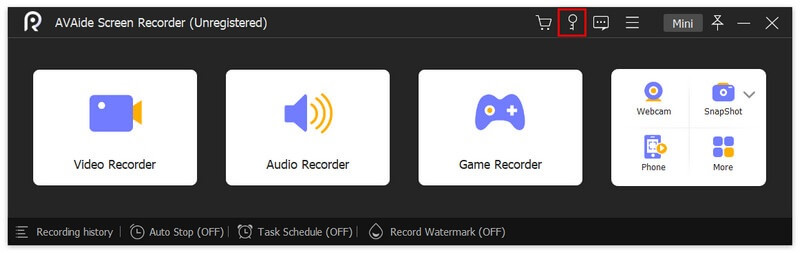
When it comes to capturing screen activity, AVAide Screen Recorder is a tool that needs to be installed on your device. You can capture gameplay videos, screen activity, video tutorials, demos, and live stream videos without a limitation. It presents a wide range of features, one of which is Task Scheduler. This feature enables users to capture screen activity in a predetermined time. In addition, if you need to capture troubleshooting on your Windows PC, this tool also can help you.

PROVALO GRATIS Per Windows 7 o successivo
 Download sicuro
Download sicuro
PROVALO GRATIS Per Mac OS X 10.12 o successivo
 Download sicuro
Download sicuro- Professionisti
- This application can capture gameplay videos at a configured frame rate.
- You can check the list of recordings so you can easily preview your videos.
- This application contains a media player on how to preview.
- It has no watermark on its output file.
- You can set a file size limit while recording your PC.
- contro
- There is no option to record locked-screen activities.
2. Camtasia
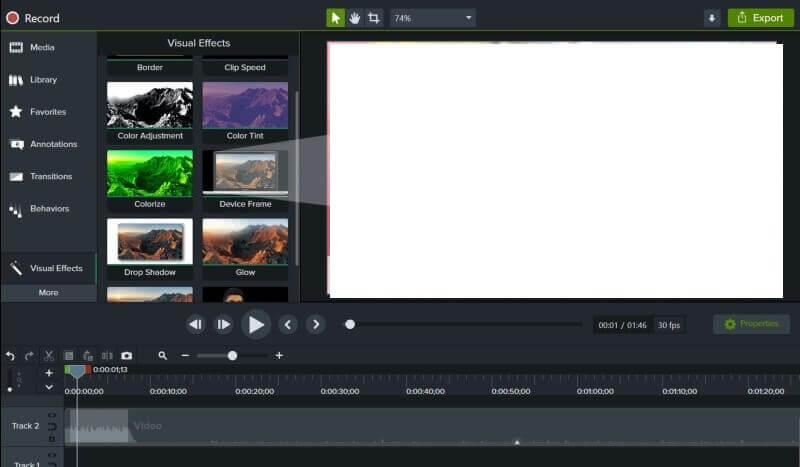
Camtasia is another solution on how to capture screen activities and troubleshooting steps on how to fix your Windows PC. It can capture the screen in full screen, a customized aspect ratio, and windows or apps. It can also record system audio and your microphone, which is suitable for capturing demos and tutorials. In addition, it comes with video editing features to enhance and beautify your video files.
- Professionisti
- Camtasia allows easy integration with other software and platforms, such as PowerPoint and YouTube.
- The software delivers a range of customization options for audio and video editing.
- It has a user-friendly interface, making it easy for beginners to navigate and use.
- contro
- The software can be resource-intensive and may run slowly on older or less powerful computers.
- The application has a steep learning curve for more advanced editing features, which may require some time and effort to master.
3. Studio OBS
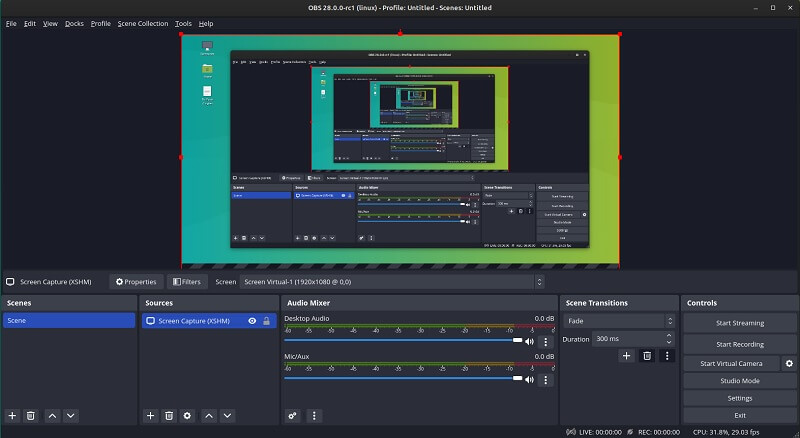
OBS Studio is an open-source application that can capture screen activities, processes, live streaming, and video tutorials. You can use this device in different modes. It can support multiple sources, including webcams, desktop capture, and microphones. In addition, it contains a user interface that enables users to navigate and use its process for beginners. What makes this tool unique is its ability to broadcast screen recorders on live streams and streaming platforms.
- Professionisti
- The software delivers a range of customization options for audio and video editing, such as filters, transitions, and color correction.
- It allows for real-time editing during live streaming.
- It is free of charge.
- contro
- The software does not have built-in video editing features, and users must rely on third-party software for post-production editing.
- It may have fewer advanced features than paid screen recording software.
4. Snagit
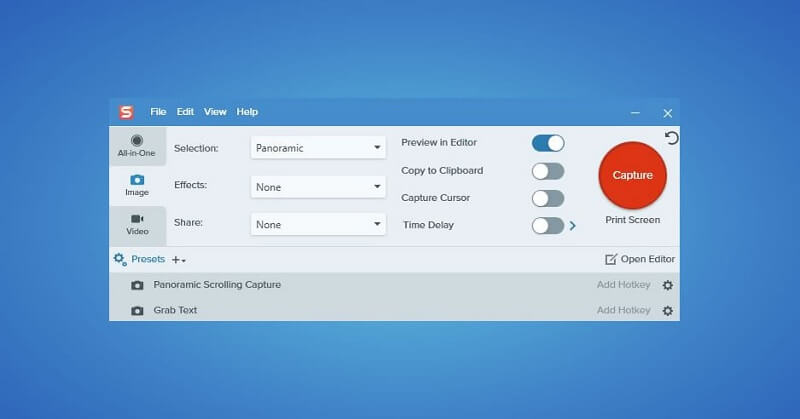
Snagit is a famous screen capture and image editing software that has gained popularity over the years. One of the key benefits of using Snagit is its user-friendly interface, which makes it comfortable for users to guide and utilize the software. In addition, Snagit integrates seamlessly with other apps, including Microsoft Office and Google Drive, making it a valuable tool for professionals who need to create and share visual content.
- Professionisti
- Powerful photo or image editing tools that allow you to annotate, crop, and resize images
- Wide range of screen capture options, including full screen and region capture.
- Video recording capabilities, including webcam and audio capture.
- Cross-platform compatibility, with versions available for both Windows and Mac.
- contro
- The software can be pricey, especially for individuals or small businesses on a budget.
- Some users have reported occasional glitches or crashes when using the software.
- The learning curve for advanced features, such as video editing, may be steep for some users.
5. Icecream Screen Recorder
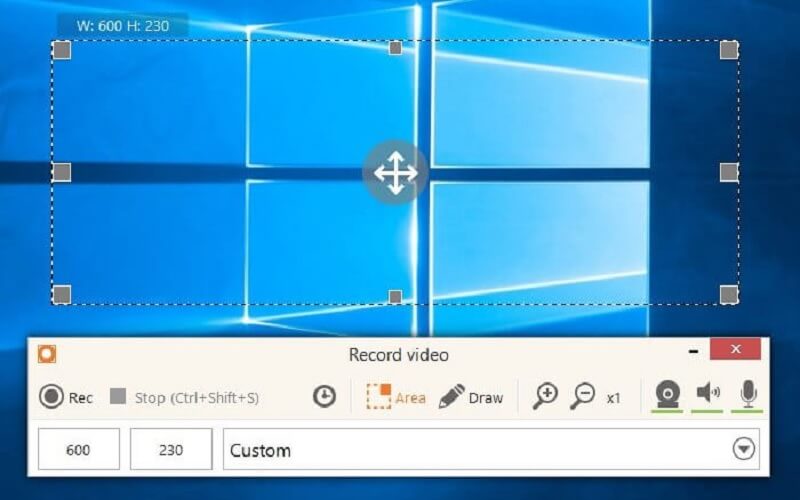
Icecream Screen Recorder is a universal and user-friendly screen recording software that lets you capture any area of your screen, including the entire desktop, a specific window, or a custom area. The software comes with a variety of recording options, such as recording audio, webcam footage, and system sounds. You can also adjust the recording quality, choose the frame rate, and set a timer for automatic recording. Whether you need to create a tutorial, record a gameplay video, or capture a video call, Icecream Screen Recorder has you covered.
- Professionisti
- Once you have recorded your video, you can use the built-in video editor to trim, cut, or merge clips, add text, shapes, or images, and apply visual effects.
- Icecream Screen Recorder supports a range of output file formats, including MP4, AVI, MOV, and GIF.
- Screen recorder enthusiasts can also pick the video codec and adjust the video bitrate to optimize the file size and quality.
- contro
- The free version limits recording time to just five minutes.
- Some enthusiasts have reported issues with audio synchronization and video quality, particularly when recording high-resolution content.
- The paid version may be too expensive for some users.
6. Veed.io
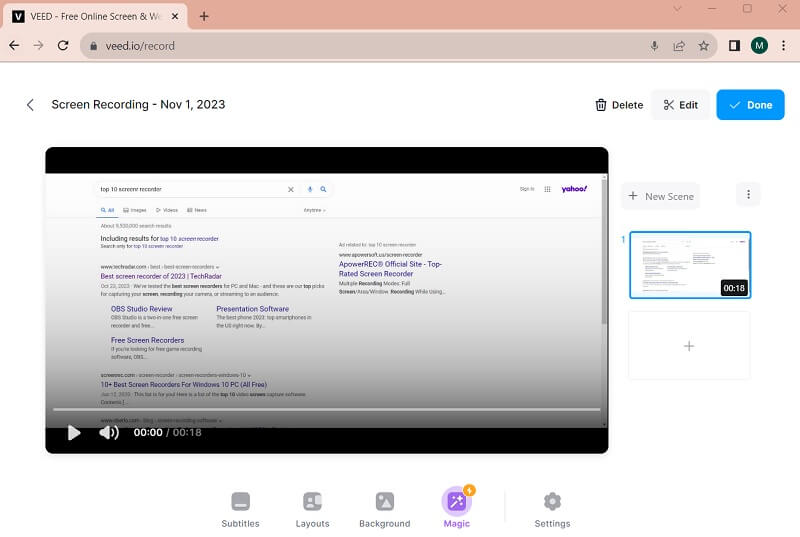
Veed.io screen recorder is an online platform enabling users to capture PC screens and Windows tabs. You can screen capture your web browsers, which are suitable for capturing online streams and videos. It is web-based, so you don't need to download or install any software. With this application, you can grab an entire screen or customized ratios.
- Professionisti
- Veed.io screen recorder is free to use.
- It allows you to record audio from both your microphone and computer.
- You can customize the video quality and frame rate of your recording.
- contro
- The maximum recording time of this application is limited to 30 minutes.
- You can only save your recording in MP4 for
- The editing tools are limited and may not be sufficient for advanced video editing.
7. Clipchamp
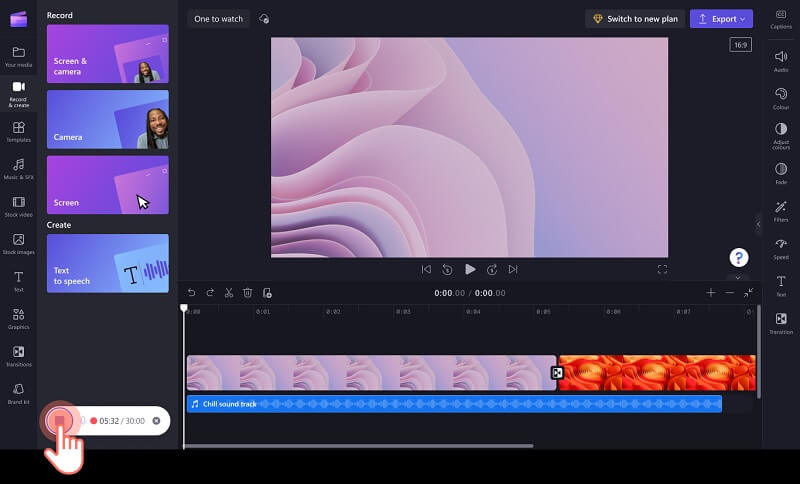
Clipchamp is a web-based screen recorder that offers a convenient way to capture videos without having to download or install any software. The interface is user-friendly, making it easy to navigate and use, even for those who may not have much experience with screen capturing. The platform also allows you to export your screen-recorded video in different formats, depending on your needs. However, the free version has limited features, while the paid versions can be expensive.
- Professionisti
- Clipchamp Screen Recorder is completely free to use.
- It allows you to record your screen in high quality.
- You can select or pick to record your entire screen or just a specific window.
- It also allows you to record audio along with your screen recording.
- You can customize your recording settings, such as frame rate, resolution, and bitrate.
- contro
- Clipchamp Screen Recorder is only available for the Google Chrome browser.
- It doesn't have advanced editing features like other screen recording software.
- It requires an internet connection to use.
8. Flexclip
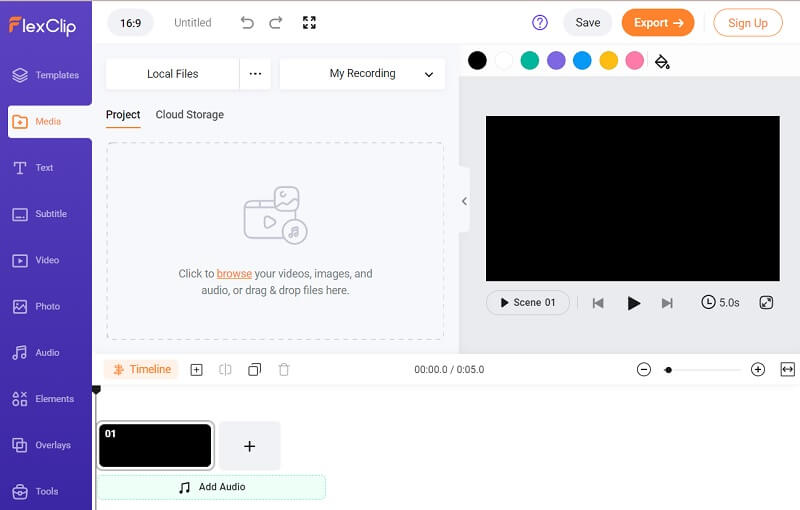
Flexclip is another screen recording tool that allows users to capture screen activity and web videos in a unique and decent way. Unlike other screen recorders, it comes with an intuitive video editing tool. It has a straightforward interface that allows users to record screens and troubleshoot on their Windows PCs efficiently. In addition, users can input a selection of templates, stock photos, and other media files that can be added to your recorded video.
- Professionisti
- The screen recording tool allows users to record their screen, webcam, or both simultaneously.
- It offers various recording modes, including full screen, custom size, and webcam only.
- The output files or videos can be saved in different containers, like MP4, MOV, AVI, and more.
- Flexclip Screen Recorder also lets users record system audio and microphone audio separately, which is excellent for creating tutorial videos.
- contro
- The tool lacks advanced editing features, so users may need to utilize a separate video editing software to change the recorded videos.
- Some users have reported occasional lagging and freezing issues while recording their screen, which can be frustrating.
- The free version of Flexclip Screen Recorder has a watermark on the recorded videos, which may not be ideal for some users.
9. Loom
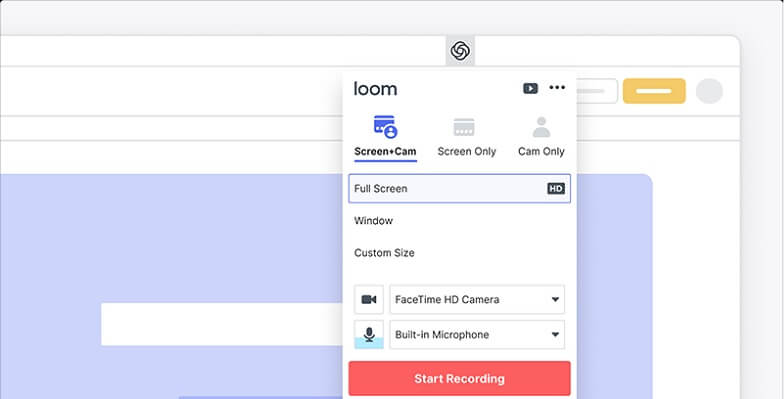
Loom is a powerful and easy-to-use screen recording tool that lets you capture video of your computer screen, webcam, and microphone. It's perfect for creating tutorial videos, recording presentations, or sharing your screen with colleagues and friends. With Loom, you can capture your screen, narrate your actions, and share your video with just a few clicks. Plus, you can easily trim your videos, add captions, share them via email or social media, or embed them on your website. Give Loom a try and start creating professional-looking screen recordings today!
- Professionisti
- Video Enthusiasts can decide to capture audio, video, and both.
- Loom offers a range of editing tools, such as trim, cropping, and adding text.
- It is a time-efficient way to communicate with colleagues, clients, or customers, as it eliminates the need for lengthy explanations over email or phone.
- You can record your screen and yourself at the same time.
- contro
- Loom requires an internet connection to function.
- The free version of Loom only allows you to store up to 25 videos.
- The video quality may be affected by the internet connection speed.
10. Screencastify
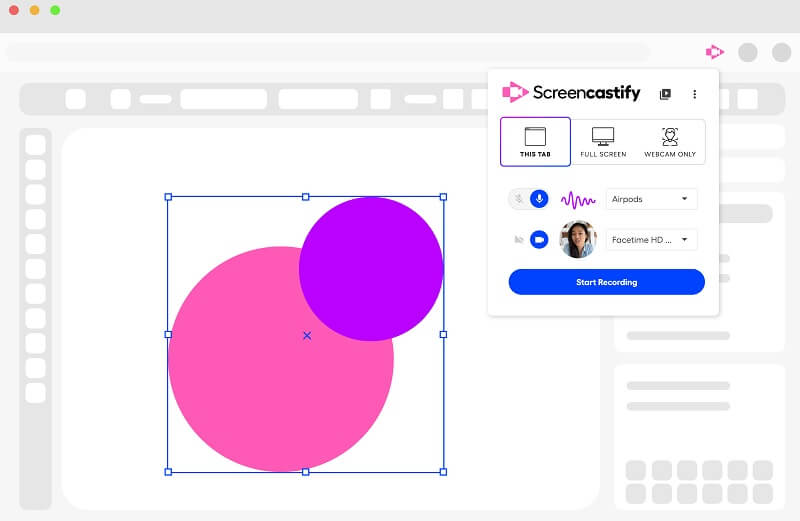
Screencastify is a screen recording tool that allows users to capture audio, video, and screen activity. It is a time-efficient way to communicate with colleagues, clients, or customers, as it eliminates the need for lengthy explanations over email or phone. Screencastify also allows you to record your screen and yourself simultaneously.
- Professionisti
- Screencastify allows users to capture audio, video, and screen activity.
- Screencastify integrates with Google Drive and other cloud storage services.
- Screencastify offers a free version with basic features.
- contro
- Screencastify requires an internet connection to function correctly.
- The free version of the tool only allows you to store up to 50 videos.
- The video quality may be affected by the internet connection speed.
Part 2. FAQs About Step Recorder
What is a Step Recorder?
Step Recorder is a tool integrated into Windows that allows users to record and document the steps taken on a computer. It can be helpful for troubleshooting, training, and documentation purposes.
How do I access Step Recorder?
To access Step Recorder on a Windows device, go to the Start menu and search for Step Recorder or psr.exe. Click on the Steps Recorder or "psr.exe" option that appears to launch the tool.
What file format does Step Recorder save in?
Step Recorder saves recordings in a ZIP file format. The ZIP file contains an HTML document that displays the recorded steps and any comments added during the recording.
Can Step Recorder be used on all versions of Windows?
Step Recorder is available on Windows 7, 8, and 10. However, it may not be available on all editions of Windows. Additionally, some organizations may have disabled or restricted access to the tool.
Recording your Windows desktop can help create tutorials, showcase your skills, or capture a funny moment. There are several free and paid screen recording software options available for Windows, each with its own set of features and limitations that can record screen tutorials and troubleshooting like Step Recorder. When selecting a screen recorder, consider factors such as recording quality, supported file formats, ease of use, and compatibility with your system. Luckily, the list of problem steps recorder is a useful guide for your decision.
Cattura le attività sullo schermo con audio, riunioni online, video di gioco, musica, webcam, ecc.




