Trying to find the best DVD to MPEG converter to rip DVD to the digital video file? Want to know how to convert DVDs without quality loss? Don’t worry. To help you master the DVD converting process, we’ve put together this simple walkthrough on how to convert DVD to MPEG or vice versa while preserving the quality of the original video contents.
Part 1. How to Rip DVD to MPEG while Keeping Original Quality
If you want to convert a DVD disc, a DVD folder, or an ISO image file to the .mpeg/.mpg format, then you should not miss AVAide DVD Ripper. It is a powerful DVD to MPEG Converter that can rip DVD to over 500 video formats, including MPEG, MP4, MOV, MKV, AVI, FLV, WMV, TS, and M4V. With this DVD ripper, you can enjoy a super-fast converting speed and amazing output video quality. Besides, you can use it to edit, trim, crop, and adjust the video effect of your DVDs before ripping. And even for beginners, you can operate this tool and create your custom movie just like a pro.
- Convert DVD to any video/audio format you want with the best quality.
- Copy DVD movie in 1:1 ratio and back up DVD disc to DVD folder/ISO image file.
- Support the latest CPU & GPU acceleration that can improve the DVD ripping speed.
- Add subtitles, audio track, filter, watermark, and effect to the original DVD video.
- Enhance video quality, compress file size, and make 3D movies according to your need.
How to convert DVD to MPEG on AVAide DVD Ripper
Step 1After downloading the DVD Ripper, please launch the installer file to install the program on your computer. Then open the ripping tool and insert the DVD disc into the DVD drive. On the main interface, please find the Load DVD button. Select Load DVD Disc and import your DVD movie into the program.

Step 2If you want to convert DVD to MPEG directly without any editing, just click on the dropdown next to Rip All to, head to the Video tab, and pick MPEG as the output format. And don’t forget to set the ripping mode as Rip to Video/Audio.

Step 3Even if you want to edit the video before exporting, AVAide DVD Ripper can help you with that. Click the Edit button (the Wand icon) to modify the video. You are able to crop/rotate video, add filter & effect, add watermark, adjust the audio track, and add subtitles. And the Cut button (the Scissors icon) can help you cut and trim the video clips as you like.

Step 4Once you finish, select the destination folder to save the output MPEG file. Then click Rip All button at the bottom right to start ripping DVD to MPEG. The ripping process should end in a few minutes.

Part 2. How to Convert MPEG to DVD Using Online Tool
Apart from AVAide DVD Ripper, we also find that people prefer an online converter when converting DVDs or videos. But unfortunately, most online tools do not support the technology of handling and converting DVD discs. But some of them can help you convert videos to DVD.
So, if you want to convert MPEG to DVD, we are going to share an easy-to-use MPEG to DVD converter online with you – Files-conversion. It is said to be a free service that can help you to convert any format. It enables you to convert popular video/audio formats, such as MP4, AVI, FLV, MPG, WMV, MOV, and MP3, to DVD.
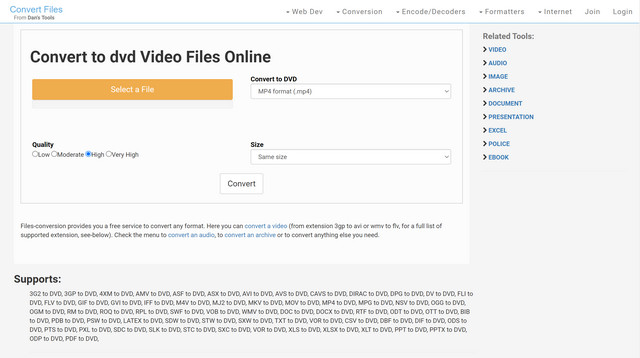
Step 1Navigate to the online DVD converter (URL Address: https://www.files-conversion.com/video/dvd) on your browser. Then select the MPEG video file that you want to convert to DVD. You can also change the quality and resolution for the output DVD according to your wish.
Step 2Then click the Convert button in the middle to start the conversion. The process may take a while because the converting speed depends on the Internet speed.
Part 3. FAQs of Converting DVD to MPEG
What is DVD?
DVD is short for Digital Video Disc or Digital Versatile Disc. It is used to contain movies and other media files. Usually, you can find VOB, IFO, and BUP files in the VIDEO_TS folder when you open a DVD folder. Most of the data, like video, audio, and subtitles, is stored in the VOB files. IFO files can contain navigation information. As for the BUP files, they are the backup files for IFO files.
What is MPEG?
MPEG, which stands for Moving Picture Experts Group, has several compression formats, including MPEG-1 and MPEG-2. In fact, there’s also MPEG-4 (MP4). But nowadays, when we talk about MPEG files, we mainly talk about .mpeg/.mpg files.
Why do I need to convert DVD to MPEG?
MPEG-2 is the standard for broadcast-quality television, which means DVD video is actually encoded with MPEG-2. But that doesn’t mean the DVD video data is saved as a .mpg file. The video data is still formatted as VOB. So, you still need a DVD ripper to convert the DVD video from the VOB files to the video with the MPEG format.
After reading this post, we sincerely hope that you have found the perfect DVD to MPEG converter that you are looking for. In short, AVAide DVD Ripper should be your first choice when you need to edit convert DVD to other video formats. It allows you to rip DVD to MPG with the entire content. DVD to ISO image file or DVD folder in 1:1 ratio. And online tools cannot help you convert DVD discs to MPEG directly. But you can try to convert the DVD VOB files to other formats using online video converters.
Best tool for ripping and converting DVD Disc/Folder/ISO image file into over various formats.



 Secure Download
Secure Download


